Sony HDRXR100 - Handycam Camcorder - 1080i driver and firmware
Drivers and firmware downloads for this Sony item

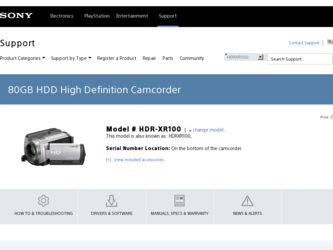
Related Sony HDRXR100 Manual Pages
Download the free PDF manual for Sony HDRXR100 and other Sony manuals at ManualOwl.com
Operating Guide - Page 3
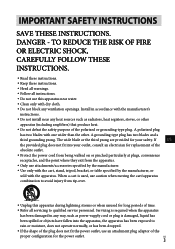
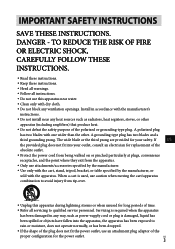
... with dry cloth.
Do not block any ventilation openings. Install in accordance with the manufacturer's
instructions.
Do not install near any heat sources such as radiators, heat registers, stoves, or...time.
Refer all servicing to qualified service personnel. Servicing is required when the apparatus
has been damaged in any way, such as power-supply cord or plug is ...
Operating Guide - Page 5
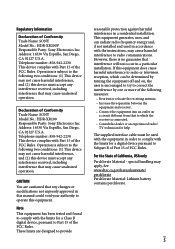
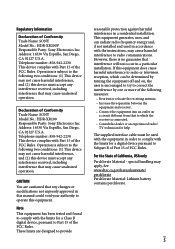
... that to which the receiver is connected. Consult the dealer or an experienced radio/ TV technician for help.
The supplied interface cable must be used with the equipment in order to comply with the limits for a digital device pursuant to Subpart B of Part 15 of FCC Rules.
For the State of California, USA...
Operating Guide - Page 8
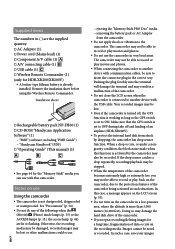
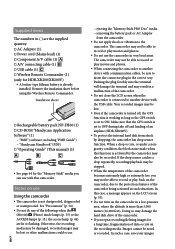
...57857; USB cable (1) Wireless Remote Commander (1) (only for HDR-XR200/XR200V)
A button-type lithium battery is already installed. Remove the insulation sheet before using the Wireless Remote Commander.
Insulation sheet
Rechargeable battery pack NP-FH60 (1) CD-ROM "Handycam Application Software" (1)
"PMB" (software, including "PMB Guide...
Operating Guide - Page 9
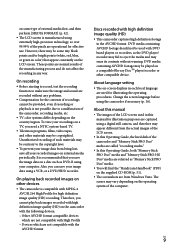
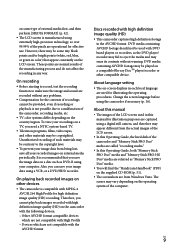
...; player/recorder or other compatible device.
About language setting
The on-screen displays in each local language are used for illustrating the operating procedures. Change the screen language before using the camcorder if necessary (p. 16).
About this manual
The images of the LCD screen used in this manual for illustration purposes are captured using a digital still camera, and...
Operating Guide - Page 11
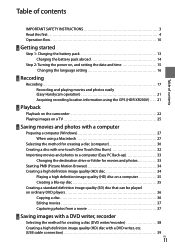
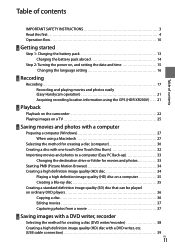
... the power on, and setting the date and time 15 Changing the language setting 16
Recording
Recording 17 Recording and playing movies and photos easily (Easy Handycam operation 21 Acquiring recording location information using the GPS (HDR-XR200V).. . . . . 21
Playback
Playback on the camcorder 22 Playing images on a TV 25
Saving movies and photos with a computer
Preparing a computer (Windows...
Operating Guide - Page 27
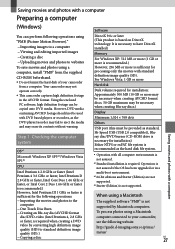
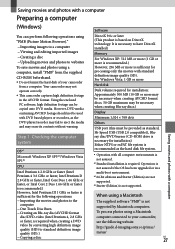
... the OS has been upgraded or in a multi-boot environment.
*2 64-bit editions and Starter (Edition) are not supported.
*3 Starter (Edition) is not supported.
When using a Macintosh
The supplied software "PMB" is not supported by Macintosh computers. To process photos using a Macintosh computer connected to your camcorder, see the following website. http://guide.d-imaging.sony.co.jp/mac/ ms/us/
US...
Operating Guide - Page 28
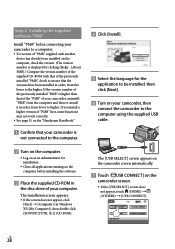
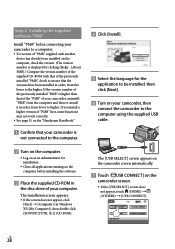
Step 2 Installing the supplied software "PMB"
Install "PMB" before connecting your camcorder to a computer. If a version of "PMB" supplied with another
device has already been installed on the computer, check the version. (The version number is displayed by clicking [Help] - [About PMB].) Compare the version number of the supplied CD-ROM with that of the previously installed "PMB," check...
Operating Guide - Page 29
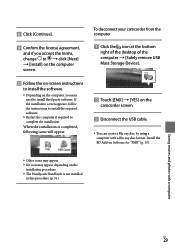
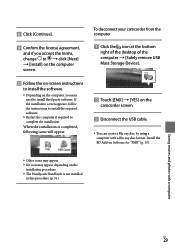
... the icon at the bottom
right of the desktop of the computer [Safely remove USB Mass Storage Device].
Touch [END] [YES] on the
camcorder screen. Disconnect the USB cable.
You can create a Blu-ray disc by using a computer with a Blu-ray disc burner. Install the BD Add-on Software for "PMB" (p. 35).
Other icons may...
Operating Guide - Page 30
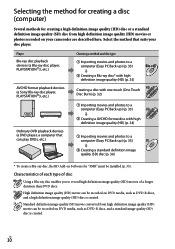
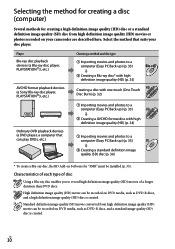
... (HD) movies or photos recorded on your camcorder are described here. Select the method that suits your disc player.
Player Blu-ray disc playback devices (a Blu-ray disc player, PLAYSTATION3, etc.)
AVCHD format playback devices (a Sony Blu-ray disc player, PLAYSTATION3, etc.)
Choosing a method and disc type
Importing movies and photos to a computer (Easy PC Back-up...
Operating Guide - Page 31
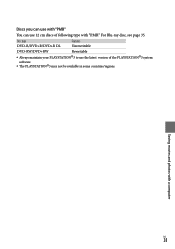
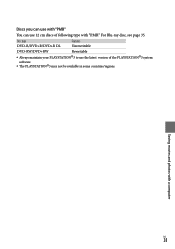
... page 35.
Disc type DVD-R/DVD+R/DVD+R DL
Features Unrewritable
DVD-RW/DVD+RW
Rewritable
Always maintain your PLAYSTATION3 to use the latest version of the PLAYSTATION3 system software.
The PLAYSTATION3 may not be available in some countries/regions.
Saving movies and photos with...
Operating Guide - Page 32
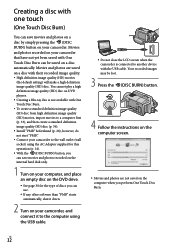
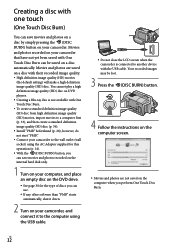
... any other software than "PMB" starts automatically, shut it down.
2 Turn on your camcorder, and connect it to the computer using the USB cable.
Do not close the LCD screen when the camcorder is connected to another device with the USB cable. Your recorded images may be lost.
3 Press the (DISC BURN) button.
4 Follow the instructions on the computer screen.
...
Operating Guide - Page 33
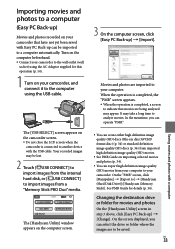
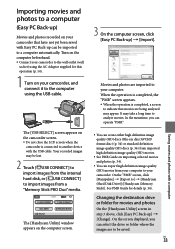
...computer using the USB cable.
The [USB SELECT] screen appears on the camcorder screen. Do not close the LCD screen when the
camcorder is connected to another device with the USB cable. Your recorded images may be lost.
2 Touch [ USB CONNECT] to import images from the internal hard disk, or [ USB CONNECT] to import images from a "Memory Stick PRO Duo" media.
The [Handycam Utility] window...
Operating Guide - Page 34
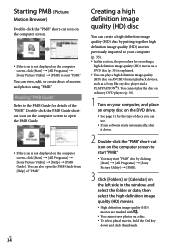
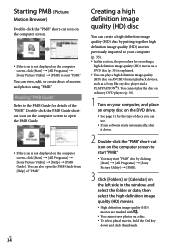
... on AVCHD format playback devices, such as a Sony Blu-ray disc player and a PLAYSTATION3. You cannot play the disc on ordinary DVD players (p. 30).
1 Turn on your computer, and place an empty disc on the DVD drive.
See page 31 for the type of discs you can use.
If any software starts automatically, shut...
Operating Guide - Page 35
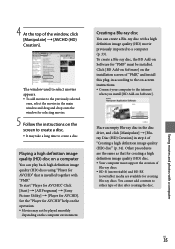
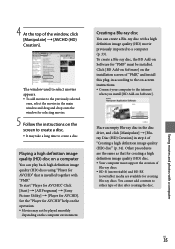
... disc, the BD Add-on Software for "PMB" must be installed. Click [BD Add-on Software] on the installation screen of "PMB," and install this plug-in according to the on-screen instructions. Connect your computer to the internet
when you install [BD Add-on Software].
Place an empty Blu-ray disc in the disc drive, and click [Manipulate] ...
Operating Guide - Page 36
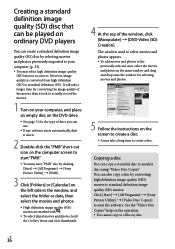
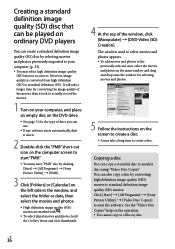
... record the movies.
1 Turn on your computer, and place an empty disc on the DVD drive.
See page 31 for the type of discs you can use.
If any software ...window and drag and drop onto the window for selecting movies and photos.
5 Follow the instructions on the screen to create a disc. It may take a long time to create a disc.
Copying a disc
You can copy a recorded...
Operating Guide - Page 37
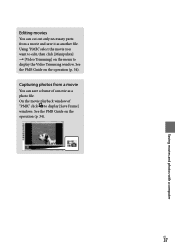
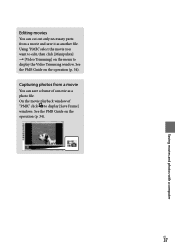
Saving movies and photos with a computer
Editing movies
You can cut out only necessary parts from a movie and save it as another file. Using "PMB," select the movie you want to edit, then click [Manipulate] [Video Trimming] on the menu to display the Video Trimming window. See the PMB Guide on the operation (p. 34...
Operating Guide - Page 38
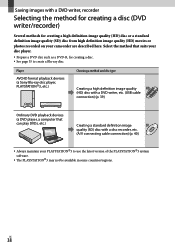
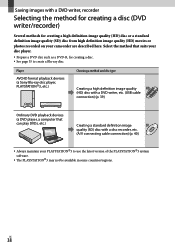
...a DVD writer, etc. (USB cable
connection) (p. 39)
Ordinary DVD playback devices (a DVD player, a computer that can play DVDs, etc.)
Creating a standard definition image
SD
quality (SD) disc with a disc recorder, etc.
(A/V connecting cable connection) (p. 40)
Always maintain your PLAYSTATION3 to use the latest version of the PLAYSTATION3 system software.
The...
Operating Guide - Page 46
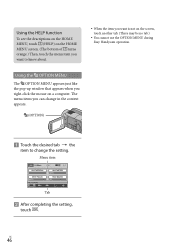
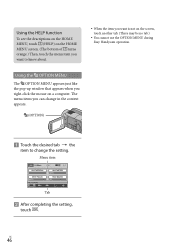
... MENU during Easy Handycam operation.
Using the OPTION MENU
The OPTION MENU appears just like the pop-up window that appears when you right-click the mouse on a computer. The menu items you can change in the context appears.
(OPTION)
Touch the desired tab the
item to change the setting.
Menu item...
Operating Guide - Page 51
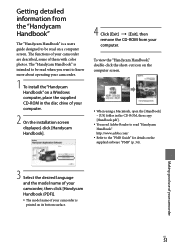
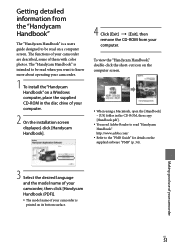
... guide designed to be read on a computer screen. The functions of your camcorder are described, some of them with color photos. The "Handycam Handbook" is intended to be read when you want to know more about operating your camcorder.
1 To install the "Handycam Handbook" on a Windows computer, place the supplied CD-ROM in the disc drive of your computer.
2 On the installation screen displayed...
Operating Guide - Page 65
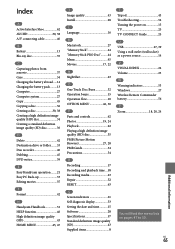
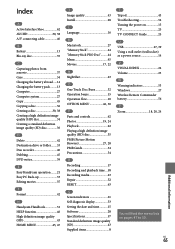
... display 53 Setting the date and time...........15 Software 28 Specifications 57 Standard definition image quality (SD 43 Supplied items 8
T Tripod 43 Troubleshooting 52 Turning the power on 15 TV 25 TV CONNECT Guide 25 U USB 27, 39 Using a wall outlet (wall socket) as a power source 14 V VISUAL INDEX 22 Volume 23 W Warning indicators 53 Windows 27 Wireless Remote Commander...
