Sony HDR UX5 - Handycam Camcorder - 1080i driver and firmware
Drivers and firmware downloads for this Sony item

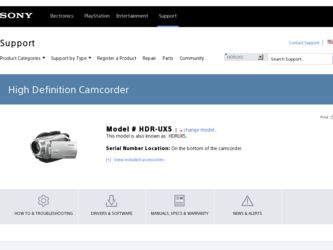
Related Sony HDR UX5 Manual Pages
Download the free PDF manual for Sony HDR UX5 and other Sony manuals at ManualOwl.com
Instruction Manual - Page 3
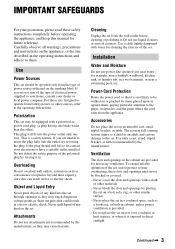
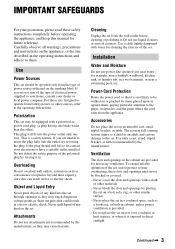
...instructions completely before operating the appliance, and keep this manual for future reference. Carefully observe all warnings, precautions and instructions on the appliance, or the one described in the operating instructions and adhere to them.
Use
Power Sources
This set... the exterior of the set.
Installation
Water and Moisture
Do not use power-line operated sets near water - for example...
Instruction Manual - Page 6
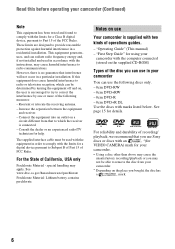
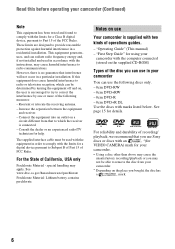
.../TV technician for help.
The supplied interface cable must be used with the equipment in order to comply with the limits for a digital device pursuant...camcorder is supplied with two kinds of operations guides.
- "Operating Guide" (This manual) - "First Step Guide" for using your
camcorder with the computer connected (stored on the supplied CD-ROM)
Types of the disc you can use in your camcorder...
Instruction Manual - Page 11
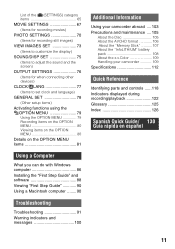
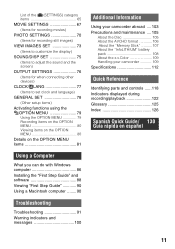
... set clock and language) GENERAL SET 78 (Other setup items) Activating functions using the OPTION MENU 79 Using the OPTION MENU 79 Recording items on the OPTION MENU 80 Viewing items on the OPTION MENU 80 Details on the OPTION MENU items 81
Using a Computer
What you can do with Windows computer 86 Installing the "First Step Guide" and software...
Instruction Manual - Page 14
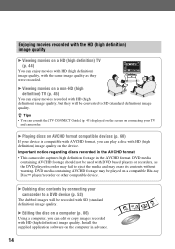
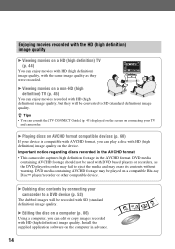
... Disc™ player/recorder or other compatible device.
B Dubbing disc contents by connecting your camcorder to a DVD device (p. 53)
The dubbed images will be recorded with SD (standard definition) image quality.
B Editing the disc on a computer (p. 86)
Using a computer, you can edit or copy images recorded with HD (high definition) image quality. Install the supplied application software on the...
Instruction Manual - Page 20
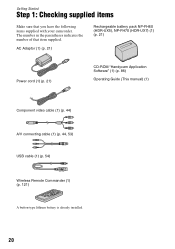
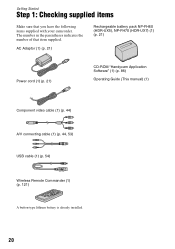
... camcorder. The number in the parentheses indicates the number of that item supplied.
AC Adaptor (1) (p. 21)
Rechargeable battery pack NP-FH60 (HDR-UX5), NP-FH70 (HDR-UX7) (1) (p. 21)
Power cord (1) (p. 21)
CD-ROM "Handycam Application Software" (1) (p. 86)
Operating Guide (This manual) (1)
Component video cable (1) (p. 44)
A/V connecting cable (1) (p. 44, 53) USB cable (1) (p. 54)
Wireless...
Instruction Manual - Page 35
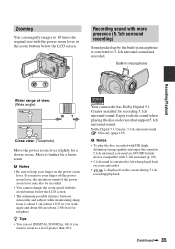
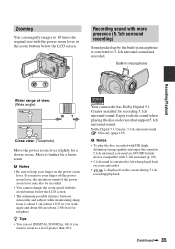
...recorded.
Built-in microphone
Recording/Playback
Wider range of view: (Wide angle)
Close view: (Telephoto)
Move the power...set [DIGITAL ZOOM] (p. 68) if you
want to zoom to a level greater than 10 ×.
Your camcorder has Dolby Digital 5.1 Creator installed for recording 5.1ch surround sound. Enjoy realistic sound when playing the disc on devices that support 5.1ch surround sound.
Dolby Digital...
Instruction Manual - Page 53
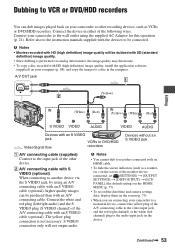
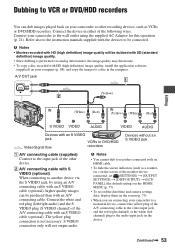
...an HDMI cable.
• To hide the screen indicators (such as a counter, etc.) on the screen of the monitor device connected, set (SETTINGS) t [OUTPUT SETTINGS] t [DISP OUTPUT] t [LCD PANEL] (the default setting) on the HOME MENU (p. 77).
• To record the date/time and camera settings data, display them on the screen (p. 73).
• When you are connecting your camcorder to a monaural device...
Instruction Manual - Page 60
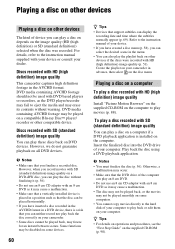
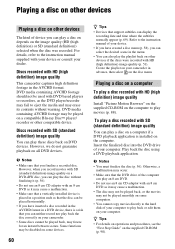
... the disc was recorded. For details, refer to the instruction manual supplied with your device or consult your dealer.
Discs recorded with HD (high definition) image quality
This camcorder captures high definition footage in the AVCHD format. DVD media containing AVCHD footage should not be used with DVD based players or recorders, as the DVD player/recorder may fail to...
Instruction Manual - Page 79
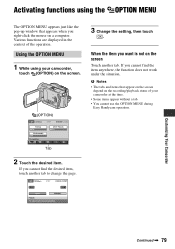
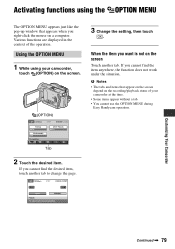
...window that appears when you right-click the mouse on a computer. Various functions are displayed in the context of the operation.
Using the OPTION MENU
1 While using your camcorder,
touch (OPTION) on the screen.
(OPTION)
3 Change the setting...recording/playback status of your camcorder at the time. • Some items appear without a tab. • You cannot use the OPTION MENU during Easy Handycam...
Instruction Manual - Page 83
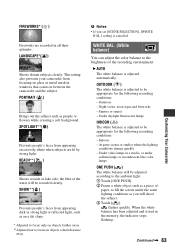
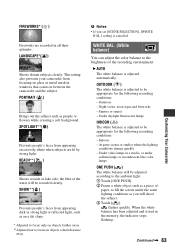
...
Fireworks are recorded in all their splendor. LANDSCAPE*( )
Shoots distant subjects clearly. This setting also prevents your camcorder from focusing on glass or metal mesh in windows that comes in between the camcorder and the ... 3 Touch [ ].
flashes quickly. When the white balance has been adjusted and stored in the memory, the indicator stops flashing.
Continued , 83
Customizing Your Camcorder
Instruction Manual - Page 86
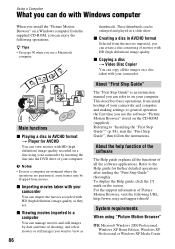
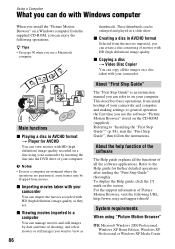
... your camcorder.
About "First Step Guide"
The "First Step Guide" is an instruction manual you can refer to on your computer. This describes basic operations, from initial hookup of your camcorder and computer and making settings, to general operation the first time you use the software "Picture Motion Browser" stored on the CD-ROM (supplied). Referring to "Installing the "First Step Guide"" (p. 88...
Instruction Manual - Page 87
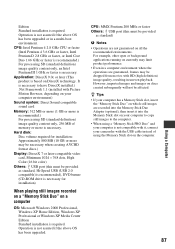
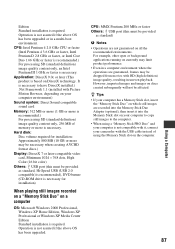
... (CD-ROM drive is necessary for installation)
When playing still images recorded on a "Memory Stick Duo" on a computer
OS: Microsoft Windows 2000 Professional, Windows XP Home Edition, Windows XP Professional or Windows XP Media Center Edition Standard installation is required. Operation is not assured if the above OS has been upgraded.
CPU: MMX Pentium 200 MHz or faster Others: USB port (this...
Instruction Manual - Page 88
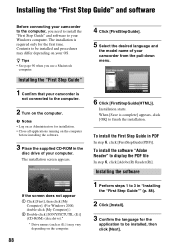
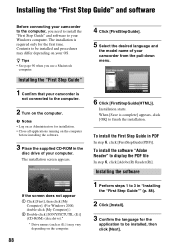
... you use a Macintosh
computer.
Installing the "First Step Guide"
1 Confirm that your camcorder is
not connected to the computer.
2 Turn on the computer.
b Notes • Log on as Administrators for installation. • Close all applications running on the computer
before installing the software.
3 Place the supplied CD-ROM in the
disc drive of your computer. The installation screen appears.
If...
Instruction Manual - Page 89
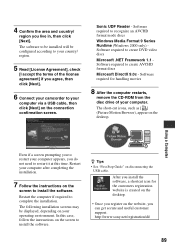
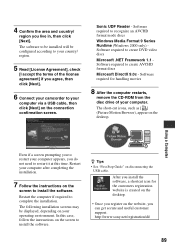
... case, follow the instructions on the screen to install the software.
z Tips • See "First Step Guide" on disconnecting the
USB cable.
After you install the software, a shortcut icon for the customers registration website is created on the desktop.
• Once you register on the website, you can get secure and useful customer support. http://www.sony.net/registration/di/
89
Instruction Manual - Page 90
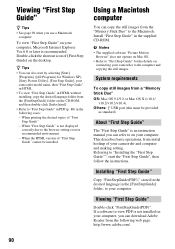
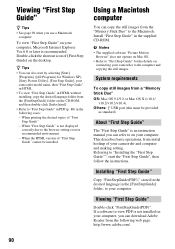
...
To copy still images from a "Memory Stick Duo" OS: Mac OS 9.1/9.2 or Mac OS X (v10.1/
v10.2/v10.3/v10.4). Others: USB port (this must be provided
as standard)
About "First Step Guide"
The "First Step Guide" is an instruction manual you can refer to on your computer. This describes basic operations, from initial hookup of your camcorder and computer and making setting. Referring to "Installing the...
Instruction Manual - Page 99
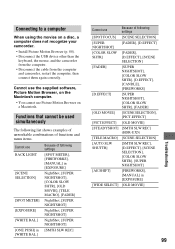
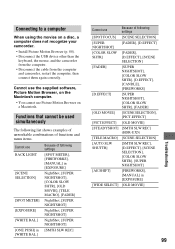
... movies on a disc, a computer does not recognize your camcorder.
• Install Picture Motion Browser (p. 88). • Disconnect the USB device other than the
keyboard, the mouse, and the camcorder from the computer. • Disconnect the cable from the computer and camcorder, restart the computer, then connect them again correctly.
Cannot use the supplied software, Picture Motion Browser, on...
Instruction Manual - Page 107
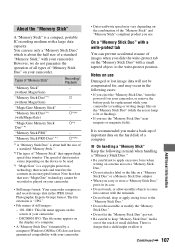
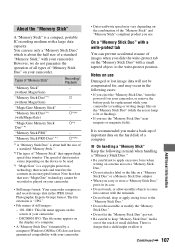
... camcorder compresses and records image data in the JPEG (Joint Photographic Experts Group) format. The file extension is ".JPG."
• File names of still images:
- 101- 0001: This file name appears on the screen of your camcorder.
- DSC00001.JPG: This file name appears on the display of a computer.
• A "Memory Stick Duo" formatted by a computer (Windows OS/Mac OS...
Instruction Manual - Page 116
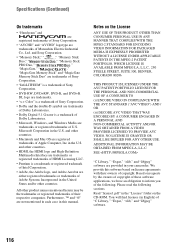
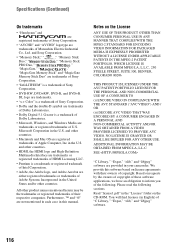
... Dolby Laboratories.
• Dolby Digital 5.1 Creator is a trademark of
Dolby Laboratories.
• Microsoft, Windows, and Windows Media are
trademarks or registered trademarks of U.S.
Microsoft Corporation in the U.S. and other
countries.
• Macintosh and Mac OS are registered
trademarks of Apple Computer, Inc in the U.S.
and other countries.
• HDMI, the HDMI logo and High...
Instruction Manual - Page 117
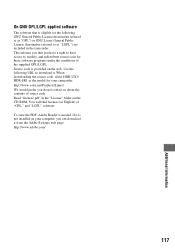
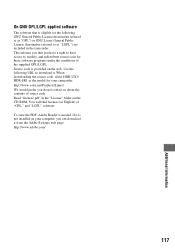
... source code. Read "license2.pdf" in the "License" folder on the CD-ROM. You will find licenses (in English) of "GPL," and "LGPL" software. To view the PDF, Adobe Reader is needed. If it is not installed on your computer, you can download it from the Adobe Systems web page: http://www.adobe.com/
117
Additional...
Instruction Manual - Page 127
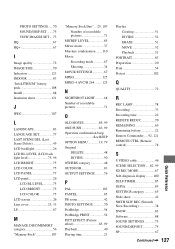
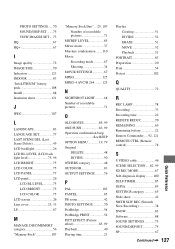
... REMAINING 69 Remaining battery 22 Remote Commander .....92, 121 REMOTE CTRL (Remote control 78
S
S VIDEO cable 46 SCENE SELECTION.....82, 99 SD REC MODE 67 Self-diagnosis display.........100 SELF-TIMER 85 SEPIA 85 SETTINGS category 65 Slide show 42 SMTH SLW REC (Smooth Slow Recording 38 SNOW 83 Software 88 SOUND SETTINGS 75 SOUND/DISP SET 75 SP 67
Continued...
