Sony DSC-S40 - Cyber-shot Digital Still Camera driver and firmware

Related Sony DSC-S40 Manual Pages
Download the free PDF manual for Sony DSC-S40 and other Sony manuals at ManualOwl.com
Fall 2005 Product Guide - Page 4


.... That's why the DSC-H1 also incorporates Sony's powerful Super SteadyShot® optical image stabilization. You get clearer pictures under demanding conditions: telephoto and longerduration low-light exposures.
The Great Big Screen
A digital camera's LCD monitor is your window on the world. Sony incorporates big 2.0", 2.5" and even 3.0" LCD screens! Bigger on-screen displays make it easier to...
Fall 2005 Product Guide - Page 6


DSC-S40
Digital Camera
4.1 3x
MEGAPIXELS OPTICAL ZOOM
Alkaline
BATTERIES
The battery life to keep up with your lifestyle.
4.1 Megapixel Super HAD™ CCD with exclusive Sony technology for superb resolution, sensitivity and clarity.
Carl Zeiss® Vario-Tessar® 3x optical zoom lens combines exceptional picture quality and ultra-sleek design.
Incredible battery stamina: up to 110 ...
Fall 2005 Product Guide - Page 7


... for DSC-S60, supplied for DSC-S90).*
Sony's own Real Imaging Processor™ LSI for fast startup, fast shot-to-shot times and extended battery stamina.
†
Works with the optional CSS-SA Cyber-shot Station™ cradle for instant connection to your computer and power.
32 MB internal memory; shoot without a flash memory card.**
Slot for optional Memory Stick® and Memory Stick...
Fall 2005 Product Guide - Page 8


...type, eye-level optical viewfinder for traditional shooting style.
Extra-large, high-resolution 2.5" LCD monitor with 115K pixels makes framing and reviewing pictures easy.
Sony's own Real Imaging Processor™ LSI for fast startup, fast shot-to-shot times and extended battery stamina.
†
32 MB internal memory; shoot without a flash memory card.*
Slot for optional Memory Stick® and...
Fall 2005 Product Guide - Page 9


... it easy to frame shots and review pictures.
Sony's own Real Imaging Processor™ LSI for fast startup, fast shot-to-shot times and extended battery stamina.
Works with the optional CSS-PHB Cyber-shot Station™ cradle for instant connection to your computer and power.
Manual exposure mode with 46-step Shutter speed and 2-step Aperture control.
Multi-Pattern Measuring...
Fall 2005 Product Guide - Page 10


... remains visible even in bright sunlight.
Sony's own Real Imaging Processor™ LSI for fast startup, fast shot-to-shot times and extended battery stamina.
32 MB internal memory; shoot without a flash memory card.*
Fashionable, two-tone design features chrome or brushed textures in Silver, Black, Gold or Red.
3x Optical/2x digital/6x total zoom brings even far-away...
Fall 2005 Product Guide - Page 11


... display.
NP-FE1 InfoLithium® rechargeable battery BC-CS3 battery charger Interface adaptor Camera holder with tripod socket A/V and USB cables Neck strap MSA-M32A Memory Stick Duo™ media (32 MB)* MSAC-M2 Memory Stick Duo™ Adaptor Software CD-ROM
Monitor picture simulated. * A portion of the memory is used for data management functions. Actual available memory for storage...
Fall 2005 Product Guide - Page 13
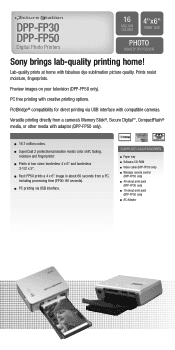
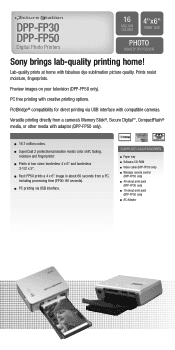
... sizes: borderless 4 x 6" and borderless 3-1/2 x 5".
Fast: FP50 prints a 4 x 6" image in about 60 seconds from a PC, including processing time (FP30: 90 seconds).
PC printing via USB interface.
Paper tray Software CD ROM Video cable (DPP-FP50 only) Wireless remote control (DPP-FP50 only) 40-sheet print pack (DPP-FP30 only) 10-sheet print pack (DPP-FP50 only) AC Adaptor
Operating Instructions (Camera) - Page 9


Using your computer
Enjoying your Windows computer 51 Copying images to your computer 53 Viewing image files stored on a computer with your camera (using a "Memory Stick 59 Using the supplied software 60 Using your Macintosh computer 62
Printing still images
How to print still images 64 Printing images directly using a PictBridge compliant printer 65 Printing at a shop 68
Troubleshooting
...
Operating Instructions (Camera) - Page 51


Using your computer
Enjoying your Windows computer
For details on using a Macintosh computer, refer to "Using your Macintosh computer" (page 62).
Using your computer
Copying images to your computer (page 53)
Preparation
Viewing images on your computer
Installing the USB driver.
• Installation of the USB driver is not needed when using Windows XP.
Enjoying images using "PicturePackage" ...
Operating Instructions (Camera) - Page 52


... for using "PicturePackage"/"ImageMixer VCD2"
Software: Macromedia Flash Player 6.0 or later, Windows Media Player 7.0 or later, DirectX 9.0b or later
Sound card: 16-bit stereo sound card with speakers
Memory: 64 MB or more (128 MB or more is recommended.)
Hard Disk: Disk space required for installation-approximately 500 MB
Display: Video card (Direct Draw driver compliant) with 4 MB of VRAM...
Operating Instructions (Camera) - Page 53


... the "Memory Stick" from the camera and insert the "Memory Stick" into the "Memory Stick" slot of the computer, then copy the images.
For a computer without a "Memory Stick" slot
Follow Stages 1 through 5 on pages 53 to 57 to copy images.
• Screens when copying images on a "Memory Stick" to a computer are used as examples.
Stage 1: Installing the USB Driver
• A driver is software that...
Operating Instructions (Camera) - Page 60


... yet installed the USB driver
(page 53), do not connect the camera to the computer before you install the "PicturePackage" software (except for Windows XP). • In Windows 2000/XP, log on as Administrator. • When "PicturePackage" is installed, the USB driver is installed automatically.
1 Turn on your computer, and insert
the CD-ROM (supplied) into the CD-ROM drive.
The installation menu...
Operating Instructions (Camera) - Page 61
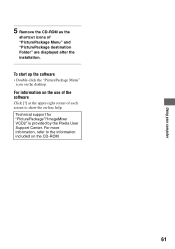
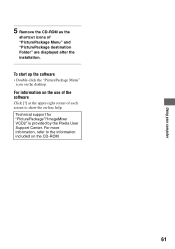
Using your computer
5 Remove the CD-ROM as the
shortcut icons of "PicturePackage Menu" and "PicturePackage destination Folder" are displayed after the installation.
To start up the software
• Double-click the "PicturePackage Menu" icon on the desktop.
For information on the use of the software
Click [?] at the upper-right corner of each screen to show the...
Operating Instructions (Camera) - Page 62


...-installed): Mac OS 9.1, 9.2, or Mac OS X (v10.0-v10.3)
USB connector: Provided as standard
Recommended computer environment for using "ImageMixer VCD2"
OS (pre-installed): Mac OS X (v10.1.5 or later)
CPU: iMac, eMac, iBook, PowerBook, Power Mac G3/G4 series
Memory: 128 MB or more (256 MB or more is recommended.)
Hard Disk: Disk space required for installation - approximately 250 MB
Display: 1024...
Operating Instructions (Camera) - Page 63


..., then remove the USB cable, remove the "Memory Stick", or turn off the camera. • If you are using Mac OS X v10.0, perform the
procedure above after you have turned your computer off.
Creating a video CD using "ImageMixer VCD2"
6 After the user information screen appears, enter the desired name and password. The installation of the software starts.
To start...
Operating Instructions (Camera) - Page 75


...[My Computer] to display the menu, then click [Properties]. The "System Properties" screen appears. 2 Click [Hardware] t [Device Manager]. • For Windows 98/98SE/Me, click the [Device Manager] tab. The "Device Manager" appears. 3 Right-click [ Sony DSC], then click [Uninstall] t [OK]. The device is deleted. 4 Install the USB driver (page 53).
You cannot copy images. • Connect the camera...
Operating Instructions (Camera) - Page 88


... First"
CD-ROM 53 Center AF 28 Change REC. Folder 48 Cleaning 86 Clock Set 50 Cloudy 30 Color 12 Compression ratio 13 Computer
Copying images 53 Macintosh 62 Recommended environment 52, 62 Software 60 Viewing image stored on a computer with your camera 59 Windows 51 Connecting Computer 54 Printer 66 Contrast 33 Copy 48 Copying images to your computer 53 Create REC...
Operating Instructions (Camera) - Page 90


Setting the clock t step 2 in "Read This First"
Setup 33, 40, 41 Camera 1 42
Camera 2 45
Internal Memory Tool ...46 Memory Stick Tool .......47
Setup 1 49
Setup 2 50 Setup 1 49
Setup 2 50
Sharpness 33 Shooting
Movie t step 5 in "Read This First"
Still image t step 5 in "Read This First"
Shooting menu 28
Shooting movies 24 Single 42
Single-image mode 65
Slide 36...
Marketing Specifications - Page 2


DSC-S40
Cyber-shot® Digital Still Camera
additional features
s PictBridge™ Compatibility s 14-Bit DXP A/D Conversion s 3:2 Aspect Ratio Mode s Supports High Speed USB 2.02 s Clear Color/Clear Luminance NR s MPEG1 Cue, Review and Divide s Multi-Burst Mode s Integrated Lens Cover s Even Brightness Picture
specifications
Recording Media: 32MB3 internal flash memory, Memory Stick® ...

