Sony DPP SV77 driver and firmware
Drivers and firmware downloads for this Sony item


Related Sony DPP SV77 Manual Pages
Download the free PDF manual for Sony DPP SV77 and other Sony manuals at ManualOwl.com
Operating Instructions - Page 2


... Information Center (BIC) at 1800-686-SONY (7669) or Write to: Sony Customer Information Services Center 6900-29 Daniels Parkway, PMB 330 Fort Myerts, Florida 33912
Declaration of Conformity
Trade Name: SONY Model No.: DPP-SV77 Responsible Party:
Sony Electronics Inc. Address: 1 Sony Drive, Park Ridge,
NJ 07656 U.S.A. Telephone No.: 201-930-6972 This device complies with part 15 of the...
Operating Instructions - Page 3


....
The shielded interface cable recommended in this manual must be used with this equipment in order to comply with the limits for a digital device pursuant to Subpart B of Part 15 of FCC Rules.
CAUTION
Notice for users
Program © 2001 Sony Corporation Documentation ©2001 Sony Corporation
All rights reserved. This manual or the software described herein, in...
Operating Instructions - Page 4


... panel 11
Opening the operation panel 11 Using the stylus 12
Setting up
1 Connecting the printer 14 Inserting a "Memory Stick" or PC card .... 14 Connecting to a television (optional) ........ 15 Connecting the AC power cord 16 Connecting to a computer (optional) ....... 16
2 Preparing the printing pack 18 3 Loading the print cartridge 19 4 Inserting the print paper 21
Basic printing...
Operating Instructions - Page 6


... installing the supplied DPP-SV77 printer driver software on your computer, you can print images from your computer. With the supplied "Memory Stick/PC card Reader Software," you can view and handle the images in a "Memory Stick" or PC card inserted in the printer from your computer.
On the demonstration mode You can view the demonstration of the DPP-SV77 features. Turn on the power of the printer...
Operating Instructions - Page 7


... with your printer.
• AC power cord (1)*
• Stylus (1)
• Video connection cable (1)
• CD-ROM (1)
• Paper tray (1) • Clamp filter (1)
-Sony DPP-SV77 Printer Driver Software for Windows 98/ 98SE/Me/2000 Professional Ver. 1.0
- Sony DPP-SV77 Printer Driver for Mac OS 8.5.1, 8.6, 9.0/9.1 Ver. 1.0
- Memory Stick/PC card Reader Software for Windows 98/ 98SE...
Operating Instructions - Page 16


....
To the wall outlet
AC power cord (supplied)
Connecting to a computer (optional)
Connect the USB connectors of the printer and your computer (Windows PC or Macintosh) with a commercially available USB cable. By installing the supplied driver software on your computer, you can print an image from your computer's hard disk. With the "Memory Stick/PC Card Reader Software," you can also transfer...
Operating Instructions - Page 67


... MB or more (Depending on the number of copies to be printed.) A USB port should be installed as standard. CD-ROM drive (for software installation)
Notes
• We cannot guarantee printer operations when a hub is used or when two or more USB devices are connected to your computer.
• If you connect more than one DPP-SV77 printer at the same time, you cannot operate...
Operating Instructions - Page 68
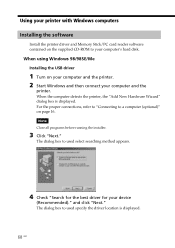
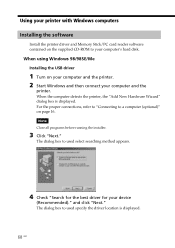
... the software
Install the printer driver and Memory Stick/PC card reader software contained on the supplied CD-ROM to your computer's hard disk.
When using Windows 98/98SE/Me Installing the USB driver
1 Turn on your computer and the printer. 2 Start Windows and then connect your computer and the
printer. When the computer detects the printer, the "Add New Hardware Wizard" dialog box is displayed...
Operating Instructions - Page 69


... to restart the computer. To check the installation 1 Click "Start," point to "Settings" and then click "Control Panel." The "Control Panel" window is displayed. 2 Double-click "System." The "System Properties" window is displayed. 3 Click a "Device Manager" tab. When "Sony DPP-SV77 USB Digital Photo Printer" is listed under "Universal serial bus controller," installation is completed successfully...
Operating Instructions - Page 70


Using your printer with Windows computers
Installing the printer driver and reader software
1 Insert the supplied CD-ROM into your CD-ROM drive and click
"Start," and then click "Run." The "Run" dialog box is displayed.
2 Input "D:\Setup.exe" (When your CD-ROM drive is the D: drive)
then click "OK." If your CD-ROM drive is not the D: drive, input the appropriate drive name. You can also input the ...
Operating Instructions - Page 72


... name in the text box.
15 Click "Finish."
The "Setup Complete" dialog box is displayed.
16 Click "Finish."
The printer driver and reader software are installed. The readme file is displayed. "Sony DPP-SV77" is added to the "Printers" window.
Notes • After installation, the "Sony DPP-SV77" is not set as the default printer. Set the
printer you use for each application. • After you click...
Operating Instructions - Page 73


...-ROM into the CD-ROM drive of your
computer.
5 Double-click "Setup.exe" on the supplied CD-ROM.
The window used to select the driver language is displayed.
6 Select the language and click "OK."
The "Welcome" dialog box appears.
7 Click "Next."
The dialog box used to choose the destination folder is displayed. The files are factory-set to install to "C:\Program Files\Sony...
Operating Instructions - Page 74


... file is displayed. "Sony DPP-SV77" is added to the "Printers" window.
Notes
• If you cannot install the printer driver with the supplied setup program, see "About the Printer Driver for Windows 2000 Professional" in the Readme file contained on the supplied CD-ROM ("Readme\English\readme.txt).
• When you connect your printer to another USB port that is different from the port used at...
Operating Instructions - Page 75
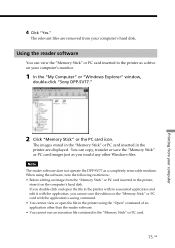
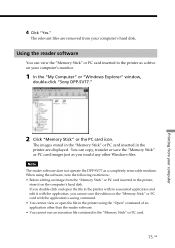
... your computer's hard disk.
Using the reader software
You can view the "Memory Stick" or PC card inserted in the printer as a drive on your computer's monitor.
1 In the "My Computer" or "Windows Explorer" window,
double-click "Sony DPP-SV77."
2 Click "Memory Stick" or the PC card icon.
The images stored in the "Memory Stick" or PC card inserted in the printer are displayed. You can copy, transfer...
Operating Instructions - Page 76


... size 1664 (dots) x 2466 (dots) and the resolution 403 dpi.
1 Start the application software that you use to print with, and
select the image to be printed.
2 Click "Print Setup" from the "File" menu of the application.
The "Print Setup" dialog box appears.
3 Set the printer.
Select "Sony DPP-SV77" as the printer.
Select the print paper size.
Select the...
Operating Instructions - Page 78


... with the Digital Photo Printer DPP-SV77. To print an image from the computer, you need a commercially available printing software application.
System requirements
To use the supplied software, you need a Macintosh computer that must meet the following system requirements.
OS: Port: RAM: Hard disk space:
Drive:
Mac OS 8.5.1/8.6/9.0/9.1 should be pre-installed. A USB port should be installed as...
Operating Instructions - Page 79


... from your computer
3 Insert the supplied CD-ROM into your CD-ROM drive.
4 Select the software language by double-clicking the
corresponding folder on the CD-ROM. The selected language folder opens.
5 Double-click "Setup Program." 6 Click "Install."
Installation starts. Follow the instructions on the screen to complete installation.
Uninstalling the printer driver
When the software becomes...
Operating Instructions - Page 89


... the personal computer or "Memory Stick" or PC card)
Input/output connectors
USB connector (1) VIDEO OUTPUT connector (phono jack x 1)
1 Vp-p, 75 ohms (unbalanced), sync negative
Slot
"Memory Stick" insertion slot (1) PC card insertion slot (PCMCIA II) (1)
Compatible image file formats
JPEG: 4:4:4, 4:2:2, 4:2:0 (baseline JPEG) BMP: 24 bits full color, Windows format
(Note that some versions of the...
Operating Instructions - Page 90


...61
B Beep setting 61
C Cartridge compartment lid 19 Cartridge error indicator 20 Changing the image size and position 31 Clock setting 62 Connecting
AC power cord 16 Computer 16 TV 15 Creative ... Texture 61 Formatting the "Memory Stick" 66 Front panel 8
I INPUT SELECT 17, 23, 27 Installing the software
Macintosh 78 Windows 68
L LCD screen contrast adjustment 63
M "Memory Stick"
Inserting/removing 14...
Operating Instructions - Page 91


... screen 13 Image(s) 49 Setting Calendar 52 Printer details 60 Slideshow 64 Small size 18 Specifications 89 Stamp tool 40 Stylus 12 Supplied accessories 7 System requirements Macintosh 78 Windows 67
T Tapping 12 Template 47 Thumbnails 86 Tool menu 36 Troubleshooting 86 Type tool 42, 44
U Uninstalling the software 74, 79 USB connector 16
V VIDEO OUT...
