Samsung C23A750X driver and firmware

Related Samsung C23A750X Manual Pages
Download the free PDF manual for Samsung C23A750X and other Samsung manuals at ManualOwl.com
User Manual (user Manual) (ver.1.0) (English) - Page 2


...change without notice to improve quality.
b 2011 Samsung Electronics
Samsung Electronics owns the copyright for this manual. Use or reproduction of this manual in parts or entirety without the authorization of Samsung Electronics is prohibited. The SAMSUNG and SyncMaster logos are registered trademarks of Samsung Electronics. Microsoft, Windows and Windows NT are registered trademarks of Microsoft...
User Manual (user Manual) (ver.1.0) (English) - Page 4


Before Using the Product
Securing the Installation Space
z Keep the required distances between the product and other objects (e.g. walls) to ...
Precautions for storage
High-glossy models can develop white stains on the surface if an ultrasonic wave humidifier is used nearby.
Be sure to contact Samsung Customer Service Center (82page) if the inside of the monitor needs cleaning. (service fee will ...
User Manual (user Manual) (ver.1.0) (English) - Page 6
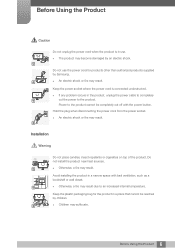
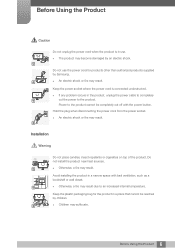
... any problem occurs in the product, unplug the power cable to completely
!
cut the power to the product.
Power to the product cannot be completely cut off with the power button.
Hold the plug when disconnecting the power cord from the power socket.
z An electric shock or fire may result.
!
Installation
Warning
Do not place candles, insect repellants...
User Manual (user Manual) (ver.1.0) (English) - Page 7


... a stove.
z Otherwise, the product lifespan may be reduced, or a fire may result.
Do not install the product within the reach of young children. z The product may fall and injure children.
Caution
Take ..., product failure or personal injury may result.
!
Do not set down the product on its front. z The screen may become damaged.
When installing the product on a cabinet or shelf, make sure that the...
User Manual (user Manual) (ver.1.0) (English) - Page 8


...its performance.
z Be sure to consult Samsung Customer Service Center (82page) before installation if you want to install the product at such a place.
...Samsung Customer Service Center (82page) for repair.
Before you move the product, be sure to turn off the power switch and remove all the cables connected to the product, including the power cord and the antenna cable.
!
z Otherwise, the power...
User Manual (user Manual) (ver.1.0) (English) - Page 13


... manual Symbols for safety precautions
Cleaning
Cleaning Securing the Installation Space Precautions for storage
Safety Precautions
Electricity and Safety Installation Operation...Software Installation for Using "Central Station"
Installing "SAMSUNG Central Station Setup"
Connecting the Product to a PC to Use "Central Station"
Connecting to a PC via Wireless USB Connecting to a PC via the USB Cable...
User Manual (user Manual) (ver.1.0) (English) - Page 14


... the Product as a USB HUB
33
Connecting to a LAN
CONNECTING AND 35 USING A SOURCE 35
36
DEVICE 36
38 39 40
43
43
43
Before Connecting
Pre-connection Checkpoints
Connecting and Using a PC
Connecting to a PC Driver Installation Setting Optimum Resolution Changing the Resolution Using a PC
Connecting to a Video Device
Connection Using an HDMI Cable
Connecting Headphones
SCREEN SETUP 44
44 45...
User Manual (user Manual) (ver.1.0) (English) - Page 26


...upgrade the driver periodically.
2.2.1 Installing "SAMSUNG Central Station Setup"
This software is needed to use the Central Station function. Software installation may be affected by the graphics card, motherboard, or network conditions of the PC.
1 Insert the installation CD into the CD-ROM drive. 2 Click the "SAMSUNG Central Station Setup" installation program.
If a software installation window...
User Manual (user Manual) (ver.1.0) (English) - Page 27


... Station"
4 After installing the integrated PC driver "Samsung Central Station Setup," customize the audio
output port settings as required.
(Control Panel->Audio->Speaker->Speaker Setup)
1
2
3
4
z "SAMSUNG Central Station Setup" software consists of "Samsung Wireless Central Station" and
"Samsung Wireless Monitor". To delete the software, go to Start ªSettings ªControl Panel
and...
User Manual (user Manual) (ver.1.0) (English) - Page 28


... this priority, from left to right: Wireless USB mode > USB mode > Analog mode > HDMI mode. If the product connects to a PC for the first time, the optimum resolution (1920 x 1080) will be selected automatically and a message will appear confirming that you want to set the display to extended mode. The same resolution will be applied from the next...
User Manual (user Manual) (ver.1.0) (English) - Page 29


...This product cannot connect to multiple PCs wirelessly at the same time and vice versa.
Connecting to a PC via Wireless USB
1 Install "Samsung Central Station Setup" on the PC, and attach the dongle to the USB port on the
PC.
2 Press [ ]... attempts to connect to a PC via Wireless USB. If the message appears, proceed with installation following the instructions displayed.
29 2 Using "Central Station"
User Manual (user Manual) (ver.1.0) (English) - Page 30


... even when the "Wireless Display" window is closed.
Automatic/manual Wireless USB connection
Set Auto Wireless Detection to On under HUB in the on-screen display menu. A Wireless USB connection will automatically be established if the product is within 1.5 m from the PC. The first priority will be given to a Wireless USB connection even when the product is in power-saving mode or is
30...
User Manual (user Manual) (ver.1.0) (English) - Page 32


... connect multiple source devices to the USB ports on the product at the same time without connecting them to a PC.
z The product is compatible with a USB 2.0 cable. However, your PC should support USB 3.0 for the HUB function to work fully.
z If you experience a communication problem with a PC that provides the USB 3.0 function, download and install the latest driver version from the PC...
User Manual (user Manual) (ver.1.0) (English) - Page 38


..., visit the Samsung homepage (http://www.samsung.com/sec) and
download the file.
1 Insert the user manual CD provided with the product into the CD-ROM drive. 2 Click "Windows Driver". 3 Follow the instructions given on the screen to proceed with installation. 4 Select your product model from the list of models.
5 Go to Display Properties and check that the resolution and refresh rate...
User Manual (user Manual) (ver.1.0) (English) - Page 40


... Using a Source Device
3.2.4 Changing the Resolution Using a PC
z Adjust the resolution and refresh rate in Control Panel on your PC to obtain optimum picture quality.
z The picture quality of TFT-LCDs may degrade if the optimum resolution is not selected. Changing the Resolution on Windows XP
Go to Control Panel ªDisplay ªSettings and change the resolution.
1
2
3
40 3 Connecting...
User Manual (user Manual) (ver.1.0) (English) - Page 41


3 Connecting and Using a Source Device
Changing the Resolution on Windows Vista
Go to Control Panel ªPersonalization ªDisplay Settings and change the resolution.
1
2
3
4
41 3 Connecting and Using a Source Device
User Manual (user Manual) (ver.1.0) (English) - Page 42


3 Connecting and Using a Source Device
Changing the Resolution on Windows 7
Go to Control Panel ªDisplay ªScreen Resolution and change the resolution.
1
2
3
4
42 3 Connecting and Using a Source Device
User Manual (user Manual) (ver.1.0) (English) - Page 66


.... The following screen will
appear.
SETUP&RESET
HUB
Eco Saving
Off
Menu Transparency Language
Off
On
PC/AV Mode
PC
Auto Source
Manual
Display Time
20 sec
4 Press [
Return
Adjust
Enter
] to move to the option you want and press the [ ].
5 The selected option will be applied.
7.4 Language
Set the menu language. z A change...
User Manual (user Manual) (ver.1.0) (English) - Page 74


....
If the screen remains blank, check the PC system, video controller and cable.
9.1.2 Checking the Resolution and Frequency
For a mode that exceeds the supported resolution (refer to "10.3Standard Signal Mode Table"), the message Not Optimum Mode. will appear for a short time.
9.1.3 Check the followings.
Installation issue (PC mode)
The screen keeps switching on and off...
User Manual (user Manual) (ver.1.0) (English) - Page 90


... "Central Station" 33
V
Vertical Position 31
Q
Q & A 32
R
Red 29 Requirements Before Contacting Samsung
Customer Service Center 29 Reset 39 Resizing or Relocating the Screen 29 Response Time 35
S
Safety Precautions 8 Screen Setup 29 Setup and Reset 29 Sharpness 33 Size 29 Software Installation for Using "Central Station"
29 Specifications 29 Standard Signal Mode Table 31
T
Terminology...

