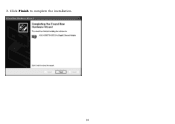Sabrent USB-G1000 driver and firmware
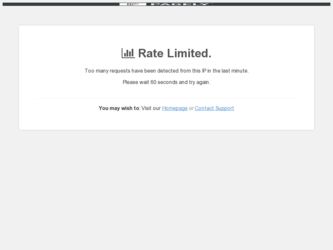
Related Sabrent USB-G1000 Manual Pages
Download the free PDF manual for Sabrent USB-G1000 and other Sabrent manuals at ManualOwl.com
User Manual - Page 3
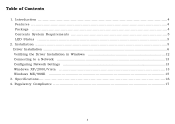
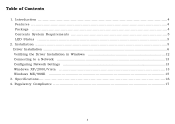
Table of Contents
1. Introduction ...4 Features ...4 Package ...4 Contents System Requirements 5 LED Status ...5
2. Installation ...5 Driver Installation ...6 Verifying the Driver Installation in Windows 12 Connecting to a Network ...13 Configuring Network Settings ...13 Windows XP/2000/Vista 13 Windows ME/98SE ...15
3. Specifications...16 4. Regulatory Compliance ...17
3
User Manual - Page 4
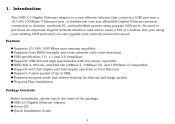
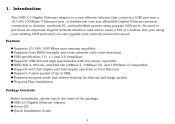
... network interface card and to spare a PCI or Cardbus slot, just using your existing USB ports and you can upgrade your network connection speed.
Features
◆Supports 10/100/1000 Mbps auto-sensing capability ◆Supports Auto MDIX (straight and cross network cable auto-detection) ◆USB specification 1.0, 1.1 and 2.0 compliant ◆Supports USB full and high speed modes with bus power...
User Manual - Page 5
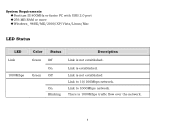
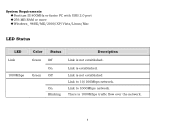
... PC with USB 2.0 port ◆256 MB RAM or more ◆Windows_ 98SE/ME/2000/XP/Vista/Linux/Mac
LED Status
LED Link
1000Mbps
Color Status Green Off
On Green Off
On Blinking
Description
Link is not established.
Link is established. Link is not established Link to 10/100Mbps network. Link to 1000Mbps network. There is...
User Manual - Page 6
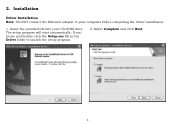
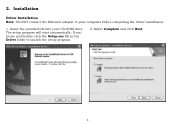
2. Installation
Driver Installation Note: DO NOT connect the Ethernet adapter to your computer before completing the driver installation.
1. Insert the provided CD into your CD-ROM drive. The setup program will start automatically. If not, locate and double-click the Setup.exe file in the Driver folder to launch the setup program.
2. Select Complete and click Next.
6
User Manual - Page 7
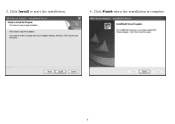
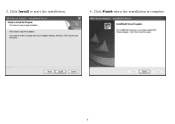
3. Click Install to start the installation.
4. Click Finish when the installation is complete.
7
User Manual - Page 8


5. Select Yes, I want to restart my computer now and click Finish to reboot your computer.
6. After reboot, connect the Ethernet adapter's USB end to a free USB port of your computer. At this stage, different situations may occur according to your operation system. Follow the instructions below to complete the installation.
8
User Manual - Page 9
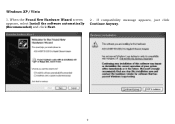
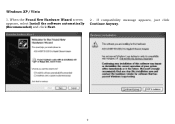
Windows XP / Vista
1. When the Found New Hardware Wizard screen appears, select Install the software automatically (Recommended) and click Next.
2 . If compatibility message appears, just click Continue Anyway.
9
User Manual - Page 11
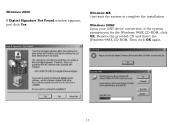
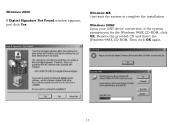
Windows 2000
If Digital Signature Not Found window appears, just click Yes.
Windows ME Just wait the system to complete the installation.
Windows 98SE Upon your USB device connection, if the system prompts you for the Windows 98SE CD-ROM, click OK. Remove the provided CD and insert the Windows 98SE CD-ROM. Then click OK again.
11
User Manual - Page 12


..., you must manually restart your computer to ensure the complete installation. Otherwise some services are not yet installed and the network adapter will not function properly. Verifying the Driver Installation in Windows To verify your Ethernet adapter installation, select Control Panel > System > (Hardware) > Device Manager. In the Network adapters group, a string similar to USB2.0 to Gigabit...
User Manual - Page 13
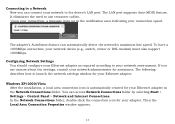
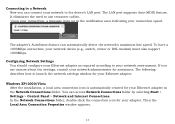
... your network device (e.g., switch, router or DSL modem) must also support 1000Mbps.
Configuring Network Settings You should configure your Ethernet adapter as required according to your network environment. If you are unsure about the settings, consult your network administrator for assistance. The following describes how to launch the network settings window for your Ethernet adapter.
Windows XP...
User Manual - Page 15
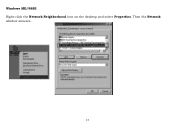
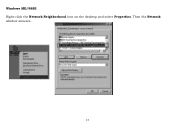
Windows ME/98SE Right-click the Network Neighborhood icon on the desktop and select Properties. Then the Network window appears.
15
User Manual - Page 16
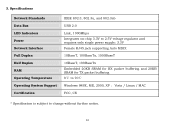
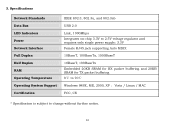
3. Specifications
Network Standards Data Bus LED Indicators Power Network Interface Full Duplex Half Duplex RAM Operating Temperature Operating System Support Certification
IEEE 802.3, 802.3u, and 802.3ab
USB 2.0
Link, 1000Mbps Integrates on-chip 3.3V to 2.5V voltage regulator and requires only single power supply: 3.3V Female RJ45 jack supporting Auto MDIX
10BaseT, 100BaseTx, 1000BaseT
10BaseT,...