Pantech Element driver and firmware
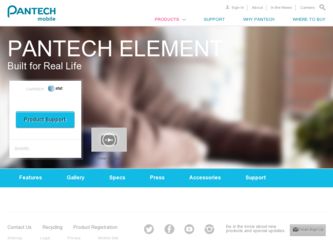
Related Pantech Element Manual Pages
Download the free PDF manual for Pantech Element and other Pantech manuals at ManualOwl.com
English - Manual - Page 2
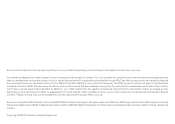
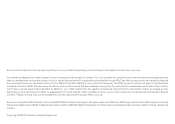
... this manual may differ from your tablet depending on the software of the...Internet and to download, and/or purchase goods, applications, and services from AT&T or elsewhere from third parties. AT&T provides tools for you to control access to the Internet and certain Internet content. These controls may not be available for certain devices that bypass AT&T controls.
Service provided by AT&T Mobility...
English - Manual - Page 3


... Customizing home screen 18
Connectivity 20
Using a Wi-Fi network 21 Using Bluetooth ...22 Connecting to a mobile network 22 Legal Disclaimer...22
Communication 23
Contacts...24 Email...25 Gmail...26 Google Talk...27 Latitude...28 NotePad...30 Sketch Pad...32 Voice Recorder...34
Entertainment 36
Camera...37 Video...40 Music...41 Photo Frame...42 Play...
English - Manual - Page 4
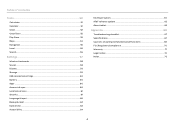
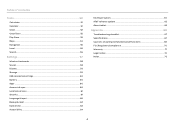
...54 Navigation...55 Local ...56 Search...56
Settings 57
Wireless & networks 58 Sound...58 Display ...59 Storage...59 USB connection settings 60 Battery ...60 Apps...60 Accounts & sync...60 Location services...61 Security...61 Language & input...62 Backup & reset...63 Date & time...63 Accessibility...64
Developer option...64 AT&T software update 65 About tablet...65
Appendix 66
Troubleshooting...
English - Manual - Page 7
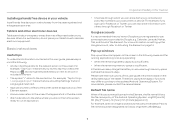
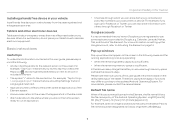
...and Gmail of the Element. For more information on setting up the Google account, refer to Activating the Element on page 14.
Pop-up windows
Pop-up windows can appear on ...memory space and take the relevant steps. Please note that Instructions of this user guide are written based on the default settings of the tablet. Therefore, captured images or functions may differ according to the updated Android...
English - Manual - Page 8
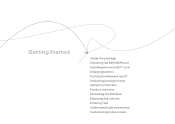
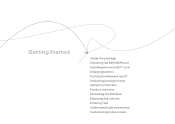
Getting Started
Inside the package Checking the SIM/USIM card Installing the microSD™ card Charging battery Turning the Element on/off Unlocking/locking screen Using touch screen Product overview Activating the Element Adjusting the volume Entering text Understanding home screen Customizing home screen
English - Manual - Page 9
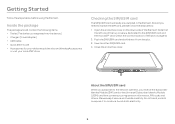
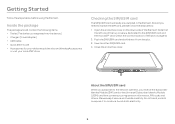
... Tablet (The battery is integrated into the device.) xx Charger (Travel Adapter) xx USB Cable xx Quick Start Guide xx Accessories for your tablet are sold at att.com/WirelessAccessories
or visit your local AT&T store.
Checking the SIM/USIM card
The SIM/USIM card is already pre-installed in the Element. Should you need to replace the SIM...
English - Manual - Page 10
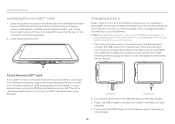
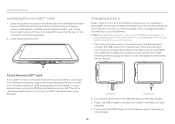
... the USB connector and HDMI port. Make sure to align the connector as indicated in the image. Otherwise, the charging connector will be damaged and the battery will not charge.
About the microSD™ card
A microSD™ card is a removable flash memory card where you can save data. Save pictures and contacts, and download applications to the SD card. A memory space...
English - Manual - Page 17
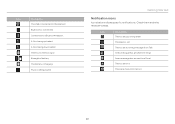
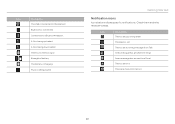
Icon
Description The USB is connected to the Element Bluetooth is connected Connected to a Bluetooth headset A file is being uploaded A file is being downloaded There is no memory card Strength of battery The battery... event The alarm is set There is an incoming message from Talk A new message has arrived from Gmail A new message has arrived from Email There is an error There are more notifications...
English - Manual - Page 22
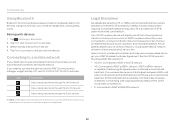
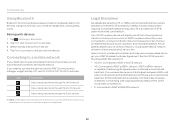
... near electronic products like audio players or telephones.
Legal Disclaimer
4G speeds delivered by LTE, or HSPA+ with enhanced backhaul, where available. Limited 4G LTE availability in select markets. Deployment ongoing. Compatible data plan required. LTE is a trademark of ETSI. Learn more at att.com/network.
Your 4G LTE wireless device will display one of the...
English - Manual - Page 28
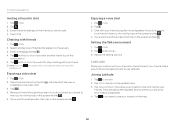
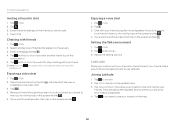
... a friend to chat
1. Tap > Talk. 2. Tap . 3. Enter the email address of the friend you want to add. 4. Tap DONE.
Chatting with friends
1. Tap... and Settings. 3. Adjust the setting options.
Latitude
Share your location with your friends or check those of your friends. Make sure to have a Google account to use Latitude.
Joining Latitude
1. Tap > Latitude. 2. Tap OK for the tip on the updated map....
English - Manual - Page 29
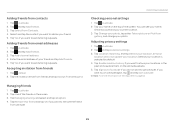
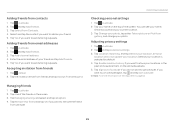
...sharing requests.
Adding friends from email addresses
1. Tap > Latitude. 2. Tap and tap Add friends. 3. Tap Add via email address. 4. Enter the email address of your friend and tap Add ...your photo.
Adjusting privacy settings
1. Tap > Latitude. 2. Tap and tap Location settings. 3. Tap Location reporting, and tap Detect your location, Set your
location or Do not update your location. Detect your...
English - Manual - Page 34
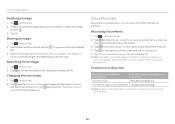
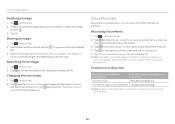
... location. 5. Tap Internal media storage or SD card and tap OK.
Note If the alarm is activated while a voice memo is being recorded, a popup window appears and the Element stops recording the memo and saves it automatically.
Possible recording time
When you can record for the following time
Up to 60 minutes The memory capacity is less than 2MB...
English - Manual - Page 40
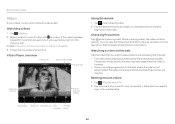
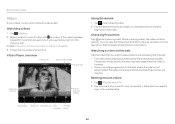
... on-screen instructions.
Video Player overview
Video ...resolution, date created, and protection information.
Watching a video on the web
Tap the video that you want to see while you are accessing the Internet. xx The video starts playing while the whole file is being downloaded...downloaded, the video will pause and the downloading process will resume.
Renting movies online
1. Tap > Play Movies & TV...
English - Manual - Page 42
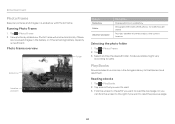
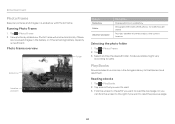
... overview
Folder
Slideshow
Weather and date
Feature Slideshow Folder
Weather and date
Description
Displays photos in a slideshow
Designates the folder where photos for slideshow are saved
... tap the desired folder. Folders available might vary
according to users.
Play Books
Download electronic books in the Google's library to the Element and read them.
Reading ebooks
1. Tap > Play Books. 2. Tap a ...
English - Manual - Page 48
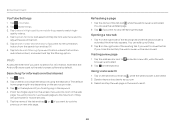
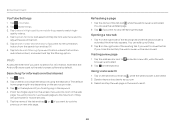
... want to search for information. Note that the Android Browser is set to the web browser software by default.
Searching for information in the Internet
1. Tap > Web. 2. Tap on the box and type the keyword using the keyboard. The default
home page might vary depending on the service provider. 3. Tap 1 in the keyboard if you...
English - Manual - Page 54
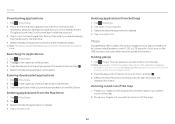
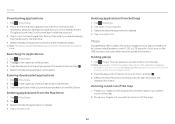
... and install it.
Running downloaded applications
1. ...Element to a Wi-Fi, 3G or LTE network. If you turn on the GPS function, you can obtain more accurate information.
Finding places
1. Tap > Maps. You can see your current location on the map. Note Make sure to connect to wireless networks or GPS satellites by tapping Settings > Location services and tapping either Google's location service, GPS...
English - Manual - Page 57
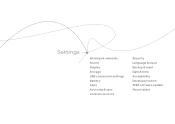
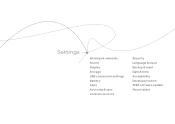
Settings
Wireless & networks Sound Display Storage USB connection settings Battery Apps Accounts & sync Location services
Security Language & input Backup & reset Date & time Accessibility Developer option AT&T software update About tablet
English - Manual - Page 64
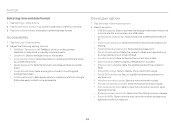
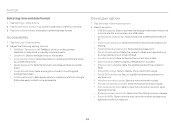
... is connected to a computer via a USB cable. xx Development device ID: Views the phone's development device ID. xx Allow mock locations: Sets the phone to send mock locations for testing. xx Desktop backup password: Sets a backup password. xx Strict mode enabled: Sets the screen to flash when applications do long operations on a main thread. xx Pointer location: Sets to display the current touch...
English - Manual - Page 65
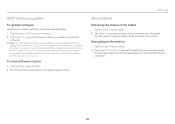
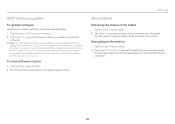
AT&T software update
To update software
Update your software without visiting the nearest dealer.
1. Tap Settings > AT&T software update. 2. Tap Check for updates to check whether you need to update the
software. Note After the relevant software is downloaded, you will be asked whether to update the software now. If you choose to update the software now, your tablet will restart. If you want to ...
English - Manual - Page 75
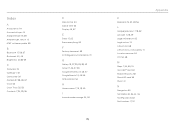
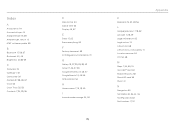
...
I
Internal media storage 34, 60
75
K
Keyboard 15, 30, 48, 56
L
Language & input 7, 18, 62 Latitude 7, 28, 29 Legal information 65 Legal notice 74 Lithium Ion 68 Lithium Ion (Li-Ion) battery 11 Location services 54 LTE 54, 68
M
Maps 7, 54, 55, 74 microSD™ card 60 Mobile networks 58 Mount SD card 59 Music 41...

