Onkyo HT-S6500 driver and firmware
Related Onkyo HT-S6500 Manual Pages
Download the free PDF manual for Onkyo HT-S6500 and other Onkyo manuals at ManualOwl.com
Owner Manual - Page 2
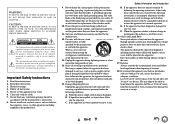
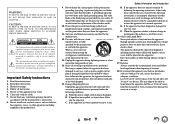
... apparatus in a built-in installation, such as a bookcase or rack, ensure that there is adequate ventilation. Leave 20 cm (8") of free space at the top and sides and 10 cm (4") at the rear. The rear edge of the shelf or board above the apparatus shall be set 10 cm (4") away from the rear...
Owner Manual - Page 3
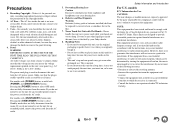
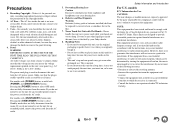
... this unit or its power cord while your hands are wet or damp. If water or any other liquid gets inside this unit, have it checked by your Onkyo dealer.
8. Handling Notes... limits for a Class B digital device, pursuant to Part 15 of the FCC Rules. These limits are designed to provide reasonable protection against harmful interference in a residential installation. This equipment generates, uses and...
Owner Manual - Page 5
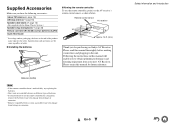
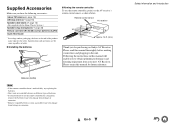
... batteries
■ Aiming the remote controller To use the remote controller, point it at the AV receiver's remote control sensor, as shown below.
Remote control sensor
AV receiver
Approx. 16 ft. (5 m)
Thank you for purchasing an Onkyo AV Receiver. Please read this manual thoroughly before making connections and plugging in the unit. Following the instructions in this manual will enable you to...
Owner Manual - Page 6
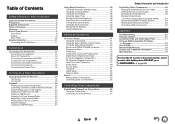
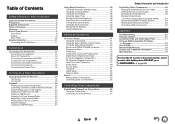
... Remote Control Codes 58 Remapping Colored Buttons 58 Remote Control Codes for Onkyo Components Connected via V 59 Resetting the REMOTE MODE Buttons 59 Resetting the Remote Controller 59 Controlling Other Components 59
Appendix
Troubleshooting 62 Firmware Update 67 Connection Tips and Video Signal Path 71 Using an RIHD-compatible TV, Player,
or Recorder 72 About HDMI 74 Network/USB...
Owner Manual - Page 19
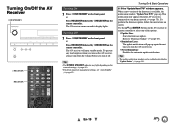
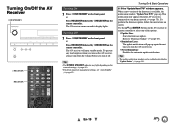
... the notification window "Update New F/W" pops up. This notification only appears when the AV receiver is connected to your home network (➔ page 75). To perform the firmware update, follow the instructions on screen.
Use the R/X and ENTER buttons on the AV receiver or remote controller to select one of the options.
`Update Now: Starts the firmware update. Refer to "Firmware Update" (➔...
Owner Manual - Page 25
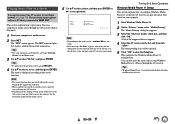
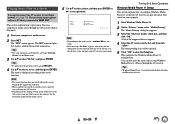
... AV receiver can play the music files stored on your computer.
1 Start Windows Media Player 11. 2 On the "Library" menu, select "Media Sharing".
The "Media Sharing" dialog box appears.
3 Select the "Share my media" check box, and then click "OK". A list of the supported devices appears.
4 Select the AV receiver in the list, and then...
Owner Manual - Page 26
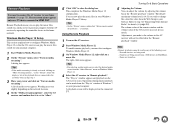
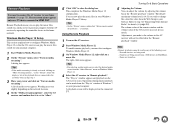
... on-screen menus appear only on a TV that is connected to HDMI OUT.
Remote Playback means you can play the music files stored on a media server or personal computer with the AV receiver by operating the controller device in the home network.
Windows Media Player 12 Setup
This section explains how to configure Windows Media Player 12 so that the AV receiver...
Owner Manual - Page 30
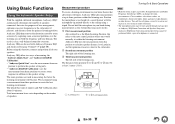
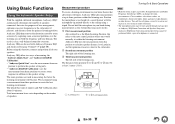
... (3.3 ft).
TV
D BC
: Listening area
Bto D: Listening position
Turning On & Basic Operations
Note
• Make the room as quiet as possible. Background noise and Radio Frequency Interference (RFI) can disrupt the room measurements. Close windows, televisions, radios, air conditioners, fluorescent lights, home appliances, light dimmers, or other devices. Turn off the cell phone (even if...
Owner Manual - Page 38
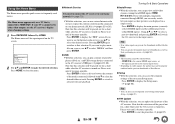
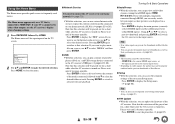
... used menus.
The Home menu appears only on a TV that is connected to HDMI OUT. If your TV is connected to other video outputs, use the AV receiver's display when changing settings.
1 Press RECEIVER followed by HOME. The Home menu will be superimposed on the TV screen.
Home Network Service USB InstaPrevue Setup F/W Update
2 Use R/X and ENTER to make the desired...
Owner Manual - Page 44
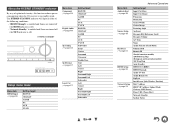
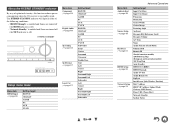
...] Dynamic Volume A/V Sync Name Audio Selector [Fixed Mode] Volume OSD Remote ID (North American models) AM/FM Freq Step (European and Australian models) AM Freq Step Auto Standby HDMI Ctrl (RIHD) HDMI Through Audio TV Out Audio Return Ch LipSync InstaPrevue [Sub Window, Position] MAC Address DHCP [IP Address, Subnet Mask, Gateway, DNS Server] Proxy URL [Proxy Port] Network Standby Update Notice
Owner Manual - Page 53
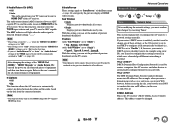
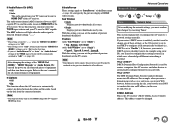
...'ll need to configure these settings yourself, in which case, a knowledge of Ethernet networking is essential. What's DHCP? DHCP (Dynamic Host Configuration Protocol) is used by routers, computers, the AV receiver, and other devices to automatically configure themselves on a network. What's DNS? The DNS (Domain Name System) translates domain names into IP addresses. For example, when you enter...
Owner Manual - Page 54
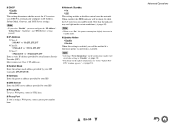
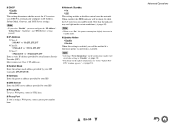
... conditions (➔ page 44).
Note
• When set to "On", the power consumption slightly increases in standby mode.
■ Update Notice ` Enable ` Disable
When this setting is enabled, you will be notified if a firmware update via network is available.
Note
• Selecting "Never Remind me" on the notification window will switch this setting to "Disable" (➔ page 19).
•...
Owner Manual - Page 56
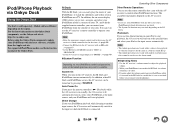
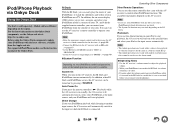
... Onkyo Dock components, update your iPod/iPhone with the latest software, available from the Apple web site. For supported iPod/iPhone models, see the instruction manual of the Onkyo Dock.
RI Dock
With the RI Dock, you can easily play the music of your iPod/iPhone, or watch the slideshows and videos of your iPod/iPhone on a TV...
Owner Manual - Page 65
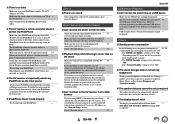
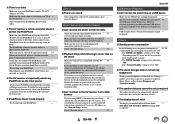
... possible with some USB devices even if they conform to the USB mass storage device class. USB memory devices with security functions cannot - be played.
Others
■ Standby power consumption
In the following cases, the power consumption in 52, 54 standby mode may reach up to a maximum of 4.2 W:
- The "HDMI Ctrl (RIHD)" setting is set to "On". (Depending on the TV status, the AV...
Owner Manual - Page 67
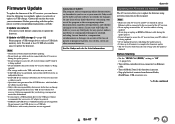
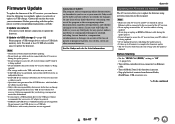
... carefully.
■ Update via network You need a wired Internet connection to update the firmware.
■ Update via USB storage (➔ page 69) Please prepare a USB storage device such as a USB flash memory stick. You need at least 32 MB of available space to update the firmware.
Note
• Check the network connection before updating. • Do not touch any cable or device connected to...
Owner Manual - Page 68
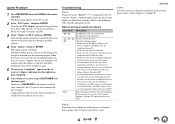
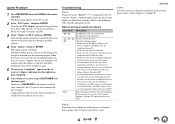
... with an Ethernet cable.
• Make sure your router is configured properly.
See the instruction manual of the router.
• If your network allows only one client
connection and there is any other device
already connected, the AV receiver will not be able to access the network. Consult your Internet Service Provider (ISP). • If your modem does not function as a router, you...
Owner Manual - Page 69
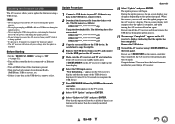
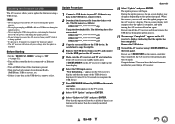
... the firmware update. • The AV receiver will retain all your settings after the update is
finished.
Before Starting
• Set the "HDMI Ctrl (RIHD)" setting to "Off" (➔ page 52).
• Turn off the controller device connected via Ethernet cable.
• Turn off Multi Zone if this function is present. • Stop playback of contents from Internet Radio,
iPod/iPhone, USB or...
Owner Manual - Page 70
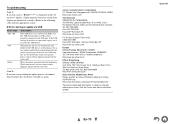
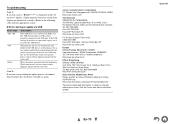
...front display are denoted by asterisks.) Refer to the following table and take appropriate action.
■ Errors during an update via USB
Error Code *-10, *-20 *-14
Others
Description
The USB device was not detected. Make sure the USB flash memory or USB cable is properly connected to the USB port. If the USB storage device has its own power supply, use it to power the USB device.
The firmware...
Owner Manual - Page 76
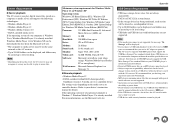
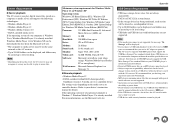
... be displayed.
• If you connect a USB hard disk drive to the AV receiver's USB port, we recommend that you use its AC adapter to power it.
• The AV receiver supports USB MP3 players that support the USB Mass Storage Class standard, which allows USB devices to be connected to computers without the need for special drivers or software. Note that not all USB MP3 players support the USB...
Owner Manual - Page 78
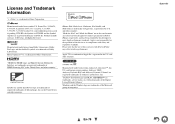
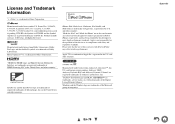
... of this device or its compliance with safety and regulatory standards. Please note that the use of this accessory with iPod or iPhone may affect wireless performance.
Apple TV is a trademark... and DLNA CERTIFIED™ are trademarks, service marks, or certification marks of the Digital Living Network Alliance." Windows and the Windows logo are trademarks of the Microsoft group of companies.
En...

