Netgear RN31342E driver and firmware
Related Netgear RN31342E Manual Pages
Download the free PDF manual for Netgear RN31342E and other Netgear manuals at ManualOwl.com
Rackmount Hardware Manual - Page 2


...After installing your device, locate the serial number on the label of your product and use it to register your product at https://my.netgear.com. You must register your product before you can use NETGEAR telephone support. NETGEAR recommends registering your product through the NETGEAR website. For product updates, additional documentation, and support, visit http://support.netgear.com. Phone (US...
Rackmount Hardware Manual - Page 4


NETGEAR ReadyNAS OS 6 Rack-Mount Storage Systems
Installation 35
Chapter 5 Disks
Disk Tray 38 Supported Disks 39 Previously Formatted Disks 39
Reformat Previously Formatted Disks 39 Migrate a Volume 40 Add a Disk 41 Replace a Disk 46
Chapter 6 Maintenance
Access the Inside of the Storage System 52 Replace a Fan 54 Replace the On-Board Battery 57
Appendix A Defaults and Technical ...
Rackmount Hardware Manual - Page 6


... system, see the ReadyNAS OS 6.2 Software Manual, which is available at http://support.netgear.com/product/ReadyNAS-OS6. For additional product support information, visit http://support.netgear.com/product/ReadyNAS-OS6.
Setup Location
Your ReadyNAS storage system is intended for installation in a restricted access location (dedicated equipment rooms, service closets, and the like) only. Keep...
Rackmount Hardware Manual - Page 7


... can add a 3.5-inch hard disk drive, a 2.5-inch hard disk drive, or a 2.5-inch solid-state drive to an empty disk bay. For information about how to install a disk, see Add a Disk on page 41. Use only supported SATA hard disk drives (HDDs) or solid-state drives (SSDs) in your ReadyNAS storage system. If you use disks that are not supported, NETGEAR technical support will not provide assistance. For...
Rackmount Hardware Manual - Page 11


..., see the ReadyNAS OS 6.2 Software Manual, which is available at http://support.netgear.com/product/ReadyNAS-OS6.
• Off. The system is healthy.
LAN 1 and LAN 2 LEDs (front panel)
The LAN LEDs indicate these states: • Solid blue. An Ethernet cable is connected. • Blinking. The Ethernet link is active. • Off. No Ethernet connection.
LAN port LEDs (rear panel)
Two LED...
Rackmount Hardware Manual - Page 12


...Software Manual, which is available at http://support.netgear.com/product/ReadyNAS-OS6. To gracefully shut down your system using the Power button: 1. Press the Power button on the front panel of the system.
The Power... shutdown only if the storage system is not responding. To perform a forced shutdown:
Flip the Power switch to the Off position. The Power switch is located on ...
Rackmount Hardware Manual - Page 13


... corrupts some configuration files. OS reinstall boot mode also resets some settings on your storage system, such as Internet protocol settings and the administrator password, to defaults.
• Tech support. Boots into a low-level diagnostic mode. Use the tech support boot mode only when a NETGEAR technical support representative instructs you to do so.
• Volume read only. Mounts a volume...
Rackmount Hardware Manual - Page 14


....
The storage system shows the boot mode options using the LEDs, as described in the following table:
Boot Mode
Boot menu
Normal Factory default OS reinstall Tech support Volume read only Memory test Test disk
Status Indicator
Description
Error LED
Error LED and both LAN LEDs blink. Power LED lights.
LAN 2 and Power LEDs light.
LAN 1 and Power LEDs light...
Rackmount Hardware Manual - Page 15


NETGEAR ReadyNAS OS 6 Rack-Mount Storage Systems
Rack Mounting
You can rack-mount the ReadyNAS 2120 and 2120 v2 using the included rack-mount ears. Alternatively, you can use the optional sliding rail kit, order number RRAIL04-10000S. For instructions, see the 1U Rail Installation Guide, which is available at http://support.netgear.com/product/ReadyNAS-OS6.
ReadyNAS 2120 and 2120 v2 15
Rackmount Hardware Manual - Page 19


NETGEAR ReadyNAS OS 6 Rack-Mount Storage Systems
Each drive bay features a latch that releases the pop-out tray handle, as shown in the following figure.
1
2
3
4
Figure 6. Drive bay 1. Disk tray handle 2. Disk Present LED 3. Disk tray release latch 4. Disk Activity or Fault LED
WARNING: No matter how many hard drives are installed in your system, ensure that all drive trays remain in...
Rackmount Hardware Manual - Page 21


..., see the ReadyNAS OS 6.2 Software Manual, which is available at http://support.netgear.com/product/ReadyNAS-OS6. • Off. The system is healthy.
The LAN LED indicates these states: • Blue. One or more Ethernet ports are linked. • Blinking. One or more Ethernet ports are active. • Off. No Ethernet connection.
The top LED indicates disk status, as follows: •...
Rackmount Hardware Manual - Page 22


...
Indicator UI LED (rear panel)
LAN port LEDs (rear panel)
Description
The UI (Unit Identification) LED indicates these states: • Blue. Software or manual identification is on. • Off. Identification is not requested by software or manually when the UI
button is pressed. Pressing the UI button on either the control panel or the rear panel toggles...
Rackmount Hardware Manual - Page 23


... using the ReadyNAS local admin page, see the ReadyNAS OS 6.2 Software Manual, which is available at http://support.netgear.com/product/ReadyNAS-OS6. To gracefully shut down your system using the Power button: 1. Press the Power button on the front panel of the system.
The Power LED blinks, prompting you to confirm the shutdown. 2. Press the...
Rackmount Hardware Manual - Page 24


... corrupts some configuration files. OS reinstall boot mode also resets some settings on your storage system, such as Internet protocol settings and the administrator password, to defaults.
• Tech support. Boots into a low-level diagnostic mode. Use the tech support boot mode only when a NETGEAR technical support representative instructs you to do so.
• Volume read only. Mounts a volume...
Rackmount Hardware Manual - Page 25


... disks. Any problems are reported in the system logs, which you can view using the local admin page. For more information about viewing the system logs, see the ReadyNAS OS 6.2 Software Manual.
To access the boot menu:
1. Power off your system. 2. Using a straightened paper clip, press and hold the Reset button on the control...
Rackmount Hardware Manual - Page 26


NETGEAR ReadyNAS OS 6 Rack-Mount Storage Systems
Rack Mounting
You can rack-mount the ReadyNAS 3130 using the included rack-mount ears. Alternatively, you can use the optional sliding rail kit, order number RRAIL04-10000S. For instructions see the 1U Rail Installation Guide, which is available at http://support.netgear.com/product/ReadyNAS-OS6.
ReadyNAS 3130 26
Rackmount Hardware Manual - Page 29


NETGEAR ReadyNAS OS 6 Rack-Mount Storage Systems
Each drive bay features a latch that releases the pop-out tray handle, as shown in the following figure.
1 2
Figure 10. Disk tray handle and release latch 1. Disk tray handle 2. Disk tray release latch
WARNING: No matter how many hard drives are installed in your system, ensure that all drive trays remain in the...
Rackmount Hardware Manual - Page 33
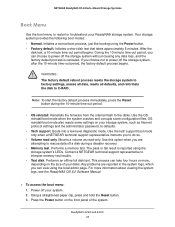
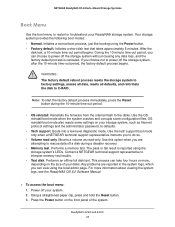
... corrupts some configuration files. OS reinstall boot mode also resets some settings on your storage system, such as Internet protocol settings and the administrator password, to defaults.
• Tech support. Boots into a low-level diagnostic mode. Use the tech support boot mode only when a NETGEAR technical support representative instructs you to do so.
• Volume read only. Mounts a volume...
Rackmount Hardware Manual - Page 39


... ReadyNAS OS 6 Rack-Mount Storage Systems
Supported Disks
Use only supported SATA hard disk drives (HDDs) or solid-state drives (SSDs) in your ReadyNAS storage system. If you use disks that are not supported, NETGEAR technical support will not provide assistance. For a list of supported disks, see the NETGEAR Hardware Compatibility List at http://www.netgear.com/readynas-hcl.
Previously Formatted...
Product Data Sheet - Page 5


... Types Supported: SATA/SSD 2.5" or 3.5" • Hot Swappable Drives • Two eSATA ports • One USB 2.0 & Two USB 3.0 ports • Total solution capacity: 16TB (RN2120),
24TB (RN3130) • 2xGigabit Ethernet ports with link
aggregation and failover (RN2120) • 4xGigabit Ethernet ports with link
aggregation and failover (RN3130) • LEDs: Power, Activity, Disk, Backup, LAN...

