MSI VR321 driver and firmware
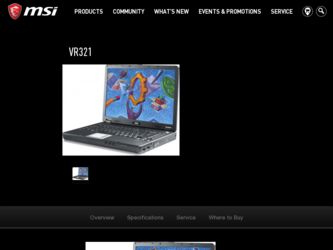
Related MSI VR321 Manual Pages
Download the free PDF manual for MSI VR321 and other MSI manuals at ManualOwl.com
User Manual - Page 2
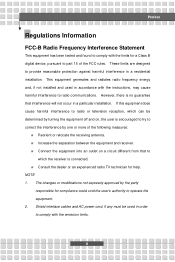
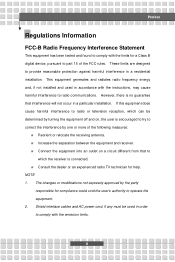
... comply with the limits for a Class B digital device, pursuant to part 15 of the FCC rules. These limits are designed to provide reasonable protection against harmful interference in a residential installation. This equipment generates and radiates radio frequency energy and, if not installed and used in accordance with the instructions, may cause harmful interference to radio...
User Manual - Page 5
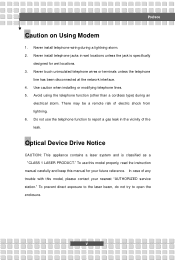
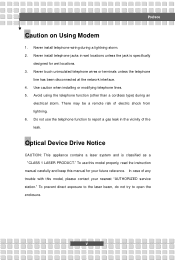
... the vicinity of the leak.
Optical Device Drive Notice
CAUTION: This appliance contains a laser system and is classified as a "CLASS 1 LASER PRODUCT." To use this model properly, read the instruction manual carefully and keep this manual for your future reference. In case of any trouble with this model, please contact your nearest "AUTHORIZED service station." To prevent direct...
User Manual - Page 7
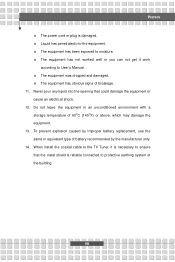
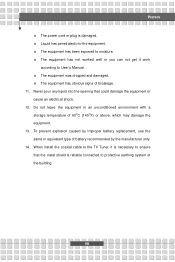
... in an unconditioned environment with a storage temperature of 60OC (140OF) or above, which may damage the equipment. 13. To prevent explosion caused by improper battery replacement, use the same or equivalent type of battery recommended by the manufacturer only. 14. When install the coaxial cable to the TV Tuner, it is necessary to ensure...
User Manual - Page 11
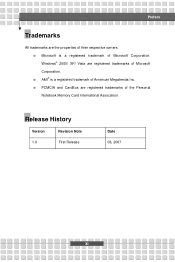
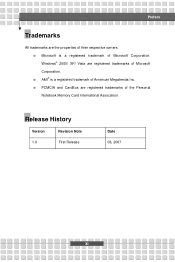
...w Microsoft is a registered trademark of Microsoft Corporation. Windows® 2000/ XP/ Vista are registered trademarks of Microsoft Corporation. w AMI® is a registered trademark of American Megatrends Inc. w PCMCIA and CardBus are registered trademarks of the Personal Notebook Memory Card International Association.
Release History
Version 1.0
Revision Note First Release
Date 08, 2007
XI
User Manual - Page 14
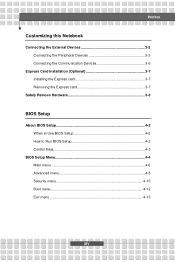
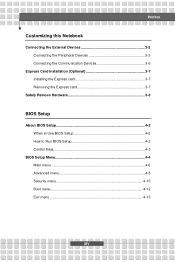
... Notebook
Connecting the External Devices 3-2 Connecting the Peripheral Devices 3-3 Connecting the Communication Devices 3-6
Express Card Installation (Optional 3-7 Installing the Express card 3-7 Removing the Express card 3-7
Safely Remove Hardware 3-8
BIOS Setup
About BIOS Setup 4-2 When to Use BIOS Setup 4-2 How to Run BIOS Setup 4-2 Control Keys 4-3
BIOS Setup Menu 4-4 Main menu...
User Manual - Page 16
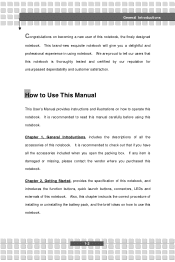
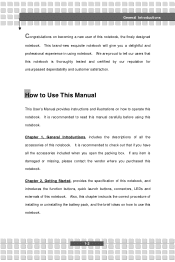
...and customer satisfaction.
How to Use This Manual
This User's Manual provides instructions and illustrations on how to operate this notebook. It is recommended to read this manual carefully before using this notebook. Chapter ... externals of this notebook. Also, this chapter instructs the correct procedure of installing or uninstalling the battery pack, and the brief ideas on how to use this notebook....
User Manual - Page 17
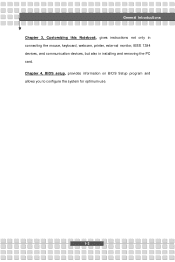
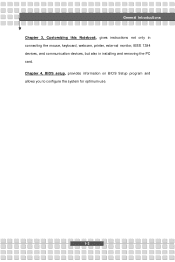
General Introductions Chapter 3, Customizing this Notebook, gives instructions not only in connecting the mouse, keyboard, webcam, printer, external monitor, IEEE 1394 devices, and communication devices, but also in installing and removing the PC card. Chapter 4, BIOS setup, provides information on BIOS Setup program and allows you to configure the system for optimum use.
1-3
User Manual - Page 18
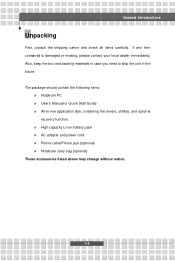
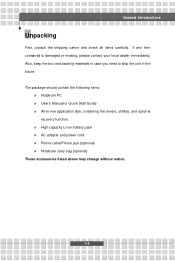
...in the future. The package should contain the following items:
w Notebook PC w User's Manual or Quick Start Guide w All-in-one application disk, containing the drivers, utilities, and optional
recovery function. w High-capacity Li-ion battery pack w AC adapter and power cord w Phone cable/Phone jack (optional) w Notebook carry bag (optional) These accessories listed above may change without notice...
User Manual - Page 24
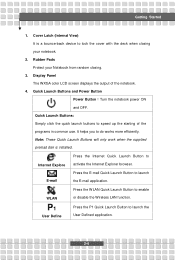
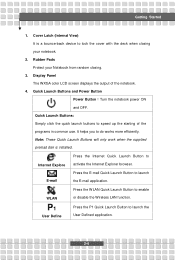
... only work when the supplied preload disk is installed.
Press the Internet Quick Launch Button to
Internet Explore E-mail
activate the Internet Explorer browser. Press the E-mail Quick Launch Button to launch the E-mail application.
WLAN
P1
User Define
Press the WLAN Quick Launch Button to enable or disable the Wireless LAN function. Press the P1 Quick...
User Manual - Page 31
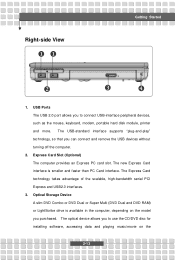
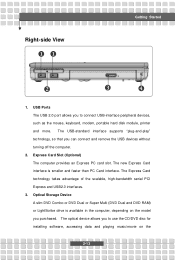
.... The Express Card technology takes advantage of the scalable, high-bandwidth serial PCI Express and USB2.0 interfaces.
3. Optical Storage Device A slim DVD Combo or DVD Dual or Super Multi (DVD Dual and DVD RAM) or LightScribe drive is available in the computer, depending on the model you purchased. The optical device allows you to use the CD/DVD disc for installing software, accessing data...
User Manual - Page 42
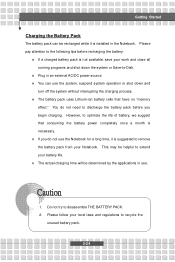
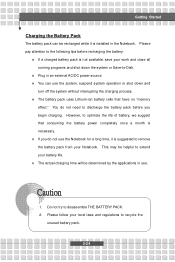
... down the system or Save-to-Disk.
w Plug in an external AC/DC power source. w You can use the system, suspend system operation or shut down and
turn off the system without interrupting the charging process. w The battery pack uses Lithium-ion battery cells that have no "memory
effect." You do not need...
User Manual - Page 49
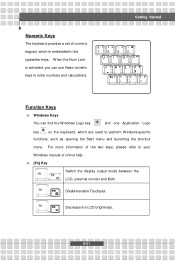
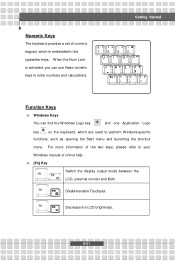
... Logo
key
on the keyboard, which are used to perform Windows-specific
functions, such as opening the Start menu and launching the shortcut
menu. For more information of the two keys, please refer to your
Windows manual or online help. n [Fn] Key
Switch the display output mode between the
+
LCD, external monitor and Both...
User Manual - Page 53
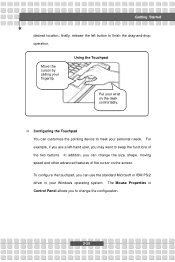
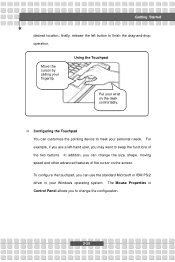
...
Using the Touchpad
Put your wrist on the desk comfortably.
n Configuring the Touchpad You can customize the pointing device to meet your personal needs. For example, if you are a left-hand user, you may want to ...the touchpad, you can use the standard Microsoft or IBM PS/2 driver in your Windows operating system. The Mouse Properties in Control Panel allows you to change the configuration.
2-35
User Manual - Page 54
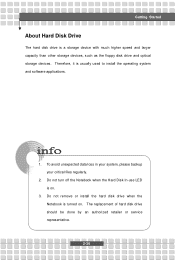
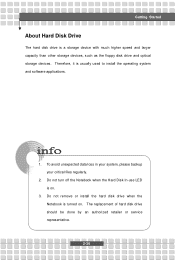
Getting Started
About Hard Disk Drive
The hard disk drive is a storage device with much higher speed and larger capacity than other storage devices, such as the floppy disk drive and optical storage devices. Therefore, it is usually used to install the operating system and software applications.
1. To avoid unexpected data loss in your system, please backup your critical files regularly.
2. Do not...
User Manual - Page 55
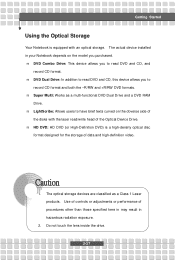
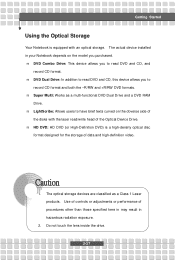
... on the obverse side of
the disks with the laser read/write head of the Optical Device Drive. n HD DVD: HD DVD (or High-Definition DVD) is a high-density optical disc
format designed for the storage of data and high-definition video.
1. The optical storage devices are classified as a Class 1 Laser products. Use of controls or adjustments or performance of...
User Manual - Page 60
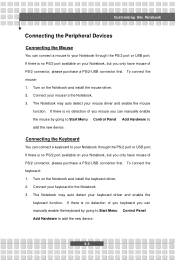
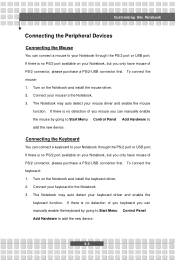
... no detection of you mouse you can manually enable the mouse by going to Start Menu à Control Panel à Add Hardware to add the new device.
Connecting the Keyboard
You can connect a keyboard to your Notebook through the PS/2 port or USB port. If there is no PS/2 port available on your Notebook, but you only...
User Manual - Page 61
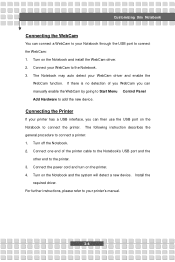
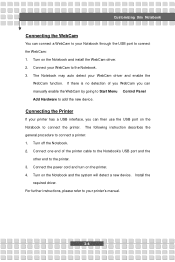
... describes the general procedure to connect a printer: 1. Turn off the Notebook. 2. Connect one end of the printer cable to the Notebook's USB port and the
other end to the printer. 3. Connect the power cord and turn on the printer. 4. Turn on the Notebook and the system will detect a new device. Install the
required driver. For further instructions, please refer to your printer's manual.
3-4
User Manual - Page 63
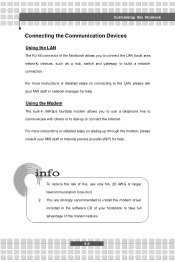
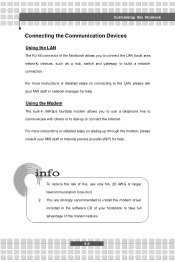
... to connect the Internet. For more instructions or detailed steps on dialing-up through the modem, please consult your MIS staff or Internet service provider (ISP) for help.
1. To reduce the risk of fire, use only No. 26 AWG or larger telecommunication lone cord.
2. You are strongly recommended to install the modem driver included in the software CD of...
User Manual - Page 70
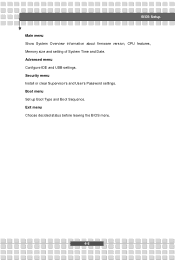
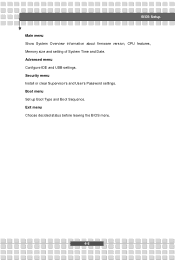
BIOS Setup Main menu Show System Overview information about firmware version, CPU features, Memory size and setting of System Time and Date. Advanced menu Configure IDE and USB settings. Security menu Install or clear Supervisor's and User's Password settings. Boot menu Set up Boot Type and Boot Sequence. Exit menu Choose decided status before leaving the BIOS menu.
4-5
User Manual - Page 72
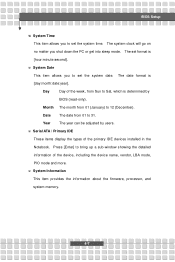
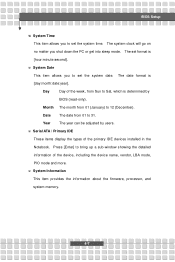
... adjusted by users.
w Serial ATA / Primary IDE
These items display the types of the primary IDE devices installed in the
Notebook. Press [Enter] to bring up a sub-window showing the detailed
information of the device, including the device name, vendor, LBA mode,
PIO mode and more.
w System Information
This item provides the information about the firmware, processor, and
system memory.
4-7

