MSI H77MA driver and firmware
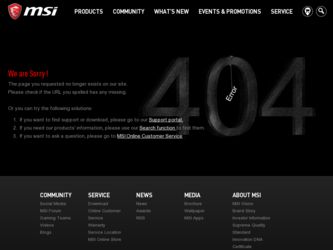
Related MSI H77MA Manual Pages
Download the free PDF manual for MSI H77MA and other MSI manuals at ManualOwl.com
User Guide - Page 2
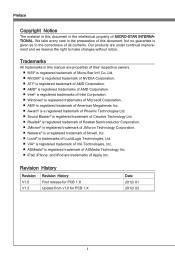
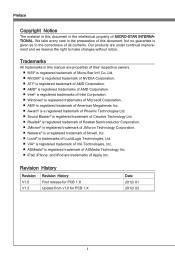
... improvement and we reserve the right to make changes without notice.
Trademarks
All trademarks in this manual are properties of their respective owners. ■ MSI® is registered trademark of Micro-Star Int'l Co.,Ltd. ■ NVIDIA® is...Apple Inc.
Revision History
Revision V1.0 V1.3
Revision History First release for PCB 1.X Update from v1.0 for PCB 1.X
Date 2012/ 01 2012/ 02
ii
User Guide - Page 3
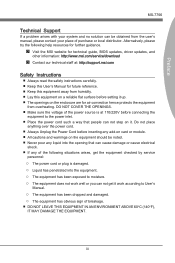
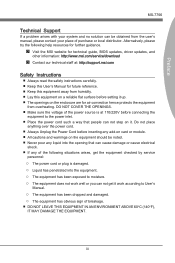
... help resources for further guidance.
◙ Visit the MSI website for technical guide, BIOS updates, driver updates, and
other information: http://www.msi.com/service/download
◙ Contact our technical staff at: http://support.msi.com
Safety Instructions
■ Always read the safety instructions carefully. ■ Keep this User's Manual for future reference. ■ Keep this equipment...
User Guide - Page 4
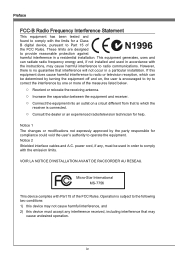
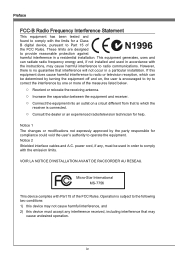
... the user's authority to operate the equipment. Notice 2 Shielded interface cables and A.C. power cord, if any, must be used in order to comply with the emission limits.
VOIR LA NOTICE D'INSTALLATION AVANT DE RACCORDER AU RESEAU.
Micro-Star International MS-7756
This device complies with Part 15 of the FCC Rules. Operation is subject...
User Guide - Page 9
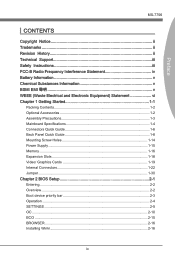
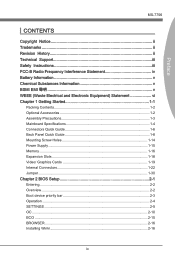
...ii Technical Support iii Safety Instructions iii FCC-B...Guide 1-6 Back Panel Quick Guide 1-8 Mounting Screw Holes 1-14 Power Supply 1-15 Memory 1-16 Expansion Slots 1-18 Video/ Graphics Cards 1-19 Internal Connectors 1-22 Jumper 1-30 Chapter 2 BIOS Setup 2-1 Entering 2-2 Overview 2-2 Boot device priority bar 2-3 Operation 2-4 SETTINGS 2-5 OC 2-10 ECO 2-15 BROWSER 2-16 Installing...
User Guide - Page 10
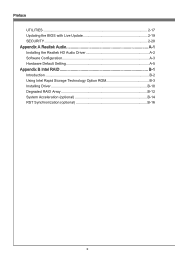
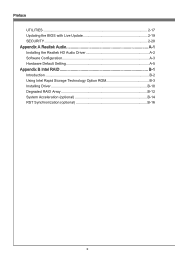
Preface UTILITIES 2-17 Updating the BIOS with Live Update 2-19 SECURITY 2-20
Appendix A Realtek Audio A-1 Installing the Realtek HD Audio Driver A-2 Software Configuration A-3 Hardware Default Setting A-5
Appendix B Intel RAID B-1 Introduction B-2 Using Intel Rapid Storage Technology Option ROM B-3 Installing Driver B-10 Degraded RAID Array B-12 System Acceleration (optional B-14 RST ...
User Guide - Page 12
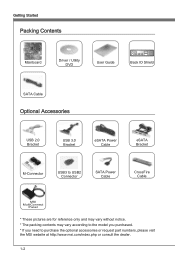
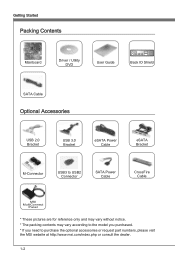
Getting Started
Packing Contents
Mainboard
Driver / Utility DVD
User Guide
Back IO Shield
SATA Cable
Optional Accessories
USB 2.0 Bracket
USB 3.0 Bracket
eSATA Power Cable
eSATA Bracket
M-Connector
USB3 to USB2 Connector
SATA Power Cable
CrossFire Cable
MSI MultiConnect
Panel
* These pictures are for reference only and may vary without notice. * The packing contents may vary ...
User Guide - Page 13
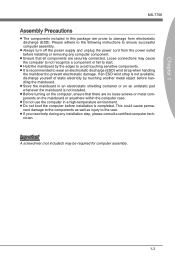
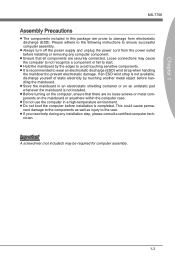
... this package are prone to damage from electrostatic discharge (ESD). Please adhere to the following instructions to ensure successful computer assembly.
■ Always turn off the power supply and unplug the power cord from the power outlet before installing or removing any computer component.
■ Ensure that all components are securely connected. Loose connections may cause the...
User Guide - Page 19
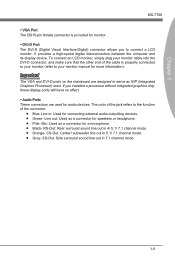
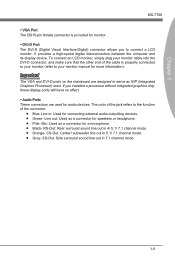
... connected to your monitor (refer to your monitor manual for more information).
Important
The VGA and DVI-D ports on the mainboard are designed to serve as IGP (Integrated Graphics Processor) used. If you installed a processor without integrated graphics chip, these display ports will have no effect. ▶ Audio Ports These connectors are used for audio devices. The color of the jack refers to...
User Guide - Page 21
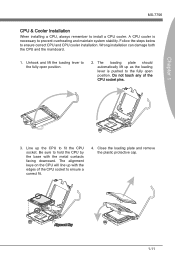
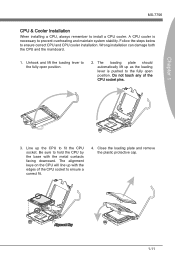
...-7756
CPU & Cooler Installation
When installing a CPU, always remember to install a CPU cooler. A CPU cooler is necessary to prevent overheating and maintain system stability. Follow the steps below to ensure correct CPU and CPU cooler installation. Wrong installation can damage both the CPU and the mainboard.
1. Unhook and lift the loading lever to the fully open position.
2. The loading plate...
User Guide - Page 29
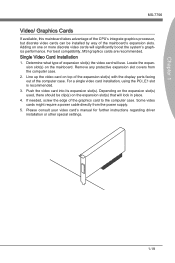
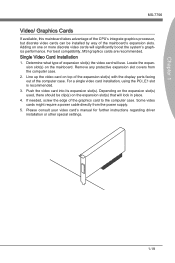
... the expansion slot(s) used, there should be clip(s) on the expansion slot(s) that will lock in place.
4. If needed, screw the edge of the graphics card to the computer case. Some video cards might require a power cable directly from the power supply.
5. Please consult your video card's manual for further instructions regarding driver installation or other special settings.
1-19
User Guide - Page 30
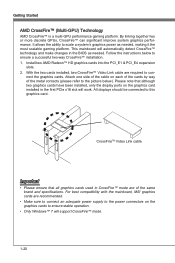
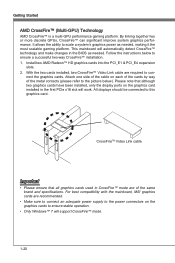
... been installed, only the display ports on the graphics card installed in the first PCIe x16 slot will work. All displays should be connected to this graphics card.
CrossFireTM Video Link cable
Important
• Please ensure that all graphics cards used in CrossFire™ mode are of the same brand and specifications. For best compatibility with the mainboard, MSI graphics cards are...
User Guide - Page 31
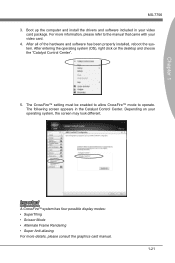
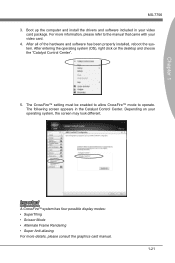
... computer and install the drivers and software included in your video
card package. For more information, please refer to the manual that came with your video card. 4. After all of the hardware and software has been properly installed, reboot the system. After entering the operating system (OS), right click on the desktop and choose the "Catalyst Control Center".
5. The CrossFire™ setting...
User Guide - Page 56
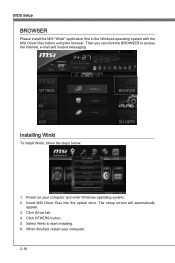
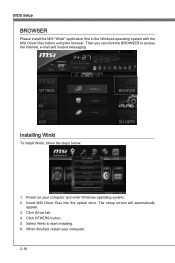
...Setup
BROWSER
Please install the MSI "Winki" application first in the Windows operating system with the MSI Driver Disc before using the browser. Then you can click the BROWSER to access the Internet, e-mail and instant messaging.
Installing Winki
To install Winki, follow the steps below:
1. Power on your computer and enter Windows operating system. 2. Insert MSI Driver Disc into the optical drive...
User Guide - Page 57
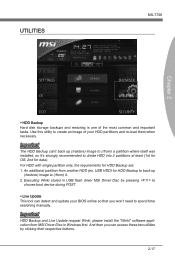
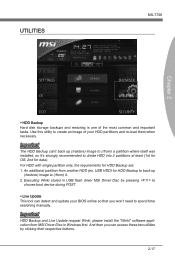
...) it. 2. Executing Winki stored in USB flash drive/ MSI Driver Disc by pressing to
choose boot device during POST.
▶ Live Update This tool can detect and update your BIOS online so that you won't need to spend time searching manually.
Important
HDD Backup and Live Update request Winki, please install the "Winki" software application from MSI Driver Disc in Windows first. And then you can...
User Guide - Page 59
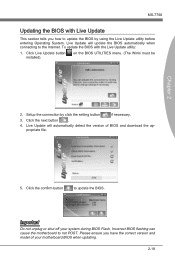
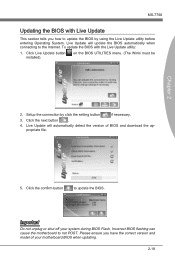
...Live Update button installed).
on the BIOS UTILITIES menu. (The Winki must be
2. Setup the connection by click the setting button
if necessary.
3. Click the next button
.
4. Live Update will automatically detect the version of BIOS and download the appropriate file.
Chapter 2
5. Click the confirm button
to update the BIOS.
Important
Do not unplug or shut off your system during BIOS Flash...
User Guide - Page 62
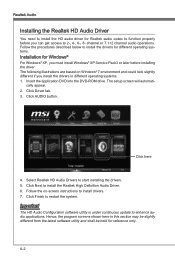
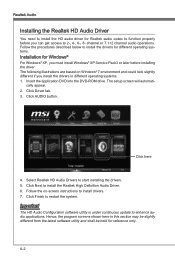
.... 1. Insert the application DVD into the DVD-ROM drive. The setup screen will automati-
cally appear. 2. Click Driver tab. 3. Click AUDIO button.
Click here
4. Select Realtek HD Audio Drivers to start installing the drivers. 5. Click Next to install the Realtek High Definition Audio Driver. 6. Follow the on-screen instructions to install drivers. 7. Click Finish to restart the system.
Important...
User Guide - Page 63
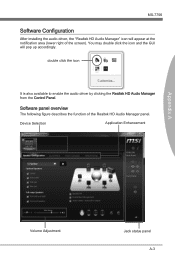
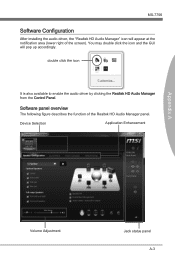
... installing the audio driver, the "Realtek HD Audio Manager" icon will appear at the notification area (lower right of the screen). You may double click the icon and the GUI will pop up accordingly.
double click the icon
It is also available to enable the audio driver by clicking the Realtek HD Audio Manager from the Control Panel.
Software...
User Guide - Page 76
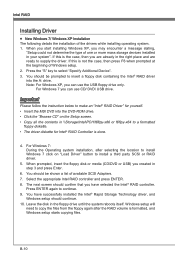
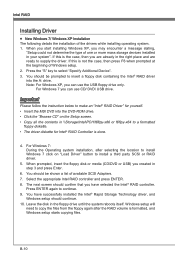
... MSI DVD into the DVD-ROM drive. • Click the "Browse CD" on the Setup screen. • Copy all the contents in \\Storage\Intel\PCH\f6flpy-x86 or f6flpy-x64 to a formatted
floppy diskette. • The driver diskette for Intel® RAID Controller is done.
4. For Windows 7: During the Operating system installation, after selecting the location to install Windows 7 click on "Load Driver...
User Guide - Page 77
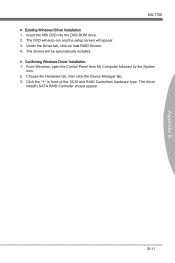
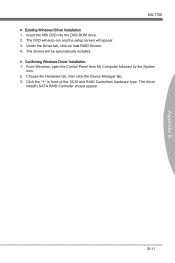
... B
MS-7756 ■ Existing Windows Driver Installation 1. Insert the MSI DVD into the DVD-ROM drive. 2. The DVD will auto-run and the setup screen will appear. 3. Under the Driver tab, click on Intel RAID Drivers. 4. The drivers will be automatically installed. ■ Confirming Windows Driver Installation 1. From Windows, open the Control Panel from My Computer followed by the System
icon...
User Guide - Page 80
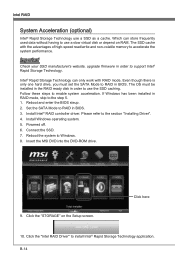
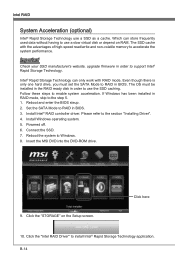
...BIOS steup. 2. Set the SATA Mode to RAID in BIOS. 3. Install Intel® RAID controller driver. Please refer to the section "Installing Driver". 4. Install Windows operating system. 5. Powered off. 6. Connect the SSD. 7. Reboot the system to Windows. 8. Insert the MSI DVD into the DVD-ROM drive.
9. Click the "STORAGE" on the Setup screen.
Click here
10. Click the "Intel RAID Driver" to install...

