MSI 790GX driver and firmware
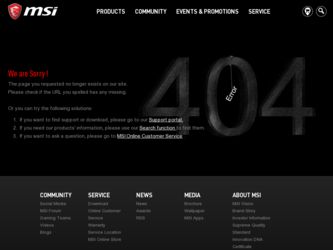
Related MSI 790GX Manual Pages
Download the free PDF manual for MSI 790GX and other MSI manuals at ManualOwl.com
User Guide - Page 2


... Support
If a problem arises with your system and no solution can be obtained from the user's manual, please contact your place of purchase or local distributor. Alternatively, please try the following help resources for further guidance.
Visit the MSI website for FAQ, technical guide, BIOS updates, driver updates, and other information: http://global.msi.com.tw/index.php? func=service...
User Guide - Page 4


...
T h is eq uip men t h as been tested and found to comply with the limits for a Class B digital device, pursuant to Part 15 of the FCC Rules. These limits are designed to provide reasonable protection against harmful interference in a residential installation. This equipment generates, uses and can radiate radio frequency energy and, if not...
User Guide - Page 8


... Setup 3-1 Entering Setup ...3-2 The Main Menu ...3-4 Standard CMOS Features 3-6 Advanced BIOS Features 3-9 Integrated Peripherals 3-12 Power Management Setup 3-14 H/W Monitor ...3-17 Green Power ...3-18 BIOS Setting Password 3-19 Cell Menu ...3-20 User Settings ...3-25 Load Fail-Safe/Optimized Defaults 3-26 Appendix A Realtek Audio A-1 Installing the Realtek HD Audio Driver A-2 Software...
User Guide - Page 14


Packing Checklist
Getting Started
MSI motherboard
MSI Driver/Utility DVD
SATA Cable
Power Cable
Standard Cable for IDE Devices
Back IO Shield
User's Guide
* The pictures are for reference only and may vary from the packing contents of the product you purchased.
1-5
User Guide - Page 15


... chapter provides you with the information about hardware setup procedures. While doing the installation, be careful in holding the components and follow the installation procedures. For some components, if you install in the wrong orientation, the components will not work properly. Use a grounded wrist strap before handling computer components. Static electricity may damage the components...
User Guide - Page 17


Hardware Setup
CPU (Central Processing Unit)
W hen you are installing the CPU, make sure to install the cooler to prevent overheating. If you do not have the CPU cooler, consult your dealer before turning on the computer. For the latest information about CPU, please visit http://global.msi.com.tw/index. php?func=cpuform2
Important
Overheating Overheating will seriously damage...
User Guide - Page 18


... to prevent overheating. Meanwhile, do not forget to apply some thermal paste on CPU before installing the heat sink/cooler fan for better heat dispersion. Follow the steps below to install the CPU & cooler correctly. W rong installation will cause the damage of your CPU & mainboard.
1. Pull the lever sideways away from the socket. Make sure to...
User Guide - Page 19


...to fasten the cooling set on the top of the retention mechanism. Locate the Fix Lever and lift up it .
7. Fasten down the lever.
8. Attach the CPU Fan cable to the CPU fan connector on ...the mainboard.
Important
1. Mainboard photos shown in this section are for demonstration of the cooler installation for Socket AM2+ CPUs only....
User Guide - Page 20


MS-7576 Mainboard
Memory
These DIMM slots are used for installing memory modules. For more information on compatible components, please visit http://global.msi.com. tw/index.php?func=testreport
DDR3
240-pin, 1.5V
48x2=96 pin
72x2=144 pin
Dual-Channel: Channel A in SKYBLUE; Channel B in PINK
Dual-Channel Memory Population Rules
In Dual-Channel...
User Guide - Page 21


... inserted in the DIMM slot.
3. Manually check if the memory module has been locked in place by the DIMM slot clips at the sides.
Volt
Notch
Important
- DDR3 memory modules are not interchangeable with DDR2 and the DDR3 standard is not backwards compatible. You should always install DDR3 memory modules in the DDR3 DIMM slots...
User Guide - Page 35


...same brand and specifications; b. these graphics cards are installed on PCI_E1 & PCI_E4 slots.
3. Make sure that you connect an adequate power supply to the power connector on the graphics card to ensure stable operation of the graphics card.
4. Only Windows® XP with Service Pack 2 (SP2)& Windows® XP Profes -sional x64 Edition & Windows® Vista support the CrossFireXTM function.
2-21
User Guide - Page 36


MS-7576 Mainboard
3.W hen all of the hardware and software has been properly set up and installed,
reboot the system. After entering the O.S., click the "Catalyst™ Control Center"
icon
on the desktop. There is a setting in the Catalyst™ Control Center that
needs to be enabled for CrossFireX™ to operate. The following aspect appears in
Catalyst...
User Guide - Page 37


...Series2, ATI RadeonTM HD 3400
Series or ATI Mobility RadeonTM HD 3400 Series graphics processor. 3. Mainboard based on an AMD 780 integrated chipset.
Enabling Hybrid CrossFireXTM Technology
Power off the system and install the ATI graphic card that supports Hybrid CrossFireX technology. After then, power on the system and install the driver that Hybrid CrossFireX technology. Restart the system and...
User Guide - Page 67


... XP environment and could look slightly different if you install the drivers in different operating systems.
1. Insert the MSI DVD into the DVD-ROM drive. The setup screen will automatically appear.
2. Click Realtek HD Audio Drivers.
Click here
Important
The HD Audio Configuration software utility is under continuous update
to enhance audio applications. Hence, the program screens shown here in...
User Guide - Page 68


Realtek Audio 3. Click Next to install the Realtek High Definition Audio Driver.
4. Click Finish to restart the system.
Click here
Select this option
A-3
User Guide - Page 69


MS-7576 Mainboard
Software Configuration
After installing the audio driver, you are able to use the 2-, 4-, 6- or 8- channel audio feature now. Click the audio icon from the system tray at the lower-right corner of the screen to activate the HD Audio Configuration. It is also available to enable the audio driver by clicking the Realtek HD Audio M anager from the Control Panel.
Double click
a
A-4
User Guide - Page 87


... 8-Speaker Output
1
4
2
5
3 6
8-Channel Analog Audio Output
1 Line In 2 Line Out (Front channels) 3 MIC 4 Line Out (Rear channels) 5 Line Out (Center and Subwoofer channel) 6 Line Out (Side channels)
Important
To enable 7.1 channel audio-out function on Vista operating system, you have to install the Realtek Audio Driver. Or, the mainboard will support 5.1 channel audio-out only.
a
A-22
User Guide - Page 88


... and powerful utility that MSI has spent much research and efforts to develop, helps users to monitor or configure the hardware status of MSI Motherboard in windows, such as CPU clock, voltage, fan speed and temperature. Before you install the Overclocking Center, please make sure the system has meet the following requirements: 1. 256MB system memory. 2. DVD-ROM drive for software installation...
User Guide - Page 103


... X64 (for Windows XP 64-bit) \\ChipSet\AMD\VISTA\Packages\Drivers\SBDrv\SB7xx\RAID\x86 (for Windows Vista 32-bit) or X64 (for Windows Vista 64-bit) Note: for Windows Vista, you can copy the files to a medium (floppy/ CD/ DVD or USB) 4. The driver disk for RAID controller is done.
4. W hen prompted, insert the floppy disk and press Enter. 5. You should be shown a list of available SCSI Adapters...
User Guide - Page 104


SATA RAID
Installing the RAID Driver Under Windows (for Non-bootable RAID Array)
1. Insert the MSI DVD into the DVD-ROM drive. 2. The DVD will auto-run and the setup screen will appear. 3. Under the Driver tab, click on ATI System Driver by your need. The ATI
System Driver includes RAID Driver. 4. The driver will be automatically installed.
Important
You must install the RAID driver to enable RAID...

