Logitech BH970 driver and firmware
Related Logitech BH970 Manual Pages
Download the free PDF manual for Logitech BH970 and other Logitech manuals at ManualOwl.com
Getting Started Guide - Page 11
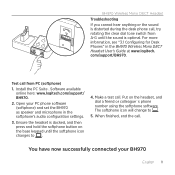
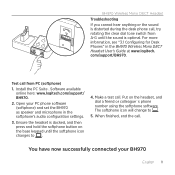
... Configuring for Desk Phones" in the BH970 Wireless Mono DECT Headset User's Guide at www.logitech. com/support/BH970.
Test call from PC (softphone)
1. Install the PC Suite . Software available online here: www.logitech.com/support/ BH970.
2. Open your PC phone software (softphone) and set the BH970 as speaker and microphone in the softphone's audio configuration settings.
3. Ensure the headset...
User's Guide - Page 3
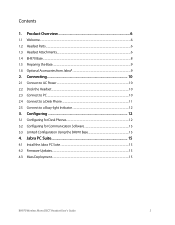
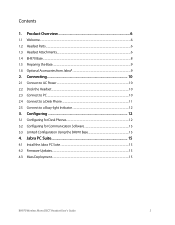
... to PC...10 2.4 Connect to a Desk Phone...11 2.5 Connect to a Busy-light Indicator 12
3. Configuring 12
3.1 Configuring for Desk Phones...12 3.2 Configuring for Communication Software 13 3.3 Limited Configuration Using the BH970 Base 13
4. Jabra PC Suite 15
4.1 Install the Jabra PC Suite...15 4.2 Firmware Updates...15 4.3 Mass Deployment...15
BH970 Wireless Mono DECT Headset User's Guide
3
User's Guide - Page 4
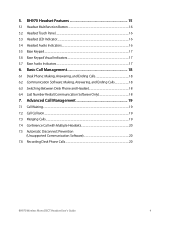
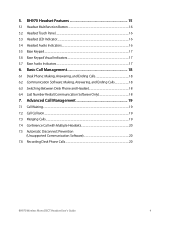
...Between Desk Phone and Headset 18 6.4 Last Number Redial (Communication Software Only 18
7. Advanced Call Management 19
7.1 Call Waiting...19 7.2 Call Collision...19 7.3 Merging Calls...19 7.4 Conference Call with Multiple Headsets 20 7.5 Automatic Disconnect Prevention
(Unsupported Communication Software 20 7.6 Recording Desk Phone Calls...20
BH970 Wireless Mono DECT Headset User's Guide
4
User's Guide - Page 5
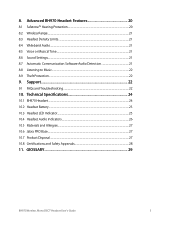
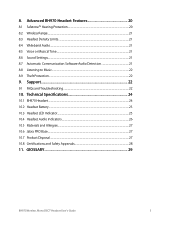
...™ Hearing Protection...20 8.2 Wireless Range...21 8.3 Headset Density Limits...21 8.4 Wideband Audio...21 8.5 Voice or Musical Tone...21 8.6 Sound Settings...21 8.7 Automatic Communication Software Audio Detection 21 8.8 Listening to Music...22 8.9 Theft Protection...22
9. Support...22
9.1 FAQs and Troubleshooting...22
10. Technical Specifications 24
10.1 BH970 Headset...24 10.2 Headset...
User's Guide - Page 6
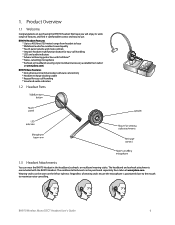
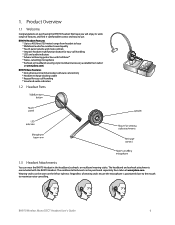
... panel volume and mute controls * Intuitive headset multifunction button for easy call handling * LED and audio indicators * Advanced hearing protection with SafeTone™ * Noise-cancelling microphone * Earhook or headband wearing style (neckband accessory available from Jabra® at www.jabra.com)
BH970 Base Features * Desk phone and communication software connectivity * Headset recharge...
User's Guide - Page 10
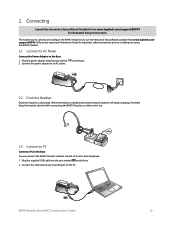
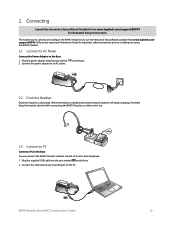
... Setup Instructions
The easiest way to connect and configure the BH970 Headset is to use the Interactive Setup Wizard available from www.logitech.com/ support/BH970. Refer to the Important Information Guide for important safety instructions prior to installing and using the BH970 Headset.
2.1 Connect to AC Power
Connect the Power Adapter to the Base
1. Plug the power adapter into the port...
User's Guide - Page 13
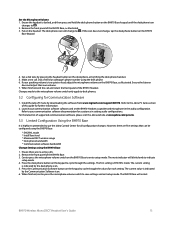
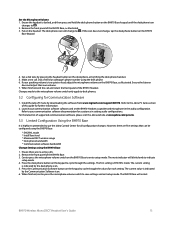
...Headset.
Changes made to the microphone volume switch only apply to desk phones.
3.2 Configuring for Communication Software
1. Install the Jabra PC Suite by downloading the software from www.logitech.com/support/BH970. Refer to the Jabra PC Suite section of this guide for further information.
2. Launch your communication software software, and set the BH970 Headset as speaker and microphone in the...
User's Guide - Page 15
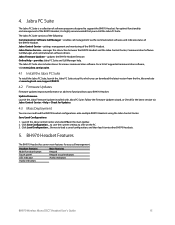
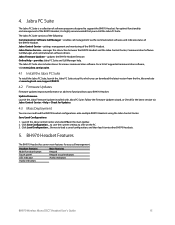
... also includes drivers for various communication software. For a list of supported communication software, visit www.jabra.com/pcsuite.
4.1 Install the Jabra PC Suite
To install the Jabra PC Suite, launch the Jabra PC Suite setup file, which you can download the latest version from the the Jabra website at www.logitech.com/support/BH970.
4.2 Firmware Updates
Firmware updates improve performance...
User's Guide - Page 16
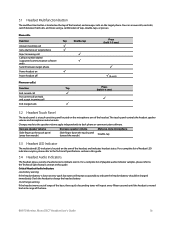
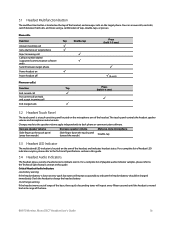
... taps, double-taps, or presses.
Phone idle
Function
Answer incoming call Get a dial tone on target phone Reject incoming call Call last number dialed (supported communication software only) Switch between target phone Power headset on Power headset off
Phone on call(s)
Function
End current call... the headset is moved back into range of the base.
BH970 Wireless Mono DECT Headset User's Guide
16
User's Guide - Page 17
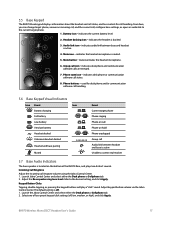
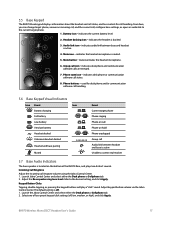
... keypad buttons will play a "click" sound. Adjust keypad button volume via the Jabra Control Center. The default setting is off. 1. Launch the Jabra Control Center and select either the Desk phone or Softphone tab. 2. Select one of four preset keypad click settings (off, low, medium, or high), and click Apply.
BH970 Wireless Mono DECT Headset User's Guide
17
User's Guide - Page 18
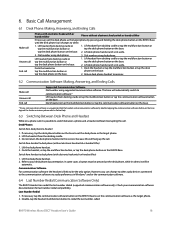
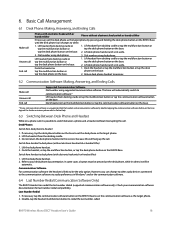
...(supported communication software only). Check your communication software documentation for last number redial compatibility. Last Number Redial
1. If necessary tap the communication software button on the BH970 Base to set the communication software as the target phone. 2. Double-tap the headset multifunction button to redial the last number called.
BH970 Wireless Mono DECT Headset User's Guide...
User's Guide - Page 19
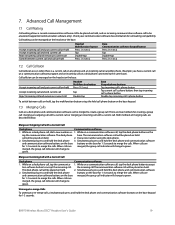
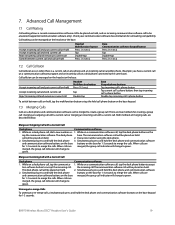
...Call waiting allows a current communication software call to be placed on hold, and an incoming communication software call to be answered (supported communication software only). Check your communication software documentation for call waiting compatibility....hold the desk phone and communication software buttons on the base keypad for 1-3 seconds.
BH970 Wireless Mono DECT Headset User's Guide
19
User's Guide - Page 20
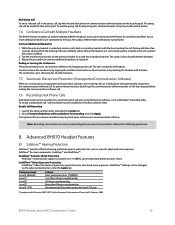
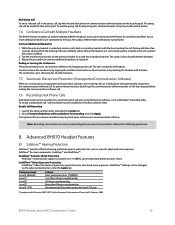
...the communication software call.
7.6 Recording Desk Phone Calls
Desk phone calls can be recorded on a communication software using third-party software, such as Windows® Sound Recorder. To record a desk phone call, "call recording" must be enabled in the Jabra Control Center. Enable Call Recording
1. Launch the Jabra Control Center and select the Audio tab. 2. Check Forward desk phone call to...
User's Guide - Page 21
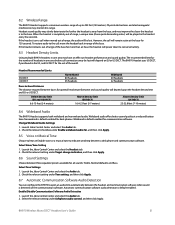
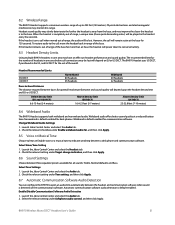
... and communication software when sound is detected on the communication software. Automatic communication software audio detection is default-enabled. Enable/Disable Communication Software Audio Detection 1. Launch the Jabra Control Center and select the Audio tab. 2. Select the relevant setting under Softphone audio control, and then click Apply.
BH970 Wireless Mono DECT Headset User's Guide
21
User's Guide - Page 22
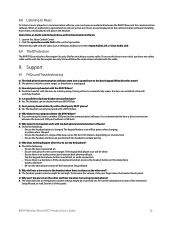
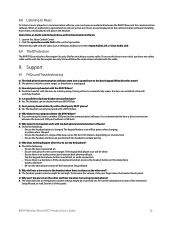
....
Open/Close an Audio Link Between Base and Communication Software
1. Launch the Jabra Control Center. 2. Click the open/close audio link button in the top toolbar. Alternatively, right-click the Jabra icon in Windows taskbar, and select Open Audio Link or Close Audio Link.
8.9 Theft Protection
The BH970 Base includes a Kensington Security Slot for attaching a security cable. To secure...
User's Guide - Page 23
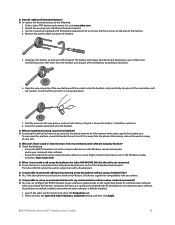
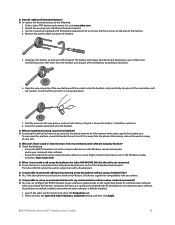
... cm away from the phone. Alternatively, reduce the wireless range of your unit.
Q Why can't I hear sound or listen to music from my communication software using my headset? A Check the following
• Ensure the BH970 Headset is set as the current audio device in the Windows sound control panel and in your communication software.
• Ensure the audio link to your...
User's Guide - Page 24
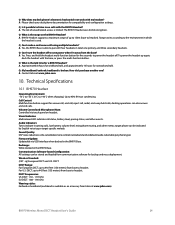
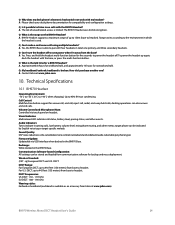
... noise reduction; echo cancellation; tone control; narrowband and wideband audio (selectable per phone type). Firmware Update: Updateable via USB interface when docked in the BH970 Base. Recharge: While docked in the BH970 Base. Communication Software-based Configuration: All settings can be stored and loaded from communication software for backup and mass deployment. Wireless Standard: (CAT - iq...
User's Guide - Page 26


... volume reached
Minimum speaker volume reached
Microphone muted
Incoming call on desk phone
Incoming call on communication software
Incoming call on different phone, while on a call (call collision)
Target changed to desk phone
Target changed to communication software
Call ended
Battery low
Conference start
Conference end
Out of range
BH970 Wireless Mono DECT Headset User's Guide
26
User's Guide - Page 27
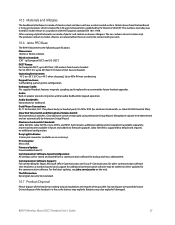
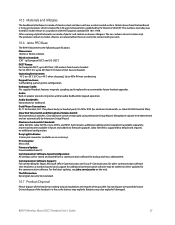
... in future and added via firmware upgrade. Jabra GN1000 is supported by default and requires no additional configuration.
Busy Light Indicator: 2.5mm jack connector (available as an accessory).
PC Connector: Micro USB.
Firmware Update: Downloadable from PC.
Communication Software-based Configuration: All settings can be stored and loaded from a communication software for backup and mass deployment...
User's Guide - Page 29
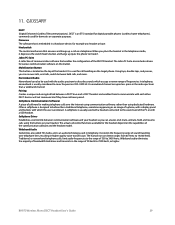
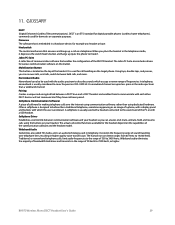
...Internet using communication software, rather than using dedicated hardware. Often a softphone is designed to behave like a traditional telephone, sometimes appearing as an image of a phone, with a display panel and buttons with which the user can interact. A softphone is usually used with a headset connected to the sound card of the PC or with a USB headset.
Softphone Driver Establishes a control...

