Lexmark X6575 - Wireless Professional All-In-One Inkjet Printer driver and firmware
Drivers and firmware downloads for this Lexmark item


Related Lexmark X6575 Manual Pages
Download the free PDF manual for Lexmark X6575 and other Lexmark manuals at ManualOwl.com
User's Guide - Page 3


... to a computer with a modem 33 Connecting to a telephone...34 Setting up to fax while behind a PBX ...36 Using a digital phone service...36 Understanding the control panel...36 Using the control panel...36 Saving settings ...39 Understanding the Settings menu ...40 Installing another language control panel 42 Installing the printer software...43 Understanding the printer software 43 Turning...
User's Guide - Page 8


...the display 137 Power button is not lit ...138 Software does not install ...138 Page does not print ...139 Cannot print from digital camera using PictBridge 140 Understanding Warning levels...140 Removing and reinstalling the software...141 Enabling the USB port ...141 Solving printer communication problems 142
Wireless troubleshooting...142 How do I find out what type of security my network is...
User's Guide - Page 9


... is plugged in but does not print ...167 Printer is trying to print to File...168 Printer cannot communicate with computers over peer-to-peer network 168 Printer is not able to communicate with the computer 169 Problems when copying, scanning, or faxing 169 Wrong printer is attached ...170 Updating the printer software ...170 Bidirectional communication is not established 170 Experiencing...
User's Guide - Page 13


...The User's Guide gives you instructions for setting up You can find this document in the printer box or on the
hardware and software (on Windows operating
Lexmark Web site at www.lexmark.com.
systems) and some basic instructions for using the
printer.
Note: If your printer supports Macintosh operating systems, see the Mac Help:
1 From the Finder desktop, double-click the Lexmark 6500 Series...
User's Guide - Page 14


..., copying,
Run. In Windows XP and earlier versions, click
scanning, faxing, paper jams, and misfeeds
Start ΠRun, and then type D:\setup, where D is
Note: If your printer supports Macintosh operating
the letter of your CD-ROM drive.
systems, see the Mac Help:
2 Click Documentation.
1 From the Finder desktop, double-click the Lexmark 3 Click View User's Guide (including Setup
6500...
User's Guide - Page 16


...product supports Macintosh, see the Mac Help installed with the printer software.
Wireless network compatibility
Your printer contains an IEEE 802.11g wireless print server. Your printer is compatible with IEEE 802.11 b/g/n routers that are Wi-Fi certified. If you are having issues with an N router, verify with your router manufacturer that the current mode setting is compatible with G devices, as...
User's Guide - Page 17


... one shown.
5 Installation cable
Connects the printer to the computer temporarily during some methods of installation.
6 Quick Setup sheet
Initial setup directions
7 User's Guide
Printed booklet that serves as a guide.
Note: Complete user information (User's Guide: Comprehensive Version or Mac Help) can be found on the installation software CD.
8 Installation software CD for Windows and Mac...
User's Guide - Page 26


... the CD for Windows. Wait several seconds for the install screen to appear.
Note: If the install screen does not appear automatically, click Start ΠRun, and then type D:\setup.exe, where D is the letter of your CD-ROM drive. 3 Follow the instructions on the computer screen to set up the printer. Your security software may notify you that Lexmark software is trying...
User's Guide - Page 43


... software CD. 3 From the Finder desktop, double-click the printer CD icon that automatically appears. 4 Double-click the Install icon. 5 Follow the instructions on the computer screen.
Using the World Wide Web
1 Go to the Lexmark Web site at www.lexmark.com. 2 From the home page, navigate through the menu selection, and then click Drivers & Downloads. 3 Choose the printer and the printer driver...
User's Guide - Page 141
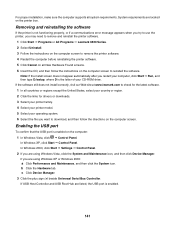
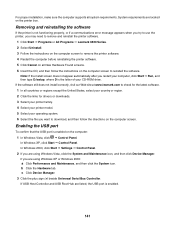
... then type D:\setup, where D is the letter of your CD-ROM drive. If the software still does not install correctly, visit our Web site at www.lexmark.com to check for the latest software. 1 In all countries or regions except the United States, select your country or region. 2 Click the links for drivers or downloads. 3 Select your printer family. 4 Select...
User's Guide - Page 143


... orange during installation" in "Wireless troubleshooting."
Check if printer driver is installed
Make sure the printer driver is installed on the computer from which you are sending the print job. 1 Do one of the following: • In Windows Vista, click: Œ Control Panel Œ Printers. • In Windows XP, click:Start Œ Settings Œ Printers and Faxes. • In Windows 2000 and...
User's Guide - Page 158


... of graphics, or with the Photo Quality/Speed setting, the printer uses more ink. The type of documents you print and the print quality you select affect the amount of ink the printer uses.
Are you printing a large file?
The ink levels displayed in the printer software are not updated during a print job; they represent the ink...
User's Guide - Page 170


... the desktop appears, insert the software CD for Windows. The installation screen appears.
3 Click Install. 4 When the Existing Printer Driver Found dialog box appears, select Update the existing driver software.
Bidirectional communication is not established
The printer and computer may not be able to exchange data. These are possible solutions. Try one or more of the following:
Check the USB...
User's Guide - Page 210


... "Use" means storing, loading, installing, executing, or displaying the Software Program. If Lexmark has licensed the Software Program to you for concurrent use, you must limit the number of authorized users to the number specified in your agreement with Lexmark. You may not separate the components of the Software Program for use on more than one computer. You agree that...
User's Guide - Page 219


... memory card to flash drive 85 transferring from memory device using control panel 83 transferring selected photos from CD or flash drive using the computer 85 transferring selected photos from memory card using the computer 84 photos do not print from memory card across wireless network 177 photos removed from card by host 196 PictBridge communications error 196 PictBridge menu 82 PictBridge port...
User's Guide - Page 222


... 180 scanning takes too long or freezes the computer 181 troubleshooting, setup cannot print from digital camera using PictBridge 140 incorrect language appears on display 137 page does not print 139 power button is not lit 138 software does not install 138 troubleshooting, wireless changing wireless settings after installation 149 check printer ports (Windows) 153 checking network name (Windows...
User's Guide (Mac) - Page 12


... computer.
Selecting a network printer
You can print or scan using a network printer connected to a local or remote subnet.
1 Open the application that you want to use. The Network Selection sheet can be accessed through three different paths:
If you are using
Lexmark Setup Assistant (during setup)
Do this
a Install the printer software. For more information, see "Installing the printer software...
User's Guide (Mac) - Page 121
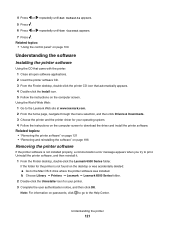
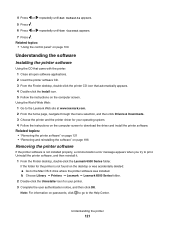
... printer software CD. 3 From the Finder desktop, double-click the printer CD icon that automatically appears. 4 Double-click the Install icon. 5 Follow the instructions on the computer screen.
Using the World Wide Web: 1 Go to the Lexmark Web site at www.lexmark.com. 2 From the home page, navigate through the menu selection, and then click Drivers & Downloads. 3 Choose the printer and the printer...
User's Guide (Mac) - Page 149


... links for drivers or downloads. c Select your printer family. d Select your printer model. e Select your operating system. f Select the file you want to download, and then follow the directions on the computer screen.
Test page does not print
These are possible solutions. Try one or more of the following:
Check messages
If an error message is displayed, see "Error messages...
User's Guide (Mac) - Page 210


... "Use" means storing, loading, installing, executing, or displaying the Software Program. If Lexmark has licensed the Software Program to you for concurrent use, you must limit the number of authorized users to the number specified in your agreement with Lexmark. You may not separate the components of the Software Program for use on more than one computer. You agree that...
