LevelOne WPS-1133 driver and firmware
Related LevelOne WPS-1133 Manual Pages
Download the free PDF manual for LevelOne WPS-1133 and other LevelOne manuals at ManualOwl.com
Quick Install Guide - Page 13
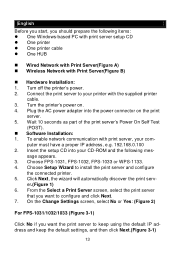
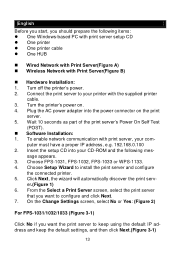
...
(POST). Software Installation: 1. To enable network communication with print server, your com-
puter must have a proper IP address, e.g. 192.168.0.100 2. Insert the setup CD into your CD-ROM and the following mes-
sage appears. 3. Choose FPS-1031, FPS-1032, FPS-1033 or WPS-1133. 4. Choose Setup Wizard to install the print server and configure
the connected printer. 5. Click Next...
Quick Install Guide - Page 15
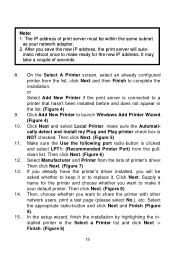
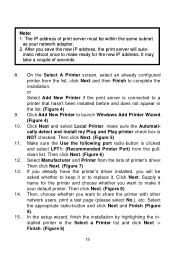
... network adapter. 2. After you save the new IP address, the print server will auto-
matic reboot once to make ready for the new IP address. It may take a couple of seconds.
8. On the Select A Printer screen, select an already configured printer from the list, click Next and then Finish to complete the installation. or Select Add New Printer...
Quick Install Guide - Page 16
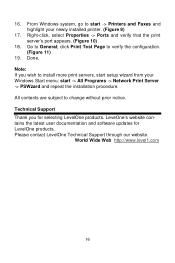
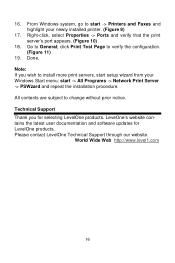
... setup wizard from your Windows Start menu: start -> All Programs -> Network Print Server -> PSWzard and repeat the installation procedure. All contents are subject to change without prior notice. Technical Support Thank you for selecting LevelOne products. LeveOne's website contains the latest user documentation and software updates for LevelOne products. Please contact LevelOne Technical Support...
Quick Install Guide - Page 68
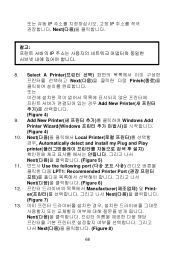
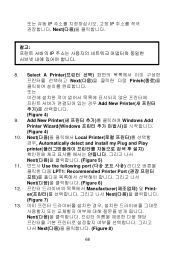
... IP Next
IP
8. Select A Printer Next Finish Add New Printer Figure 4)
9. Add New Printer Windows Add Printer Wizard(Windows Figure 4)
10. Next Local Printer Automatically detect and install my Plug and Play printer Next Figure 5)
11. 반드시 Use the following port LPT1: Recommended Printer Port Next Figure 6)
12 Manufacturer Printer Next Figure 7)
13 Next...
Datasheet - Page 1


...). Network Print Protocol supported includes TCP/IP, IPX, NetBEUI, AppleTalk, LPR, SMB over TCP/IP and IPP.
Easy Installation Wizard The LevelOne WPS-1133 is easily configurable using a Web Browser or Windows based configuration program included with the CD-ROM.
1
2
34 5
6
1. LED Indicators 2. Reset Port 3. Power Port
4. RJ-45 LAN Port 5. USB Ports 6. Parallel Port
Key Features
- Wireless...
Datasheet - Page 2


...non-condensing) EMI Certifications CE, FCC Class B
Windows
Internet
Wireless Broadband Router
WPS-1133
NetWare
Linux
Mac
Order Information Package Content
USB Printer 1
USB Printer 2
Parallel Printer
WPS-1133: Wireless Print Server with 2 USB and 1 Parallel Ports
WPS-1133 Power Adapter CD Manual/Driver/Utility Quick Installation Guide
All mentioned brand names are registered trademarks...
Manual - Page 3


.../XP/2003 MANUAL INSTALLATION PROCEDURE 55 UNINSTALL NETWORK PRINT PORT ON WINDOWS 95/98/ME/NT/2000/XP/2003 57
7. TCP/IP LPR PORT PRINTING INSTALLATION 58
BASIC TCP/IP INSTALLATION OVERVIEW...58 ASSIGNING AN IP ADDRESS ...58 WINDOWS NT LPR PORT PRINTING INSTALLATION...58 WINDOWS 2000/XP/2003/VISTA/7 STANDARD TCP/IP PORT PRINTING INSTALLATION 60 UNIX INSTALLATION ...63
8. UPGRADING PRINT SERVER...
Manual - Page 4


...TROUBLESHOOTING OVERVIEW ...71 POWER RELATED PROBLEMS ...71 PRINT PORT RELATED PROBLEMS...72 WINDOWS 95/98/ME/NT/2000/XP/2003/VISTA/7 TROUBLESHOOTING 72 MOVING THE PRINT SERVER TO A NEW SEGMENT...73 MOVING YOUR COMPUTER TO A NEW SEGMENT ...74 NOVELL NETWARE TROUBLESHOOTING ...74 TCP/IP TROUBLESHOOTING ...74 APPENDIX ...77 FREQUENTLY ASKED QUESTIONS...82 ADDITIONAL INSTALLATION INSTRUCTIONS...84
4
Manual - Page 6


... Features
802.11g Wireless Print Server
˙1-Bi-directional parallel port (IEEE 1284) for port 1(PID1) ˙2-USB 2.0 High Speed ports for port 2, 3(PID2, 3) ˙Fast Ethernet network port: RJ-45 for 10Base-T or 100Base-TX ˙1 Setup CD contains driver and manual for Windows 95/98/Me/NT/2000/XP/2003/Vista/7 ˙One external AC power adapter ˙One Quick Installation Guide ˙Built...
Manual - Page 10


... Web server
Windows-based system, Remote setup Support Microsoft Internet Explorer 5.01 or
Mac OS, Linux...
print server from higher, Mozilla Firefox, Netscape 7.2 or higher,
private LAN etc.
Internet Printing Protocol(IPP)
Windows
Printing via the Allows saving distribution of HQ hardcopy
NT/2000/XP/2003/Vista/ internet to
document over Internet, replacing fax, mail
7
Internet Printing...
Manual - Page 12


... installed from the setup CD of print server.
Installing the PSAdmin and Print Server's Driver
1. To enable network communication with print server, your computer must have a proper IP address, e.g. 192.168.0.100 (the print server's default IP is 192.168.0.10)
2. Insert the setup CD into your CD-drive. The autorun program will be started.
Note: For setup wizard under Windows...
Manual - Page 21


....
Using PSAdmin
After the software of setup CD is successfully installed, starts PSAdmin utility from your Windows Start menu: start -> All Programs -> Network Print Server -> PSAdmin. The screen will then appear as follow picture.
All print server(s) on the LAN will be displayed along with their respective device name, MAC Address, print server name, firmware version, and status. The terms...
Manual - Page 29


.... Contact your administrator to get the IP address or URL of the printer and browse to the print server's web page. For example, to install Windows 2000 by IPP service you must follow below information: 1. Click Start button. 2. Select Settings, and then select "Printers" option. 3. Click Add Printer icon. Appear welcome to the add printer wizard, Click Next.
29
Manual - Page 32


... host name of your web server and port is the port number assigned during installation.
˙Supply users access to HP Web JetAdmin software by adding a link to your web server's home page that is addressed to HP Web JetAdmin's URL. For example: http://server.domain:port/
Configuring and Modifying a Device
Using your browser, navigate to HP...
Manual - Page 51


... the community name within a SNMP request is not correct.
SMB Setup
The print server supports the SMB (Server Message Block) protocol, user can send the print jobs through Network Neighborhood without installing print server's driver. The print server also support the SMB printing on Microsoft Windows Vista/7. 1. Click Setup, it appears the sub-menu. 2. Click SMB, it as...
Manual - Page 57


... no longer accessible via the Network Print Port. You have to re-install the Network Print Port on your system in order to access the print server again.
Procedure: 1. Click Start, point to Settings, and select Control Panel. 2. Double click the Add/Remove Programs icon. 3. Click Add/Remove tab. 4. Select Network Print Monitor for Windows 95/98/Me and...
Manual - Page 64


.... Following are the outlined procedures (recommended for all users) on Red Hat Linux 7.2/7.3 or later with X-Window system installed.
1. Make sure that the TCP/IP is well configured on your RedHat system, including network interface card's driver and IP-related settings say, IP address, subnet mask, and gateway IP).
2. Log in root. 3. Assign Print Server an IP...
Manual - Page 68


... firmware inside the print server while the newer software version of the print server is available from your local dealer. Depending on the different systems users might use, this chapter is divided into several Sections; please refer to the following lists for your systems.
1. Upgrading the print server from PSAdmin 2. Upgrading the print server from Windows...
Manual - Page 73


... for the other Ethernet adapter. 12. Restart the computer. 13. Done.
Moving the print server to A New Segment
If the print server is moved from one network segment to another after the initial installation, through the Network Print Port, the print server must be reconfigured on the original Windows NT server or on each Windows 95/98 computer using this...
Manual - Page 82


.... Using a print driver that is not specific for the printer can cause printing errors. Install the proper printer driver. If these printer drivers are not available to you, please contact your printer manufacturer.
Question C The upgrading process indication bar stops and does not seem to proceed again while upgrading the print server.
Possible Explanation
There might be a network problem. This...

