LevelOne HVE-6601T driver and firmware
Related LevelOne HVE-6601T Manual Pages
Download the free PDF manual for LevelOne HVE-6601T and other LevelOne manuals at ManualOwl.com
Quick Install Guide - Page 1


LevelOne
HVE-6501T/6501R
HDMI over IP PoE Transmitter/Receiver
HVE-6601T/6601R
HDMI Video Wall over IP PoE Transmitter / Receiver
V1.0
Quick Installation Guide
Package Contents
HVE-6501T:
Power Adapter CD Manual/Utility Quick Installation Guide
HVE-6601T:
Power Adapter RS-232 Y-Cable CD Manual/Utility Quick Installation Guide
HVE-6501R:
Power Adapter CD Manual/Utility Quick Installation Guide
...
Quick Install Guide - Page 3


....3af PoE PSE to GIGA LAN port.
2. GIGA LAN: Connect directly to a Receiver or to a Gigabit IGMP Ethernet Switch using CAT5e/6 cable.
3. HDMI IN: Connect to an HDMI source device with an HDMI M-M cable. Use an HDMI --> DVI adapter if the source is DVI.
LEDs , Button and Group ID setting
1. POWER LED Blinking: power on and the unit is booting up. 2. POWER LED On: power on and the unit...
Quick Install Guide - Page 4
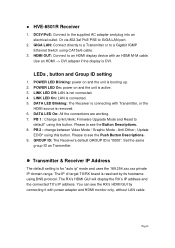
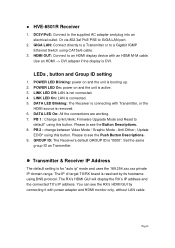
... 802.3af PoE PSE to GIGA LAN port.
2. GIGA LAN: Connect directly to a Transmitter or to a Gigabit IGMP Ethernet Switch using CAT5e/6 cable.
3. HDMI OUT: Connect to an HDMI display device with an HDMI M-M cable. Use an HDMI --> DVI adapter if the display is DVI.
LEDs , button and Group ID setting
1. POWER LED Blinking: power on and the unit is booting up. 2. POWER LED On: power on and the unit is...
Quick Install Guide - Page 5


...Installation on HVE-6601 :
HVE-6601T Transmitter (Video Wall)
1. DC5V/PoE: Connect it to the external AC adapter which plugs into an electrical outlet. Or via 802.3af PoE PSE to GIGA LAN port.
2. GIGA LAN: Connect directly to a Receiver or to a Gigabit IGMP Ethernet Switch using CAT5e/6 cable.
3. HDMI IN: Connect to an HDMI source device via HDMI splitter (optional) with an HDMI M-M cable...
Quick Install Guide - Page 6


... GIGA LAN port.
2. GIGA LAN: Connect directly to a Transmitter or to a Gigabit IGMP Ethernet Switch using CAT5e/6 cable.
3. HDMI OUT: Connect to an HDMI display device with an HDMI M-M cable. Use an HDMI --> DVI adapter if the display is DVI.
4. RS-232: In Video Wall system solutions it will not be used. Set the same group ID as Transmitter.
LEDs , Button and Group ID setting
1. POWER LED Blinking...
Quick Install Guide - Page 7


Video Wall setting procedure (example 2x2)
1. Prepare host(HVE-6601T) x 2 and client x 4(HVE-6601R). 2. Follow "Figure 2" to construct the whole system. 3. Reboot all devices. Ensure that all remote displays and all network cables
are connected correctly. (Video source is required at this step) 4. If the control PC (Windows OS) doesn't install bonjour SDK yet, please
install it. Google "...
Quick Install Guide - Page 8


... is designed to operate on a dedicated Gigabit Ethernet network, not to be combined with other network traffic or with access to the internet.
2. Resolution tracking. a. Set up the source to output the best resolution that all TVs are capable of displaying. b. The HVE-650/660 Series supports 720p and 1080p. If some TVs in the network are not capable of accepting 1080p, the...
Datasheet - Page 1


..., Centralization and Grouping
The HVE-660 series support powered by 802.3af PoE & DC5V, support remote power on/off by PoE managed switch. the RS-232 over TCP/P can centralizing adjustments of HDMI display monitors settings. support plug-and-play by DIP switch to adjust different group or software utility, a controller PC to set display array via web .
HVE-6601R
1 23 4 HVE-6601T
9 10 11
56...
Datasheet - Page 2


...-to-Many and Many-to-Many network configuration Multi-casting group with Gigabit Ethernet switch (required 802.1Q VLAN & IGMP v1/2)
Video Wall mode Support NxN HDMI display array (n=2~8) Up to 8 transmitters and 64 receivers possible in a single system need a controller PC to set the Video Wall configuration RS-232 DB9-F RS232 Port Operating Temperature 0°C to 50...
Datasheet - Page 4


...
Order Information
HVE-6601T: HDMI Video Wall over IP PoE Transmitter HVE-6601R: HDMI Video Wall over IP PoE Receiver
Package Contents
HVE-6601T: Power Adapter RS-232 Y-Cable CD Manual/Utility Quick Installation Guide
HVE-6601R: Power Adapter CD Manual/Utility Quick Installation Guide
Option Accessories
#332712 HDMI splitter 1-to-2
#332714 HDMI splitter 1-to-4
Ethernet Switches 5
All...
Manual - Page 2


... Contents
HVE-660 series HDMI Video Wall over IP PoE T/R 3 GETTING THE BEST RESULTS 4 Device Appearance Description 5 System Components 6 Installation 8 Following is the system setup figure for 3x3 video wall 14 Installation Procedure (3x3) Using Web UI 16 Web UI Advanced Setup Explanation 19 Web UI Advanced Usage Scenario 22 Link Utility 24 How to Download Bonjoursdksetup.exe...
Manual - Page 3


... possible in a single system
- Built-in DIP switch to change Group ID and Utility for remotely
- RS-232 Control Pass-Thru to control HDMI display from transmitter side
Package Contents
HVE-6601T: Power Adapter RS-232 Y-Cable CD Manual/Utility
Quick Installation Guide
HVE-6601R: Power Adapter CD Manual/Utility Quick Installation Guide
Manual - Page 4
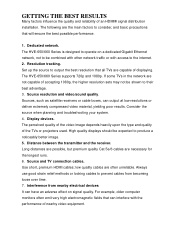
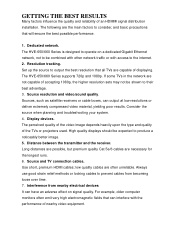
... is designed to operate on a dedicated Gigabit Ethernet network, not to be combined with other network traffic or with access to the internet. 2. Resolution tracking. Set up the source to output the best resolution that all TVs are capable of displaying. The HVE-650/660 Series supports 720p and 1080p. If some TVs in the network are not capable of accepting 1080p, the...
Manual - Page 6


...; 1 DB-F RS232 Port Power : DC5V/1A or 802.3af PoE GROUP ID: 4-pin DIP switch able to set up 16 groups 1 DATA LED 1 LINK LED 1 PWR LED 1 RESET Button Size: 120 x 90 x 28 (H) mm, 0.8 kg Plug and Play Installation Support DVI with HDMI-to-DVI adapter cable LAN Bandwidth: 150Mbps for...
Manual - Page 10


... outlet. 2. GIGA LAN: Connect directly to a Transmitter or to a GIGA(1000Mbps) Ethernet
Switch using CAT6 cable. 3. HDMI OUT: Connect to an HDMI display device with an HDMI M-M cable. Use
an HDMI --> DVI adapter if the display is DVI. 4. RS232: Connect to the RS232 port of the device you want to configure. In
Video Wall system solutions it will not be used.
1. POWER LED Blinking: power on and the...
Manual - Page 12


...-Dither
(Column position)
(1/2/off)*
Firmware Upgrade Update EDID*
Mode*
Firmware Upgrade
NA
Mode
and
Reset to default*
Button Feature
Video Mode/ Graphic Mode
OSD Shows/(Column position) Anti-Dither (1/2/off)
Update EDID
Descriptions
User can select to change between Video Mode / Graphic Mode using this button. The button setting will be saved to flash, and write-in after...
Manual - Page 13


... be update to Host Side EEPROM.
Firmware Upgrade Mode Reset to Default
1. Static IP: 192.168.0.88 2. User can connect to http://192.168.0.88 webpage for firmware update. 3. Firmware update file name will be: Host :webfwh.bin Client :webfwc.bin 1. Reset Any changes in SPI flash setup flag. 2. After Reset to Default and reboot cycle, will use default setting.
Manual - Page 16


... host(HVE-6601T) x 3 and client x 9(HVE-6601R). 2. Follow Figure 1 to construct the whole system. 3. Reboot all devices. Ensure that all remote displays and all network cables are
connected correctly. (Video source is required at this step) 4. If the control PC (Windows OS) doesn't install bonjour SDK yet, please install it.
Google "bonjour SDK download" for the installation file or download it...
Manual - Page 24


... the baud rate of RS232 over IP and Multicast group ID. This tool supports DNS protocol and programmed by Open Source code.
Checked Box
Check box : You may perform firmware update and other function keys. Search Device : show the devices hostname and MAX in the network for other function. F/W Upgrade : when click Firmware Upgrade, the Window IE is initializing for...


