Lenovo IdeaPad P500 Touch driver and firmware
Drivers and firmware downloads for this Lenovo item

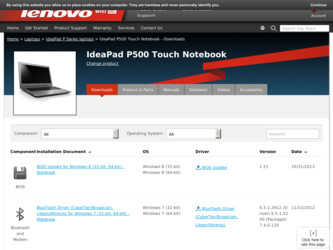
Related Lenovo IdeaPad P500 Touch Manual Pages
Download the free PDF manual for Lenovo IdeaPad P500 Touch and other Lenovo manuals at ManualOwl.com
Hardware Maintenance Manual - Page 2


... the product it supports, be sure to read the general information under "Notices" on page 85.
First Edition (Sep. 2012) © Copyright Lenovo 2012. All rights reserved. LIMITED AND RESTRICTED RIGHTS NOTICE: If data or software is delivered pursuant a General Services Administration "GSA" contract, use, reproduction, or disclosure is subject to restrictions set forth in...
Hardware Maintenance Manual - Page 7


... when working with powered-on electrical equipment; keep the other hand in your pocket or behind your back. Attention: An electrical shock can occur only when there is a complete circuit. By observing the above rule, you may prevent a current from passing through your body. - When using testers, set the controls correctly and use...
Hardware Maintenance Manual - Page 9


... was designed and built, required safety items were installed to protect users and service personnel from injury. This guide addresses only those items. You should use good judgment to identify potential safety hazards according to the attachment of non-Lenovo IdeaPad features or options not covered by this inspection guide.
If any unsafe conditions are present, you...
Hardware Maintenance Manual - Page 18


IdeaPad Z500/P500 Hardware Maintenance Manual
Laser compliance statement
Some models of Lenovo IdeaPad computer are equipped from the factory with an optical storage device such as a CD-ROM drive or a DVD-ROM drive. Such devices are also sold separately as options. If one of these drives is installed, it is certified in the U.S. to conform to the requirements of the Department of Health and Human ...
Hardware Maintenance Manual - Page 20


... that all software fixes, drivers, and BIOS downloads are installed before replacing any FRUs listed in this manual. After a system board is replaced, ensure that the latest BIOS is loaded to the system board before completing the service action. To download software fixes, drivers, and BIOS, follow the steps below: 1. Go to http://consumersupport.lenovo.com/. 2. Enter a serial number or select...
Hardware Maintenance Manual - Page 23


...Power system checkout" on page 21 Before you go to the checkout, make sure to read the following important notes:
Important notes: • Only certified trained personnel can service the computer...copying, saving, or
formatting. Drives in the computer that you are servicing sequence might have been altered. If you select an incorrect drive... software errors. Consider replacing an FRU only when a problem...
Hardware Maintenance Manual - Page 24


... the drive, or the insertion of a diskette with multiple labels •• Damaged or bent diskette eject button •• Fuses blown by attachment of a nonsupported device •• Forgotten computer password (making the computer unusable) •• Sticky keys caused by spilling a liquid onto the keyboard •• Use of an incorrect AC adapter on laptop...
Hardware Maintenance Manual - Page 25


... problem continues, go to "Lenovo IdeaPad Z500/P500" on page 26. Note: Noise from the AC adapter does not always indicate a defect.
Checking operational charging
To check whether the battery charges properly during operation, use a discharged battery pack or a battery pack that has less than 50% of the total power remaining when installed in the computer.
21
Hardware Maintenance Manual - Page 27


... Recovery" on page 23 •• "Passwords" on page 24 •• "Power management" on page 25
Restoring the factory contents by using OneKey Recovery Restore of factory default
The Lenovo IdeaPad Z500/P500 computers come with pre-installed OneKey Recovery System.In order to save application files and the initial backed up files of the system, the hard disk in a Lenovo computer...
Hardware Maintenance Manual - Page 28


....
Passwords
As many as two passwords may be needed for any Lenovo IdeaPad computer: the power-on password (POP) and the supervisor password (SVP). If any of these passwords has been set, a prompt for it appears on the screen whenever the computer is turned on. The computer does not start until the password is entered. Exception: If only an SVP is installed, the password prompt...
Hardware Maintenance Manual - Page 31


Lenovo IdeaPad Z500/P500
Table 1. Specifications (continued)
Feature I/O port
Audio
Ethernet (on the system board) PCI Express Mini Card slot Bluetooth wireless Keyboard Touch pad Integrated camera Battery AC adapter Pre-installed operating system
Description • Combo audio jack × 2 • RJ45 x 1 • HDMI port x 1 • USB 2.0 port × 2, USB 3.0 port × 1 • 2 ...
Hardware Maintenance Manual - Page 33


Lenovo IdeaPad Z500/P500
Function key ...window.
:
Refreshes the desktop or the currently active window.
:
Enables/disables the touchpad.
:
Enables/disables Airplane mode.
:
Displays all currently active apps.
:
Turns on/off the backlight of the LCD screen.
:
Toggles the display between the computer and an external device.
:
Decreases display brightness.
:
Increases display...
Hardware Maintenance Manual - Page 34


IdeaPad Z500/P500 Hardware Maintenance Manual
FRU replacement notices
This section presents notices related to removing and replacing parts. Read this section carefully before replacing any FRU.
Screw notices
Loose screws can cause a reliability problem. In the Lenovo IdeaPad computer, this problem is addressed with special nylon-coated screws that have the following characteristics: ••...
Hardware Maintenance Manual - Page 37


Lenovo IdeaPad Z500/P500
Figure 1. Removal steps of keyboard (continued) Lift the keyboard a little, and then detach the connector in the direction shown
by arrows 4 5. Remove the keyboard in the direction shown by arrow 6.
6 4
5
When installing: Make sure that the FPC connector is attached firmly.
33
Hardware Maintenance Manual - Page 42


IdeaPad Z500/P500 Hardware Maintenance Manual
Note: Applying labels to the base cover
The new base cover FRU is shipped with a kit containing labels of several kinds. When you replace the ... them in the label kit and apply them to the new base cover.
For the location of each label, refer to the following figure:
d e
f
a
g
h
b
i j
c
TM
Windows®8
38
Hardware Maintenance Manual - Page 44


IdeaPad Z500/P500 Hardware Maintenance Manual
Figure 4. Removal steps of battery pack (continued)
Remove the battery pack in the direction shown by arrow 3.
3
When installing: Make sure the battery pack connector is attached firmly.
40
Hardware Maintenance Manual - Page 46


IdeaPad Z500/P500 Hardware Maintenance Manual
Figure 5. Removal steps of hard disk drive (continued)
Detach the HDD connector in the direction shown by arrow 2. Remove the hard disk drive from the slot in the direction shown by arrow 3.
3 2
When installing: Make sure that the HDD connector is attached firmly.
42
Hardware Maintenance Manual - Page 48


IdeaPad Z500/P500 Hardware Maintenance Manual
Figure 6. Removal steps of PCI Express Mini Card for wireless LAN (continued)
Remove the card in the direction shown by arrow 3.
3
When installing: •• In models with a wireless LAN card that has two antenna connectors, plug
the black cable (1st) (MAIN) into the jack labeled 1, and the white cable (2nd) (AUX) into jack labeled 2 on the card....
Hardware Maintenance Manual - Page 49


Lenovo IdeaPad Z500/P500
1070 DIMM
For access, remove these FRUs in order: •• "1010 Keyboard" on page 32 •• "1020 Optical drive" on page 34 •• "1030 Base cover" on page ... by arrows 1, and then unplug the DIMM in the direction shown by arrow 2.
1
1
2
When installing: Insert the notched end of the DIMM into the socket. Push the DIMM firmly, and pivot it until...
Hardware Maintenance Manual - Page 50


IdeaPad Z500/P500 Hardware Maintenance Manual
1080 Fan assembly and Heat Sink assembly
For access, remove these FRUs in order: •• "1010 Keyboard" on page 32 •• "1020 Optical drive... two screws 3 and one screw 4.
3 3
2 2 4
1
When installing: Make sure that the fan connector is attached firmly to the system board.
Step
2 3 4
Screw (quantity) M2 × 3.2, flat-head, nylok...
