HP Photosmart e-All-in-One Printer - D110 driver and firmware
Drivers and firmware downloads for this Hewlett-Packard item

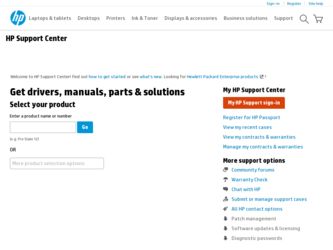
Related HP Photosmart e-All-in-One Printer - D110 Manual Pages
Download the free PDF manual for HP Photosmart e-All-in-One Printer - D110 and other HP manuals at ManualOwl.com
Reference Guide - Page 1


... power cord and adapter.
Press to turn on the HP Photosmart.
Important! Do not connect the USB cable until prompted by the software!
4 Follow the Setup Wizard
Be sure to follow the instructions on the display as it guides you through setting up and connecting the HP Photosmart.
WiFi Protected Setup (WPS)
This HP Photosmart supports WiFi Protected Setup (WPS) for easy one-button wireless setup...
Reference Guide - Page 2


... a problem, contact HP support for service. Go to www.hp.com/support.
If you are unable to print...
Windows
Mac
Make sure that your HP Photosmart is set as the default printer. To do this: • On the Windows taskbar, click Start. • Then click Control Panel. • Then open:
• Devices and Printers (Windows 7) • Printers (Vista) • Printers and Faxes (XP) Look for...
Reference Guide - Page 4


...; The Readme file contains HP support contact information, operating system requirements, and the most recent updates to your product information.
To access the onscreen Help from your computer: • Windows XP, Vista, Win 7: Click Start > All Programs > HP > Photosmart D110 series > Help. • Mac OS X v10.4: Click Help > Mac Help, Library > HP Product Help. • Mac OS X v10.5 and 10...
Reference Guide - Page 5


... have your printer connected to the Internet. • Press the Wireless button on the HP Photosmart front panel. • Select the Web Services menu from the printer display. From here, you can turn the service on
or off, display the printer email address, and print an information page.
NOV
Apps
Print the web, without a computer Select the Apps icon on the printer display to print...
Reference Guide - Page 6


... set up your printer using a USB connection to your computer, you can switch the connection to a wireless network connection by following these steps.
Windows
To change from USB to wireless connection: 1. Click Start, click HP, click Photosmart D110
series, then click USB to Wireless. Keep your USB cable connected until prompted to disconnect it. 2. Follow the instructions on the displayed...
Reference Guide - Page 7
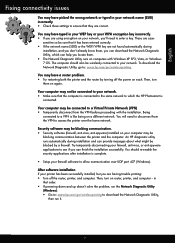
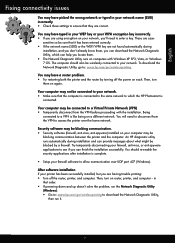
...Windows).
After software installation If your printer has been successfully installed, but you are having trouble printing: • Turn off the router, printer, and computer. Then, turn on router, printer, and computer -- in
that order. • If powering down and up doesn't solve the problem, run the Network Diagnostic Utility
(Windows): • Go to: www.hp.com/go/wirelessprinting to download...
Reference Guide - Page 8


English
HP printer limited warranty statement
HP product Software Media Printer
Print or Ink cartridges
Printheads (only applies to products with customer replaceable printheads) Accessories
Duration of limited warranty 90 days Technical support by phone: 1 year worldwide Parts and labor: 90 days in US and Canada (outside the US and Canada 1 year or as required by local law...
User Guide - Page 12


... you have paper loaded in the paper tray. 2. On the File menu in your software application, click Print. 3. Make sure the product is the selected printer. 4. If you need to change settings, click the button that opens the Properties dialog box.
Depending on your software application, this button might be called Properties, Options, Printer Setup, Printer, or Preferences...
User Guide - Page 13


... paper-width guide inward until it stops at the edge of the paper. 4. On the File menu in your software application, click Print. 5. Make sure the product is the selected printer. 6. Click the button that opens the Properties dialog box.
Depending on your software application, this button might be called Properties, Options, Printer Setup, Printer, or Preferences...
User Guide - Page 14


... up in the paper tray.
Related topics • "Load media" on page 31 • "Tips for print success" on page 12
Print envelopes
With the HP Photosmart, you can print on a single envelope, a group of envelopes, or label sheets designed for inkjet printers.
To print a group of addresses on labels or envelopes 1. Print a test page...
User Guide - Page 15


... the Tools menu on the display. Alternatively, you can check the ink levels in Printer Toolbox from the software. • Load a stack of paper, not just one page. Use clean and flat paper of the same size. Make sure only one type of paper is loaded at a time. • Adjust the paper-width guide in the input tray...
User Guide - Page 19


.... • Load your original, print side down, on the right front corner of the glass. • To copy or scan a book or other thick originals, remove the lid. • To make a large copy of a small original, scan the original into the computer, resize
the image in the scanning software, and then print a copy of the enlarged image.
16
Copy and scan
User Guide - Page 26


... the ink levels from the HP Photosmart Software 1. In the HP Solution Center, click Settings, point to Print Settings, and then click
Printer Toolbox.
NOTE: You can also open the Printer Toolbox from the Print Properties dialog box. In the Print Properties dialog box, click the Features tab, and then click the Printer Services button.
The Printer Toolbox appears. 2. Click the...
User Guide - Page 28


...-enabled wireless router or access point. A desktop computer or laptop with either wireless networking support, or a network interface card (NIC). The computer must be connected to the wireless network that you intend to install the HP Photosmart on.
To connect the HP Photosmart using WiFi Protected Setup (WPS) 1. Do one of the following:
Use Push Button (PBC) method a. Set up wireless connection...
User Guide - Page 29


...a wireless router or access point. A desktop computer or laptop with either wireless networking support, or a network interface card (NIC). The computer must be connected to the wireless network that you intend to install the HP Photosmart on. Broadband Internet access (recommended) such as cable or DSL. If you connect the HP Photosmart on a wireless network that has Internet access, HP recommends...
User Guide - Page 30


... can install the HP Photosmart software.
Turn on the wireless radio for the HP Photosmart and the wireless radio on your computer. On your computer, connect to the network name (SSID) hp (product model).(6-digit unique identifier), which is the default ad hoc network created by the HP Photosmart. The 6-digit identifier is unique to each printer.
OR
Use an ad hoc network profile on your computer to...
User Guide - Page 32


...your operating system, the amount of available space, and the processor speed of your computer.
To install the Windows HP Photosmart Software on a networked computer 1. Quit all applications running on your computer. 2. Insert the Windows CD that came with the product into the CD-ROM drive on your
computer and follow the onscreen instructions. 3. If a dialog box about firewalls appears, follow the...
User Guide - Page 33
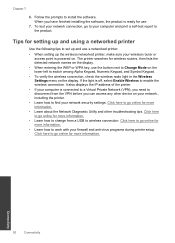
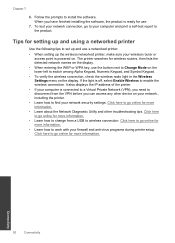
... installing the software, the product is ready for use.
7. To test your network connection, go to your computer and print a self-test report to the product.
Tips for setting up and using a networked printer
Use the following tips to set up and use a networked printer:
• When setting up the wireless networked printer, make sure your wireless router or access point is powered on. The printer...
User Guide - Page 40


... (recommended); 28 ºC maximum dewpoint • Non-operating (Storage) temperature range: -25 ºC to 60 ºC (13 ºF to 140 ºF) • In the presence of high electromagnetic fields, it is possible the output from the HP Photosmart
may be slightly distorted • HP recommends using a USB cable less than or equal to 3 m (10 feet) in...
User Guide - Page 41


... gray) • Maximum scan size from glass: 21.6 x 29.7 cm (8.5 x 11.7 inches)
Copy specifications • Digital image processing • Maximum number of copies varies by model • Copy speeds vary according to the complexity of the document and model
Print resolution To find out about the printer resolution, see the printer software.
Cartridge yield Visit www.hp.com/go/learnaboutsupplies...
