HP Photosmart M437 driver and firmware
Drivers and firmware downloads for this Hewlett-Packard item


Related HP Photosmart M437 Manual Pages
Download the free PDF manual for HP Photosmart M437 and other HP manuals at ManualOwl.com
Limited Warranty Statement - Page 4


... uninterrupted or error free. 3. HP's limited warranty covers only those defects that arise as a result of normal use of a Product, and does not cover any other problems, including those that arise as a result of: a. Improper use, maintenance, storage, handling, or modification; b. Software, media, parts, accessories, supplies, or power adapters or sources not provided or supported by HP; or...
Limited Warranty Statement - Page 5


... Bracknell, GB-Berks RG12 1HN
Service and support
HP online service and support is your easy, fast, and direct web resource for product assistance, diagnostics, and driver downloads. It is your one-stop source for all service and support needs. Get award winning assistance, 24x7 at www.hp.com/support
Upgraded warranty option
HP offers a range of warranty upgrade options that provide you with...
Quick Start Guide - Page 5


...
1 Getting started 4 Viewing the electronic User Guide 4 Camera top and back 6 Camera front, side, and bottom 7
2 Setting up your camera 8 Install the batteries 8 Turn on the camera 8 Choose the language 9 Set the region 9 Set the date and time 9 Install and format an optional memory card 10 Install the software 11
3 Taking pictures and recording video clips 12 Take a picture 12...
Quick Start Guide - Page 6


...:
● Become familiar with your camera's basic features
- Extending battery life
- Supported battery types
- A description of the
power indicator
icons
● Getting assistance from
HP
● Troubleshooting
● Camera specifications
Viewing the electronic User Guide
The electronic User Guide is on the HP Photosmart Software CD.
4
HP Photosmart M437/M537 Digital Camera
Quick Start Guide - Page 7
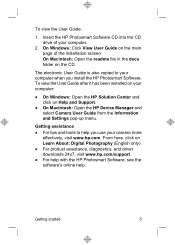
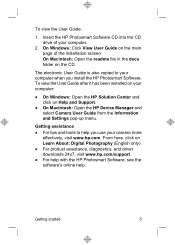
... the CD.
The electronic User Guide is also copied to your computer when you install the HP Photosmart Software. To view the User Guide after it has been installed on your computer:
● On Windows: Open the HP Solution Center and click on Help and Support.
● On Macintosh: Open the HP Device Manager and select Camera User Guide from the Information and Settings pop-up menu.
Getting...
Quick Start Guide - Page 13
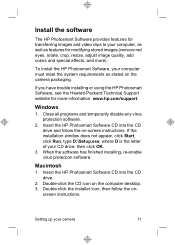
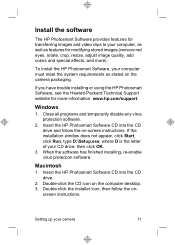
..., click Run, type D:\Setup.exe, where D is the letter of your CD drive, then click OK.
3. When the software has finished installing, re-enable virus protection software.
Macintosh
1. Insert the HP Photosmart Software CD into the CD drive.
2. Double-click the CD icon on the computer desktop. 3. Double-click the installer icon, then follow the on-
screen instructions.
Setting up your camera
11
Quick Start Guide - Page 17


... can also perform this task using an optional HP Photosmart camera dock (see the dock User Guide).
1. Turn off the camera. 2. Connect the camera and
computer using the USB cable that came with your camera. 3. Turn on the camera and follow the instructions on the computer screen to transfer the images. If you have installed the HP Photosmart Software and need more information, see the Help feature...
User Guide - Page 3


...and format an optional memory card 6 Install the software...6 Using your camera...7
2 Taking pictures and recording video clips Taking pictures...8 Recording video clips...9 Instant Review...9 Auto focus and exposure...9 Focusing on the subject...10 Optimizing focus...10 Using Focus Lock...11 Optimizing exposure...11 Using zoom...11 Optical zoom...12 Digital zoom...12
3 Setting options for taking...
User Guide - Page 8
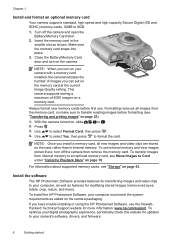
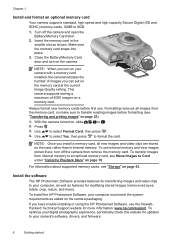
... the HP Photosmart Software, your computer must meet the system requirements as stated on the camera packaging.
If you have trouble installing or using the HP Photosmart Software, see the HewlettPackard Technical Support website for more information: www.hp.com/support. To optimize your digital photography experience, periodically check this website for updates to your camera's software, drivers...
User Guide - Page 9
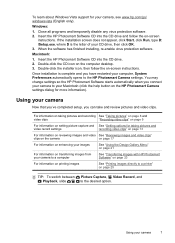
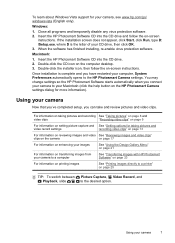
... the HP Photosmart Software CD into the CD drive. 2. Double-click the CD icon on the computer desktop. 3. Double-click the installer icon, then follow the on-screen instructions.
Once installation is complete and you have restarted your computer, System Preferences automatically opens to the HP Photosmart Camera settings. You may change settings so the HP Photosmart Software starts automatically...
User Guide - Page 22


... menu disappears.
If you have the HP Photosmart Software installed on your computer, tagged images retain the tag when transferred to your computer (see "Transferring and printing images" on page 23).
Viewing slideshows
Select View Slideshow to configure and run a slideshow of images and/or video clips on the camera Image Display.
From the View Slideshow menu, use...
User Guide - Page 25


... with or without the HP Photosmart Software that came with your camera. However, the HP Photosmart Software has several features for transferring and managing your images and also guides you through the transfer process.
NOTE: Transferring a large number of high-resolution images from a memory card to your computer may take up to two hours. Even if your Image Display turns off during the...
User Guide - Page 26
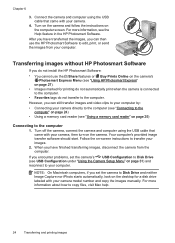
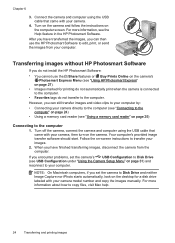
...the USB cable that came with your camera.
4. Turn on the camera and follow the instructions on the computer screen. For more information, see the Help feature in the HP Photosmart Software.
After you have transferred the images, you can then use the HP Photosmart Software to edit, print, or send the images from your computer.
Transferring images without HP Photosmart Software
If you do not install...
User Guide - Page 29


... time you connect the camera to your computer or printer.
You must have the HP Photosmart Software installed on your computer to use some features in the Photosmart Express Menu. For information about installing this software, see "Install the software" on page 6.
NOTE: Available online services vary by country or region.
Using the Photosmart Express Menu
To display the Photosmart Express Menu...
User Guide - Page 31


... e-mail addresses or group distribution lists) in the Photosmart Express Menu.
1. Verify that your computer is connected to the Internet.
2. While in the Photosmart Express Menu, use
to highlight Share, then
press . If you have already created destinations, highlight Share Menu Setup and
press again.
3. Connect the camera to your computer. Follow the
on-screen instructions to set up...
User Guide - Page 34
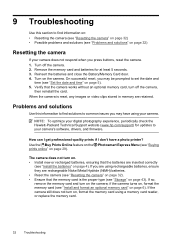
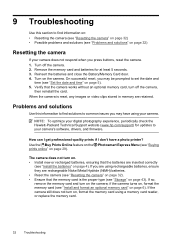
... check the Hewlett-Packard Technical Support website (www.hp.com/support) for updates to your camera's software, drivers, and firmware.
How can I get professional-quality prints if I don't have a photo printer? Use the Buy Prints Online feature on the Photosmart Express Menu (see "Buying prints online" on page 29).
The camera does not turn on. • Install new or recharged batteries, ensuring...
User Guide - Page 38


...install the HP Photosmart Software (see "Install the software" on page 6), or
see "Transferring images without HP Photosmart Software" on page 24. • Set your camera to act as a Disk Drive (see USB Configuration in "Using the
Camera Setup Menu" on page 31), then follow the steps in "Connecting to the computer" on page 24.
I get an error message when transferring images to my computer. A power...
User Guide - Page 40
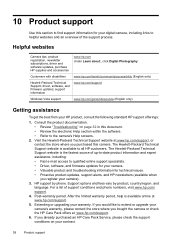
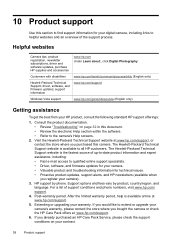
..., newsletter subscriptions, driver and software updates, purchase HP supplies and accessories
www.hp.com Under Learn about:, click Digital Photography
Customers with disabilities
www.hp.com/hpinfo/community/accessibility (English only)
Hewlett-Packard Technical Support; driver, software, and firmware updates; support information
www.hp.com/support
Windows Vista support
www.hp.com/go...
User Guide - Page 47


...HP Photosmart Express 27 HP Photosmart Software 6
I
Image Display 3 Image Quality 14, 43 images
Date & Time Imprint 15 Image Quality 14 magnifying 18 number remaining 8 per battery 40 sending 30 transfer to computer 23 install memory card 6 install software 6 Instant Review 9, 16 interfaces 43 internal memory 8, 43
L
Landscape mode 14 Language 5, 31
M
Magnify control 3 magnifying images 18
memory...
User Guide - Page 48


... 3, 9 shutter speed 42 slideshow 20 software install 6 solving problems 32 sounds of camera 31 space remaining in memory 8 specifications 42 State Selector 3 Steady Photo mode 14 storage 43 Sunset mode 14 support process 38
T
Theatre mode 14 Thumbnails 18 Thumbnails control 3 Time & Date 5, 31 transfer images 23, 24 troubleshooting 32 turn on/off power 4
U
USB configuration 24, 31
V
video...
