HP ENVY 110 driver and firmware

Related HP ENVY 110 Manual Pages
Download the free PDF manual for HP ENVY 110 and other HP manuals at ManualOwl.com
Reference Guide - Page 1


... automatically configures the printer with your wireless network settings. Follow the instructions on the printer display to set up the printer, and then insert the printer software CD. The software guides you through the software installation.
Advanced printer controls on your mobile device
Download an HP mobile app to bring premium print controls to your mobile device-print, scan, copy and more...
Setup Poster - Page 2
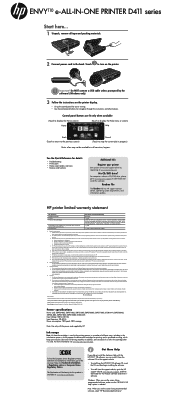
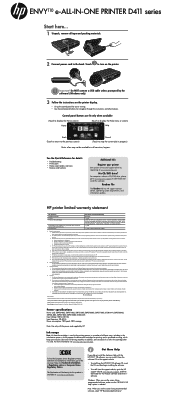
...
• To install from the HP ENVY 110 software CD, insert the CD, and then begin installing the software.
• To install from the support website, go to the HP support website www.hp.com/support, and then download the "Full Feature Software and Drivers" software.
Windows: When you see the screen listing recommended software, make sure the "HP ENVY 110 Help" option is selected.
Mac: When you...
User Guide - Page 8


... display) 10 USB flash drive slot 11 Memory card slots 12 Printer access door (open) 13 Paper path cover 14 Squeeze buttons for removing paper path cover 15 Paper-width guides 16 Paper tray (out) 17 Print cartridge carriage 18 Print cartridges (installed) 19 Port for connecting with a USB cable to a computer, instead of wireless connection. Some features are available
only with a wireless network...
User Guide - Page 9


... on the printer.
2 Get More: If Web Services are enabled, takes you to the Internet for downloading more Apps.
3 Back: Returns to the previous screen on the display.
4 Photo: Opens the Photo menu. From there, you can view and print photos, connect to Snapfish, reprint a printed photo, or save photos to a USB flash drive or a memory card.
5 Copy: Opens the Copy menu...
User Guide - Page 14
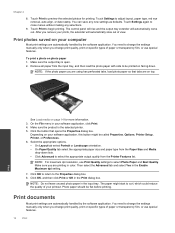
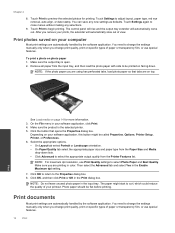
... begin printing. The control panel will rise and the output tray extender will automatically come out. After you remove your prints, the extender will automatically stow out of view.
Print photos saved on your computer
Most print settings are automatically handled by the software application. You need to change the settings manually only when you change...
User Guide - Page 15


... OK to begin printing.
Related topics • Load media on page 14
Tips for print success on page 16
Print labels and envelopes
With the HP ENVY 110 series, you can print on a single envelope, a group of envelopes, or label sheets designed for inkjet printers.
To print a group of addresses on labels or envelopes 1. Print a test...
User Guide - Page 24


... by touching either Computer, USB Flash Drive, or Memory Card.
If you are scanning to a computer and the printer is network-connected, a list of available computers appears. Select the computer on which you want the scan saved. For scanning to a USB Flash Drive, insert a USB Flash Drive in the slot. For scanning to a Memory Card, insert a Memory Card in the slot.
Tips for copy and scan success
Use...
User Guide - Page 25
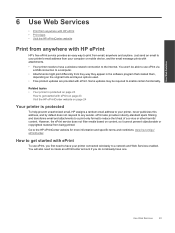
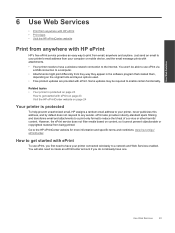
... with HP ePrint
HP's free ePrint service provides an easy way to print from email, anywhere and anytime. Just send an email to your printer's email address from your computer or mobile device, and the email message prints with attachments.
• Your printer needs to have a wireless network connection to the Internet. You won't be able to use ePrint via a USB connection to a computer...
User Guide - Page 26


... use with your Apps.
Visit the HP ePrintCenter website
Use HP's free ePrintCenter website to set up increased security for ePrint and specify the email addresses that are allowed to send email to your printer. You can also get Product Updates, more Print Apps, and other free services.
Go to the HP ePrintCenter website for more information and...
User Guide - Page 27


... faxes with eFax
The HP ENVY 110 e-All-in-One D411 series printer faxes without a phone line. The printer sends and receives faxes using eFax®, a web-based faxing service. This service is free when you send up to 20 pages and receive up to 20 pages per month.
If you want to send or receive more pages per month, you can upgrade...
User Guide - Page 29


...display the estimated ink levels.
NOTE: 1 If you have installed a refilled or remanufactured cartridge, or a cartridge that has been used in another printer...cartridges for printing, and in printhead servicing, which keeps print nozzles clear and... For more information, see www.hp.com/go/inkusage.
Related topics ...cartridges
To replace the cartridges 1. Check that power is on. 2. Remove cartridge.
a. ...
User Guide - Page 33
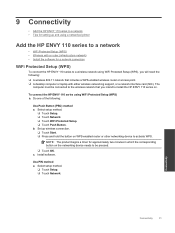
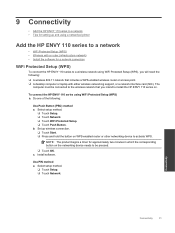
...8226; Install the software for a network connection
WiFi Protected Setup (WPS)
To connect the HP ENVY 110 series to a wireless network using WiFi Protected Setup (WPS), you will need the following: ❑ A wireless 802.11 network that includes a WPS-enabled wireless router or access point. ❑ A desktop computer or laptop with either wireless networking support, or a network interface card...
User Guide - Page 34


... device.
❑ Touch OK. c. Install software.
Wireless with a router (infrastructure network)
To connect the HP ENVY 110 series to an integrated wireless WLAN 802.11 network, you will need the following:
❑ A wireless 802.11 network that includes a wireless router or access point. ❑ A desktop computer or laptop with either wireless networking support, or a network interface card...
User Guide - Page 35
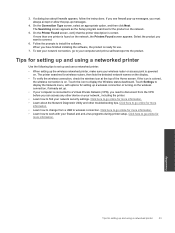
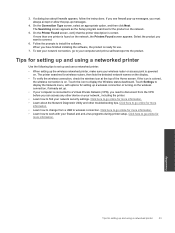
... installing the software, the product is ready for use.
7. To test your network connection, go to your computer and print a self-test report to the product.
Tips for setting up and using a networked printer
Use the following tips to set up and use a networked printer:
• When setting up the wireless networked printer, make sure your wireless router or access point is powered on. The printer...
User Guide - Page 37
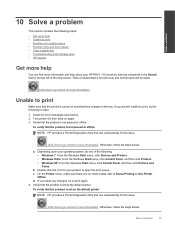
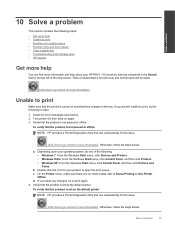
... more help • Unable to print • Resolve print quality issues • Resolve copy and scan issues • Clear a paper jam • Troubleshooting print carriage jams • HP support
Get more help
You can find more information and help about your HP ENVY 110 series by entering a keyword in the Search field in the top left of...
User Guide - Page 38


...of the following: • Windows 7: From the Windows Start menu, click Devices and Printers. • Windows Vista: From the Windows Start menu, click Control Panel, and then click Printers. • Windows XP: From the Windows Start menu, click Control Panel, and then click Printers and Faxes.
b. Make sure the correct product is set as the default printer. The default printer has a check mark in...
User Guide - Page 39


... copying and scanning problems with your HP ENVY 110 series, online: • Learn how to troubleshoot copy failures. Click here to go online for more information. • Learn how to troubleshoot scan failures. Click here to go online for more information.
Clear a paper jam
Clear a paper jam. To clear a paper jam 1. Press the Cancel button on the control...
User Guide - Page 41


... error to appear on the display. Press OK to continue. 8. If you're using a USB connection, reconnect the USB cable. 9. Close the cartridge access door.
NOTE: You may have to press the Power button again to reset the printer. 10. Try using your printer again.
Click here to go online for more information.
HP support
• Register your printer • HP support by phone...
User Guide - Page 42
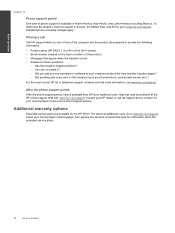
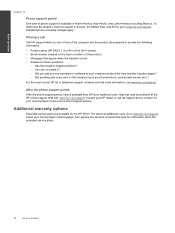
... the phone support period After the phone support period, help is available from HP at an additional cost. Help may also be available at the HP online support Web site: www.hp.com/support. Contact your HP dealer or call the support phone number for your country/region to learn more about support options.
Additional warranty options
Extended service plans are available for the HP ENVY 110...
User Guide - Page 44


...supported types of HP photo paper) • Color Input/Black Render: 1200x1200dpi • Output: Automatic (Black), 4800x1200 optimized dpi (Color)
To learn more about the printer resolution, see the printer software... on the first sheet. *
NOTE: For a complete list of supported media sizes, see the printer driver. Two-sided printing accessory paper specifications - all regions except Japan
Type...

