HP Deskjet Ink Advantage D700 driver and firmware
Drivers and firmware downloads for this Hewlett-Packard item


Related HP Deskjet Ink Advantage D700 Manual Pages
Download the free PDF manual for HP Deskjet Ink Advantage D700 and other HP manuals at ManualOwl.com
Setup Poster - Page 2


... di).
4. Pilih Setup, lalu klik tombol Open.
5. K lik OK, kemudian ikuti petunjuk di layar.
Jika printer sudah dipasang tetapi tidak langsung hidup, bacalah Pedoman Acuan.
If the Windows software installation fails:
1 Remove the CD from the computer's CD-ROM drive, and then disconnect the USB cable from the computer.
2 Restart the computer. 3 Temporarily display any software firewall and
close...
User Guide - Page 2
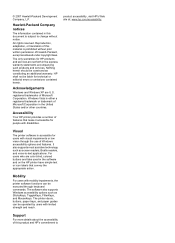
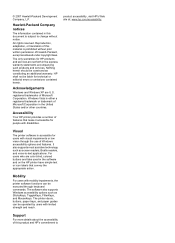
...and on the HP printer have simple text or icon labels that convey the appropriate action.
Mobility
For users with mobility impairments, the printer software functions can be executed through keyboard commands. The software also supports Windows accessibility options such as StickyKeys, ToggleKeys, FilterKeys, and MouseKeys. The printer doors, buttons, paper trays, and paper guides can be operated...
User Guide - Page 4


... the print speed or quality 44 Print resolution...44 Maximum dpi...44 Resize a document ...45 Bound two-sided documents...45 Print a Web page...46 Presentation printing...47
8 Printer software Make the HP Deskjet the default printer 48 Set default print settings...48 Printer Properties dialog box...49 What's This? help...50 Download printer software updates 50
9 Maintenance Work with print...
User Guide - Page 7
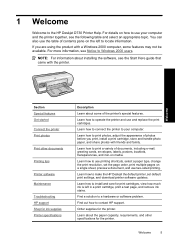
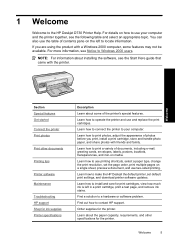
... how to make the HP Deskjet the default printer, set default print settings, and download printer software updates.
Learn how to install and care for print cartridges, view how much ink is left in a print cartridge, print a test page, and remove ink stains.
Find a solution to a hardware or software problem.
Find out how to contact HP support.
Order supplies for the printer.
Learn about the paper...
User Guide - Page 20
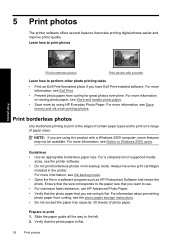
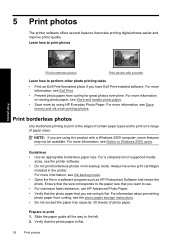
... to Windows 2000 users.
Guidelines • Use an appropriate borderless paper size. For a complete list of supported media
sizes, see the printer software. • Do not print borderless photos in ink-backup mode. Always have two print cartridges
installed in the printer. For more information, see Ink-backup mode. • Open the file in a software program such as HP Photosmart Software...
User Guide - Page 21
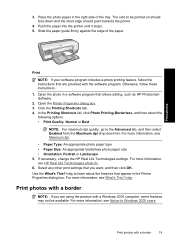
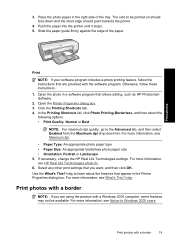
... stops. 5. Slide the paper guide firmly against the edge of the paper.
Print photos
Print
NOTE: If your software program includes a photo printing feature, follow the instructions that are provided with the software program. Otherwise, follow these instructions.
1. Open the photo in a software program that allows editing, such as HP Photosmart Software.
2. Open the Printer Properties dialog box...
User Guide - Page 24


... prefer to edit the image manually in a software program such as HP Photosmart Software.
TIP: You can remove red-eye coloring in the photo when using the Off or Basic mode by selecting the Remove red eye check box.
Print photos
To change the HP Real Life Technologies setting 1. Open the Printer Properties dialog box. 2. Click the...
User Guide - Page 50
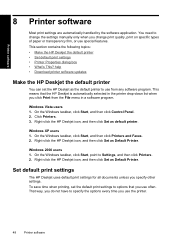
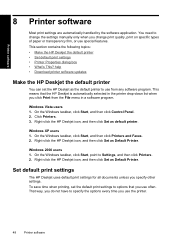
...; Download printer software updates
Make the HP Deskjet the default printer
You can set the HP Deskjet as the default printer to use from any software program. This means that the HP Deskjet is automatically selected in the printer drop-down list when you click Print from the File menu in a software program.
Windows Vista users 1. On the Windows taskbar, click Start, and then click Control Panel...
User Guide - Page 51
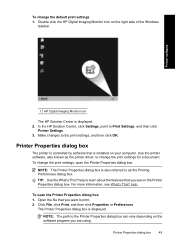
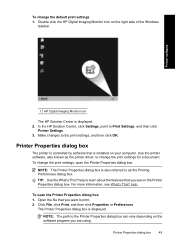
... Windows taskbar.
Printer software
1 HP Digital Imaging Monitor icon
The HP Solution Center is displayed. 2. In the HP Solution Center, click Settings, point to Print Settings, and then click
Printer Settings. 3. Make changes to the print settings, and then click OK.
Printer Properties dialog box
The printer is controlled by software that is installed on your computer. Use the printer software...
User Guide - Page 52


... printer software updates. • If the computer has the most recent version of the printer software installed, No
updates are available for your system at this time is displayed in the HP Update window. • If the computer does not have the most recent version of the printer software installed, a list of options to download later versions of the software is displayed in the HP Update window...
User Guide - Page 54


... cartridge
The printer can operate with only one print cartridge installed. For more information, see Ink-backup mode.
Replace print cartridges
When the ink level for the print cartridge is low, a message appears on your computer screen. You can also check the ink levels by using the software installed with the product. Follow these instructions when the ink level is...
User Guide - Page 65


..., use a USB 2.0 compatible cable.
Installation problems
If the software installation program stops or fails, check the following topics for more information: • Installation program stops • Unknown Device message displays • Printer name does not appear If you continue to have problems, visit HP Technical Support at www.hp.com/support.
Troubleshooting
Installation problems
63
User Guide - Page 66


...Unknown Device message displays Cause: During installation, an "Unknown Device" message might be displayed when you connect a USB cable between the printer and the computer. A possible cause might be a defective USB cable.
Solution:
NOTE: This is not a problem if you are using Windows 2000. If you are using Windows 2000 and this message is displayed, you can continue with the software installation...
User Guide - Page 67


... the power cord to the printer. 5. Reconnect the USB cable to the printer. 6. If the "Unknown Device" message is still displayed, replace the USB cable.
Printer name does not appear Solution: If the printer software seems to install correctly, but the printer name does not appear in the list of printers when you click Print on the File menu or in the Printers folder in Control Panel...
User Guide - Page 77


... to print again from the software application.
NOTE: The printer might not support printing from a DOS application. Determine if the software application is Windows-based or DOS-based by checking the system requirements of the application.
3. Try printing from Notepad to see if the issue is the software application or the driver.
To print from Notepad a. On...
User Guide - Page 78
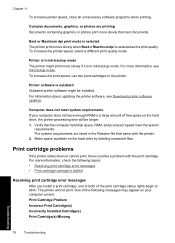
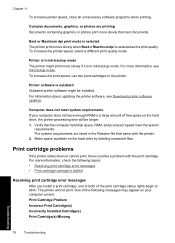
... printer.
Printer software is outdated Outdated printer software might be installed. For information about updating the printer software, see Download printer software updates.
Computer does not meet system requirements If your computer does not have enough RAM or a large amount of free space on the hard drive, the printer processing time will be longer. 1. Verify that the computer hard disk space...
User Guide - Page 110
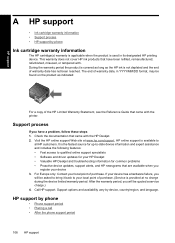
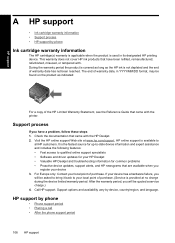
... the HP Deskjet. 2. Visit the HP online support Web site at www.hp.com/support. HP online support is available to
all HP customers. It is the fastest source for up-to-date device information and expert assistance and includes the following features: • Fast access to qualified online support specialists • Software and driver updates for your HP Deskjet • Valuable HP Deskjet and...
User Guide - Page 112
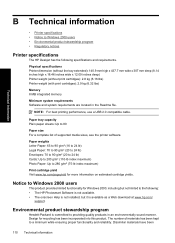
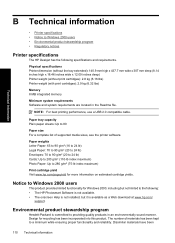
... information on estimated cartridge yields.
Notice to Windows 2000 users
This product provides limited functionality for Windows 2000, including but not limited to the following: • The HP Photosmart Software is not available. • The onscreen Help is not installed, but it is available as a Web download at www.hp.com/
support.
Environmental product stewardship program
Hewlett-Packard...
User Guide - Page 120


... print quality smeared ink 91 print resolution 44
print settings changing 49 default settings 48
print speed 44 printer does not feed paper 83 printer features 8 printer is not printing 69 printer is stalled 79 printer maintenance 51 printer name does not
appear 65 printer prints on multiple sheets
at once 87 printer properties 49 printer software
downloading updates 50 printer specifications 110...
User Guide - Page 121


... 91 Power light is flashing 67 Print Cartridge Status light is flashing 68 printer 59 printer does not feed paper 83 printer is not printing 69 printer is stalled 79 printer name does not appear 65 Resume light is flashing 67 text and images are misaligned 106 two-sided printing 42
U
Unknown Device message 64 updates
downloading for software 50 USB
connecting the printer 17...
