HP Deskjet 840/842/843c driver and firmware
Drivers and firmware downloads for this Hewlett-Packard item

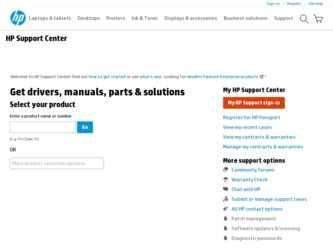
Related HP Deskjet 840/842/843c Manual Pages
Download the free PDF manual for HP Deskjet 840/842/843c and other HP manuals at ManualOwl.com
(English) Macintosh Connect * User's Guide - C6419-90001 - Page 7
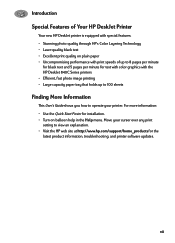
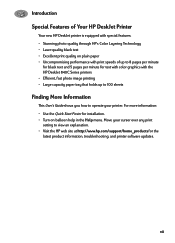
... to operate your printer. For more information: • Use the Quick Start Poster for installation. • Turn on balloon help in the Help menu. Move your cursor over any print
setting to view an explanation. • Visit the HP web site at http://www.hp.com/support/home_products for the
latest product information, troubleshooting, and printer software updates.
vii
(English) Macintosh Connect * User's Guide - C6419-90001 - Page 11
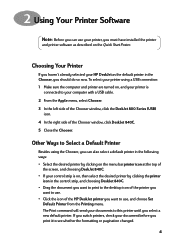
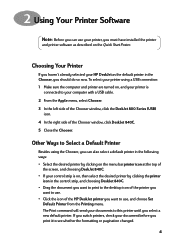
... printer, you must have installed the printer
and printer software as described on the Quick Start Poster.
Choosing Your Printer
If you haven't already selected your HP DeskJet as the default printer in the Chooser, you should do so now. To select your printer using a USB connection: 1 Make sure the computer and printer are turned on, and your printer is
connected to your computer with a USB cable...
(English) Macintosh Connect * User's Guide - C6419-90001 - Page 40
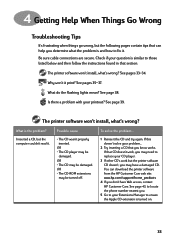
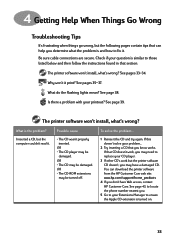
... need to replace your CD player.
3 If other CD's work but the printer software CD doesn't, you may have a damaged CD. You can download the printer software from the HP Customer Care web site: www.hp.com/support/home_products
4 If you don't have Web access, contact HP Customer Care. See page 43, to locate the phone number nearest you.
5 Go to...
(English) Macintosh Connect * User's Guide - C6419-90001 - Page 44
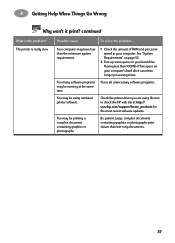
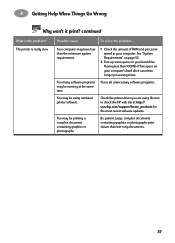
... on your computer's hard drive can mean longer processing times.
Too many software programs may be running at the same time.
Close all unnecessary software programs.
You may be using outdated printer software.
Check the printer driver you are using. Be sure to check the HP web site at http:// www.hp.com/support/home_products for the most recent software updates.
You may...
(English) Macintosh Connect * User's Guide - C6419-90001 - Page 49
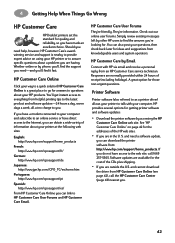
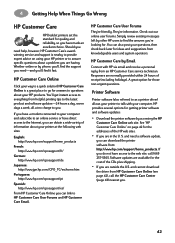
...
HP Customer Care
HP DeskJet printers set the standard for quality and reliability, so you have made an excellent choice. Should you need help, however, HP Customer Care's awardwinning service and support is nearby to provide expert advice on using your HP printer or to answer specific questions about a problem you are having. Whether online or by phone, you'll find the support...
(English) Macintosh Connect * User's Guide - C6419-90001 - Page 63
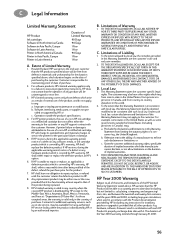
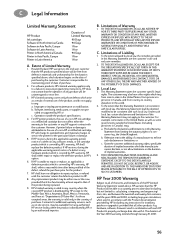
... 1999 and 2000, including leap year calculations, when used in accordance with the Product documentation provided by HP (including any instructions for installing patches or upgrades), provided that all other products (e.g. hardware, software, firmware) used in combination with such HP Product(s) properly exchange date data with it. The duration of the Year 2000 warranty extends through January...
(English) Macintosh Connect * User's Guide - C6419-90001 - Page 64
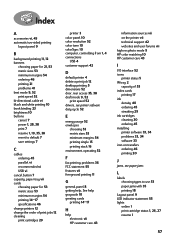
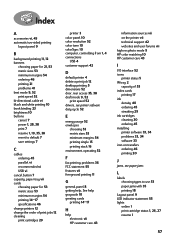
... 10
computer, controlling from 1, 4
connections USB 4
customer support 42
D
default printer 4 delete a print job 12 desktop printing 5 dimensions 52
door, rear access 35, 38 draft mode 9, 52
print speed 52 drivers, see printer software duty cycle 52
E
energy usage 52 envelopes
choosing 53 metric sizes 53 minimum margins 54 printing single 15 printing stack 16 environment, operating 52
F
fax...
(English) Macintosh Connect * User's Guide - C6419-90001 - Page 65


... vi connections 35
controlling 1, 4
dimensions 52 driver updates, see software up-
dates drivers, see printer software list of parts vi maintenance 3 noise 3 online help vii package contents vi paper trays 53 parts 45 recommended cables vi selecting default 4 setting up vi software 42 software updates 42 specifications 52 status 5 weight 52 printer software downloading 42 problems installing 33
58
(English) Macintosh Connect * User's Guide - C6419-90001 - Page 66
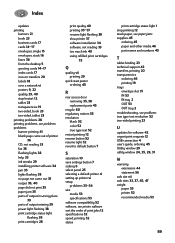
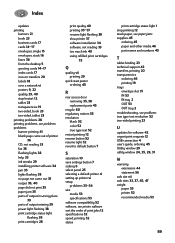
... binding 23 technical support 42 transfers, printing 20 transparencies
ordering 46 printing 19 trays envelope slot 15 IN 53 IN tray 2 OUT 53 OUT tray 2 troubleshooting, see problems true type text resolution 52 two-sided printing 23
U
updates for software 42 urgent print requests 12 USB connection 4 user's guide, ordering 45 Utility window 29
utility window 24, 25...
HP DeskJet 840C Series - (English) Windows Connect User's Guide - Page 10
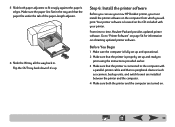
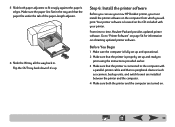
... your new HP DeskJet printer, you must install the printer software on the computer from which you will print. Your printer software is located on the CD included with your printer.
From time to time, Hewlett-Packard provides updated printer software. Go to "Printer Software" on page 54 for information on obtaining updated printer software.
Before You Begin
1 Make sure the computer is fully set up...
HP DeskJet 840C Series - (English) Windows Connect User's Guide - Page 11
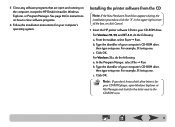
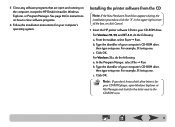
... on how to close software programs.
6 Follow the installation instructions for your computer's operating system.
Installing the printer software from the CD
Note: If the New Hardware Found box appears during the
installation procedure, click the "X" in the upper-right corner of the box, or click Cancel.
1 Insert the HP printer software CD into your CD-ROM drive.
For Windows 95, 98, and NT...
HP DeskJet 840C Series - (English) Windows Connect User's Guide - Page 12
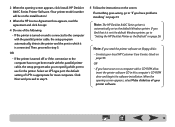
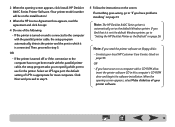
... not the default Windows printer, go to "Setting the HP DeskJet Printer as the Default" on page 26.
Note: If you need the printer software on floppy disks:
• Contact your local HP Customer Care Center, listed on page 55.
OR • If you have access to a computer with a CD-ROM drive,
insert the printer software CD in this computer's CD-ROM drive and begin the software installation. When the...
HP DeskJet 840C Series - (English) Windows Connect User's Guide - Page 13
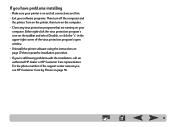
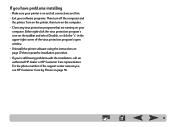
... the virus protection program's open window. • Uninstall the printer software using the instructions on page 27 then repeat the installation procedure. • If you're still having problems with the installation, call an authorized HP dealer or HP Customer Care representative. For the phone number of the support center nearest you, see HP Customer Care by Phone on page 55.
13
HP DeskJet 840C Series - (English) Windows Connect User's Guide - Page 20
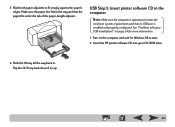
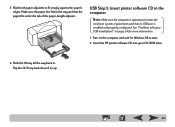
....
USB Step 5: Insert printer software CD in the computer
Note: Make sure the computer is operational, meets the
minimum system requirements and that its USB port is enabled and properly configured. See "Problems with your USB installation?" on page 24 for more information.
1 Turn on the computer and wait for Windows 98 to start.
2 Insert the HP printer software CD into your CD-ROM drive.
6 Slide...
HP DeskJet 840C Series - (English) Windows Connect User's Guide - Page 22
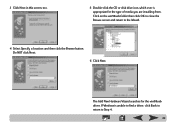
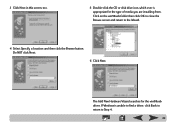
3 Click Next in this screen, too.
5 Double-click the CD or disk drive icon, which ever is appropriate for the type of media you are installing from. Click on the win98usb folder then click OK to close the Browse screen and .... Do NOT click Next.
6 Click Next.
The Add New Hardware Wizard searches for the win98usb driver. If Windows is unable to find a driver, click Back to return to Step 4.
22
HP DeskJet 840C Series - (English) Windows Connect User's Guide - Page 23
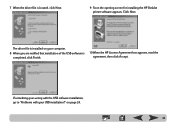
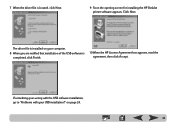
...for installing the HP DeskJet printer software appears. Click Next.
The driver file is installed on your computer.
8 When you are notified that installation of the USB software is completed, click Finish.
10 When the HP License Agreement box appears, read the agreement, then click Accept.
If something goes wrong with the USB software installation, go to "Problems with your USB installation?" on...
HP DeskJet 840C Series - (English) Windows Connect User's Guide - Page 24
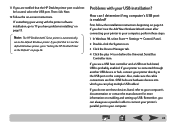
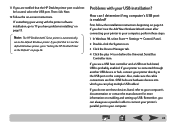
...the HP DeskJet Printer as the Default" on page 26.
Problems with your USB installation?
How can I determine if my computer's USB port is enabled?
First, follow the installation instructions beginning on page 14. If you don't see the Add New Hardware Wizard screen after connecting your printer to your computer, perform these steps:
1 In Windows 98, select Start ¥ Settings ¥ Control Panel...
HP DeskJet 840C Series - (English) Windows Connect User's Guide - Page 26
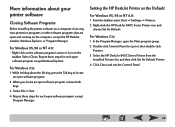
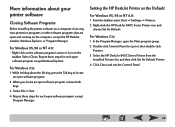
... select Start ¥ Settings ¥ Printers. 2 Right-click the HP DeskJet 840C Series Printer icon and
choose Set As Default.
For Windows 3.1x:
1 In the Program Manager, open the Main program group. 2 Double-click Control Panel to open it, then double-click
Printers. 3 Select the HP DeskJet 840C Series Printer from the
Installed Printers list, and then click Set As Default Printer. 4 Click Close...
HP DeskJet 840C Series - (English) Windows Connect User's Guide - Page 27
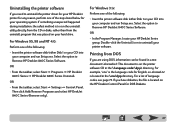
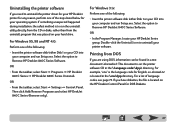
... the taskbar, select Start ¥ Settings ¥ Control Panel. Then click Add/Remove Programs and select HP DeskJet 840C Series (Remove only).
For Windows 3.1x:
Perform one of the following:
• Insert the printer software disk (either Disk 1 or your CD) into your computer and run Setup.exe. Select the option to Remove HP DeskJet 840C Series Software.
OR
• In the Program Manager...
HP DeskJet 840C Series - (English) Windows Connect User's Guide - Page 54
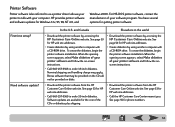
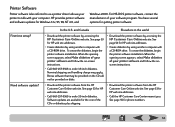
... be provided on the CD will not be provided on disks.
• Download the printer software by accessing the HP Customer Care Online web site. See page 53 for HP web site addresses.
• Create diskettes by using another computer with a CD-ROM drive. To create the diskettes, begin the printer software installation. When the opening screen appears, select Make diskettes of your...
