HP Brio 82xx driver and firmware
Drivers and firmware downloads for this Hewlett-Packard item


Related HP Brio 82xx Manual Pages
Download the free PDF manual for HP Brio 82xx and other HP manuals at ManualOwl.com
End User License Agreement - Page 1
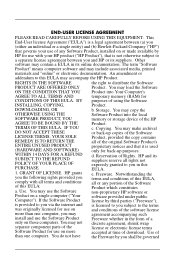
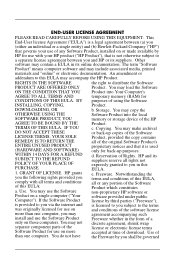
... the HP Product.
RIGHTS IN THE SOFTWARE
the right to distribute the Software
PRODUCT ARE OFFERED ONLY Product. You may load the Software
ON THE CONDITION THAT YOU Product into Your Computer's
AGREE TO ALL TERMS AND
temporary memory (RAM) for
CONDITIONS OF THIS EULA. BY purposes of using the Software
INSTALLING, COPYING,
Product.
DOWNLOADING, OR
b. Storage. You may copy the
OTHERWISE...
End User License Agreement - Page 2
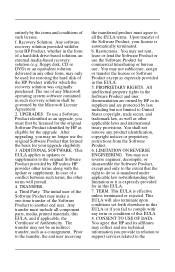
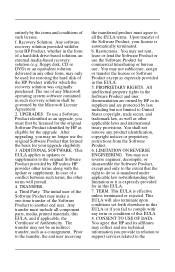
entirely by the terms and conditions of such license.
f. Recovery Solution. Any software recovery solution provided with/for your HP Product, whether in the form of a hard disk drive-based solution, an external media-based recovery solution (e.g. floppy disk, CD or DVD) or an equivalent solution delivered in any other form, may only be used for restoring the hard...
HP IDE Hard Disk Drive, installation guide - Page 12


... into smaller partitions if the disk is larger than 2 GB. Software is provided with your operating system for this purpose. Refer to your operating system manual for full instructions.
For recommended partitioning refer to "Partitioning" in the HP IDE Hard Disk Drive Technical Information which accompanies this HP IDE Hard Disk Drive Installation Guide.
MS-DOS 6.22 and Windows 3.11
1 At the MS...
HP BRIO 82XX and 83XX Series PC - Audio Problems - Page 6


... or not.
Type of problem
Free support period Support Options
Installing Windows 95
Using Windows 95
Windows 3.11 and other operating systems DOS, other than that preloaded by HP Installing preloaded software1 Using preloaded software
Installing and using software applications other than those preloaded by HP Computer and preinstalled hardware2 HP Accessories
Hardware other than that preloaded...
hp brio 82xx, user guide - Page 30


... the HP Brio PC Internet site. The address is shown on the front cover of this guide.
HP Message Sender
Want to leave a note for a colleague? Want to be sure they'll see it? The HP Message Sender lets you post quick reminder notes (which can contain text and graphics) to anyone else connected to the network. The...
hp brio 82xx, user guide - Page 63


... so within thirty (30) days of such notice. UPDATES AND UPGRADES. Customer agrees that the software does not include updates and upgrades which may be available from Hewlett-Packard under a separate support agreement. EXPORT CLAUSE. Customer agrees not to export or re-export the software or any copy or adaptation in violation of the U.S. Export Administration regulations or other...
HP BRIO PC - Online Reference Guide, Not Orderable - Page 40


3 Upgrading and Adding Accessories Upgrading Hardware
Installing Main Memory Modules
1 Remove the computer's cover (refer to "Removing the Cover" on page 37). 2 On a table top turn the computer on to its side, with the system board closest to the surface of the table top.
Caution
Static electricity can damage electronic components. Turn off all equipment. Don't let your...
HP BRIO PC - Online Reference Guide, Not Orderable - Page 43


... on the computer.
8 In Windows, change the video resolution and the number of colors displayed. To do this, right-click on the desktop, and then click Properties, then select the Settings tab.
Note
If you need to use a special video driver for your application, you may be asked to insert the CD-ROM or floppy disk containing the driver.
43
HP BRIO PC - Online Reference Guide, Not Orderable - Page 49


... Card?
An expansion card, or accessory board, is a component that usually adds some specialized function to a computer. For example, installing a network card can, in conjunction with the necessary software and cables, connect a computer to a network.
There are two types of expansion cards that you can install in your computer: PCI cards and ISA cards. PCI cards use the computer's PCI bus...
HP BRIO PC - Online Reference Guide, Not Orderable - Page 51


..., replacing the cover and reconnecting the power cords and any telecommunications cables. Turn on the display, and then turn on the computer.
8 If you have just installed a Plug and Play expansion card, Windows is able to recognize and configure the card automatically. The New Hardware Found dialog box is displayed while Windows loads the necessary driver(s). If Windows does not find the correct...
HP BRIO PC - Online Reference Guide, Not Orderable - Page 52


... a result of the upgrade, and your computer is supplied with the HP Brio Center, refer to the support tools for further assistance.
Fax/Modem Card
Warning
Do not attempt to connect this product to the phone line during a lightning storm. Never install telephone jacks in wet locations unless the telephone line has been disconnected at the network interface. Never touch uninsulated...
HP BRIO PC - Online Reference Guide, Not Orderable - Page 61


... the desktop, the disk drives that are available on your computer are displayed in the My Computer window.
11 Depending on the type of drive you have installed, you may need to install some driver software. This could be done when you have returned to the operating system.
Troubleshooting
Ì If the new drive is not recognized, you may need to run the Setup...
HP BRIO 82XX and 83XX Series PCs - Hard Disk Drives - Page 38


... and Play expansion card, Windows 95 is able to recognize and configure the card automatically. The New Hardware Found dialog box is displayed while Windows 95 loads the necessary driver(s).
If you have just installed a non-Plug and Play expansion card, run the Windows 95 Add New Hardware wizard (accessible from the Windows 95 START | Settings | Control Panel) to help Windows 95 to recognize...
HP BRIO 82XX and 83XX Series PCs - Hard Disk Drives - Page 60


Completing the Installation
2 Installing Accessories in Your Computer Installing a Processor Upgrade
1 Install any other accessories before replacing the cover, and reconnecting the power cords and any telecommunications cables.
2 Turn on the display and computer. The computer should recognize the new processor.
Troubleshooting
Ì If the new processor is not recognized, the startup routine ...
hp brio 82xx, online reference guide - Page 40


3 Upgrading and Adding Accessories Upgrading Hardware
Installing Main Memory Modules
1 Remove the computer's cover (refer to "Removing the Cover" on page 37). 2 On a table top turn the computer onto its side, with the system board closest to the surface of the table.
Caution
Static electricity can damage electronic components. Turn off all equipment. Don't let your clothes touch...
hp brio 82xx, online reference guide - Page 43


... Board
4 Firmly press the memory module completely into the socket. 5 Repeat steps 3 and 4 for the second memory module. 6 Install any other accessories before returning the computer to the upright position, replacing the cover and
reconnecting the power supply cords and any telecommunications cables. 7 Turn on the display and then turn on the computer. 8 In Windows, change the video resolution...
hp brio 82xx, online reference guide - Page 50


... may already have one or more expansion cards installed and configured in your computer.
The Windows operating system can automatically recognize and configure many expansion cards that you may want to install in your computer. With other cards, either you will be asked to insert a floppy disk containing the appropriate driver(s) for the expansion card, or you will need to run...
hp brio 82xx, online reference guide - Page 53


... reconnecting the power cords and any telecommunications cables. Turn on the display and computer.
10 If you have just installed a Plug and Play expansion card, Windows is able to recognize and configure the card automatically. The New Hardware Found dialog box is displayed while Windows loads the necessary driver(s).
If Windows does not find the correct driver, it displays the following choices...
hp brio 82xx, online reference guide - Page 54


... a result of the upgrade, and your computer is supplied with the HP Brio Center, refer to the support tools for further assistance.
Fax/Modem Card
Warning
Do not attempt to connect this product to the phone line during a lightning storm. Never install telephone jacks in wet locations unless the telephone line has been disconnected at the network interface. Never touch uninsulated...
hp brio 82xx, online reference guide - Page 63


... and reconnecting the power cords and any telecommunications cables.
13 Turn on the display and then turn on the computer. In Windows, check that the new drive has been recognized: doubleclick the My Computer icon on the desktop and check that the new drive is there.
Depending on the type of drive you have installed, you may need to install some driver software.
63
