HP 7110 - Officejet All-in-One Color Inkjet driver and firmware

Related HP 7110 Manual Pages
Download the free PDF manual for HP 7110 and other HP manuals at ManualOwl.com
HP Officejet 7100 series all-in-one - (English) Reference Guide - Page 2
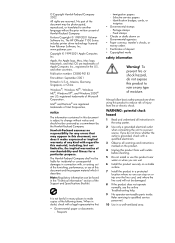
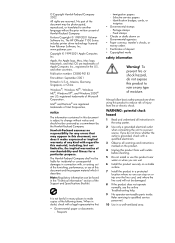
...Software Inc. The HP OfficeJet 7100 Series includes printer driver technology licensed from Palomar Software, Inc. www.palomar.com
Copyright © 1999-2001 Apple Computer, Inc.
Apple, the Apple logo, Mac, Mac logo, Macintosh, and Mac OS are trademarks of Apple Computer... all instructions in the setup poster.
2 Use only a grounded electrical outlet when connecting the unit to a power source....
HP Officejet 7100 series all-in-one - (English) Reference Guide - Page 3
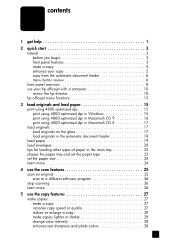
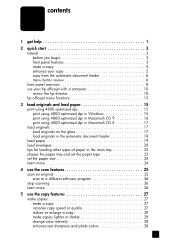
...3 front panel features 3 make a copy 5 enhance your copy 5 copy from the automatic document feeder 6 menu button review 6 front panel overview 8 use your hp officejet with a computer 10 review the hp director 10 hp officejet menu functions 13
3 load originals and load paper 15 print using 4800 optimized dpi 15 print using 4800 optimized dpi in Windows 15 print using 4800 optimized dpi...
HP Officejet 7100 series all-in-one - (English) Reference Guide - Page 5


... language 71 set the power save mode time 72 maintenance menu options 73
9 additional setup information 75 possible installation problems 75 selecting an hp officejet on a network (Macintosh 76 connect your hp officejet to your computer 77 connect your parallel cable adapter 77 setup for simple sharing 78 connect your usb port 78 connect your hp officejet to a phone, modem, or answering...
HP Officejet 7100 series all-in-one - (English) Reference Guide - Page 7


...Tour
User's Guide
Reference Guide Support and Specifications booklet Troubleshooting help Internet help and technical support
description
win mac
The Setup Poster provides instructions for setting up and
XX
configuring your HP Officejet. Make sure you use the correct
poster for your operating system (Windows or Macintosh).
The tour provides a brief introduction to the HP Officejet and X its...
HP Officejet 7100 series all-in-one - (English) Reference Guide - Page 8
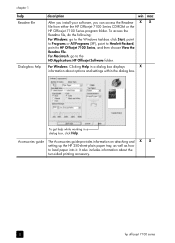
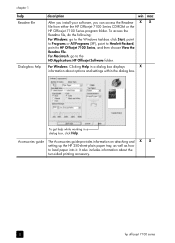
... the HD:Applications:HP Officejet Software folder.
For Windows: Clicking Help in a dialog box displays
X
information about options and settings within the dialog box.
To get help while working in a
dialog box, click Help.
Accessories guide The Accessories guide provides information on attaching and X X setting up the HP 250-sheet plain paper tray, as well as how to load paper into...
HP Officejet 7100 series all-in-one - (English) Reference Guide - Page 9


... the instructions in the Setup Poster to set up your HP Officejet. You should install the HP Officejet software before connecting the HP Officejet to the computer. • If you are using Macintosh OS X, once the HP Officejet software is installed, add your printer to the Print Center. For more information, see add your hp officejet in the onscreen User's Guide. • Make sure paper is loaded...
HP Officejet 7100 series all-in-one - (English) Reference Guide - Page 10


... or value.
Front-panel display.
Scroll through settings options.
Reduce or enlarge a copy.
Select a specific software program to scan to, or a computer, if on a network
Access photo card, copy, fax, scan, and network settings options.
Make two-sided copies.
Choose the paper type and paper tray.
Start a copy.
Turn the HP Officejet on or off.
Start a scan.
Access special copy features, such as...
HP Officejet 7100 series all-in-one - (English) Reference Guide - Page 13
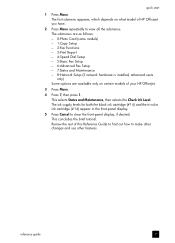
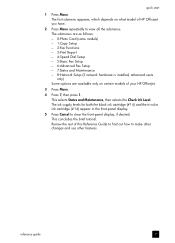
... submenus. The submenus are as follows: - 0:Photo Card (some models) - 1:Copy Setup - 2:Fax Functions - 3:Print Report - 4:Speed Dial Setup - 5:Basic Fax Setup - 6:Advanced Fax Setup - 7:Status and Maintenance - 8:Network Setup (if network hardware is installed, advanced users only) Some options are available only on certain models of your HP Officejet.
3 Press Menu.
4 Press 7, then press 1. This...
HP Officejet 7100 series all-in-one - (English) Reference Guide - Page 14
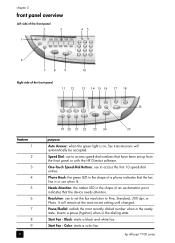
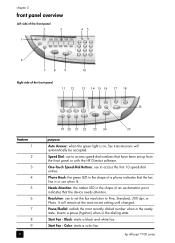
... software.
One-Touch Speed-Dial Buttons: use to access the first 10 speed-dial entries.
Phone Hook: the green LED in the shape of a phone indicates that the fax line is in use when lit.
Needs Attention: the amber LED in the shape of an exclamation point indicates that the device needs attention.
Resolution: use to set the fax resolution...
HP Officejet 7100 series all-in-one - (English) Reference Guide - Page 16


... (Windows) or HP Scan Window (Macintosh) if the HP Officejet software is installed.
use your hp officejet with a computer
If you installed the HP Officejet software on your computer according to the Setup Poster, you can access all the features of the HP Officejet using the HP Director.
review the hp director
The HP Director is available through the desktop shortcut.
For Windows Users: Do one of...
HP Officejet 7100 series all-in-one - (English) Reference Guide - Page 18


... as the scanning device.
Copy: copies in black and white or color.
Fax: scans a document and opens the fax program.
Email: scans a document or photo and attaches it to an e-mail message.
OCR: scans a document and converts it to text for editing in a word processor.
Tools: accesses the Toolbox, which you can use to maintain and configure the HP Officejet 7100 Series.
Customize: displays options...
HP Officejet 7100 series all-in-one - (English) Reference Guide - Page 31


... computer to the HP Officejet. If your HP Officejet is connected to a network, you can scan to any of the computers that are on the network from the front panel or computer. The other computers on the network must also have the HP Officejet software installed.
scan an original
You can start a scan from your computer or from your HP Officejet.
to scan an original from your Windows computer 1 Load...
HP Officejet 7100 series all-in-one - (English) Reference Guide - Page 32


... software program, and displays the scanned image in that program.
1 Load your original. For more information, see load originals on page 17.
2 Press Scan to then press to scroll through the Scan To list until the desired scan-to software program appears.
3 If you have more than one computer networked to the HP Officejet, you see a list of computers that have the HP Officejet software installed...
HP Officejet 7100 series all-in-one - (English) Reference Guide - Page 44


..., or C:\Documents and Settings\\My Documents\My Pictures\ folder for Windows 2000 or Windows XP. For Macintosh: files are saved to the computer in the default location HardDrive\Documents\HP All-in-One Data\Photos\ directory.
to save files to the computer when inserting the card 1 Insert the photo card into the appropriate slot on your HP Officejet. 2 Press 1 when Save...
HP Officejet 7100 series all-in-one - (English) Reference Guide - Page 45


... your computer, the HP Photo View Center opens automatically and displays thumbnails (small versions) of your images. If you want to open the HP Photo View Center at a later time, open the HP Director and click the View Images icon, which is located in the middle of the Director window.
use the hp workplace
The HP Workplace is a Macintosh software...
HP Officejet 7100 series all-in-one - (English) Reference Guide - Page 81
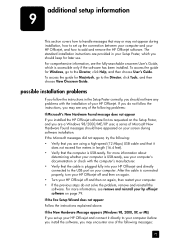
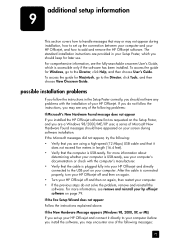
..., see remove and reinstall your hp officejet software on page 79.
If the Fax Setup Wizard does not appear Follow the instructions explained above.
If the New Hardware Message appears (Windows 98, 2000, XP, or ME) If you set up your HP Officejet and connect it directly to your computer before you install the software, you may encounter one of the following messages:
75
HP Officejet 7100 series all-in-one - (English) Reference Guide - Page 82
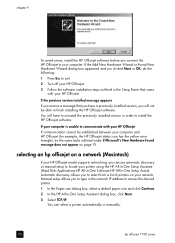
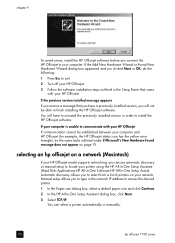
...(Macintosh)
If your HP Officejet model supports networking, you can use automatic discovery or manual setup to locate your printer using the HP All-in-One Setup Assistant (Hard Disk:Applications:HP All-in-One Software:HP All-in-One Setup Assist). Automatic discovery allows you to select from a list of printers on your network. Manual setup allows you to type in the network IP address to access the...
HP Officejet 7100 series all-in-one - (English) Reference Guide - Page 84


... configurations can be used with your HP Officejet:
• HP JetDirect 200m print server connector (network) and USB (Windows and Macintosh)
• Parallel cable adapter (parallel) and USB (Windows only)
Note: Simple Sharing is supported by connecting to the HP Officejet in one of the following configurations: HP Officejet to two Windows computers or HP Officejet to two Macintoshes. You cannot...
HP Officejet 7100 series all-in-one - (English) Reference Guide - Page 86


...computer's CD-ROM drive, and follow the instructions that appear.
to uninstall from a Macintosh computer
1 Double-click on Applications:HP All-in-One Software folder.
2 Double-click on Uninstaller.
3 Follow the directions that appear on the screen.
learn more
See the additional setup information section in the onscreen User's Guide to learn more about: • Set up your HP Officejet for network...
HP Officejet 7100 series all-in-one - (English) Reference Guide - Page 90


index
remove and reinstall software, 79
T-shirt transfer, 35 load, 22
tutorial, 3
before you begin, 3 front panel features, 3 make a copy, 5 two-sided copies, 9, 33
U USB cable installation, 78
V volume, adjust for fax, 50
84
hp officejet 7100 series

