Gigabyte GV-R9500 driver and firmware

Related Gigabyte GV-R9500 Manual Pages
Download the free PDF manual for Gigabyte GV-R9500 and other Gigabyte manuals at ManualOwl.com
Manual - Page 5
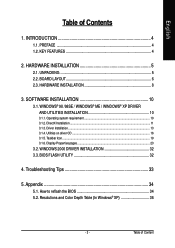
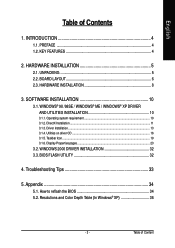
... 8
3. SOFTWARE INSTALLATION 10
3.1. WINDOWS® 98 /98SE / WINDOWS® ME / WINDOWS® XP DRIVER AND UTILITIES INSTALLATION 10
3.1.1. Operating system requirement 10 3.1.2. DirectX Installation ...11 3.1.3. Driver Installation ...13 3.1.4. Utilities on driver CD ...16 3.1.5. Taskbar Icon ...19 3.1.6. Display Properties pages 23
3.2. WINDOWS 2000 DRIVER INSTALLATION 32 3.3. BIOS FLASH...
Manual - Page 7


English
2. HARDWARE INSTALLATION
2.1. UNPACKING
The GV-R9500 Series package contains the following: z The GV-R9500 Series graphics accelerator z This USER'S MANUAL z The GV-R9500 Series Driver CD x 1 z Power DVD XP CD x 1 z Game CD x 3 z One cable supports S-video and AV-Output; DVI-I to D-Sub connector
WARNING!
Expansion cards contain very delicate Integrated Circuit (IC) chips. To protect them...
Manual - Page 11


... the computer cover.
AGP Slot
After installation, please connect the power cable to your GV-R9500 Series graphics card, or system will not boot.
6. Plug the display cable into your card; then turn on the computer and monitor.If your Graphics card came with a DVI connector, you can connect a flat panel display to the appropriate connector, as shown below...
To Flat Panel Display
To TV or...
Manual - Page 12


... CD-ROM drive, you can see the AUTORUN window (if it does not show up, run "D:\setup.exe"). Then you can follow guides to setup your GV-R9500 Series driver (Please follow the subsection 3.1.3 "Step By Step Installation" to install the driver for your GV-R9500 Series graphics accelerator.
3.1.1. Operating system requirement
z If your OS is Microsoft Windows, when loading the GV-R9500 Series drivers...
Manual - Page 13


... ME to achieve better 3D performence. 0 Note: For software MPEG support in Windows® 98/ 98SE/ Windows® 2000 or
Windows® ME, you must install DirectX8.1(or later version) first. (If your OS is Windows® XP, please skip this section.) Here we use DirectX 8.1 as installation example:
1. Install DirectX Driver: Click "Install DirectX 8.1" Item.
2.Click "Yes" icon.
3.Click "Yes" icon...
Manual - Page 15


... the step-by-step installation guide.
Step 1: New Hardware Found After GV-R9500 Series is inserted into your computer at the first time, the windows will automatically detect a new hardware in the system and pop out a "New Hardware Found" message. Please select "Do not install a driver" and press OK.
Step 2: Update Device Driver Wizard: Standard PCI Graphics Adapter(VGA)
1.Click "Next" icon.
0Don...
Manual - Page 16


...
3..Click "No" icon.
After the system has finished loading, insert the GV-R9500 Series driver CD disk into your CD-ROM, and then you can see the AUTORUN window. If it does not show up, please run "D:\setup.exe". Step 5: Driver Setup (Pictures below are shown in Windows XP)
1. Click "Install Display Drivers (Radeon 9500 Series)" item.
2.Click "Next".
GV-R9500 Series Graphics Accelerator
- 14 -
Manual - Page 17


English
3.Click "Yes". 4. Click "Express" or "Custom" icon.
5. Click "Finish" to restart computer.
- 15 -
Software Installation
Manual - Page 18


English
3.1.4. Utilities on driver CD The utilities include Display Driver and V-Tuner utilities. Please follow the steps. z Install V-Tuner :
1. Click "V-Tuner" item.
2.Click "Next".
3. Enter your name and company.
4. Click "Finish" to restart computer.
GV-R9500 Series Graphics Accelerator
- 16 -
Manual - Page 19


English
z Install Hydravision : 1. Click "Hydravision Install" item.
2.Click "Next".
3.Click "Yes".
4.Click "Next". - 17 -
Software Installation
Manual - Page 21


... of the graphics card's enhanced and other functions. You may click the "Display Properties" item, and then click Settings. Click "Advanced" after clickng Settings. Click the appropriate tab to change your display settings.
Right click the icon.
You can link to GBT website for updated information about the graphics card, latest drivers, and other information.
- 19 -
Software Installation
Manual - Page 23


English
VGA Information VGA Info lists the relevant information about your card.
Color Adjust Color Adjust allows you to make color adjustments, such as brightness, contrast and gamma values for each or all of RGB colors.
- 21 -
Software Installation
Manual - Page 24


... monitor settings. RADEON 9500 graphic cards that have more than one display output can benefit fully from this software. A RADEON 9500 with only one display output can still take advantage of the many features of HYDRAVISION™. HYDRAVISION™ installation enables the Desktop Manager and creates a Windows® program group for HYDRAVISION™ display management software.
GV-R9500...
Manual - Page 25


... for windows) The Setting properties page allows you to adjust the Direct 3D settings.
You can move the slider to the change resolution.
You can click the item to change the color depth.
Click "Advanced" icon for adapter and setting.
Click "Advanced", into details settings: Options Properties
„ Version Information provides the Catalyst version number, 2D version number and the driver...
Manual - Page 27


... or not it should display its frames at the ...updates of those portions of your screen that have changed. Note that most applications will not be affected by activating this feature.
z Defaults button allows you to reset the OpenGL Compatibility Settings to default values.
„ Defaults button This button allows you to reset the OpenGL Settings to default values.
- 25 -
Software Installation
Manual - Page 29


... texture formats. By selecting Disabled, the driver will not support DTX texture formats, thus reducing the number of texture formats supported.
z Alternate pixel center This may eliminate problems with some Direct 3D games which display vertical and horizontal lines around textures, or text that appears incorrect.
However, this setting should only be used if you...
Manual - Page 31


... device or copying your desktop on the second device.
Select Display Type
Enable / Disable "Extend my windows desktop onto this monitor"
The Display tab provides the multi monitor features. Here you can enable/disable display devices and swap the assignment of Primary and Secondary displays.
Connecting your graphics card to a TV or VCR
To connect your GV-R9500/GV-R9500 PRO graphics card to a TV...
Manual - Page 33


...you can adjust the screen by this properties.
„ Rotation z Standard Landscape allows you to set the screen at standard landscape. z Rotate 90° Right allows you to rotate the screen ...Left allows you to rotate the screen counterclockwise 90°.
„ Configure Hotkeys allows you to set the screen rotation by Hotkeys.
„ Defaults button allows you to reset the hotkey.
SMARTGART™...
Manual - Page 34


...correct drive letter.) 5. Click "OK". 6. Click on "Install Display Drivers(Radeon 9000 Series)" to begin the Installation Wizard. 7. Click "Next". 8. Click "Yes" to the license agreement. 9. Follow the Wizard's on-screen instructions to complete the installation.
3.3. BIOS FLASH UTILITY
GV-R9500 Series BIOS update procedure: 0Note: Please download the newest BIOS from our website (www.gigabyte.com...
Manual - Page 35


... power. „ If necessary, disable any built-in graphics capabilities on your motherboard. For
more information, consult your computer's manual or manufacturer. (NOTE: Some manufacturers do not allow the built-in graphics to be disabled or to become the secondary display.) „ Make sure you selected the appropriate display device and graphics card when you installed the graphics driver...

