Gigabyte GV-NX66128DP driver and firmware
Drivers and firmware downloads for this Gigabyte item


Related Gigabyte GV-NX66128DP Manual Pages
Download the free PDF manual for Gigabyte GV-NX66128DP and other Gigabyte manuals at ManualOwl.com
Manual - Page 3


GV-NX66128DP / GV-NX66256DP
GeForce™ 6600 Graphics Accelerator
User's Manual
Rev. 101 12MD-NX66128DP-101
Copyright © 2004 GIGABYTE TECHNOLOGY CO., LTD Copyright by GIGA-BYTE TECHNOLOGY CO., LTD. ("GBT"). No part of this manual may be reproduced or transmitted in any from without the expressed, written permission of GBT. Trademarks Third-party brands and names are...
Manual - Page 4


... icon ...15 3.1.6. Display Properties pages 18 3.1.7. nView Properties pages 22
3.2. Windows® 2000 Driver Installation 27
4. Troubleshooting Tips 28
5. Appendix 29
5.1. How to Reflash the BIOS 29
5.1.1. Reflash BIOS in MS-DOS mode 29 5.1.2. Reflash BIOS in Windows mode 29
5.2. Resolutions and Color Depth Table (In Windows® XP 30
GV-NX66128DP/GV-NX66256DP Graphics Accelerator...
Manual - Page 5


... 128MB DDR memory (Only for GV-NX66128DP) • Integrated with 256MB DDR memory (Only for GV-NX66256DP) • Supports DirectX 9.0 • Support AV / S-Video and HDTV output • Support D-Sub and DVI-I connector
1.2. Minimum system requirement
• IBM® or 100% PC compatible with Pentium® III 650MHz or AMD Athlon 650MHz class processor or higher
• One PCI Express x 16...
Manual - Page 6


...2. Hardware Installation
2.1. Board Layout
TV-out DVI-I Connector
VGA Monitor Connector (15-pin)
Digital LCD Monitor HDTV NTSC / PAL TV Projector
Analog LCD Monitor
DVI Output
Pr Pb/AV Output
Y
S-Video Output
DVI-I to D-Sub Connector
VGA Output
OR VGA Output
Analog LCD Monitor Analog Monitor
GV-NX66128DP/GV-NX66256DP Graphics Accelerator - 4 -
TV-out
DVI-I Connector
VGA Monitor Connector...
Manual - Page 9


... the computer cover.
6. Plug the display cable into your card; then turn on the computer and monitor. If your graphics card came with a DVI-I connector, you can connect a flat panel display to the appropriate connector, as shown below...
To VGA Monitor
To Flat Panel Display
To TV or VCR
You are now ready to proceed with the installation of the graphics card driver. Please...
Manual - Page 10


English
3. Software Installation
In this manual, we assume that your CD-ROM Drive letter to be Drive D: The installation of Windows® 2000 / Windows® XP drivers is very simple. When you insert the driver CD into your CD-ROM drive, you can see the AUTORUN window (if it does not show up, run "D:\setup.exe"). Then you can follow the guides to setup your graphics card driver. (Please follow...
Manual - Page 11


... Microsoft DirectX to enable 3D hardware acceleration support for Windows® 2000 or Windows® XP to achieve better 3D performence. 0 Note: For software MPEG support in Windows® 2000 or Windows® XP, you must
install DirectX first. Step 1. When autorun window show up, click the Install DirectX 9 item.
Click the Install DirectX 9 item.
Step 2. Choose I accept the agreement and...
Manual - Page 13
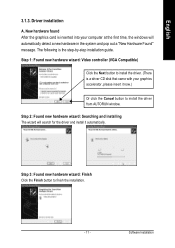
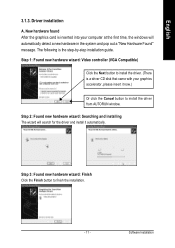
... inserted into your computer at the first time, the windows will automatically detect a new hardware in the system and pop out a "New Hardware Found" message. The following is the step-by-step installation guide.
Step 1: Found new hardware wizard: Video controller (VGA Compatible)
Click the Next button to install the driver. (There is a driver CD disk that came with your...
Manual - Page 14


... CD disk into your CD-ROM, and then you can see the AUTORUN window. If it does not show up, please run "D:\setup.exe".
Step 1. When autorun window show up, click Install Display Driver item.
Click the Install Display Driver item.
Step 2. Click the Next button.
Windows installings the components.
Step 3. Click the Finish button to restart computer. Then the driver installation is completed.
GV...
Manual - Page 15


English
3.1.4. Utilities on driver CD Insert the driver CD disk into your CD-ROM, and then you can see the AUTORUN window. If it does not show up, please run "D:\setup.exe".
• Install GIGABYTE Utility (V-Tuner 2):
Step 1. When autorun window show up, please click the Utilities item.
Click the Utilities item.
Then click the GIGABYTE Utility item.
Step 2. Click the...
Manual - Page 17
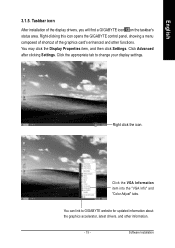
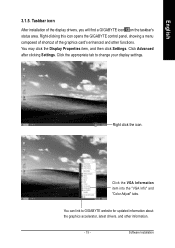
...Properties item, and then click Settings. Click Advanced after clicking Settings. Click the appropriate tab to change your display settings.
Right click the icon.
Click the VGA Information item into the "VGA Info" and "Color Adjust" tabs.
You can link to GIGABYTE website for updated information about the graphics accelerator, latest drivers, and other information.
- 15 -
Software Installation
Manual - Page 19
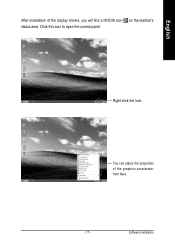
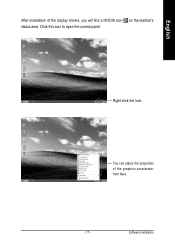
English
After installation of the display drivers, you will find a NVIDIA icon on the taskbar's status area. Click this icon to open the control panel.
Right click the icon.
You can adjust the properties of the graphics accelerator from here.
- 17 -
Software Installation
Manual - Page 20


..., right-click the GIGABYTE icon on the taskbar and select Display Properties or right-click on Desktop and then select Properties. The Display Properties dialog box shows the information of display adapter, color, the range of display area, and the refresh rate. Settings (Resolutions and Color depth for Windows) You may adjust the screen resolution and color quality settings in this dialog...
Manual - Page 21


... will need to select the proper TV format. To do this, click "Device Setting" followed
by "Select TV format". Select the format for your television
and then click "Apply" followed by "OK".
Display Model
GV-NX66128DP GV-NX66256DP
Matrix CRT+TV
Yes
Yes
CRT+DVI
Yes
Yes
DVI+TV
Yes
Yes
Performance and Quality Settings properties
„ The sliders lets to decide whether your...
Manual - Page 23


... rate overrides to be used in applications.
Change Resolutions properties
„ The Change Resolutions Properties allows you to adjust the screen resolution, color quality and monitor settings (screen refresh rates). Or you can customize resolutions and refresh rates.
Screen Menus properties
„... box. To return to normal navigation mode, uncheck the check box.
- 21 -
Software Installation
Manual - Page 25


...
„ This tab contains information about the nView Desktop Manager. The setup wizard can also be accessed from this tab.
nView Profile properties
„ This tab contains a record all nView display settings for easy software setup.
nView Windows properties
„ This tab allows you to control of window and dialog box placement when using multiple monitors.
- 23 -
Software Installation
Manual - Page 27
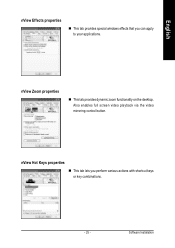
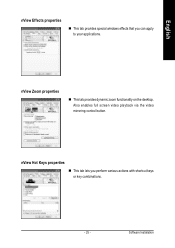
... windows effects that you can apply to your applications.
nView Zoom properties
„ This tab provides dynamic zoom functionality on the desktop. Also enables full screen video playback via the video mirroring control button.
nView Hot Keys properties
„ This tab lets you perform various actions with shortcut keys or key combinations.
- 25 -
Software Installation
Manual - Page 29


... up. Click Install Display Driver item, and follow the wizard to install the driver.
If Windows® does not show the CD automatically, please run following steps: 1. Click the Start button on the control bar. 2. Select Run. 3. Type the following: D:\SETUP.exe (If D is not your CD-ROM drive, substitute D with the correct drive letter.) 4. Click OK. 5. Click on Install Display Drivers to begin...
Manual - Page 30


... power. „ If necessary, disable any built-in graphics capabilities on your motherboard. For
more information, consult your computer's manual or manufacturer. (NOTE: Some manufacturers do not allow the built-in graphics to be disabled or to become the secondary display.) „ Make sure you selected the appropriate display device and graphics card when you installed the graphics driver...
Manual - Page 31
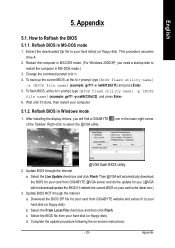
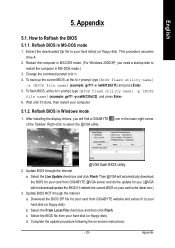
...your computer.
5.1.2. Reflash BIOS in Windows mode
1. After installing the display drivers, you will find a GIGABYTE of the Taskbar. Right-click to select the @VGA utility.
icon in the lower-right corner
@VGA flash BIOS utility. 2. Update BIOS through the Internet
a. Select the Live Update check box and click Flash. Then @VGA will automatically download the BIOS for your card from GIGABYTE @VGA...
