Gigabyte GA-H61M-S2PT driver and firmware
Drivers and firmware downloads for this Gigabyte item


Related Gigabyte GA-H61M-S2PT Manual Pages
Download the free PDF manual for Gigabyte GA-H61M-S2PT and other Gigabyte manuals at ManualOwl.com
Manual - Page 2


Motherboard GA-H61M-S2PT
Motherboard GA-H61M-S2PT
Dec. 30, 2013
Dec. 30, 2013
Copyright © 2013 GIGA-BYTE TECHNOLOGY CO., LTD. All rights reserved. The trademarks mentioned in this manual are legally registered to their respective owners.
Disclaimer Information in this manual is protected by copyright laws and is the property of GIGABYTE. Changes to the specifications and features in this...
Manual - Page 3


Table of Contents
GA-H61M-S2PT Motherboard Layout 4 GA-H61M-S2PT Motherboard Block Diagram 5
Chapter 1 Hardware Installation 6 1-1 Installation Precautions 6 1-2 Product Specifications 7 1-3 Installing the CPU 9 1-4 Installing the Memory 9 1-5 Installing an Expansion Card 10 1-6 Back Panel Connectors 10 1-7 Internal Connectors 11
Chapter 2 BIOS Setup 15 2-1 Startup Screen 16 2-2 ...
Manual - Page 4


...
LGA1155
LPT
VGA
ATX
R_USB USB_LAN AUDIO
Realtek® GbE LAN
CPU_FAN
PCIe to PCI Bridge
BAT
PCIEX16
GA-H61M-S2PT
DDR3_1 DDR3_2 B_BIOS M_BIOS
PCI1
iTE® Super I/O
PCI2
CODEC
PCIEX1
F_AUDIO
F_USB2
SYS_FAN
F_USB1
Intel® H61 CLR_CMOS
SATA2 0 1 2 3
F_PANEL
Box Contents 55 GA-H61M-S2PT motherboard 55 Motherboard driver disk 55 User's Manual
55 Two SATA cables 55...
Manual - Page 6
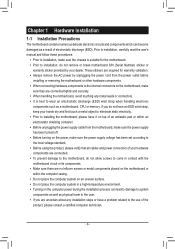
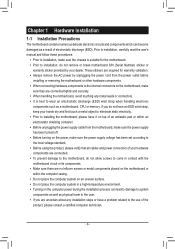
... a motherboard, CPU or memory. If you do not have an ESD wrist strap, keep your hands dry and first touch a metal object to eliminate static electricity. •• Prior to installing the motherboard, please have it on top of an antistatic pad or within an electrostatic shielding container. •• Before unplugging the power supply cable from...
Manual - Page 7
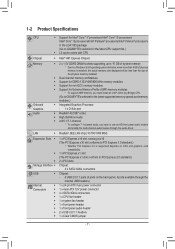
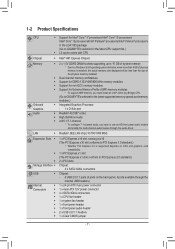
...GIGABYTE's website for the latest CPU support list.)
ŠŠ L3 cache varies with CPU
Chipset
ŠŠ Intel® H61 Express Chipset
Memory
Onboard Graphics Audio
ŠŠ 2 x 1.5V DDR3 DIMM sockets supporting up to 16 GB of system memory * Due to a Windows 32-bit operating system limitation, when more than 4 GB of physical memory is installed, the actual memory size displayed...
Manual - Page 8


...cooler you install.
2 x 32 Mbit flash Use of licensed AMI UEFI BIOS Support for DualBIOS™ PnP 1.0a, DMI 2.0, SM BIOS 2.6, ACPI 2.0a Support for @BIOS Support for Q-Flash Support for Xpress Recovery2 Support for EasyTune
* Available functions in EasyTune may differ by motherboard model. Support for ON/OFF Charge
Norton® Internet Security (OEM version)
Support for Windows 8.1/8/7/XP
Form...
Manual - Page 9


... begin to install the memory: •• Make sure that the motherboard supports the memory. It is recommended that memory of the
same capacity, brand, speed, and chips be used. (Go to GIGABYTE's website for the latest supported memory speeds and memory modules.) •• Always turn off the computer and unplug the power cord from the power outlet before installing the memory to prevent...
Manual - Page 10


... other peripherals.
D-Sub Port
The D-Sub port supports a 15-pin D-Sub connector. Connect a monitor that supports D-Sub connection
to this port.
USB 2.0/1.1 Port
The USB port supports the USB 2.0/1.1 specification. Use this port for USB devices such as a USB
keyboard/mouse, USB printer, USB flash drive and etc.
RJ-45 LAN Port
The Gigabit Ethernet LAN port provides Internet connection at up...
Manual - Page 11


... connectors you wish to connect. •• Before installing the devices, be sure to turn off the devices and your computer. Unplug the power
cord from the power outlet to prevent damage to the devices. •• After installing the device and before turning on the computer, make sure the device cable has
been securely attached to the connector on the motherboard.
- 11 -
Manual - Page 12


... on the motherboard. Before connecting the power connector, first make sure the power supply is turned off and all devices are properly installed. The power connector possesses a foolproof design. Connect the power supply cable to the power connector in the correct orientation. The 12V power connector mainly supplies power to the CPU. If the 12V power connector is not connected, the computer will...
Manual - Page 14


... a few seconds.
Open: Normal
Short: Clear CMOS Values
•• Always turn off your computer and unplug the power cord from the power outlet before clearing the CMOS values. •• After system restart, go to BIOS Setup to load factory defaults (select Load Optimized Defaults) or manually
configure the BIOS settings (refer to Chapter 2, "BIOS Setup," for BIOS configurations).
- 14 -
Manual - Page 15


... the power is turned on. To upgrade the BIOS, use either the GIGABYTE Q-Flash or @BIOS utility. •• Q-Flash allows the user to quickly and easily upgrade or back up BIOS without entering the operating system. •• @BIOS is a Windows-based utility that searches and downloads the latest version of BIOS from the Internet
and updates the BIOS.
•• Because BIOS flashing...
Manual - Page 17


... multi-threading technology when using an Intel® CPU that supports this function. This feature only works for operating systems that support multi-processor mode. Auto lets the BIOS automatically configure this setting. (Default: Auto) && CPU Enhanced Halt (C1E) (Note) Enables or disables Intel® CPU Enhanced Halt (C1E) function, a CPU power-saving function in system halt state. When...
Manual - Page 18


... displayed here is dependent on the CPU being used. && Channel Interleaving Enables or disables memory channel interleaving. Enabled allows the system to simultaneously access different channels of the memory to increase memory performance and stability. Auto lets the BIOS automatically configure this setting. (Default: Auto)
(Note 1) This item is present only when you install a CPU that supports...
Manual - Page 21
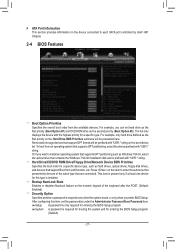
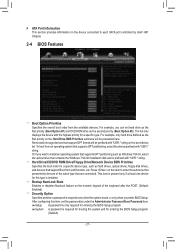
`` ATA Port Information This section provides information on the device connected to each SATA port controlled by Intel® H61 Chipset.
2-4 BIOS Features
&& Boot Option Priorities Specifies the overall boot order from the available devices. For example, you can set hard drive as the first priority (Boot Option #1) and DVD ROM drive as the second priority (Boot Option #2). The list only displays...
Manual - Page 22


... the fastest bootup speed. (Default: Disabled)
&& VGA Support Allows you to select which type of operating system to boot. Auto Enables legacy option ROM only. EFI Driver Enables EFI option ROM. (Default) This item is configurable only when Fast Boot is set to Enabled or Ultra Fast.
&& USB Support Disabled All USB devices are disabled before the OS boot process...
Manual - Page 23


... is configurable only when CSM Support is set to Always.
&& Other PCI Device ROM Priority
Allows you to select whether to enable the UEFI or Legacy option ROM for the PCI device controller other
than the LAN, storage device, and graphics controllers.
Legacy OpROM Enables legacy option ROM only.
UEFI OpROM Enables UEFI option ROM only. (Default)
&& Network stack
Disables or enables...
Manual - Page 24
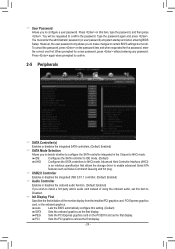
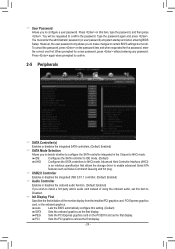
... allows the storage driver to enable advanced Serial ATA
features such as Native Command Queuing and hot plug.
&& USB2.0 Controller
Enables or disables the integrated USB 2.0/1.1 controller. (Default: Enabled)
&& Audio Controller
Enables or disables the onboard audio function. (Default: Enabled)
If you wish to install a 3rd party add-in audio card instead of using the onboard audio, set this...
Manual - Page 25
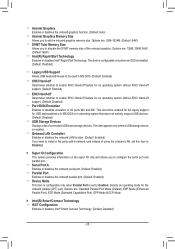
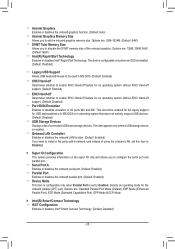
... does not natively support USB devices. (Default: Disabled)
&& USB Storage Devices Displays a list of connected USB mass storage devices. This item appears only when a USB storage device is installed.
&& Onboard LAN Controller Enables or disables the onboard LAN function. (Default: Enabled) If you wish to install a 3rd party add-in network card instead of using the onboard LAN, set this item to...
Manual - Page 28


...in HDD/USB/FDD to input the profile previously created from your storage device or load the profile automatically created by the BIOS, such as reverting the BIOS settings to the last settings that worked properly (last known good record).
Chapter 3 Appendix
Drivers Installation
•• Before installing the drivers, first install the operating system. (The following instructions use Windows...
