Gigabyte GA-78LMT-S2PV driver and firmware
Drivers and firmware downloads for this Gigabyte item


Related Gigabyte GA-78LMT-S2PV Manual Pages
Download the free PDF manual for Gigabyte GA-78LMT-S2PV and other Gigabyte manuals at ManualOwl.com
Manual - Page 2


Motherboard GA-78LMT-S2PV
Motherboard GA-78LMT-S2PV
Oct. 14, 2013
Oct. 14, 2013
Copyright © 2013 GIGA-BYTE TECHNOLOGY CO., LTD. All rights reserved. The trademarks mentioned in this manual are legally registered to their respective owners. Disclaimer Information in this manual is protected by copyright laws and is the property of GIGABYTE. Changes to the specifications and features in ...
Manual - Page 3
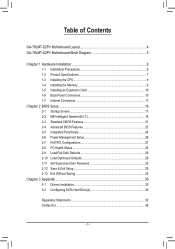
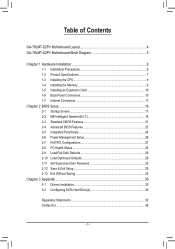
Table of Contents
GA-78LMT-S2PV Motherboard Layout 4 GA-78LMT-S2PV Motherboard Block Diagram 5
Chapter 1 Hardware Installation 6 1-1 Installation Precautions 6 1-2 Product Specifications 7 1-3 Installing the CPU 9 1-4 Installing the Memory 9 1-5 Installing an Expansion Card 10 1-6 Back Panel Connectors 10 1-7 Internal Connectors 11
Chapter 2 BIOS Setup 16 2-1 Startup Screen 17 2-2 MB ...
Manual - Page 4


... ATX
DVI VGA iTE® Super I/O
GA-78LMT-S2PV
DDR3_4 DDR3_2 DDR3_3 DDR3_1
USB_LAN
AUDIO
Realtek® GbE LAN
PCIEX16
PCIEX1 CODEC PCI
AMD 760G BAT
F_AUDIO SPDIF_O LPT
COM
IDE SATA2 5 4
AMD SB710
B_BIOS M_BIOS
CLR_CMOS
SATA2
2 0
3 1
F_USB2 F_USB1 F_PANEL
Box Contents 55 GA-78LMT-S2PV motherboard 55 Motherboard driver disk 55 User's Manual 55 I/O Shield
55 Two SATA cables 55...
Manual - Page 6


... a motherboard, CPU or memory. If you do not have an ESD wrist strap, keep your hands dry and first touch a metal object to eliminate static electricity. •• Prior to installing the motherboard, please have it on top of an antistatic pad or within an electrostatic shielding container. •• Before unplugging the power supply cable from...
Manual - Page 7


...slot (All PCI Express slots conform to PCI Express 2.0 standard.) 1 x PCI slot
South Bridge: - 1 x IDE connector supporting ATA-100/66/33 and up to 2 IDE devices - 6 x SATA 3Gb/s connectors - Support for RAID 0, RAID 1, RAID 10, and JBOD
Chipset: - 8 x USB 2.0/1.1 ports (4 ports on the back panel, 4 ports available through
the internal USB headers)
1 x 24-pin ATX main power connector 1 x 8-pin...
Manual - Page 8


... BIOS Rescue Support for Download Center Support for Xpress Install Support for EasyTune
* Available functions in EasyTune may differ by motherboard model. Support for Smart Recovery2 Support for Auto Green Support for ON/OFF Charge Support for Q-Share
Norton® Internet Security (OEM version)
Support for Windows 7/XP
Form Factor ŠŠ Micro ATX Form Factor; 24.4cm x 24.4cm
* GIGABYTE...
Manual - Page 9


... begin to install the memory: •• Make sure that the motherboard supports the memory. It is recommended that memory of the
same capacity, brand, speed, and chips be used. (Go to GIGABYTE's website for the latest supported memory speeds and memory modules.) •• Always turn off the computer and unplug the power cord from the power outlet before installing the memory to prevent...
Manual - Page 10


... read the manual that came
with your expansion card. •• Always turn off the computer and unplug the power cord from the power outlet before installing an
expansion card to prevent hardware damage.
1-6 Back Panel Connectors
USB 2.0/1.1 Port The USB port supports the USB 2.0/1.1 specification. Use this port for USB devices such as a USB keyboard/mouse, USB printer, USB flash drive and...
Manual - Page 11


... connectors you wish to connect. •• Before installing the devices, be sure to turn off the devices and your computer. Unplug the power
cord from the power outlet to prevent damage to the devices. •• After installing the device and before turning on the computer, make sure the device cable has
been securely attached to the connector on the motherboard.
- 11 -
Manual - Page 12


... on the motherboard. Before connecting the power connector, first make sure the power supply is turned off and all devices are properly installed. The power connector possesses a foolproof design. Connect the power supply cable to the power connector in the correct orientation. The 12V power connector mainly supplies power to the CPU. If the 12V power connector is not connected, the computer will...
Manual - Page 16


... off your computer and unplug the power cord from the power outlet before clearing the CMOS values. •• After system restart, go to BIOS Setup to load factory defaults (select Load Optimized Defaults) or manually
configure the BIOS settings (refer to Chapter 2, "BIOS Setup," for BIOS configurations).
Chapter 2 BIOS Setup
BIOS (Basic Input and Output System) records hardware parameters...
Manual - Page 18


... this memory for display. Options are: Auto (default), 128MB, 256MB, 512MB, 1024MB.
&& Surround View Enables or disables the Surround View function. This option is configurable only when Init Display First under Advanced BIOS Features is set to PEG and an AMD graphics card is installed. (Default: Disabled)
&& VGA Core Clock control Allows you to determine whether to manually set the VGA Core...
Manual - Page 21


... the memory.
&& CPU Voltage Control Allows you to set the CPU voltage. Auto sets the CPU voltage as required. The adjustable range is dependent on the CPU being installed. (Default: Normal) Note: Increasing CPU voltage may result in damage to your CPU or reduce the useful life of the CPU.
&& CPU NB VID Control Allows you to set the CPU North Bridge VID voltage. Auto sets the CPU...
Manual - Page 22


... by the BIOS POST.
2-4 Advanced BIOS Features
CMOS Setup Utility-Copyright (C) 1984-2012 Award Software Advanced BIOS Features
` IGX Configuration Load Line Control AMD C1E Support AMD C6 Support (Note) Virtualization AMD K8 Cool&Quiet control AMD APM Master Mode (Note) CPU core Control (Note)
x One Core Per Compute Unit (Note) x CPU core 1-2 (Note) x CPU core 3-4 (Note) ` Hard Disk Boot...
Manual - Page 23


... hard drive you install. (Default: Auto)
&& First/Second/Third Boot Device Specifies the boot order from the available devices. Use the up or down arrow key to select a device and press to accept. Options are: LS120, Hard Disk, CDROM, ZIP, USB-FDD, USB-ZIP, USB-CDROM, USB-HDD, Legacy LAN, Disabled.
(Note) This item is present only when you install a CPU that supports this...
Manual - Page 24


... first display. Sets the PCI Express graphics card on the PCIEX16 slot as the first display.
2-5 Integrated Peripherals
CMOS Setup Utility-Copyright (C) 1984-2012 Award Software Integrated Peripherals
OnChip SATA Controller OnChip SATA Type x OnChip SATA Port4/5 Type x OnChip SATA Port as ESP Onboard LAN Function Onboard LAN Boot ROM ` SMART LAN Onboard Audio Function USB Controllers USB Legacy...
Manual - Page 26


2-6 Power Management Setup
CMOS Setup Utility-Copyright (C) 1984-2012 Award Software Power Management Setup
ACPI Suspend Type Soft-Off by Power button USB Wake Up from S3 Modem Ring Resume PME Event Wake Up HPET Support (Note) Power On By Mouse Power On By Keyboard x KB Power ON Password AC Back Function Power-On by Alarm x Date (of Month) x Resume Time (hh:mm:ss) ErP Support
[S3...
Manual - Page 27


... Support
Determines whether to let the system consume least power in S5 (shutdown) state. (Default: Disabled)
Note: When this item is set to Enabled, the following four functions will become unavailable: PME event wake up, power on by mouse, power on by keyboard, and wake on LAN.
2-7 PnP/PCI Configurations
CMOS Setup Utility-Copyright (C) 1984-2012 Award Software PnP/PCI...
Manual - Page 30


...Controller A. Installing SATA hard drive(s) in your computer
Attach one end of the SATA signal cable to the rear of the SATA hard drive and the other end to available SATA port on the motherboard. Then connect the power connector from your power supply to the hard drive.
B. Configuring SATA controller mode in BIOS Setup Make sure to configure the SATA controller mode correctly in system BIOS Setup...
Manual - Page 31


...the RAID BIOS utility.
Making a SATA RAID/AHCI Driver Diskette
Before installing Windows XP, connect a USB floppy disk drive to your computer first because you need to install the SATA RAID/AHCI driver from a floppy disk that contains the driver during the OS installation. To copy the RAID/AHCI driver for Windows XP, copy all files in the \BootDrv\SBxxx\x86 folder in the motherboard driver disk to...
