Gigabyte GA-6JIEV2-RH driver and firmware
Drivers and firmware downloads for this Gigabyte item

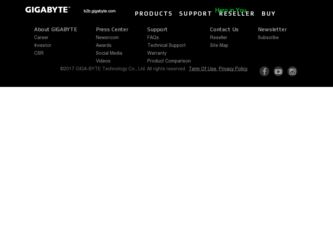
Related Gigabyte GA-6JIEV2-RH Manual Pages
Download the free PDF manual for Gigabyte GA-6JIEV2-RH and other Gigabyte manuals at ManualOwl.com
Manual - Page 2


... in the use of this product, Gigabyte has categorized the user manual in the following:
For detailed product information and specifications, please carefully read the "Product User Manual".
For detailed information related to Gigabyte's unique features, please go to "Technology Guide" section on Gigabyte's website to read or download the information you need.
For more...
Manual - Page 3


GA-6JIEV2-RH Motherboard
Table of Content
Item Checklist 4 Chapter 1Introduction 5
1-1Considerations Prior to Installation 5 1.2Features Summary 6 1.3Motherboard Components 8 Chapter 2Hardware Installation Process 9 2-1: Installing Memory Module 9 2-2: Connect ribbon cables, cabinet wires, and power supply 10
2-2-1 : I/O Back Panel Introduction 10
2-3: Connectors Introduction & Jumper ...
Manual - Page 4


Item Checklist
The GA-6JIEV2-RH motherboard I/O Shield Kit CD for motherboard driver & utility GA-6JIEV2-RH Quick Reference Guide Power cable x 1 B4P/S4P Cable x 1 Optional Power Adapter x 1
Introduction
* The items listed above are for reference only, and are subject to change without notice.
4
Manual - Page 5


GA-6JIEV2-RH Motherboard
Chapter 1 Introduction
1-1 Considerations Prior to Installation
Preparing Your Computer The motherboard contains numerous delicate electronic circuits and components which can become damaged as a result of electrostatic discharge (ESD). Thus, prior to installation, please follow the instructions below: 1. Please turn off the computer and unplug its power cord. 2. When ...
Manual - Page 6


...; Supports 1 mini card slot (PCI-E x1/ USB 2.0) Intel® ICH6M Build in Intel® 910GMLE chipset Shared system memory up to 128MB Relteak®ALC 883 chipset 2 x SATA connectors 1 x IDE connector 1 x Serial connectors (COM) 1 x front audio connector 1 x USB 2.0 connectors for additional 2 ports by cable ...
Manual - Page 7


GA-6JIEV2-RH Motherboard
BIOS
Additional Features
AWARD BIOS on 4Mb Flash ROM External Modem wake up Supports S1, S3, S4, S5 under Windows Operating System Wake on LAN (WOL) Supports Console Redirection Supports 3-pin Fan controller
7
Manual - Page 9


GA-6JIEV2-RH Motherboard
Chapter 2 Hardware Installation Process
2-1: Installing Memory Module
Before installing the memory modules, please comply with the following conditions: 1. Please make sure the computer power is switched off before installing or removing
memory modules. The motherboard supports DDR2 memory module, whereby BIOS will automatically detect memory capacity and specifications. ...
Manual - Page 10


Hardware Installation Process
2-2: Connect ribbon cables, cabinet wires, and power supply
2-2-1 : I/O Back Panel Introduction
10
Manual - Page 11


GA-6JIEV2-RH Motherboard DC Power Jack Connect the DC power to this port. PS/2 Keyboard and PS/2 Mouse Connector To install a PS/2 port keyboard and mouse, plug the mouse to the upper port (green) and the keyboard to the lower port (purple). COM Port Modem can be connected to Serial port. VGA Port Connect the monitor cable to this port. LAN Port The LAN port provides Internet connection of Gigabit...
Manual - Page 12


... (Green/Yellow)
Hardware Installation Process LED1 (Green)
Name LED1
LED2
Color Green Green Green Green Yellow Yellow
Condition ON BLINK OFF OFF OFF ON BLINK ON BLINK
Description LAN Link / no Access LAN Access Idle 10Mbps connection Port identification with 10 Mbps connection 100Mbps connection Port identification with 100Mbps connection 1Gbps connection Port identification with 1Gbps...
Manual - Page 14


... information, please refer to the instructions located on the IDE device). Before attaching the IDE cable, please take note of the foolproof groove in IDE connector.
2
44
1
43
2/3 ) SATA 1/2 (Serial ATA cable connectors)
SATA 3Gb/s can provide up to 300MB/s stransfer rate. Please refer to the BIOS setting for the SATA 3Gb/s and install the proper driver in order to work properly.
1
Pin...
Manual - Page 22


... manufacturer.
Dispose of used batteries according to the
manufacturer's instructions. If you want to erase CMOS... 1.Turn OFF the computer and unplug the power cord. 2.Remove the battery, wait for 30 second. 3.Re-install the battery. 4.Plug the power cord and turn ON the computer.
21 ) GPIO1 (GPIO connector)
1
Pin No. Definition
1
GPI1
2
GPI2
3
GPI3...
Manual - Page 25


... button during the BIOS POST (Power-On Self Test) will take you to the CMOS SETUP screen. You can enter the BIOS setup screen by pressing "Ctrl + F1". If you wish to upgrade to a new BIOS, or GIGABYTE's Q-Flash utilitycan be used. Q-Flash allows the user to quickly and easily update or backup BIOS without entering the operating system.
CONTROL KEYS Enter>
Move...
Manual - Page 26
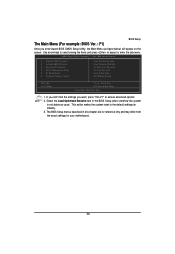
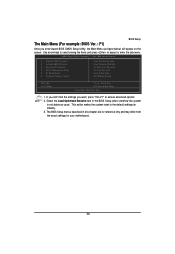
... the sub-menu.
CMOS Setup Utility-Copyright (C) 1984-2006 Award Software
Standard CMOS Features Advanced BIOS Features Integrated Peripherals Power Management Setup PC Health Status Frequency/Voltage Control
Load Fail-Safe Defaults Load Optimized Defaults Set Supervisor Password Set User Password Save & Exit Setup Exit Without Saving
ESC...
Manual - Page 28


...
IDE devices setup. You can use one of three methods:
• Auto
Allows BIOS to automatically detect IDE/SATA devices during POST. (Default
value)
• None
Select this if no IDE/SATA devices are used and the system will skip the
automatic detection step and allow for faster system start up.
• Manual User can manually input the correct settings...
Manual - Page 29


... 512 K memory installed on the
motherboard, or 640 K for systems with 640 K or more memory installed on the motherboard.
Extended Memory
The BIOS determines how much extended memory is present during the POST.
This is the amount of memory located above 1 MB in the CPU's memory address map.
Total Memory
The BIOS determines the total memory is present during the POST.
BIOS Version
The BIOS...
Manual - Page 30


... Device Password Check Limit CPUID Max. to 3 Init Display First On-Chip Frame Buffer Size
[Hard Disk] [CDROM] [Setup] [Enabled] [PCI] [8MB]
Move Enter: Select F5: Previous Values
+/-/PU/PD: Value
F10: Save
F6: Fail-Safe Defaults
ESC: Exit
F1: General Help
F7: Optimized Defaults
Hard Disk Boot Priority
Select boot sequence for onboard(or add-on cards) SCSI, RAID...
Manual - Page 36


... or overvoltage on CPU, chipsets and memory modules may result in damages or shortened life expectancy to these components. Please be aware that the menu items are for power users only.
Spread Spectrum
Disabled
Disable Spread Spectrum.
Enabled
Enable Spread Spectrum. (Default setting)
(Note) This item will show up when you install a processor which supports this function. 36
Manual - Page 40


GA-6JIEV2-RH Motherboard
3-12 Flash BIOS Method Introduction
Method 1 : Q-FlashTM Q-FlashTM is a BIOS update tool that allows the user to update BIOS without entering operating systems like MS-DOS or Windows.Embedded in the BIOS, the Q-FlashTM tool frees you from the hassles of going through complicated BIOS flashing process. Before Use: Follow the steps below before using Q-Flash to update BIOS: ...
Manual - Page 41


... devices after BIOS update, so we recommend that you reload BIOS defaults.
CMOS Setup Utility-Copyright (C) 1984-2006 Award Software
Standard CMOS Features
Load Fail-Safe Defaults
Advanced BIOS Features
Load Optimized Defaults
Integrated Peripherals
Set Supervisor Password
Power Management Setup
Set User Password
PnP/PCI Configurations
Load...
