Gateway NE71B driver and firmware
Drivers and firmware downloads for this Gateway Computers item

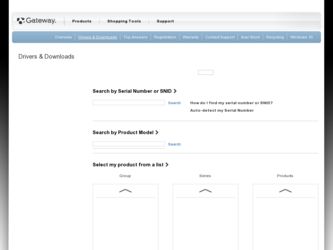
Related Gateway NE71B Manual Pages
Download the free PDF manual for Gateway NE71B and other Gateway manuals at ManualOwl.com
User Manual (Windows 8) - Page 4
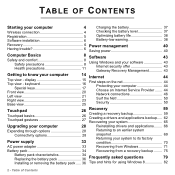
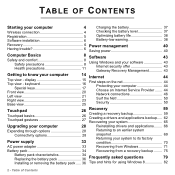
...Wireless connection 4 Registration 5 Software installation 6
Checking the battery level 37 Optimizing battery life 38 Battery-low warning 38
Recovery 6 Power management
40
Having trouble 6 Saving power 40
Computer Basics
8 Software
43
Safety and comfort 8 Safety precautions 8 Health precautions 11
Using Windows and your software 43 Internet security offer 43 Gateway Recovery...
User Manual (Windows 8) - Page 8
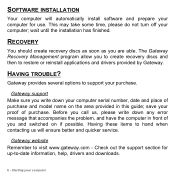
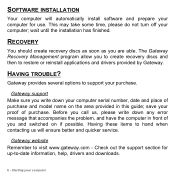
... turn off your computer; wait until the installation has finished.
RECOVERY
You should create recovery discs as soon as you are able. The Gateway Recovery Management program allow you to create recovery discs and then to restore or reinstall applications and drivers provided by Gateway.
HAVING TROUBLE?
Gateway provides several options to support your purchase.
Gateway support Make sure you write...
User Manual (Windows 8) - Page 45
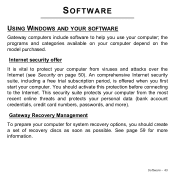
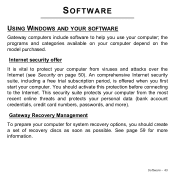
... to the Internet. This security suite protects your computer from the most recent online threats and protects your personal data (bank account credentials, credit card numbers, passwords, and more).
Gateway Recovery Management To prepare your computer for system recovery options, you should create a set of recovery discs as soon as possible. See page 59 for more information.
Software - 43
User Manual (Windows 8) - Page 55
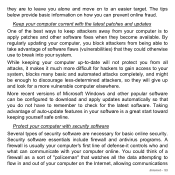
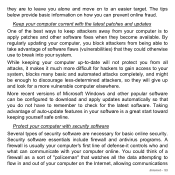
... automated attacks completely, and might be enough to discourage less-determined attackers, so they will give up and look for a more vulnerable computer elsewhere.
More recent versions of Microsoft Windows and other popular software can be configured to download and apply updates automatically so that you do not have to remember to check for the latest...
User Manual (Windows 8) - Page 60
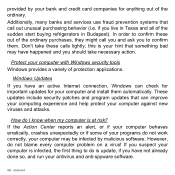
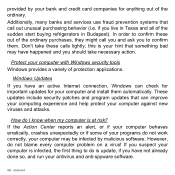
...take necessary action.
Protect your computer with Windows security tools Windows provides a variety of protection applications.
Windows Updates If you have an active Internet connection, Windows can check for important updates for your computer and install them automatically. These updates include security patches and program updates that can improve your computing experience and help protect your...
User Manual (Windows 8) - Page 72
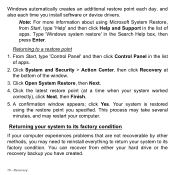
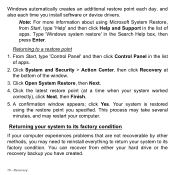
... time you install software or device drivers.
Note: For more information about using Microsoft System Restore, from Start, type 'Help' and then click Help and Support in the list of apps. Type 'Windows system restore' in the Search Help box, then press Enter.
Returning to a restore point 1. From Start, type 'Control Panel' and then click Control Panel in...
User Manual (Windows 8) - Page 73
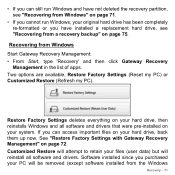
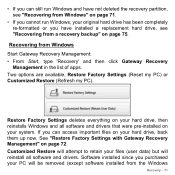
...been completely re-formatted or you have installed a replacement hard drive, see "Recovering from a recovery backup" on page 75.
Recovering from Windows Start Gateway Recovery Management: • From Start, type 'Recovery' and then click Gateway Recovery
Management in the list of apps. Two options are available, Restore Factory Settings (Reset my PC) or Customized Restore (Refresh my PC).
Restore...
User Manual (Windows 8) - Page 78
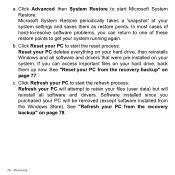
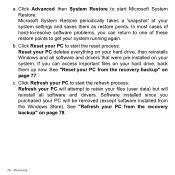
... Restore periodically takes a 'snapshot' of your system settings and saves them as restore points. In most cases of hard-to-resolve software problems, you can return to one of these restore...drive, then reinstalls Windows and all software and drivers that were pre-installed on your system. If you can access important files on your hard drive, back them up now. See "Reset your PC from the recovery...
User Manual (Windows 8) - Page 117
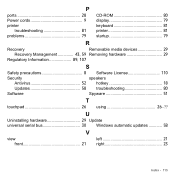
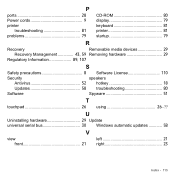
P
ports 28 Power cords 9
printer troubleshooting 81
problems 79
CD-ROM 80 display 79 keyboard 81 printer 81 startup 79
R
Recovery
Removable media devices 29
Recovery Management 43, 59 Removing hardware 29
Regulatory Information 89, 107
S
Safety precautions 8 Software License 110
Security
speakers
Antivirus 52 hotkey 18
Updates 58 troubleshooting 80
Software
Spyware...
User Manual (Windows 8) - Page 118
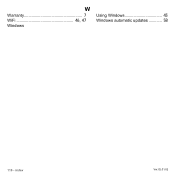
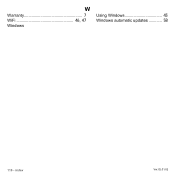
W
Warranty 7 WiFi 46, 47 Windows
Using Windows 43 Windows automatic updates 58
116 - Index
Ver.02.01.02
User Manual - Page 2
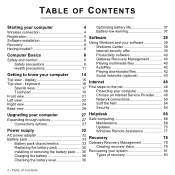
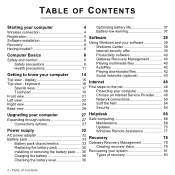
... installation 6 Recovery 6 Having trouble 6
Using Windows and your software 39 Welcome Center 39 Internet security offer 39
Computer Basics
8
Productivity software 40
Safety and comfort 8 Safety precautions 8 Health precautions 11
Getting to know your computer
14
Gateway Recovery Management 40 Playing multimedia files 40 AutoPlay 42 Playing downloaded files 42 Social networks...
User Manual - Page 6
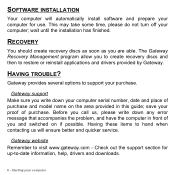
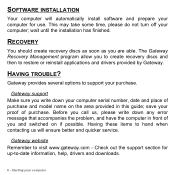
... turn off your computer; wait until the installation has finished.
RECOVERY
You should create recovery discs as soon as you are able. The Gateway Recovery Management program allow you to create recovery discs and then to restore or reinstall applications and drivers provided by Gateway.
HAVING TROUBLE?
Gateway provides several options to support your purchase.
Gateway support Make sure you write...
User Manual - Page 39
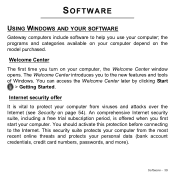
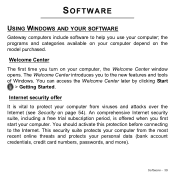
... An comprehensive Internet security suite, including a free trial subscription period, is offered when you first start your computer. You should activate this protection before connecting to the Internet. This security suite protects your computer from the most recent online threats and protects your personal data (bank account credentials, credit card numbers, passwords, and more).
Software - 39
User Manual - Page 63
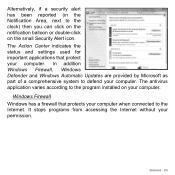
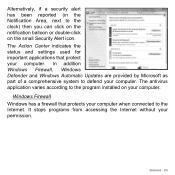
... indicates the status and settings used for important applications that protect your computer. In addition Windows Firewall, Windows Defender and Windows Automatic Updates are provided by Microsoft as part of a comprehensive system to defend your computer. The antivirus application varies according to the program installed on your computer.
Windows Firewall Windows has a firewall that protects...
User Manual - Page 64
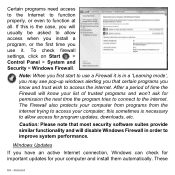
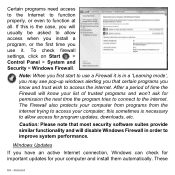
... sometimes is necessary to allow access for program updates, downloads, etc.
Caution: Please note that most security software suites provide similar functionality and will disable Windows Firewall in order to improve system performance.
Windows Updates
If you have an active Internet connection, Windows can check for important updates for your computer and install them automatically. These
64...
User Manual - Page 65
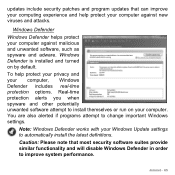
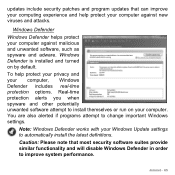
...themselves or run on your computer. You are also alerted if programs attempt to change important Windows settings.
Note: Windows Defender works with your Windows Update settings to automatically install the latest definitions.
Caution: Please note that most security software suites provide similar functionality and will disable Windows Defender in order to improve system performance.
Internet - 65
User Manual - Page 66
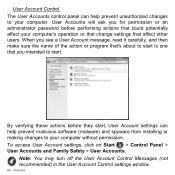
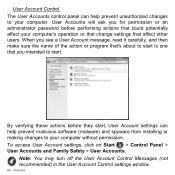
... User Account settings can help prevent malicious software (malware) and spyware from installing or making changes to your computer without permission. To access User Account settings, click on Start > Control Panel > User Accounts and Family Safety > User Accounts.
Note: You may turn off the User Account Control Messages (not recommended) in the User Account Control settings window.
66 - Internet
User Manual - Page 76
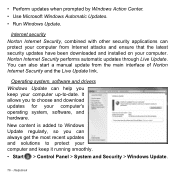
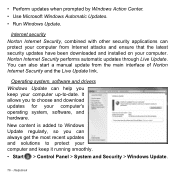
... and ensure that the latest security updates have been downloaded and installed on your computer. Norton Internet Security performs automatic updates through Live Update. You can also start a manual update from the main interface of Norton Internet Security and the Live Update link.
Operating system, software and drivers Windows Update can help you keep your computer up-to-date. It allows you...
User Manual - Page 114
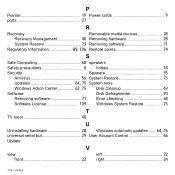
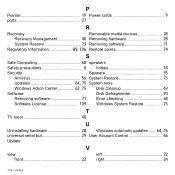
... 56 System Restore 73
Updates 64, 75 System tools
Windows Action Center 62, 75 Disk Cleanup 69
Software
Disk Defragmenter 70
Removing software 71 Error checking 68
Software License 109 Windows System Restore 73
T
TV tuner 40
U
Uninstalling hardware 28 Windows automatic updates ...... 64, 76 universal serial bus 29 User Account Control 66 Update
V
view front 22
left...
User Manual - Page 115
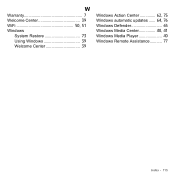
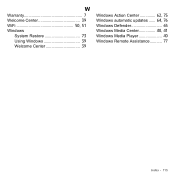
W
Warranty 7 Welcome Center 39 WiFi 50, 51 Windows
System Restore 73 Using Windows 39 Welcome Center 39
Windows Action Center 62, 75 Windows automatic updates ...... 64, 76 Windows Defender 65 Windows Media Center 40, 41 Windows Media Player 40 Windows Remote Assistance........... 77
Index - 115
