Gateway HD2200 - 22" LCD Monitor driver and firmware
Drivers and firmware downloads for this Gateway Computers item

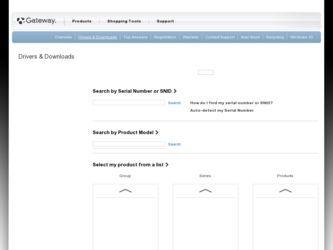
Related Gateway HD2200 Manual Pages
Download the free PDF manual for Gateway HD2200 and other Gateway manuals at ManualOwl.com
User Guide - Page 3
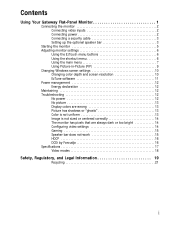
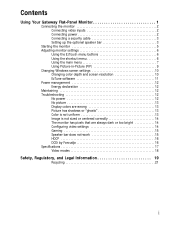
... inputs 2 Connecting power 2 Connecting a security cable 3 Setting up the optional speaker bar 3
Starting the monitor 5 Adjusting monitor settings 6
Using the EzTouch menu buttons 6 Using the shortcut menu 6 Using the main menu 7 Using Picture-in-Picture (PIP 9 Changing Windows screen settings 10 Changing color depth and screen resolution 10 EzTune software 11 Power management 12...
User Guide - Page 5
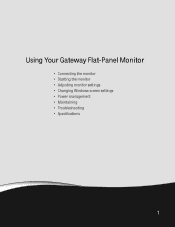
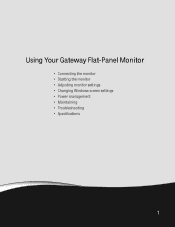
Using Your Gateway Flat-Panel Monitor
• Connecting the monitor • Starting the monitor • Adjusting monitor settings • Changing Windows screen settings • Power management • Maintaining • Troubleshooting • Specifications
1
User Guide - Page 7
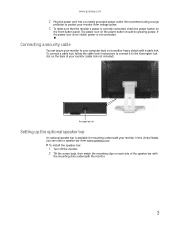
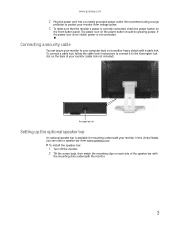
... the cable lock's instructions to connect it to the Kensington lock slot on the back of your monitor (cable lock not included).
Kensington lock slot
Setting up the optional speaker bar
An optional speaker bar is available for mounting underneath your monitor. In the United States, you can order a speaker bar from www.gateway.com.
To install the...
User Guide - Page 10
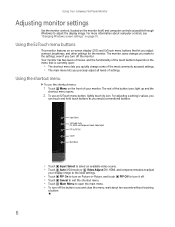
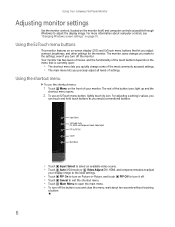
Using Your Gateway Flat-Panel Monitor
Adjusting monitor settings
Use the monitor controls (located on the monitor itself) and computer controls (accessible through Windows) to adjust the display image. For more information about computer controls, see "Changing Windows screen settings" on page 10.
Using the EzTouch menu buttons
This monitor features an on-screen display (OSD) and EzTouch menu ...
User Guide - Page 12
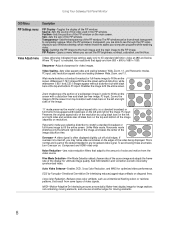
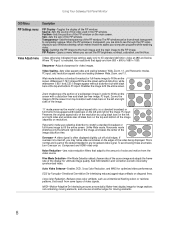
Using Your Gateway Flat-Panel Monitor
OSD Menu
Description
PIP Settings menu
PIP Display-Toggles the display of the PIP window. Source-Sets the source of the video used in the PIP window. Position-Sets the position of the PIP window on the main screen. Size-Sets the size of the PIP window. Transparency-Sets the transparency of the PIP window. The PIP window can be...
User Guide - Page 13
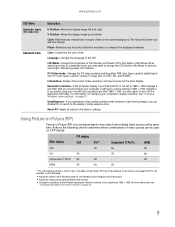
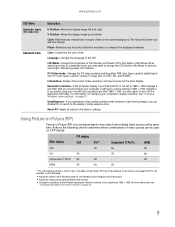
...computer display input (VGA and DVI) is not set to 1680 × 1050, displays a reminder that you should change your computer's settings to use the optimum 1680 × 1050 resolution. If you prefer using your monitor at a resolution less than 1680 × 1050, use this option to turn off the Resolution Reminder. For information on changing your computer's display resolution, see "Changing Windows...
User Guide - Page 14
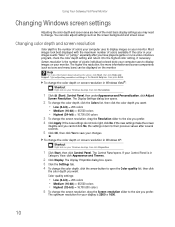
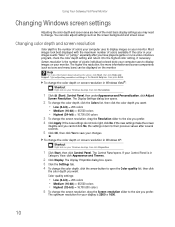
..., then click Help and Support. Type adjusting monitor settings in the Search Help box, then press ENTER.
To change the color depth or screen resolution in Windows Vista®: Shortcut
Right-click on your Windows desktop, then click Personalize.
1 Click (Start), Control Panel, then under Appearance and Personalization, click Adjust
Screen Resolution. The Display Settings dialog box opens.
2 To...
User Guide - Page 15
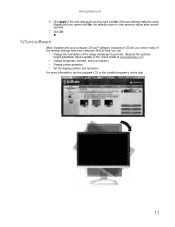
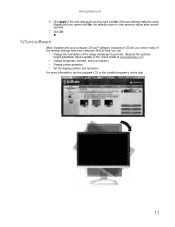
www.gateway.com
6 Click Apply. If the new settings do not look right, click No. If the new settings make the screen
illegible and you cannot click No, the settings return to their previous values after several seconds.
7 Click OK
EzTune software
When installed onto your computer, EzTune™ software (included on CD) lets you control many of the monitor settings from...
User Guide - Page 16
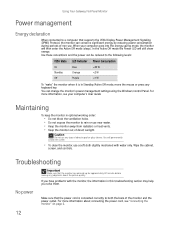
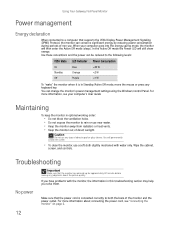
Using Your Gateway Flat-Panel Monitor
Power management
Energy declaration
When connected to a computer that supports the VESA Display Power Management Signaling (DPMS) Protocol, the monitor can conserve significant energy by reducing power consumption during periods of non-use. When your computer goes into the energy saving mode, the monitor will then enter the Active Off mode (sleep). In the ...
User Guide - Page 18
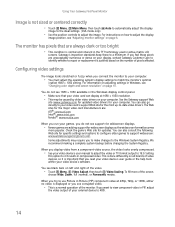
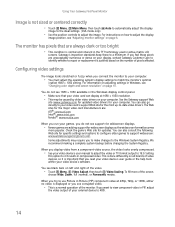
... settings in Windows, see "Changing color depth and screen resolution" on page 10.
You do not see 1680 × 1050 available in the Windows display control panel.
• Make sure that your video card can display at 1680 × 1050 resolution. • This may be caused by older video drivers on your computer. See the Gateway support Web
site (www.gateway.com) for updated video drivers...
User Guide - Page 19
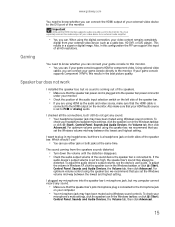
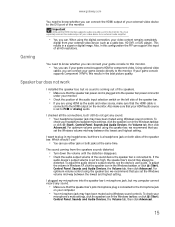
... the DVI port of the monitor.
Important
Although the HDMI interface supports audio, no audio is sent to the monitor. You must separately connect the audio output of your video device to an external audio amplifier.
• Yes, you can. When using the digital connection, your video content remains completely
digital from your external video device (such as a cable box, HD DVR, or DVD player). This...
User Guide - Page 21
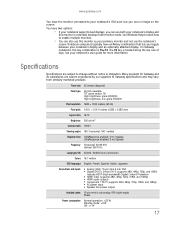
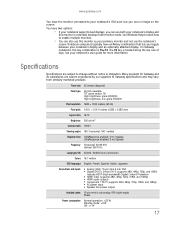
... mini d-sub VGA ■ Digital (DVI-D): 24-pin DVI-D (supports 480i, 480p, 720p, and 1080i)
Includes HDCP (High-bandwidth Digital Content Protection) ■ HDMI video (supports 480i, 480p, 720p, 1080i, and 1080p) ■ HDMI audio (output) ■ Component Y Pb Pr (supports 480i, 480p, 720p, 1080i, and 1080p) ■ AC power input ■ Speaker bar power output
Included cables 15-pin mini...
User Guide - Page 24
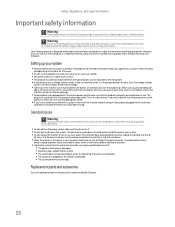
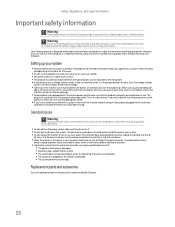
... it to dry for
24 hours. Call Gateway Customer Care for advice on whether the monitor is safe to turn back on. ■ When the monitor is turned off, a small amount of electrical current still flows through the monitor. To avoid electrical shock,
always unplug all power cables and modem cables from the wall outlets before cleaning the...
User Guide - Page 25
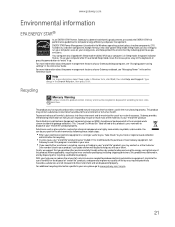
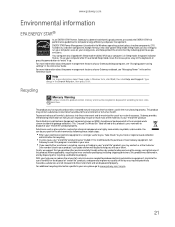
... information about the power management features of your Gateway desktop computer, see "Changing power-saving settings" in the online User Guide. For more information about the power management features of your Gateway notebook, see "Managing Power" in the online Reference Guide.
Help
For more information about Sleep mode in Windows Vista, click Start, then click Help and Support. Type sleep in...
User Guide - Page 26
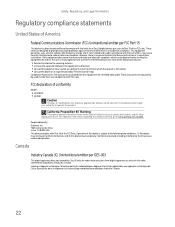
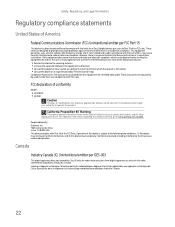
... a Class B digital device, pursuant to Part 15 of the FCC rules. These limits are designed to provide reasonable protection against harmful interference in a residential installation. This equipment generates, uses, and can radiate radio frequency energy and, if not installed and used in accordance with the instructions, may cause harmful interference to radio or television reception. However...
User Guide - Page 27
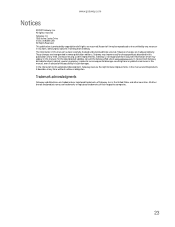
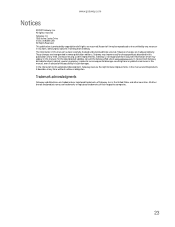
... described in this publication at any time. Due to continuing system improvements, Gateway is not responsible for inaccurate information which may appear in this manual. For the latest product updates, consult the Gateway Web site at www.gateway.com. In no event will Gateway be liable for direct, indirect, special, exemplary, incidental, or consequential damages resulting...
