Gateway A60 driver and firmware
Drivers and firmware downloads for this Gateway Computers item

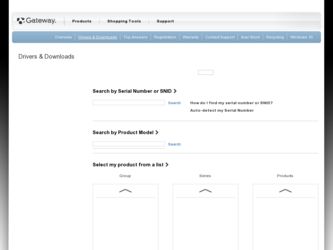
Related Gateway A60 Manual Pages
Download the free PDF manual for Gateway A60 and other Gateway manuals at ManualOwl.com
User Manual - Page 4


Dolby Mobile 34 Managing contacts Using the camera
Camera icons and indicators 38 Taking a photo 39 Shooting a video 40 Reading an eBook or pdf LumiRead 42 Using a cellular data network (only for Wi-Fi+3G models) Installing a SIM card (only for Wi-Fi+3G models 47 Adjusting connection settings 48 Internet sharing 49 Advanced settings Sound 51 Screen 51 Putting...
User Manual - Page 5


... the Acer Live Update service, which allows for updates for such software to be automatically downloaded and installed on your device. By installing the software, you hereby agree and consent that Acer (or its licensors) may automatically check the version of such software that you are using on your device and may provide upgrades to such software that may be automatically downloaded on to your...
User Manual - Page 6


... WAY RELATED TO THE USE OF OR INABILITY TO USE THE SOFTWARE, THE PROVISION OF OR FAILURE TO PROVIDE SUPPORT SERVICES, OR OTHERWISE UNDER OR IN CONNECTION WITH ANY PROVISION OF THIS...the Software; 2. Destroy or return to Acer the original and all copies of the Software; and 3. Delete the Software from all devices on which it was resident. All disclaimers of warranties and limitation of liability set ...
User Manual - Page 11


...include a SIM slot for internet access. To take full advantage of your tablet's Internet capabilities, you should install a SIM card with data subscription before turning on your tablet. See "Installing a SIM card (only for Wi-Fi+3G...plug the AC adapter into any AC outlet.
Note: It is normal for the tablet surface to become warm during charging or long periods of use.
Using the SIM card slot (only...
User Manual - Page 12


..., and other Google Apps; to download applications from Android Market; to back up your settings to Google servers; and to take advantage of other Google services on your tablet. If you want to restore existing settings from another device with Android 2.0 (or later) installed, you must sign in to your Google account during setup. If you wait until after...
User Manual - Page 14
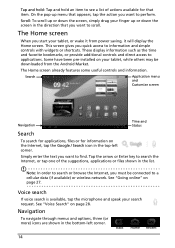
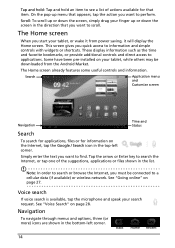
... power saving, it will display the Home screen. This screen gives you quick access to information and simple controls with widgets or shortcuts. These display information such as the time and favorite bookmarks, or provide additional controls and direct access to applications. Some have been pre-installed on your tablet, while others may be downloaded from the Android...
User Manual - Page 16


...All and My apps. All displays all applications that are installed on your tablet; My apps displays applications that you have installed from the Android Market.
Note: All images are for reference only. The applications installed on your tablet can be ... and battery status. The left side of the clock displays the event notification icons.
Time
Wireless reception
Battery charge status
16
User Manual - Page 18


... Description
Icon
Alarm is set
New Gmail message
New Google Talk message
Upcoming event
Song is playing
SD card or USB storage is full
Tablet is connected to PC via USB Application update available
System update available
Virtual private network (VPN) status
Cellular data status icons.
Icon Description
Icon
Cellular signal strength
Connected to GPRS network
GPRS in use...
User Manual - Page 19


... see small applications that you can add to a Home screen. Widgets are small applications that display constantly-updated information or quick shortcuts to applications or special functions.
Tap Applications to open a list of shortcuts to applications and settings you can drag to a Home screen.
Tap Wallpapers to change the current wallpaper. You can...
User Manual - Page 24


...a card reader or USB adapter to access the card as an external storage device.
Note: Check your tablet is not using the microSD card before removing it from the tablet. Take care when removing the card, the slot is springloaded.
Connecting to a PC as a USB storage device
Download and install the latest USB driver on your computer before connecting your tablet to the computer. Visit www.gateway.com...
User Manual - Page 25
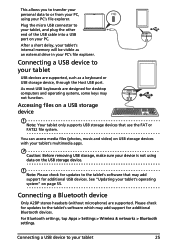
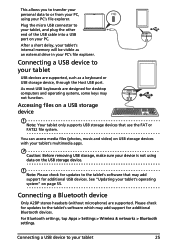
... the other end of the USB cable into a USB port on your PC. After a short delay, your tablet's internal memory will be visible as an external drive in your PC's file explorer.
Connecting a USB device to your tablet
USB devices are supported, such as a keyboard or USB storage device, through the Host USB port. As most USB keyboards are designed for desktop computers and operating systems, some keys...
User Manual - Page 26
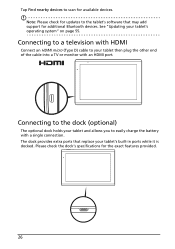
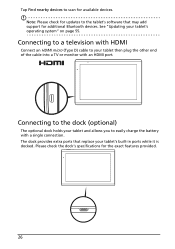
... Find nearby devices to scan for available devices. Note: Please check for updates to the tablet's software that may add support for additional Bluetooth devices. See "Updating your tablet's operating system" on page 55.
Connecting to a television with HDMI
Connect an HDMI micro (Type D) cable to your tablet then plug the other end of the cable into a TV or monitor with an HDMI port.
Connecting to...
User Manual - Page 29
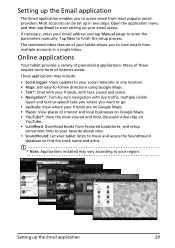
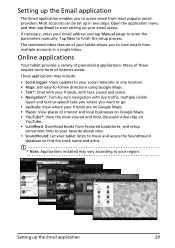
...Email to start setting up your email access.
If necessary, enter your email address and tap Manual setup to enter the parameters manually. Tap Next to finish the setup process.
The ...of preinstalled applications. Many of these require some form of Internet access.
These applications may include:
• SocialJogger: View updates to your social networks in one location. • Maps: Get easy-to-...
User Manual - Page 30
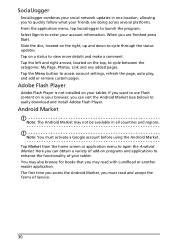
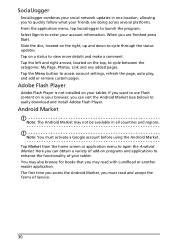
...
SocialJogger combines your social network updates in one location, allowing...settings, refresh the page, auto play, and add or remove custom pages.
Adobe Flash Player
Adobe Flash Player is not installed on your tablet. If you want to use Flash content on in your browser, you can visit the Android Market (see below) to easily download and install Adobe Flash Player.
Android Market
Note: The Android...
User Manual - Page 31
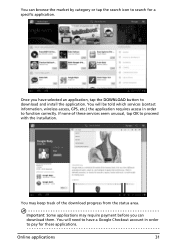
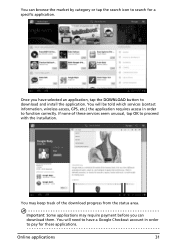
... browse the market by category or tap the search icon to search for a specific application.
Once you have selected an application, tap the DOWNLOAD button to download and install the application. You will be told which services (contact information, wireless access, GPS, etc.) the application requires access in order to function correctly. If none of these...
User Manual - Page 32


...downloaded and installed an application, you may uninstall the application by pressing and holding the application icon and dragging it to the trash can located on the top-right corner of the screen. Alternatively, you can go to Settings... Google Talk services. Tap on a contact to open a chat session. After you have connected, you can open a video chat session.
Use the front-facing camera so the ...
User Manual - Page 33


... that you can use to enjoy multimedia content.
Music
Use Music to listen to music and other audio files that you download or copy from your computer. Tap Apps > Music to open the application.
Tap the Shuffle All cover to play a random... icon to return to the previous view. To change how your music is displayed, tap the arrow next to New and recent.
Depending on your selection, your music library is...
User Manual - Page 38
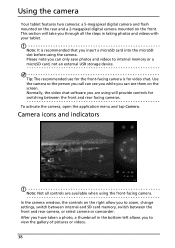
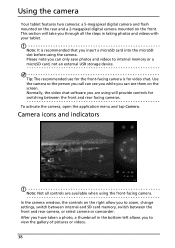
... videos to internal memory or a microSD card, not an external USB storage device.
Tip: The recommended use for the front-facing camera is for video chat. Use the camera so the person you call can see you while you can see them on the screen. Normally, the video chat software you are using will provide controls for switching between...
User Manual - Page 53


... the supplied USB cable. Plug the USB sync cable into the micro USB port on your tablet. Plug the USB client connector into an available USB port on your computer.
Note: You may need to install drivers on your computer before your tablet can be used with your computer.
You will now be able to see your tablet's internal memory as a drive in your computer's file explorer...
User Manual - Page 55


... you are familiar with the Android operating system.
Updating your tablet's operating system
Your tablet can download and install system updates, adding support for new devices or expanding software options. To check for updates, tap Apps > Settings > About tablet > System update > Check now.
Note: Downloading new firmware can take up to 40 minutes, depending on your network speed.
Resetting your...
