Epson WorkForce 645 driver and firmware

Related Epson WorkForce 645 Manual Pages
Download the free PDF manual for Epson WorkForce 645 and other Epson manuals at ManualOwl.com
Quick Guide - Page 10


...print photos directly from your digital camera's memory card; just insert it into the memory card slot and you're ready to print.
See the online User's Guide for a list of compatible memory cards and instructions on copying memory card files between your product and a computer, and printing photos directly from your camera.
Inserting the Card
1. Make sure your printer is turned on. 2. Insert your...
Quick Guide - Page 12


... from a Windows or Mac computer. For detailed instructions on printing, see the online User's Guide.
Printing in Windows
1. Select the print command in your application. You see a window like this one.
Select your Epson product Click here to open your printer software
2. Make sure your product is selected, then click the Preferences or Properties button. (If you see a Setup, Printer, or Options...
Quick Guide - Page 14


... Printer setting.
Select your Epson product Click to expand, if necessary
4. Select basic copy and page settings. For borderless photos, choose a Paper Size setting with a Borderless option. Note: If the setting you want isn't shown (for example, Scale), check for it in your application before printing or check for it at the bottom of this window.
Copy and page settings...
Quick Guide - Page 15
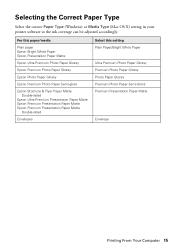
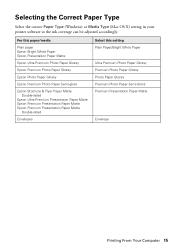
... the correct Paper Type (Windows) or Media Type (Mac OS X) setting in your printer software so the ink coverage can be adjusted accordingly.
For this paper/media
Plain paper Epson Bright White Paper Epson Presentation Paper Matte
Epson Ultra Premium Photo Paper Glossy
Epson Premium Photo Paper Glossy
Epson Photo Paper Glossy
Epson Premium Photo Paper Semi-gloss
Epson Brochure & Flyer Paper...
Quick Guide - Page 21


... Gmail.
4. If you're scanning to a memory card, select your scan settings then press x Start Scan to begin scanning. If you're scanning to your computer, select USB Connection if your product is connected by a USB cable, or select the name of your computer if your product is connected over a network. Press OK to begin scanning. Once your image is scanned, you see its icon in...
Quick Guide - Page 22


... see "Scanning With Mac OS X 10.6" on page 23. For detailed scanning instructions, see the online User's Guide. 1. Place your original document or photo as shown on page 6. 2. Do one of the following to start Epson Scan:
■ Windows: Double-click the EPSON Scan icon on your desktop. ■ Mac OS X 10.4 and 10.5: Double-click EPSON Scan in Applications > Epson
Software. ■ To scan from...
Quick Guide - Page 26
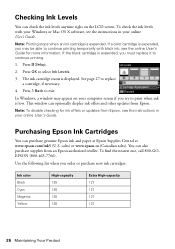
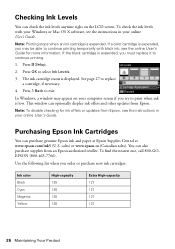
...levels with your Windows or Mac OS X software, see the instructions in your online User's Guide.
Note: ...Windows, a window may appear on your computer screen if you try to print when ink is low. This window can optionally display ink offers and other updates from Epson.
Note: To disable checking for ink offers or updates from Epson, see the instructions in your online User's Guide.
Purchasing Epson...
Quick Guide - Page 27


...Epson cartridges and do not refill them. The use of other products may affect your print quality and could result in product damage. Yields vary considerably based on images printed, print settings... to install the ink. Cartridges are vacuum packed to maintain reliability. Leave the expended cartridge installed until ... press F Setup, select Maintenance, then select Ink Cartridge Replacement. 3. ...
Quick Guide - Page 29


... (such as MAC address filtering) set on
the wireless router. If access restrictions are set, register the product's MAC address on the router. To obtain the MAC address, print a Network Status Sheet (see page 31). Then see your router's manual for instructions. ■ If your wireless router or access point doesn't broadcast its network name (SSID), manually enter your wireless network name. If...
Quick Guide - Page 30
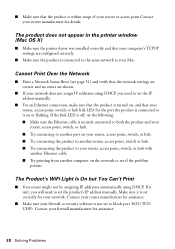
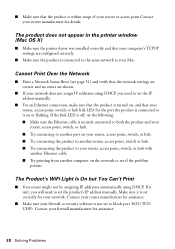
..., or hub with another Ethernet cable. ■ Try printing from another computer on the network to see if the problem persists.
The Product's WiFi Light Is On but You Can't Print
■ Your router might not be assigning IP addresses automatically using DHCP. If it isn't, you will need to set the product's IP address manually. Make sure it is...
Quick Guide - Page 31


...your wireless router or access point. Avoid placing the product next to a microwave oven, 2.4 GHz cordless phone, or large metal objects such as a filing cabinet.
Cannot Scan Over the Network
■ Epson Scan is not available in Mac OS X 10.6; see page 23 for scanning instructions. ■ If you cannot scan from the product's control panel, make sure you restarted your
computer after installing...
Quick Guide - Page 33


... side down (usually the whiter, brighter, or glossy side).
■ For the best print quality, use Epson papers (see page 4) and genuine Epson ink cartridges (see page 27).
■ Make sure the type of paper you loaded matches the paper type setting on the control panel or in your printer software (see page 15).
Solving Problems 33
Quick Guide - Page 34


...align the print head. See the online User's Guide for instructions.
■ The ink cartridges may be low ...download drivers and documentation, get FAQs and troubleshooting advice, or e-mail Epson with your questions. Speak to a Support Representative Before you call Epson for support, please have the following information ready: ■ Product name (WorkForce 545/645 Series) ■ Product serial...
Quick Guide - Page 35


...
You can purchase genuine Epson ink and paper at Epson Supplies Central at www.epson.com/ink3 (U.S. sales) or www.epson.ca (Canadian sales). You can also purchase supplies from an Epson authorized reseller. To find the nearest one, call 800-GOEPSON (800-463-7766)
Other Software Technical Support
ABBYY® FineReader® Phone: (408) 457-9777
www...
Quick Guide - Page 38


...your hand inside the product or touch any cartridges during printing. ■ Leave the ink cartridges installed. Removing the cartridges can dehydrate the print head and may prevent the product from printing. ■... in a cool, dark place. ■ After bringing an ink cartridge inside from a cold storage site, allow it to warm up at room temperature for at least three hours before using it...
Quick Guide - Page 42


... ribbons, ink cartridges or third party parts, components, or peripheral devices added to the Epson product after its shipment from Epson, e.g., dealer or user-added boards or components. Epson is not responsible for warranty service should the Epson label or logo or the rating label or serial number be removed or should the product fail to be properly...
Start Here - Page 2


... for priming the printer.
Caution: Don't turn off the printer while it is priming or you'll waste ink.
10 When you see this menu on
your product's LCD screen, do not press the OK button yet. Continue with the instructions in the following sections to load paper in your product and install software.
6 Gently insert...
Start Here - Page 3
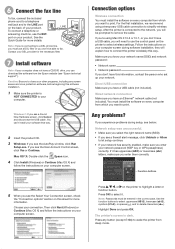
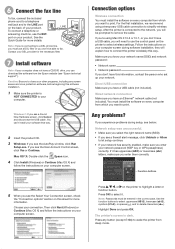
... using Mac OS X 10.6 or 10.7, or you don't have a USB cable, you will need to use the control panel on the printer to select wireless settings. Follow the instructions on your computer screen during software installation; they will explain how to connect the printer wirelessly this way.
Make sure you know your network name (SSID) and network password:
• Network name • Network password...
Start Here - Page 4
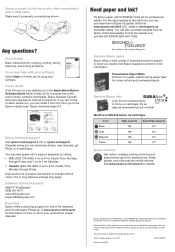
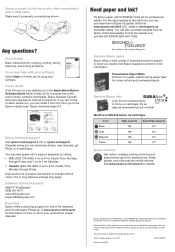
...-GO-EPSON (800-463-7766).
Any questions?
Quick Guide Basic instructions for copying, printing, faxing, scanning, and solving problems.
On-screen help with your software Select Help or ? when you're using your software.
User's Guide Click the icon on your desktop (or in the Applications/Epson Software/Guide folder in Mac OS X) to access the online User's Guide, software downloads, Epson Supplies...
Product Brochure - Page 2


... x 21.9" x 9.4" Storage: 17.6" x 14.2" x 8.9" Weight: 17.6 lb
What's In The Box
WorkForce 645 all-in-one, Instruction manual, CD-ROM with drivers and bonus software7, Free sample paper pack, Power cord, Telephone cord, DURABrite® Ultra Ink cartridges8 - Four 126-series
High-capacity ink cartridges: Black, Cyan, Magenta, Yellow
Software Included
Epson printer driver, Epson Scan, ABBYY®...

