Epson PowerLite Pro Cinema 6010 driver and firmware
Drivers and firmware downloads for this Epson item

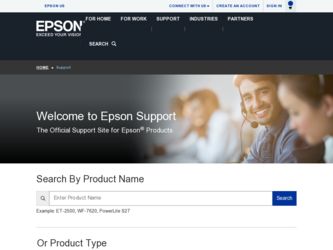
Related Epson PowerLite Pro Cinema 6010 Manual Pages
Download the free PDF manual for Epson PowerLite Pro Cinema 6010 and other Epson manuals at ManualOwl.com
Quick Setup - Page 2
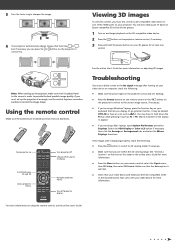
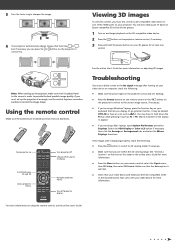
... off projector display
See the online User's Guide for more information on adjusting 3D images.
Troubleshooting
If you see a blank screen or the No signal message after turning on your video device or computer, check the following:
• Make sure the power light on the projector is blue and not flashing.
• Press the Source buttons on the remote control...
Quick Setup - Page 3
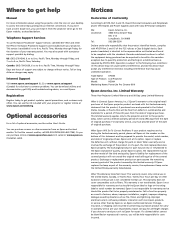
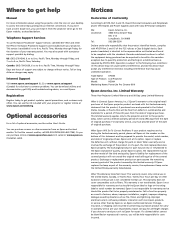
... desktop to access the online manual (requires an Internet connection). If you don't have a User's Guide icon, you can install it from the projector CD or go to the Epson website, as described below.
Telephone Support Services
To use the Epson PrivateLine® Support service, call (800) 637-7661 and enter the PIN on the Epson PrivateLine Support card included with your projector. This service...
User's Guide - Page 2
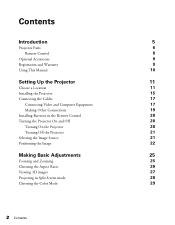
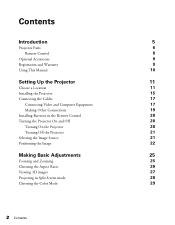
... and Warranty
9
Using This Manual
10
Setting Up the Projector
11
Choose a Location
11
Installing the Projector
15
Connecting the Cables
17
Connecting Video and Computer Equipment
17
Making Other Connections
19
Installing Batteries in the Remote Control
20
Turning the Projector On and Off
20
Turning On the Projector
20
Turning Off the Projector
21
Selecting the Image Source...
User's Guide - Page 9
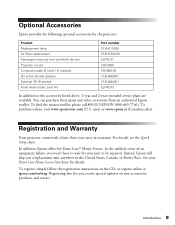
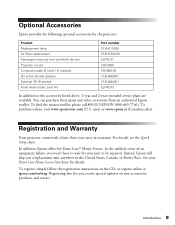
Optional Accessories
Epson provides the following optional accessories for the projector:
Product Replacement lamp Air filter replacement Kensington security lock (anti-theft device) Projector mount Computer cable (6 feet [1.8 meters]) 3D active shutter glasses External 3D IR emitter Fixed Anamorphic Lens Kit
Part number V13H010L69 V13H134A39 ELPSL01 CHF2500 F3H982-06 V12H483001 V12H484001 ...
User's Guide - Page 11
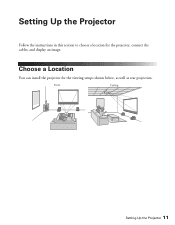
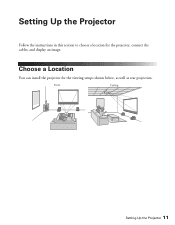
Setting Up the Projector
Follow the instructions in this section to choose a location for the projector, connect the cables, and display an image.
Choose a Location
You can install the projector for the viewing setups shown below, as well as rear projection.
Front
Ceiling
Setting Up the Projector 11
User's Guide - Page 15
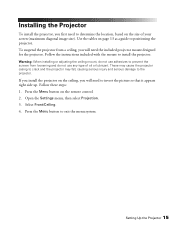
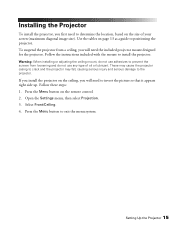
... fall, causing serious injury and serious damage to the projector.
If you install the projector on the ceiling, you will need to invert the picture so that it appears right side up. Follow these steps: 1. Press the Menu button on the remote control. 2. Open the Settings menu, then select Projection. 3. Select Front/Ceiling. 4. Press the Menu...
User's Guide - Page 17
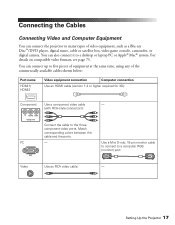
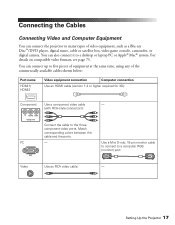
Connecting the Cables
Connecting Video and Computer Equipment
You can connect the projector to many types of video equipment, such as a Blu-ray Disc™/DVD player, digital tuner, cable or satellite box, video game console, camcorder, or digital camera. You can also connect it to a desktop or laptop PC or Apple® Mac® system. For details on compatible video formats...
User's Guide - Page 18
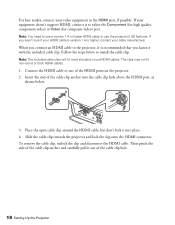
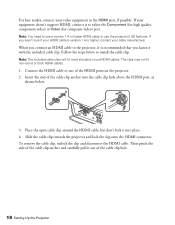
... video) port.
Note: You need to use a version 1.4 or higher HDMI cable to use the projector's 3D features. If you aren't sure if your HDMI cable is version 1.4 or higher, contact your cable manufacturer.
When you connect an HDMI cable to the projector, it is recommended that you fasten it with the included cable clip. Follow the steps below to install the cable clip.
Note...
User's Guide - Page 20
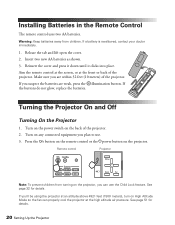
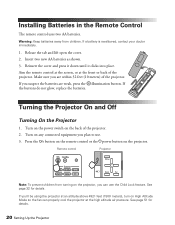
... not glow, replace the batteries.
Turning the Projector On and Off
Turning On the Projector
1. Turn on the power switch on the back of the projector. 2. Turn on any connected equipment you plan to use. 3. Press the On button on the remote control or the Ppower button on the projector.
Remote control
Projector
Note: To prevent children from turning on...
User's Guide - Page 47
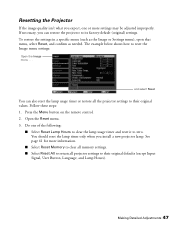
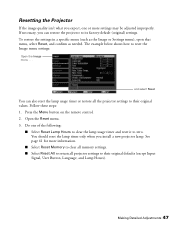
... the remote control. 2. Open the Reset menu. 3. Do one of the following:
■ Select Reset Lamp Hours to clear the lamp usage timer and reset it to zero. You should reset the lamp timer only when you install a new projector lamp. See page 61 for more information.
■ Select Reset Memory to clear all memory settings. ■...
User's Guide - Page 64
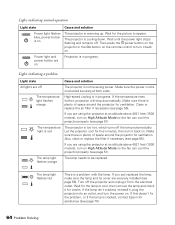
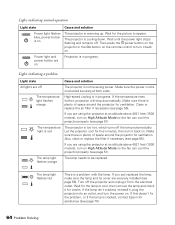
...
Light state
Cause and solution
Power light flashes blue, power button is on
The projector is warming up. Wait for the picture to appear.
The projector is cooling down. Wait until the power light stops
flashing and remains off. Then press the Ppower button on the
projector or the On button on the remote control to turn it back on...
User's Guide - Page 66


... might need to use the Display utility in the Windows Control Panel to make sure that both the LCD screen and external monitor port are enabled. From the Windows Control Panel, open the Display utility. In the Display Properties dialog box, click the Settings tab, then click Advanced. The method for adjusting the setting varies from computer to
66 Problem Solving
User's Guide - Page 67
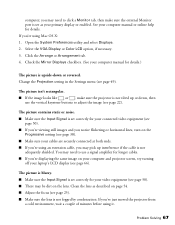
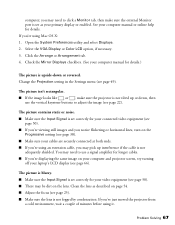
... need to click a Monitor tab, then make sure the external Monitor port is set as your primary display or enabled. See your computer manual or online help for details. If you're using Mac OS X: 1. Open the System Preferences utility and select Displays. 2. Select the VGA Display or Color LCD option, if necessary. 3. Click the Arrange or Arrangement tab...
User's Guide - Page 70
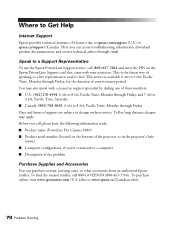
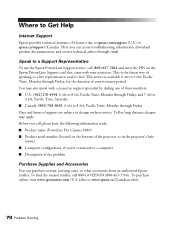
...: ■ Product name (PowerLite Pro Cinema 6010) ■ Product serial number (located on the bottom of the projector or in the projector's Info
menu) ■ Computer configuration, if you're connected to a computer ■ Description of the problem
Purchase Supplies and Accessories
You can purchase screens, carrying cases, or other accessories from an authorized Epson reseller. To find the...
User's Guide - Page 74
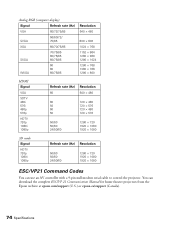
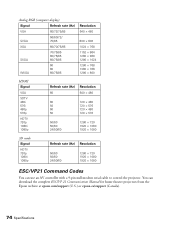
... (Hz) Resolution
50/60 50/60 24/50/60
1280 × 720 1920 × 1080 1920 × 1080
ESC/VP21 Command Codes
You can use an AV controller with a 9-pin null modem serial cable to control the projector. You can download the complete ESC/VP 21 Communication Manual for home theater projectors from the Epson website at epson.com/support (U.S.) or epson.ca/support (Canada...
User's Guide - Page 77
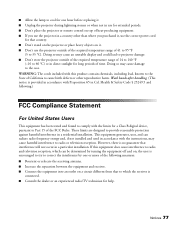
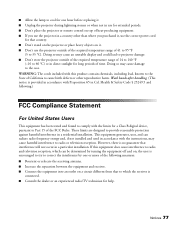
... a Class B digital device, pursuant to Part 15 of the FCC Rules. These limits are designed to provide reasonable protection against harmful interference in a residential installation. This equipment generates, uses, and can radiate radio frequency energy and, if not installed and used in accordance with the instructions, may cause harmful interference to radio or television reception. However...
