Epson PowerLite 84 driver and firmware
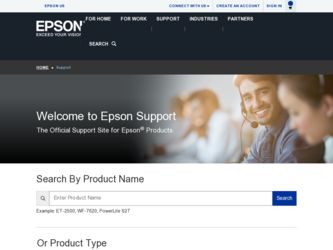
Related Epson PowerLite 84 Manual Pages
Download the free PDF manual for Epson PowerLite 84 and other Epson manuals at ManualOwl.com
Operation Guide - EasyMP Monitor v4.40 - Page 3
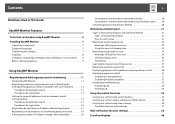
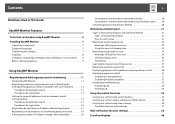
...Notations Used in This Guide
EasyMP Monitor Features
Tasks that can be done using EasyMP Monitor 6 Installing EasyMP Monitor 7
Operating environment 7 Supported language 7 Transferring the settings 7 Installing 8 Limitations imposed by a Windows Vista or Windows 7 environment . . . . . 9 Before starting operations 9
Using EasyMP Monitor
Registering and deleting projectors for monitoring 11...
Operation Guide - EasyMP Monitor v4.40 - Page 7
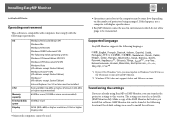
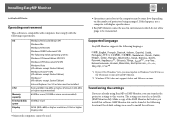
... update to Windows Vista SP1 to use the Ukrainian version of EasyMP Monitor.
*2 Windows NT4.0 does not support Arabic and Hebrew versions.
Transferring the settings
If you are already using EasyMP or EMP Monitor, you can transfer the projector settings to this version. The settings are stored as a data file (EMP Monitor.dat). Make a copy of the EMP Monitor.dat before you install...
Operation Guide - EasyMP Monitor v4.40 - Page 8
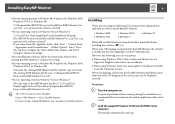
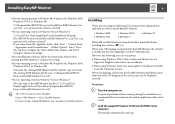
..., and drives" setting in "Advanced settings".
After installing this software, follow the instructions below before starting EasyMP Monitor to transfer the settings.
• If your operating system is Windows 98, Windows Me, Windows 2000, Windows NT4.0, or Windows XP
Overwrite the existing EMP Monitor.dat file with the copy you made. The existing EMP Monitor.dat file is in "C:\Program Files\EPSON...
Operation Guide - EasyMP Monitor v4.40 - Page 9
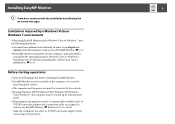
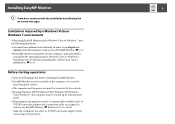
... installed on the computer to be used for
monitoring and control. • The computer and the projectors must be connected to the network. • If using Windows 2000/Windows NT4.0/Windows XP/Windows
Vista/Windows 7, the computer must be started up in Administrator mode. • Depending on the projector model, a commercially-available serial W TCP/IP conversion adapter and a connection cable...
Operation Guide - EasyMP Monitor v4.40 - Page 11
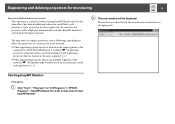
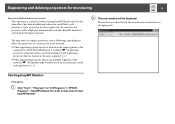
... is located in the same segment as the computer in which EasyMP Monitor is installed. s "Registering projectors using automatic search (Searching for and registering projectors that are located in the same segment)" p.12
• When registering projectors that are in multiple segments of the network. s "Setting the range of addresses to do an automatic search and registration" p.14...
Operation Guide - EasyMP Monitor v4.40 - Page 23
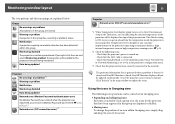
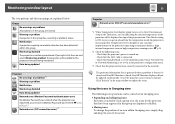
... level is displayed, you can make improvements to the projector's operating environment before a high internal temperature error or high-temperature warning occur. s p.28
*2 Check the following items. - Check that the projector's power is turned on. - Check that the LAN cable is connected. - Check that Standby Mode is set to Communication On (or Network On) or Network Monitoring is set to On...
Operation Guide - EasyMP Monitor v4.40 - Page 25
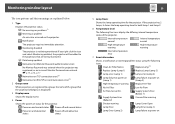
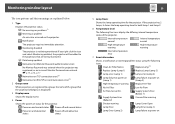
...or an incorrect Monitor Password was entered. s p.13, p.16, p.17 Network error (TCP connection error)*2 Network error (ESC/VP.net communication error)*3
2 Group name
When projectors are registered to a group, the name of the group that the projector belongs to is displayed.
3 Display name
Shows the display name.
4 Power
Shows the power on status for the projector.
Power on and normal status...
Operation Guide - EasyMP Monitor v4.40 - Page 26
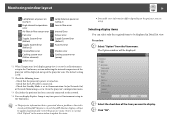
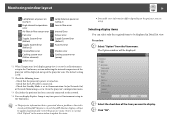
... Error
Shutter error Cooling system error (pump)
*1 When Temperature level display group view is set to On at Environment setup in the Tool menu, an icon indicating the internal temperature of the projector will be displayed on top of the projector icon. The default setting is Off.
*2 Check the following items. - Check that the projector's power is turned on. - Check that the LAN cable...
Operation Guide - EasyMP Monitor v4.40 - Page 30
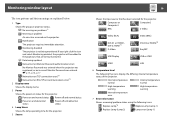
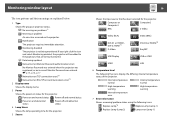
... and abnormal status
Power off and abnormal status
4 Lamp Hours
Shows the lamp operating time for the projector.
5 Source
30
Shows the input source that has been selected for the projector.
Computer or Computer1
Computer2
BNC
S-Video
Video (RCA)
DVI-D1 or HDMI1, DVI-D, HDMI*4 D-Video
Video (BNC) DVI-D2 or HDMI2*5 EasyMP
USB Display
USB or USB1
USB2
LAN
6 Temperature level
The...
Operation Guide - EasyMP Monitor v4.40 - Page 32
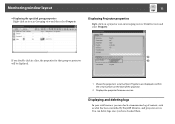
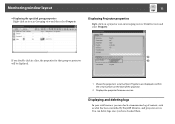
...for that group or projector will be displayed.
1 Shows the projector's serial number. If hyphens are displayed, confirm the serial number on the label of the projector.
2 Displays the projector firmware version.
Displaying and deleting logs
In your web browser, you can check a transmission log of content, such as what has been controlled by EasyMP Monitor, and projector errors. You can delete logs...
Operation Guide - EasyMP Monitor v4.40 - Page 46
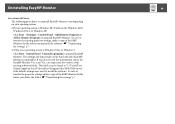
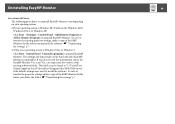
... the EasyMP Monitor Ver. x.xx (Ver. x.xx represents the version of the existing software) folder. This folder can be found at "C:\Users\(User Name)\AppData\Local\VirtualStore\Program Files\EPSON Projector" if the default settings were used to install the software. To save or transfer the projector settings, make a copy of the EMP Monitor.dat file before you delete the...
Product Support Bulletin(s) - Page 1


... (Latin America) models, a serial to TCP/IP conversion adapter is necessary. The function of Auto Update does not work for these models. You need to manually click on refresh to get an updated status of projectors.
Reason: The improved points of version 4.30 are as follows:
Application Version upgraded Improved points
EMP Monitor Version 4.22 Æ Version 4.30
(1) Addition of 7 new...
Product Support Bulletin(s) - Page 3


... hard disk space Display
At least 50 MB
SVGA (800×600) or higher resolution, 32 bit or higher display color
Obtaining the Update:
Download epson13055.exe from www.epson.com to get the version 4.30 update for EMP Monitor. The files are extracted and copied to C:\EPSON\epson13055_emp_monitor_430.
This file is a self-extracting archive and will start the installation utility for...
Product Support Bulletin(s) - Page 4


... of usability, and Corresponding to PowerLite 6100i. EMP NS Connection V2.20 supports Windows Vista (Home Basic / Home Premium / Ultimate / Business / Enterprise). Supported 25 languages
Supported 27 languages Addition of new Error Information Supported Video (BNC) Supported 34 languages Additional Input Sources Displays projector's serial number in Menu settings
Page 4 of 4 PSB.2009.06...
Quick Setup - Page 1


... any USB port on your
computer. You can also connect an audio cable or microphone.
Follow the on-screen instructions to install the Epson USB Display software. Then press the USB button on the remote control.
Video Player
Connect up to 4 video devices and use the remote control to switch between
them.
Component video S-Video RCA video cable
to VGA cable
cable (composite video) Audio cable...
Quick Setup - Page 3


... the USB cable, you can use the remote as a wireless mouse. For more information on using the remote control, see your User's Guide.
Troubleshooting
If you see a blank screen...
If you see a blank screen or the No signal message after turning on your computer, check the following:
• Make sure the power light on the projector is green and not flashing...
Quick Setup - Page 4


...VGA Display or Color LCD dialog box is selected. 4 Click Arrangement or Arrange, then make sure Mirror Displays is
selected.
Where to get help
Manuals
For more information about using the projector, install the manuals from your projector CD.
Telephone Support Services
To use the Epson PrivateLine® Support service, call (800) 637-7661 and enter the PIN on the Epson PrivateLine Support card...
User's Guide - Page 41


... button on the remote control or the Source Search button on the projector's control panel.
Connecting to the USB Port
You can connect a Windows Vista®, Windows XP, or Windows 2000 (SP4) computer to the projector's Type B (square) USB port and project your computer's display.
The first time you connect your computer to the projector's USB port, software from the projector installs on your...
User's Guide - Page 42


... right corner of the image and you see your computer's desktop displayed by the projector.
Connecting the USB Cable for Remote Mouse Control
If you've connected a computer as described in this chapter using the Computer1 or Computer2 port, you can use the projector's remote control as a wireless mouse. This lets you control your computer and click through slideshow-style presentations, such as...
User's Guide - Page 94


... player or other video source, make sure you turn it on and press its Play button. ■ If you're projecting through your computer's USB port, make sure the USB Type B setting in the Extended menu is set to USB Display (see page 75). The USB display feature is not available for Windows 98, Windows Me, or Macintosh. You may need to install the USB display drivers manually...

