Epson Personal Document Station driver and firmware
Drivers and firmware downloads for this Epson item
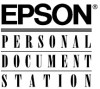
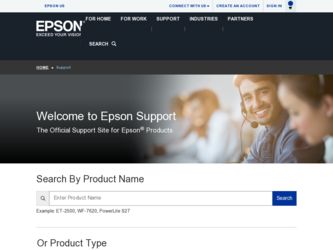
Related Epson Personal Document Station Manual Pages
Download the free PDF manual for Epson Personal Document Station and other Epson manuals at ManualOwl.com
Technical Brief (Scanners) - Page 2


...resolution of 1200 x 2400 dpi, and a maximum resolution of 9600 x 9600 dpi, the scanning software uses interpolation to create scanned images with resolutions greater than the hardware resolution.
4. Benefits of higher optical resolution: Higher resolution allows you to scan...or gray scales that a scanner can recognize is computed by taking the pizel depth as an exponent of two. The ...
Technical Brief (Scanners) - Page 3


... data and outputs all data to a software aplication that supports 48-bit image files (such ...Epson ColorTrue® Imaging System
Epson scanners use the Epson ColorTrue II Imaging System which is made up of three main elements (hardware, optics, and processing) and result in superior image quality with fast processing speeds.
Precise scan carriage Simultaneous RGB scanning
High resolution...
Technical Brief (Scanners) - Page 8
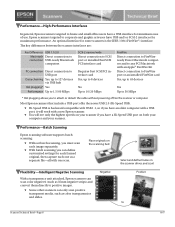
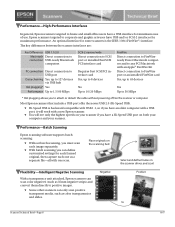
... port or an installed FireWire card Yes, up to 63 devices
Yes Up to 50 MBps
* Hot plugging allows you to attach or detach the cable without powering off/on the scanner or computer.
Most Epson scanners that include a USB port offer the newer USB 2.0 (Hi-Speed USB).
Hi-Speed USB is backward compatible with USB 1.1, so if you have an older computer with a USB port...
Technical Brief (Scanners) - Page 9
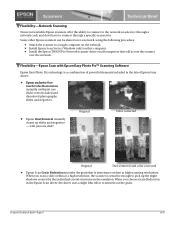
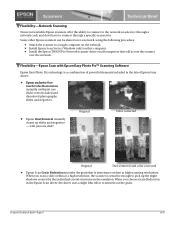
...61570; Install Epson Scan Server (Windows only) on that computer. Install the Epson TWAIN Pro Network scanner driver on all computers that will access the scanner
over the network.
Flexibility-Epson Scan with Epson Easy Photo Fix™ Scanning Software
Epson Easy Photo Fix technology is a combination of powerful elements included in the latest Epson Scan driver:
Epson exclusive...
Technical Brief (Scanners) - Page 10


..., intermediate, advanced, and business users.
Full Auto Mode: For the novice user-Epson Scan automatically previews the images and recognizes the document source and type. This mode then automatically crops, uses the auto-exposure settings to optimize images, and scans the image.
Home Mode: For the intermediate user-allowing adjustments of the basic...
Technical Brief (Scanners) - Page 11


...You can also obtain photos and documents in digital form quickly and easily.
This version of the Epson Smart Panel includes the following features:
RePrint Photos Scan and Save Copy Center Edit Text Business Card Scan for Creativity Scan to Application Scan to E-mail Epson Photo Site
Flexibility-Fluid Mount Accessory...
User Setup Information - PC - Page 3


... interface card, which provides an additional parallel interface for your computer
Bidirectional parallel interface cable
Xerox® Desktop Document Management Suite© for Microsoft©Windows,™an integrated software package including image editing, faxing, e-mail, optical character recognition (OCR), printing, and file creation capabilities for processing your scanned images...
User Setup Information - PC - Page 4


This booklet tells you how to set up your scanner, install the software, and scan a document. For additional instructions, see the manual for the ES300GS scanner and the manuals, quick reference cards, and on-line help utilities for the Desktop Document Management Suite.
System and Memory Requirements
For the scanner hardware and software to work properly, your system must include the following ...
User Setup Information - PC - Page 5


... if there is a conflict with your computer's parallel port settings. See your computer manual for information about the port address and interrupt used by its parallel port.
The bidirectional parallel interface card default settings are:
0 Port address LPT2
0 Interrupt IRQ5.
Your computer's parallel port probably uses LPT1 and a different IRQ setting. However, if it uses LPT2 or IRQ5, follow...
User Setup Information - PC - Page 7


...
Follow these steps to install the card in your computer: 1. Turn off the computer and any peripheral devices. 2. Disconnect the computer's power cable from the electrical
outlet and from the back panel. Also disconnect any other cables, including the keyboard cable. 3. Remove the cover from your computer. If you need detailed instructions, see your computer manual. 4. Before you touch any of the...
User Setup Information - PC - Page 10


... the computer boots.
Installing the Xerox Desktop Document Management Suite
Follow these steps to install the Desktop Document Management Suite (or DDMS) software on your computer's hard disk drive: 1. Start Windows, if necessary. 2. Insert the Xerox DDMS Disk 1 into a diskette drive. 3. From the Program Manager, open the File menu and choose
Run. You see the Run dialog box. 4. Type A: SETUP (or...
User Setup Information - PC - Page 11


...
q OCR
H File Management
q Install personal Cabinet
Space Required: Space Available:
640 K 52612 K
OK
640 K
Checkboxes on this screen let you exclude certain components of the program from the installation process. In most cases, install all the program components (the default setting) and choose Continue. (For more information on the program components, see the Xerox DDMS manual.)
At...
User Setup Information - PC - Page 12


... Remove the last installation diskette from the diskette drive.
17. Exit Windows.
The installation program placed the Xerox DDMS Control Panel and Paper Sensor icons in your Windows Startup group and created a Xerox Applications group.
See the instructions in the next section to scan a test document. Then read the Xerox Desktop Document Management Suite manuals, quick reference guides, and on-line...
User Setup Information - PC - Page 13


...
Now you are ready to start scanning using the built-in document feeder. For instructions on using the attachable business card guide, see your ES3OOGS User's Guide. When scanning documents, respect the rights of the copyright holders. Don't scan published materials without first checking the copyright status. 1. First, select a multiple page document to scan (up to 10 pages
on standard bond...
User Setup Information - PC - Page 14


... side to be scanned facing down and guide it into the scanner's document feeder, as shown.
5. Adjust the paper guides to fit the width of the paper. The scanner feeds the first page into scanning position.
6. Start Windows. You see the Xerox DDMS Control Panel window, shown below, and the Paper Sensor icon on your Windows desktop.
Note: If your...
User Setup Information - PC - Page 15


After a few moments, the Xerox Scanning Interface dialog box appears as the active window.
Note: The Xerox Scanning Interface dialog box appears automatically only after the Paper Sensor detects paper loaded in the scanner. For this first scan, do not adjust any of the other image settings available in the dialog box. Choose Scan. The scanner reads the...
User Setup Information - PC - Page 16


...Manager window.
From the Image Manager, you can save your scanned document to a file, or print, fax, or e-mail the document without saving it. See the manuals, quick reference cards, and on-line help utilities that came with the Desktop Document Management Suite to process your scanned image using the various program components.
Installing the EPSON TWAIN Driver
The EPSON Personal Document Station...
User Setup Information - PC - Page 17


... print the file.
Follow the instructions in the README file to use the TWAIN driver with your image editing program.
Where to Get Help
If you purchased your scanner in the United States or Canada, EPSON provides customer support and service through a network of Authorized EPSON Customer Care Centers. EPSON also provides support services through the EPSON Connection." In the United...
User Setup Information - PC - Page 18


... any error conditions to the support staff.
If you purchased your scanner outside the United States or Canada, contact your EPSON dealer or the marketing location nearest you for customer support and service.
CompuServe on-line support
If you have a modem, the fastest way to access helpful tips, specifications, drivers, application notes, tables for DIP switch or jumper settings...
