Epson ColorPage 8000 driver and firmware
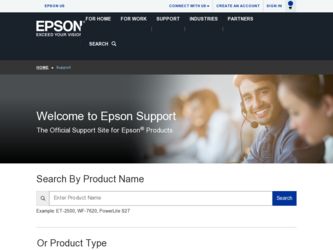
Related Epson ColorPage 8000 Manual Pages
Download the free PDF manual for Epson ColorPage 8000 and other Epson manuals at ManualOwl.com
Programmer's Reference - Page 2


... and maintenance instructions.
SEIKO EPSON CORPORATION shall not be liable against any damages or problems arising from the use of any options or any consumable products other than those designated as Original Epson Products or Epson Approved Products by SEIKO EPSON CORPORATION.
Trademarks
EPSON and ESC/P are registered trademark of SEIKO EPSON CORPORATION.
Microsoft and Windows are registered...
Programmer's Reference - Page 8


... and character control Set symbol set Define symbol set Symbol set control Select primary font with ID# Select secondary font with ID#
Soft font creation
Font descriptor Download character Character code
Raster graphics
Raster resolutions Raster graphics presentations Start raster graphics Raster Y offset Set raster compression mode Transfer raster data by row End raster graphics (version B) End...
Programmer's Reference - Page 14


... Pen width unit selection Select pen Symbol mode Fill type Anchor corner Raster fill definition User defined line type
Configuration and status group
Scale Input window Input P1 and P2 Input relative P1 and P2 Default values Initialize Rotate coordinate system Comment
Command Summary | 14
LT LA PW WU SP SM...
Programmer's Reference - Page 19


Command Summary | 19
Character handling
Assign character table Select character table Select an international character set Define download character Copy ROM to RAM Select user-defined set Enable printing of upper control codes Enable upper control codes Print data as characters
Bit image
Selection and printing of bit image Select graphic mode Print raster graphics 8-bit single density bit...
Programmer's Reference - Page 32


... you probably never need to adjust the printer's settings. If you are writing your own printer control programs, or if you are using older software that cannot control fonts, refer to the following sections for symbol set details.
Introduction to Symbol Sets
Your printer can access a variety of symbol sets. Many of these symbol sets differ only in the international characters...
Programmer's Reference - Page 33


... ( Available typefaces (see next page)
Roman-8*
8U
(includes another 19 sets)
Roman Extension
0E
ECM94-1
0N
Legal
1U
8859-2 ISO
2N
PsMath
5M
8859-9 ISO
5N
WiTurkish
5T
MsPublishing
6J
VeMath
6M
DeskTop
7J
Math-8
8M
WiE.Europe
9E
PcTk437
9T
Windows
9U
PsText
10J
IBM-US
10U
IBM-DN
11U
McText
12J...
Quick Start - Page 3


Replacing a Toner Cartridge
installation window
control panel display
front cover
Toner Cartridge (Cyan)
S050018
Toner Cartridge (Magenta) S050017
Toner Cartridge (Yellow) S050016
Toner Cartridge (Black)
S050019
When the printer runs out of toner, the control panel display indicates the color of the toner cartridge that needs to be replaced. Make sure you have the correct replacement ...
User Manual - Page 7


... Unit 5-13
Solving Operational Problems 5-14 Solving Printout Problems 5-16
A Installing Options
Installing Memory Modules A-1 Installing an Interface Card A-5
B Specifications
Printing B-1 Paper B-2 Environmental B-3 Mechanical B-3 Electrical B-3 Parallel Interface B-4
Using the ECP Mode in Windows 95/98 B-5 Options and Consumables B-6
Paper Sources B-6 Consumables B-6
Index
-vii
User Manual - Page 9


... Your Manuals
This guide is part of a set, which also includes the documentation listed below.
• The EPSON ColorPage 8000 Unpacking and Setup Guide describes how to unpack the printer and install paper trays, toner cartridges, and other parts.
• The EPSON ColorPage 8000 Quick Reference Guide provides a handy summary of the procedures for daily use and printer maintenance- loading paper...
User Manual - Page 42


... or instructions.
Warning messages
Message
Explanation
Response
See
Check Paper Size
The paper size setting is different from the size loaded in the printer. (Software and hardware settings don't match.
Make sure the paper size is correct, then press the Continue button to clear the message.
page 1-5 page 1-8
Format Error DIMM A
An unformatted or unreadable DIMM (memory module...
User Manual - Page 56


... fonts installed.
Setting LJ4 Emulation Options
The LJ4 menu lets you make font and symbol settings when you use the printer in LJ4 emulation mode. Normally you can make these settings through your software. You only need to use these settings if you are using software that can't control fonts.
LJ4 menu settings
Setting
Options
Description
Font Source
Resident, DIMM, Download
Selects...
User Manual - Page 58


...
If you change the Orientation, Page Size, or T. Margin settings, the Text setting returns to the default.
Most software applications handle the Auto CR function automatically.
Setting ESCP2 and FX Emulation Options
These emulations allow you to use your printer with applications designed for dot-matrix printer output. The same menu items are available for both...
User Manual - Page 64


Maintaining and Transporting the Printer | 4-3 3. Note the color of the cartridge that appears in the installation window.
Check the color of this cartridge.
• If the cartridge is the one you need to replace, go to step 6. • If the cartridge is a different color, go to step 4. 4. Push up the switch located above the cartridge, then release it.
Push up the switch.
4-3
User Manual - Page 65


... knob in the direction of the arrow until it stops. The switch drops down automatically and the next cartridge appears in the installation window.
Turn the knob.
Repeat this step until the cartridge that you want to replace appears.
6. Turn the cartridge counterclockwise 90 ...fire, as they can explode and cause injury.
8. Follow the steps in the next section to install the new toner cartridge. 4-4
User Manual - Page 95


... instructions.
An error has occurred.
Check the message on the control panel display. See Chapter 2 for more information about control panel messages.
Your PPD and/or printer driver software are not set up correctly.
Make sure your software is installed correctly and the RIP or printer is selected. See the RIP Station 5000 Setup Guide for instructions.
Your printer doesn't have enough memory...
User Manual - Page 97


... the RIP Station 5000 Setup Guide for information.
You are using the wrong printer driver Make sure the RIP is selected before
or PPD.
printing. See the RIP Station 5000 User
Guide for instructions.
The printer emulation setting is incorrect.
Specify the emulation mode with the printer's control panel, or leave it set to Auto. If the printer still doesn't print correctly...
User Manual - Page 100


...
You can upgrade your printer by installing additional memory or optional interfaces. This chapter provides instructions for the following:
• Installing memory modules
• Installing an interface card
Installing Memory Modules
Additional memory will allow you to print more complex pages with more fonts and larger graphics. Two slots are available in the printer for installing dual in...
User Manual - Page 114


...AUX1 menu, 3-4, 3-5
B
Banding, 5-17 Bidirectional communication setting,
3-10 Blank pages, 5-18 Buffer size, setting for parallel
interface, 3-10 Buttons, control panel, 3-1 to 3-2, 3-6
C
Cable problems, 5-16, 5-18 Canceling print job, 2-3 Card stock, 1-1, 1-15 Cartridges
replacing, 4-2 specifications, B-6 Cassettes clearing jams, 5-4 loading paper, 1-5 Casters, unlocking, 4-19 Cleaning paper path...
User Manual - Page 117


... unit, 5-17 to 5-18 PPD, 5-16 print quality, 5-16 to 5-18 printer driver, 5-16 printer won't print, 5-14 printing too slow, 5-15 printouts, 5-16 to 5-18 resolution, 5-18 toner smudges, 5-17 to 5-18 warning messages, 2-10 to 2-12
R
RAM, see Memory Regulating printer message, 2-2 Reset to save message, 2-2 Resetting the printer, 2-3 Resolution
problems, 5-18 setting, 3-11 specifications, B-1
User Setup Information - Page 16
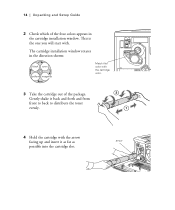
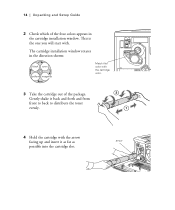
14 | Unpacking and Setup Guide
2 Check which of the four colors appears in the cartridge installation window. This is the one you will start with.
The cartridge installation window rotates in the direction shown:
black cyan yellow magenta
Match this color with the cartridge color.
3 Take the cartridge out of the package. Gently shake ...

