Epson Artisan 810 - All-in-One Printer driver and firmware
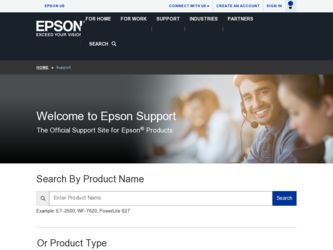
Related Epson Artisan 810 Manual Pages
Download the free PDF manual for Epson Artisan 810 and other Epson manuals at ManualOwl.com
Network Installation Guide - Page 2
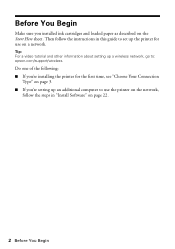
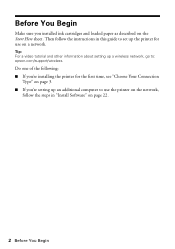
... as described on the Start Here sheet. Then follow the instructions in this guide to set up the printer for use on a network.
Tip: For a video tutorial and other information about setting up a wireless network, go to: epson.com/support/wireless.
Do one of the following: ■ If you're installing the printer for the first time, see "Choose Your Connection
Type" on page...
Network Installation Guide - Page 7
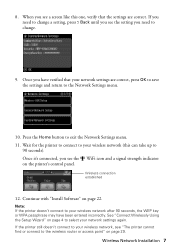
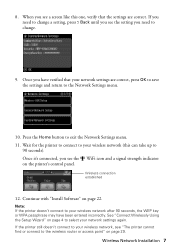
... to exit the Network Settings menu. 11. Wait for the printer to connect to your wireless network (this can take up to
90 seconds). Once it's connected, you see the WiFi icon and a signal strength indicator on the printer's control panel.
Wireless connection established
12. Continue with "Install Software" on page 22.
Note: If the printer doesn't connect to your wireless network after 90...
Network Installation Guide - Page 14
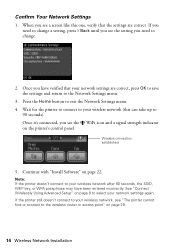
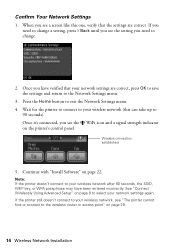
... to exit the Network Settings menu. 4. Wait for the printer to connect to your wireless network (this can take up to
90 seconds). Once it's connected, you see the WiFi icon and a signal strength indicator on the printer's control panel.
Wireless connection established
5. Continue with "Install Software" on page 22.
Note: If the printer doesn't connect to your wireless network after 90 seconds...
Network Installation Guide - Page 15
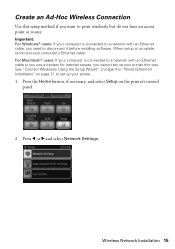
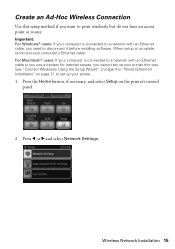
... with an Ethernet cable or you use a modem for Internet access, you cannot set up your printer this way. See "Connect Wirelessly Using the Setup Wizard" on page 4 or "Wired (Ethernet) Installation" on page 21 to set up your printer.
1. Press the Home button, if necessary, and select Setup on the printer's control panel.
2. Press l or r and select Network Settings.
Wireless Network Installation 15
Network Installation Guide - Page 20
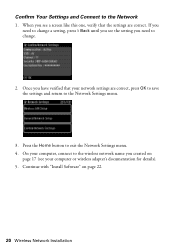
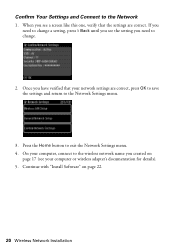
... your network settings are correct, press OK to save the settings and return to the Network Settings menu.
3. Press the Home button to exit the Network Settings menu. 4. On your computer, connect to the wireless network name you created on
page 17 (see your computer or wireless adapter's documentation for details). 5. Continue with "Install Software" on page 22.
20 Wireless Network Installation
Network Installation Guide - Page 21
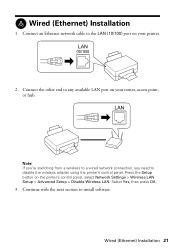
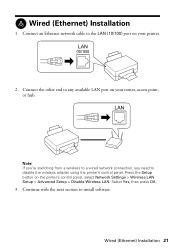
... an Ethernet network cable to the LAN (10/100) port on your printer.
2. Connect the other end to any available LAN port on your router, access point, or hub.
Note: If you're switching from a wireless to a wired network connection, you need to disable the wireless adapter using the printer's control panel. Press the Setup button on the printer's control panel, select Network Settings > Wireless LAN...
Network Installation Guide - Page 22
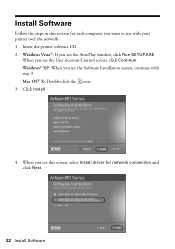
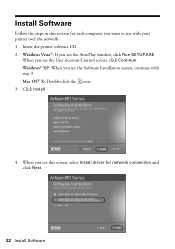
... your printer over the network. 1. Insert the printer software CD. 2. Windows Vista®: If you see the AutoPlay window, click Run SETUP.EXE.
When you see the User Account Control screen, click Continue. Windows® XP: When you see the Software Installation screen, continue with step 3. Mac OS® X: Double-click the icon. 3. Click Install.
4. When you see this screen, select Install driver...
Network Installation Guide - Page 23
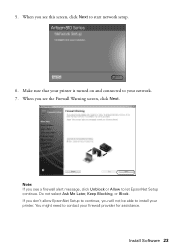
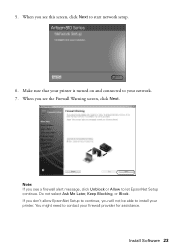
....
Note: If you see a firewall alert message, click Unblock or Allow to let EpsonNet Setup continue. Do not select Ask Me Later, Keep Blocking, or Block. If you don't allow EpsonNet Setup to continue, you will not be able to install your printer. You might need to contact your firewall provider for assistance.
Install Software 23
Network Installation Guide - Page 24
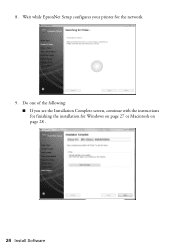
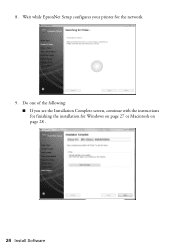
8. Wait while EpsonNet Setup configures your printer for the network.
9. Do one of the following: ■ If you see the Installation Complete screen, continue with the instructions for finishing the installation for Windows on page 27 or Macintosh on page 28 .
24 Install Software
Network Installation Guide - Page 25
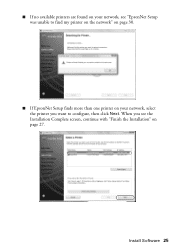
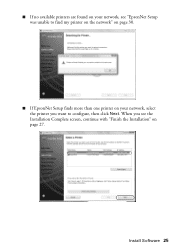
■ If no available printers are found on your network, see "EpsonNet Setup was unable to find my printer on the network" on page 30.
■ If EpsonNet Setup finds more than one printer on your network, select the printer you want to configure, then click Next. When you see the Installation Complete screen, continue with "Finish the Installation" on page 27.
Install Software 25
Network Installation Guide - Page 27
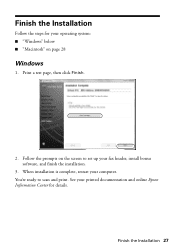
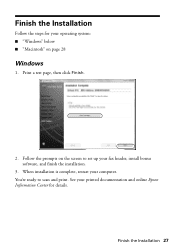
... operating system: ■ "Windows" below ■ "Macintosh" on page 28
Windows
1. Print a test page, then click Finish.
2. Follow the prompts on the screen to set up your fax header, install bonus software, and finish the installation.
3. When installation is complete, restart your computer. You're ready to scan and print. See your printed documentation and online Epson Information Center for...
Network Installation Guide - Page 31
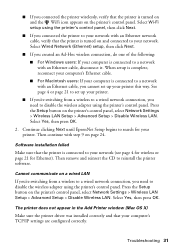
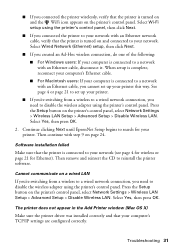
... the wireless adapter using the printer's control panel. Press the Setup button on the printer's control panel, select Network Settings > Wireless LAN Setup > Advanced Setup > Disable Wireless LAN. Select Yes, then press OK.
The printer does not appear in the Add Printer window (Mac OS X)
Make sure the printer driver was installed correctly and that your computer's TCP/IP settings are configured...
Product Brochure - Page 2
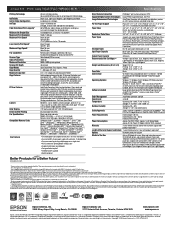
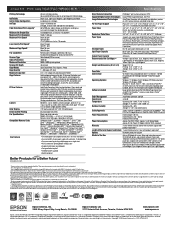
... warranty and toll-free customer support with product registration4
Length of Warranty/Support and Details 1-year limited warranty, 2-year with product registration4
Options
Bluetooth photo print adapter
What's In The Box
Artisan 810 photo all-in-one, Setup and instruction manuals, CD-ROM with drivers and creativity software, Power cord, Telephone cord, Epson Preferred invitation and free...
Quick Guide - Page 3
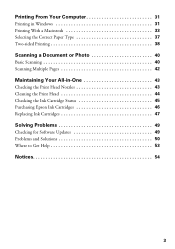
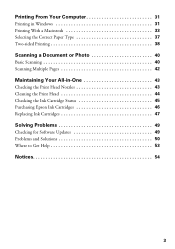
...-sided Printing 38
Scanning a Document or Photo 40
Basic Scanning 40 Scanning Multiple Pages 42
Maintaining Your All-in-One 43
Checking the Print Head Nozzles 43 Cleaning the Print Head 44 Checking the Ink Cartridge Status 45 Purchasing Epson Ink Cartridges 46 Replacing Ink Cartridges 47
Solving Problems 49
Checking for Software Updates 49 Problems and...
Quick Guide - Page 31
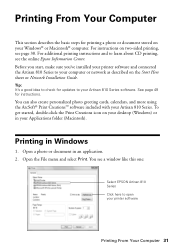
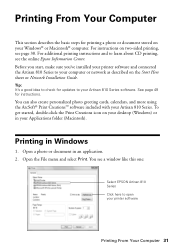
... CD printing, see the online Epson Information Center. Before you start, make sure you've installed your printer software and connected the Artisan 810 Series to your computer or network as described on the Start Here sheet or Network Installation Guide.
Tip: It's a good idea to check for updates to your Artisan 810 Series software. See page 49 for instructions.
You can also create personalized...
Quick Guide - Page 49
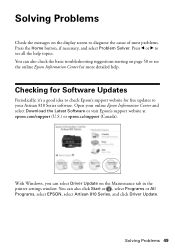
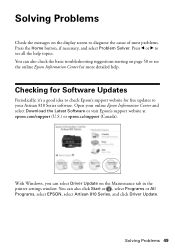
... it's a good idea to check Epson's support website for free updates to your Artisan 810 Series software. Open your online Epson Information Center and select Download the Latest Software or visit Epson's support website at epson.com/support (U.S.) or epson.ca/support (Canada).
With Windows, you can select Driver Update on the Maintenance tab in the printer settings window. You can also click Start...
Quick Guide - Page 53
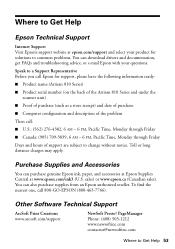
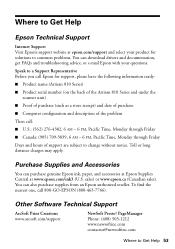
... Support
Internet Support Visit Epson's support website at epson.com/support and select your product for solutions to common problems. You can download drivers and documentation, get FAQs and troubleshooting advice, or e-mail Epson with your questions.
Speak to a Support Representative Before you call Epson for support, please have the following information ready:
■ Product name (Artisan 810...
Start Here - Page 5
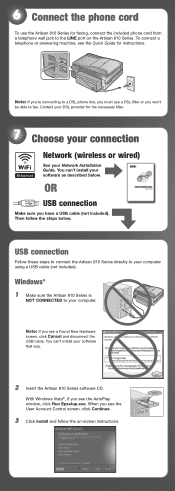
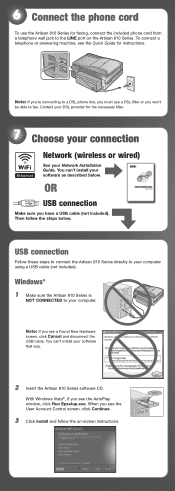
...Network (wireless or wired)
See your Network Installation Guide. You can't install your software as described below.
OR
USB connection
Make sure you have a USB cable (not included). Then follow the steps below.
USB connection
Follow these steps to connect the Artisan 810 Series directly to your computer using a USB cable (not included).
Windows®
1 Make sure the Artisan 810...
Start Here - Page 6
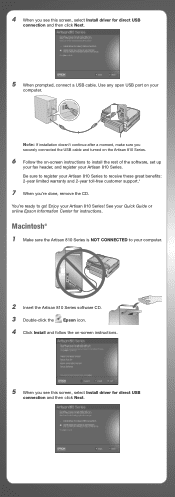
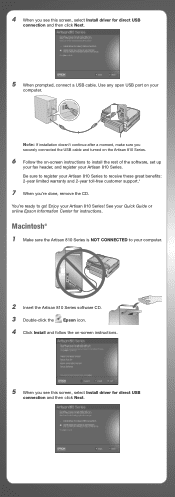
... screen, select Install driver for direct USB
connection and then click Next.
5 When prompted, connect a USB cable. Use any open USB port on your
computer.
Note: If installation doesn't continue after a moment, make sure you securely connected the USB cable and turned on the Artisan 810 Series.
6 Follow the on-screen instructions to install the rest of the software, set up
your fax header, and...
Start Here - Page 7
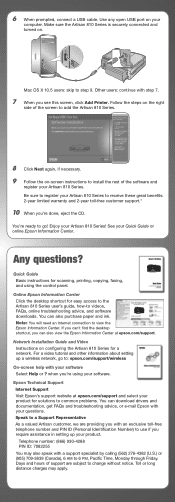
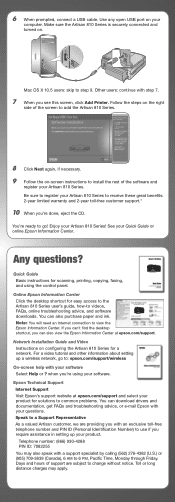
...Enjoy your Artisan 810 Series! See your Quick Guide or online Epson Information Center.
Any questions?
Quick Guide Basic instructions for scanning, printing, copying, faxing, and using the control panel.
Online Epson Information Center Click the desktop shortcut for easy access to the
Artisan 810 Series user's guide, how-to videos, FAQs, online troubleshooting advice, and software downloads. You...

