Epson ActionPrinter 5000 - ActionPrinter-5000 Impact Printer driver and firmware
Drivers and firmware downloads for this Epson item

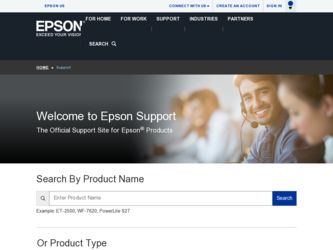
Related Epson ActionPrinter 5000 Manual Pages
Download the free PDF manual for Epson ActionPrinter 5000 and other Epson manuals at ManualOwl.com
User Manual - Page 3


... a Class B digital device, pursuant to Part 15 of the FCC Rules. These limits are designed to provide reasonable protection against harmful interference in a residential installation. This equipment generates, uses and can radiate radio frequency energy and, if not installed and used in accordance with the instructions, may cause harmful interference to radio or television reception. However...
User Manual - Page 4


... as described below to get the right results.
1. When you install an application program, it normally asks you what printer you are using. Make sure you choose the correct printer. See Chapter 1 for the right printer to choose.
2. Many programs include an option to set the maximum lines per page. If your program has a lines...
User Manual - Page 5


Where to Get Help for United States Users
Epson America provides customer support and service through a network of authorized Epson dealers and Customer Care Centers throughout the United States. You can call Epson's Technical Support Center for assistance with installation, configuration, and operation of Epson products, at (900) 988-4949, Monday through Friday between 7:00 a.m. and 4:00 p.m. ...
User Manual - Page 6


... save them for later reference.
2. Follow all warnings and instructions marked on the product.
3. Unplug this product from the wall outlet before cleaning. Do ...or heat register. This product should not be placed in a built-in installation unless proper ventilation is provided.
7. This product should be operated from the type of power source indicated on the marking label. If you are not sure of the...
User Manual - Page 8


... 2 Finding Your Way Around 3 Warnings, Cautions, and Notes 3 Printer Parts 4
Chapter 1 Setting Up the Printer
1-1
Unpacking the Printer 1-2 Choosing a Place for the Printer 1-3 Assembling the Printer 1-5
Testing the Printer 1-10
Connecting the Printer to Your Computer 1-13 Configuring Your Software for the Printer 1-14
Chapter 2 Paper Handling
2-1
Selecting a Paper Feeding Method...
User Manual - Page 11


... Ribbon Cartridge (#7768 for ActionPrinter 5000, #7770 for ActionPrinter 5500) An optional film ribbon cartridge provides even higher quality printing than the standard fabric ribbon.
Interface Cards Optional interface cards are available to supplement the printer's built-in parallel interface. Guidlines for choosing the right interface and instructions on installing the cards are given in Chapter...
User Manual - Page 14


... 1-2
Choosing a Place for the Printer 1-3 Assembling the Printer 1-5
Removing the protective materials 1-5 Installing the ribbon cartridge 1-6 Attaching the paper guide 1-9 Testing the Printer 1-10 Plugging in the printer 1-10 Running the self test 1-10 Connecting the Printer to Your Computer 1-13 Configuring Your Software for the Printer 1-14 Choosing from a menu 1-14
Setting Up the...
User Manual - Page 17


....0 kg (35.3 lbs) for the ActionPrinter 5000 or 22.0 kg (48.5 lbs) for the ActionPrinter 5500. Never use a stand that tilts the printer at an angle of more than 15 degrees from horizontal. If you install a cut-sheet feeder, the stand must keep your printer level. If you plan to load continuous paper through the bottom of...
User Manual - Page 19


Assembling the Printer Installing the ribbon cartridge Before installing the ribbon cartridge, make sure that the power cord is not plugged into an electrical outlet. 1. If necessary, lift the printer cover up and off. Grasp...also,
WARNING: Never move the print head while the printer is turned on; this can damage the printer. Also, if you just used the printer, the print head may be hot. Let it cool...
User Manual - Page 20


... a ball point pen, to guide the ribbon between the print head and ribbon guide. Turn the ribbon-tightening knob to help feed the ribbon into place.
5. Slide the print head from side to side to make sure it moves smoothly. Also check that the ribbon is not twisted or creased. Setting Up the Printer 1-7
User Manual - Page 21


... the printer; then lower it into place.
Note: You install the optional #7768 or #7770 film ribbons in the same way as you install the ribbon cartridge. However, you should follow the guidelines below when using a film ribbon: l Print on ordinary paper only. l Move the paper-thickness lever to the next lowest position. 1-8 Setting...
User Manual - Page 27


...: EX, FX, LX, RX, MX, Epson printer, Standard printer, Draft printer. To use all the features of your printer, however, it is best to choose a program with your printer on its menu. If your program does not list this printer, contact the manufacturer of the software to see if an update that supports the ActionPrinter 5000/5500 is available.
1-14 Setting Up the...
User Manual - Page 30


... from the rear, with the tractor in the push-tractor position.
Pull tractor
This position is for loading continuous paper from the rear, front, or bottom, with the tractor in the pull-tractor position. Use this position when you have installed both the push tractor and the optional pull tractor.
Paper Handling 2-3
User Manual - Page 36


...on the ActionPrinter 5000 and from 101 m m (4 inches) to 406 mm (16 inches) wide on the ActionPrinter 5500.
You can feed continuous paper from the rear, front, or bottom.
Your printer comes with the tractor installed in ... supply with the paper loaded in the tractor so the paper feeds smoothly into the printer. If you want to feed paper through the bottom paper slot, use a printer stand that has a...
User Manual - Page 37


... the tractor position according to your paper feeding method. The printer comes with the tractor installed in the push-tractor position. Installing in the push-tractor position 1. Make sure the printer is turned off. Lift the printer cover and
the paper guide up and off the printer. 2. If necessary, remove the tractor from the pull-tractor position...
User Manual - Page 38


...-release lever to the push-tractor position. You are now ready to load continuous paper with the push tractor. Installing in the pull-tractor position 1. Make sure the power is turned off. Lift the printer cover and
paper guide up and off the printer. 2. Grasp both ends of the clear plastic paper-tension unit and lift...
User Manual - Page 63


... ESC U 0 software command.
High-speed draft By setting DIP-switch 1-6 off, you can print draft characters at speeds up to 225 cps (characters per second). The printer reduces the number ..., subscript, dot-graphic, or downloaded characters, printing speed switches to normal draft speed for that line only.
Input buffer capacity The printer stores data sent from your computer in its input buffer. Keep...
User Manual - Page 87


....
4. Install the assembled double-bin cut-sheet feeder on the printer. See the section on installing a cut-sheet feeder in this chapter.
5. Load paper into each bin. See the sections on loading paper in... the bin number using software commands. You may be able to specify the bin number using your application software. See your application software manual for details.
4-10 Using Printer Options
User Manual - Page 101
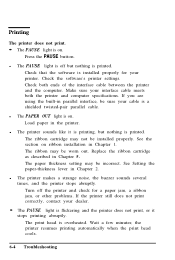
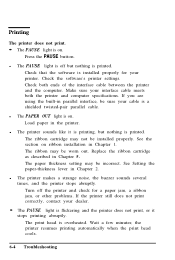
... is installed properly for your printer. Check the software's printer settings. Check both ends of the interface cable between the printer and the computer. Make sure your interface cable meets both the printer and computer specifications. If you are using the built-in parallel interface, be sure your cable is a shielded twisted-pair parallel cable.
l The PAPER OUT light is on. Load paper in...
User Manual - Page 102


... described in Chapter 1.
Printed characters are not what you expected. l The typestyles or characters that are set by your software
cannot be printed. Check that the software is correctly configured for your printer.
l The font selected on the control panel does not print. Your software may be overriding your control panel setting. Check the font setting set in your software.
Troubleshooting 6-5
