Epson ActionDesk 4000 driver and firmware
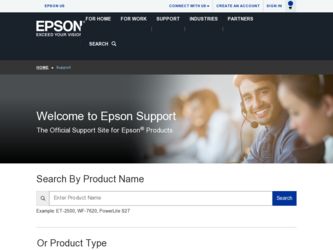
Related Epson ActionDesk 4000 Manual Pages
Download the free PDF manual for Epson ActionDesk 4000 and other Epson manuals at ManualOwl.com
Product Information Guide - Page 5


... may not fit into the option slot. Make sure the power requirements of the option cards you install do not exceed the power supply limitations. Note that the ActionDesk 4000 system does not support video display adapter cards.
COM Port Assignment
If you want to assign COM1 as COM3, you must set jumper J6 to position 2-3. If you want to assign COM2...
User Manual - Page 9


... Card Connector Board 4-18 Replacing the Option Card Connector Board 4-20 Adding Video Memory 4-21
Installing the Video Chips 4-21 Installing External Cache 4-23
Installing the Chips 4-24 Upgrading the Microprocessor 4-26
Replacing the Processor Chip 4-27 Installing a Heat Sink 4-29 Post-installation Procedures 4-29 Chapter 5 Installing and Removing Drives Installing a Hard Disk Drive...
User Manual - Page 14


...the high-speed, 32-bit local bus IDE hard disk drive interface. Instructions in Chapter 6 describe how to install the VGA drivers for Microsoft® Windows® 3.1 and how to install the IDE drivers. Other VGA drivers are available from the Epson Electronic Bulletin Board or from our worldwide network of subsidiaries and distributors. To access the bulletin board, call (310) 782-4531.
Optional...
User Manual - Page 16


... as resetting the computer, using the password, and changing the processor speed. Chapter 4 describes how to remove and replace the computer's cover, change jumper settings, and install optional equipment such as microprocessor upgrades, option cards, and memory modules. Chapter 5 explains how to install and remove disk drives. Chapter 6 describes how to install the VGA and IDE drivers. Chapter...
User Manual - Page 22


... has not already been configured, you may need to install a mouse driver. See your mouse manual for instructions. (If you are using Windows 3.1, you don't need a mouse driver.)
Connecting a Monitor
You can connect your VGA monitor to the computer's built-in VGA port as described below. You must use a VGA monitor with this computer. 1. Place your monitor on top of or near...
User Manual - Page 34


... disk drive types that most closely matches the drive you are installing.
The Advanced System Setup Option
When you select this option from the Main Menu, you see the Advanced System Setup screen. From this screen, you can select the options that allow you to configure the computer's cache memory and shadow memory, and define options that control the advanced chipset...
User Manual - Page 40


... run SETUP for the first time, you may need to install the operating system on your computer (if it is not already installed). See your operating system manual for instructions. Once you have installed your operating system, install any software you plan to use. See your application program manuals for instructions. You may also want to install the optional extended video drivers for...
User Manual - Page 76


...the correct jumper settings.
9. If you are upgrading to a DX2 processor, you must install a heat sink. See the next section for instructions.
10. See page 4-20 for instructions on replacing the option card connector board. Then replace any option cards you removed.
11. Run SETUP as described in Chapter 2 to update your computer's configuration with the new microprocessor.
Installing a Heat Sink
If...
User Manual - Page 97


... need to change the resolution setting in Windows 3.1.
VGA Drivers
Since software programs can run on different types of display adapters with different types of monitors, the VGA drivers identify your display adapter and monitor for the software. These drivers are files your software uses to communicate with your display adapter and monitor. Your computer's built-in VGA adapter is 100% compatible...
User Manual - Page 98


... board. You can upgrade the video memory to 2MB by installing additional video memory chips. (See Chapter 4 for installation instructions.) The resolutions your system can support for each application depend on the size of your video memory. The Drivers diskette that came with your computer contains drivers for Microsoft Windows, version 3.1. Other drivers are available from the Epson Electronic...
User Manual - Page 99


Installing the Windows Drivers
If you have not yet installed Windows 3.1, follow the instructions in your Windows documentation to install it. Select VGA as the default display device. Then follow these steps to install the new drivers: 1. Within Windows, select Run from the file menu in the
Program Manager. 2. Insert the Drivers diskette in drive A. 3. Type the following command and select OK or ...
User Manual - Page 100


... a list of drivers and their associated resolutions. 7. Select the driver you want and press Enter. 8. When you see Accept the configuration as shown above, press Enter. 9. Follow the rest of the instructions on the screen and in your Windows documentation to complete the installation. To change your VGA resolution, you can run the Setup program from within Windows or you...
User Manual - Page 101


... to restart Windows for the new settings to take effect.
IDE Drivers
The IDE drivers allow your system to take advantage of the high-speed performance of the local bus IDE hard disk drive interface. Installing these drivers will increase the speed with which the system accesses the hard disk drive.
Installing the IDE Drivers
The Drivers diskette contains an installation program, called IDESETUP...
User Manual - Page 111


... drivers are installed correctly (see Chapter 6). Make sure your CONFIG.SYS has not been altered and that it loads the IDE drivers. If you cannot access data on your hard disk or you are seeing read/write errors, the disk may have a physical problem. Contact your service representative.
Password Problems You hove forgotten your password.
You must discharge your CMOS memory...
User Manual - Page 113


... control panel settings. Also, make sure you have the proper drivers installed for your printer and make sure you've selected the correct printer within your software application.
Option Card Problems A new/y installed option curd is not working correctly.
Make sure the option card is installed correctly and is well-seated in its slot. Run the SETUP program to update your computer's configuration...
User Manual - Page 114


... to the option curd is not working correctly.
Make sure you are using the proper cable to connect the device to the card.
Memory Module Problems The memory count displayed by the power-on diagnostics program is incorrect.
You may have installed the SIMMs incorrectly. They may be the wrong type or speed, or they may not be...
User Manual - Page 142


...disk drive, 5-2-7, 5-13, 5-17 monitor, 1-34 power supply, 5-4, 5-6-7, 5-16-18 printer, 1-5 serial device, 1-6
Cache memory banks, 4-24-25 configuration, 4-23-24 configuring, 2-6 external, 2-6, 4-5, 4-23-26 installing, 4-23-26 internal, Intro-1, A-1 jumpers, 4-8, 4-23-26 location, 4-5 problems with, 7-13 setting in SETUP, 4-25 sockets, 4-5, 4-22, 4-24 upgrades, Intro-3
Card, see Option cards CD-ROM...
User Manual - Page 144


... card, 1-8 removing, 5-18 types, 5-2, A-3
Display adapters, 2-4, 6-1 Display option, SETUP, 2-4 DMA assignments, A-13 DOS, see MS-DOS Double-word I/O, 6-6, 7-8 DRAM, 2-8 DRAM video chips
installing, 4-21 type, 4-21, A-1 Drivers configuring, 6-3-4 IDE, Intro-3,2-6,6-1, 6-5-6, 7-8-9 mouse, 1-4, 7-12 printer, 7-11 VGA, Intro-3,2-12,6-1-5 Windows, 6-1-4 Drives, see Diskette drive or Hard disk drive...
User Manual - Page 146


..., 3-6, 7-5 Keys, SETUP function, 2-2-3
L
Local bus hard disk drive, Intro-1, 6-1, 6-5-6, 7-8, A-2 IDE hard disk interface, Intro-3, 6-1, 6-5-6, 7-8, A-2 video, Intro-1, Intro-3,6-1, A-2
Location, choosing, 1-1 Low processor speed, 3-6 Low-level format, 7-8 LPTn, see Parallel port
M
Main system board, see System board
Mass storage, Intro-2, Intro-4,5-1, A-3-4, A-6
Master hard disk drive, 5-11 Math...
User Manual - Page 150


...6-1 Video BIOS, 7-2, A-1 card option, 2-4 chips, 4-21, A-1 colors, 6-4 controller, A-2 display card, 4-15 display type, 2-4 drivers, installing, 2-12,6-1-5 local bus, Intro-1, Intro-3,6-1 resolutions, Intro-2, 6-2, 6-4, A-2 ROM, 2-7 sockets, 4-5, 4-21-23 Video memory adding, Intro-4, 4-21-23 colors, Intro-2 configuration, 4-21, A-15 high-speed, 6-2 installing, 4-21-23 location, 4-5 on system board...

