Epson 2450 - Perfection Photo Scanner driver and firmware
Drivers and firmware downloads for this Epson item


Related Epson 2450 Manual Pages
Download the free PDF manual for Epson 2450 and other Epson manuals at ManualOwl.com
Technical Brief (Scanners) - Page 9
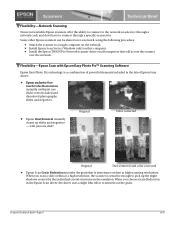
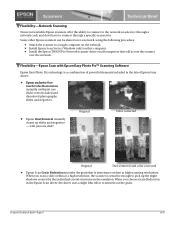
...61570; Install Epson Scan Server (Windows only) on that computer. Install the Epson TWAIN Pro Network scanner driver on all computers that will access the scanner
over the network.
Flexibility-Epson Scan with Epson Easy Photo Fix™ Scanning Software
Epson Easy Photo Fix technology is a combination of powerful elements included in the latest Epson Scan driver:
Epson exclusive...
Product Brochure - Page 2


... Elements EPSON TWAIN Scanning Software
LaserSoft® SilverFast® SE EPSON Smart Panel™ with NewSoft™ OCR
Minimum System Requirements
Windows and Macintosh Requirements - 250MB of available hard disk space (minimum)
- CD-ROM drive (4x or faster)
- VGA monitor with at least 256 color display
- Available USB 2.0 or IEEE1394 connection and device drivers
- USB 2.0 compatible...
Product Support Bulletin(s) - Page 2


... using Epson Scan.
• You may receive an error "Epson Scan cannot be started" when trying to scan from a Perfection 2450 that is connected to a USB 2.0 supported port. To avoid this error, use a Firewire connection or a USB 1.1 only supported port.
• Not all the scanner models on this list support Color Restoration and Dust Removal so these settings may be unavailable in Epson Scan...
Product Support Bulletin(s) - Page 7


... the Preferences settings for Image Capture, do NOT check the box for "Use TWAIN software whenever possible".
2. If using the Epson TWAIN in Manual mode, drag a selection box around the area you want to scan in the preview window before scanning.
3. Use Adobe Photoshop 7, Photoshop Elements 2.0 or other TWAIN-compliant applications instead of Image Capture.
4. Upgrade your MAC OS...
Product Support Bulletin(s) - Page 8


...or product support web site.
Windows
USB 1.1: Full version Microsoft Windows 98/98 Second Edition, Windows Me, Windows 2000 or Windows XP or Upgrade from a full version of Windows 98/98SE, Me, 2000
IEEE-1394 (FireWire): Full versions of Windows Me/2000/XP, or upgrade from a full version of Windows 98/98SE. Host computer must have an OHCI compliant IEEE-1394-1995 card or port installed.
USB 2.0 Hi...
Product Support Bulletin(s) - Page 9


... 2.1 (or later) software installed. For OS X, you must have 10.1.3 or later. USB 2.0 Hi-Speed: Not supported
Important Notes: 1.) You cannot use a serial interface to connect the scanner. 2.) Interface adapter cables (i.e. SCSI to USB, or USB to Serial, etc) are not supported. 3.) USB hubs must be self-powered and connected in a first-tier configuration for reliability. 4.) FireWire port must be...
Product Support Bulletin(s) - Page 13


... at www.epson.com and download the Copy update.
2) Once you have installed the update, test your printer in Copy. If you get an error then go to the next step.
3) Click the Start button and then click Settings. Select Printers. You can also use Control Panel to select Printers (Printers and Faxes for Windows XP). In Printers, use the Add Printer Wizard to add a printer. For Windows 98 and...
Product Support Bulletin(s) - Page 18


... your computer in 9.2.1. From the Software CD open the Smart Panel folder. Click on the Epson Smart Panel Installer icon to install. Before you can launch Smart Panel you must install the Stylus Scan Updater. The file can be downloaded from the Epson web site.
Important Note: MAC OS X Classic supports USB-native and network-capable devices. Classic does not support MAC Serial, SCSI or FireWire...
Product Support Bulletin(s) - Page 21


... at www.epson.com and download the Copy update.
2) Once you have installed the update, test your printer in Copy. If you get an error then go to the next step.
3) Click the Start button and then click Settings. Select Printers. You can also use Control Panel to select Printers (Printers and Faxes for Windows XP). In Printers, use the Add Printer Wizard to add a printer. For Windows 98 and...
Product Support Bulletin(s) - Page 23


... Perfection 2450PHOTO and installation instructions for the new driver. This driver can be use on Windows XP, 2000, Me and 98. The new TWAIN driver improves functionality in full auto mode scans.
Installation: To update from a previous version of EPSON TWAIN, follow the instructions below.
Removal: NOTE: To install or remove your currently installed version of the EPSON TWAIN driver from Windows...
Product Support Bulletin(s) - Page 25


... on "Refresh List" brings up this Warning window again.
Solution:
Download the patch from Epson's Support Web site at http://support.epson.com. The Installer should find the location of your Epson Smart Panel software and install the update automatically. Run Setup.exe and the Install wizard will find the location of Epson Smart Panel software on your hard drive and prompt you to continue. Click...
Product Support Bulletin(s) - Page 26


... 3
EPSON Perfection 1250/1650/2450 Series Scanners and Stylus Photo
780/890/1280/785EPX Printers
Updated Windows Me Printer Drivers for EPSON Photo Print Utility
This bulletin was created to inform you of an issue under Windows Me where the Photo Print Utility in Epson Smart Panel Version 2.0 will display an error message if attached to an Epson Stylus Photo 780/890/1280/785EPX printer running...
Product Support Bulletin(s) - Page 27


... is required. You can download the latest printer drivers from Epson's Driver web site at support.epson.com. After you have downloaded the appropriate printer driver, see below for the proper installation instructions. 1. Remove version 6.0 of the printer driver from Windows Control Panel by clicking on the
Add/Remove Programs icon and select "EPSON Printer Software". 2. Click "Add/Remove" button...
Product Support Bulletin(s) - Page 28


... instructions used in the "Start Here" poster of your printer or follow the directions on the screen, only connect the USB cable or power on the printer when told to do so by the driver installation software.
7. Finish by verifying the updated driver versions as follows: Stylus Photo 780 - Version 6.02/P Stylus Photo 890/1280 - Version 6.01/P Stylus Photo 785EPX - Version 6.00 - Note: The updated...
Product Support Bulletin(s) - Page 29


.... From your browser, enter this URL:
http://support.epson.com/filelibrary.html. On the Downloads page, click on Perfection Series. Click on your scanner model.
On the Downloads page click on the Photo Print Utility program and follow the on-screen instructions to complete the download.
Installation Instructions:
Use these steps to install the updated Photo Print Utility.
1. Close Smart Panel if...
Product Support Bulletin(s) - Page 31


.... 9. You will see a Setup Complete window, click Finish to complete the install. 10. To verify you have properly installed the update open Epson Smart Panel and click on the Photo Print Button. You will see a progress window that says "Setting up printer." Before you print, have your media type, print size, and Printer Driver set to the correct settings. Put a photo on the document glass...
Product Support Bulletin(s) - Page 34


... Photo Perfection 1640SU Photo Perfection 1250 Perfection 1650 Perfection 2450 Photo
Perfection 1240U Perfection 1640SU Perfection 1640SU Office Perfection 1250 Photo Perfection 1650 Photo
This updated utility also features a new user interface and a Device Settings menu for manually selecting TWAIN and printer drivers. The Copy Utility program can be installed on Windows 95, 98, NT4 (Service...
Scanner Basics - Page 5


... EPSON Perfection® 2450 PHOTO scanner lets you turn pictures and documents into digital files on your computer. The scanner includes a built-in transparency unit that makes scanning slides, film strips, and other transparencies quick and easy. For most scans, EPSON® recommends using the EPSON Smart Panel™ software. This software guides you step-by-step through many common scanning...
Scanner Basics - Page 40


... sure to disconnect the scanner before installing your software.
You are unable to install EPSON TWAIN in Windows 2000.
I In Windows 2000, don't select Block under Control Panel, System, Hardware, Driver Signing; select Ignore or Warn instead.
I If you see an error message or the software doesn't install correctly on Windows 2000, you may not have software installation privileges. See your system...
Start Here Card - Page 1


EPSON Perfection® 2450 PHOTO
SSttaartrtHeHreere
11Unpack Your Scanner
1 Make sure you have the following items:
scanner
USB cable
Scanner Software CD-ROM
Windows® 1 Insert the Photoshop Elements CD-ROM
in the CD-ROM or DVD drive. The installer starts automatically.
2 Follow the on-screen instructions to
begin installation and accept the software license conditions.
3 When you see ...
