Dell E2016HV driver and firmware
Related Dell E2016HV Manual Pages
Download the free PDF manual for Dell E2016HV and other Dell manuals at ManualOwl.com
Users Guide - Page 2


...computer.
CAUTION: A CAUTION indicates potential damage to hardware or loss of data if instructions are not followed.
WARNING: A WARNING indicates a potential for property damage, personal injury, or death.
© 2015 Dell... Dell Inc. is strictly forbidden.
Trademarks used in this text: Dell™ and the DELL logo are trademarks of Dell Inc.; Microsoft®, Windows®, and the Windows ...
Users Guide - Page 5


.... Some features or media may not be available in certain countries.
• Monitor
• Stand Riser
• Stand Base • VESA™ Screw Cover
• Power Cable (varies with countries) • VGA Cable
• Drivers and Documentation media • Quick Setup Guide • Safety and Regulatory Information
About Your Monitor 5
Users Guide - Page 6
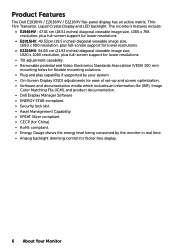
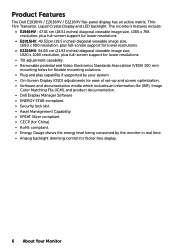
... solutions. • Plug and play capability if supported by your system. • On-Screen Display (OSD) adjustments for ease of set-up and screen optimization. • Software and documentation media which includes an information file (INF), Image
Color Matching File (ICM), and product documentation. • Dell Display Manager Software • ENERGY STAR-compliant. • Security lock...
Users Guide - Page 9


... the monitor power cable.
To connect your computer to the monitor using a VGA cable. To attach the optional Dell Soundbar.
Monitor Specifications
The following sections give you information about the various power management modes and pin assignments for the various connectors of your monitor.
Power Management Modes
If you have VESA's DPM compliance display card or software installed in your...
Users Guide - Page 10


...-off mode, the following messages will be displayed:
Activate the computer and monitor to gain access to the OSD. NOTE: The Dell E1916HV / E2016HV / E2216HV monitor is ENERGY STAR®compliant.
* Zero-power consumption in OFF mode can only be achieved by disconnecting the main cable from the monitor.
** Maximum power consumption with max luminance and contrast...
Users Guide - Page 12


... Plug and Play compatible system. The monitor automatically provides the computer with its Extended Display Identification Data (EDID) using Display Data Channel (DDC) protocols so that the system can configure itself and optimize the monitor settings. Most monitor installations are automatic. You can select different settings if required.
Flat-Panel Specifications
Model number E1916HV
Screen...
Users Guide - Page 43


DDC/CI
DDC/CI (Display Data Channel/Command Interface) allows a software on your computer to adjust the monitor display settings like the brightness, color balance etc.
Enable (Default): Optimizes the performance of your monitor and provides a better customer experience.
Disable: Disables the DDC/CI option ...
Users Guide - Page 46


... to update your graphics driver. Depending on your computer, complete one of the following procedures: If you have a Dell desktop or portable computer:
• Go to www.dell.com/support, enter your service tag, and download the latest driver for your graphics card.
If you are using a non-Dell computer (portable or desktop): • Go to the support site for your computer and download the latest...
Users Guide - Page 55


... all Windows volume controls to their midpoints.
• Decrease the volume of the audio application.
• Turn the Power/Volume knob on the Soundbar counter-clockwise to a lower volume setting.
• Clean and re-seat the audio line-in plug.
• Troubleshoot the computer's sound card.
• Test the Soundbar using another audio source (For example: portable CD player, MP3 player...
Users Guide - Page 56


...-in plug.
• Troubleshoot the computer's sound card.
• Test the Soundbar using another audio source (For example: portable CD player, MP3 player).
• Clear any obstructions between the Soundbar and the user.
• Turn the Power/Volume knob on the Soundbar clockwise to the maximum volume setting.
• Set all Windows volume controls to their maximum.
• Increase the...
Users Guide - Page 58


... 1600 x 900 (for E2016HV) or 1920 x 1080 (for E2216HV) as an option, you may need to update your graphics driver. Please choose the scenario below that best describes the computer system you are using, and follow the provided 1:If you have a Dell desktop or a Dell portable computer with Internet access 2:If you have a non Dell desktop, portable computer, or graphics card
58 Appendix
Users Guide - Page 59


... Dell desktop or a Dell portable computer with Internet access
1. Go to http://www.dell.com/support, enter your service tag, and download the latest driver for your graphics
2. After installing the drivers for your graphics adapter, attempt to set the resolution to 1366 x 768 (for E1916HV) or 1600 x 900 (for E2016HV) or 1920 x 1080 (for E2216HV) again.
NOTE: If you are unable to set the resolution...
Users Guide - Page 60


Procedures for setting up dual monitors in Windows Vista® , Windows® 7 , Windows® 8 or Windows® 8.1
For Windows Vista®
Connect the external monitor(s) to your laptop or desktop using a video cable (VGA, DVI, DP, HDMI etc.) and follow any of the below setup method. Method 1: Using keyboard shortcut "Win+P"
1. Press the Windows logo key + P on your keyboard. 2. While holding...
Users Guide - Page 62


... the external monitor(s) to your laptop or desktop using a video cable (VGA, DVI, DP, HDMI etc.) and follow any of the below setup method. Method 1: Using keyboard shortcut "Win+P"
1. Press the Windows logo key + P on your keyboard. 2. While holding down the Windows logo key, press P to toggle between
the display selections.
Method 2: Using the "Screen Resolution" menu 1. Right-click on the...
Users Guide - Page 64


... the external monitor(s) to your laptop or desktop using a video cable (VGA, DVI, DP, HDMI etc.) and follow any of the below setup method. Method 1: Using keyboard shortcut "Win+P"
1. Press the Windows logo key + P on your keyboard. 2. While holding down the Windows logo key, press P to toggle between the display
selections.
Method 2: Using the "Screen Resolution" menu 1. From the Start screen...
Users Guide - Page 66


... For Multiple Monitor
After the external monitor(s) have been set up, users can select the desired display style from Multiple displays menu: Duplicate, Extend, Show Desktop On.
• Duplicate these displays: Duplicate the same screen on two monitors with the same resolution, chosen based on the monitor with a lower resolution.
For Windows Vista® [DUPLICATE NOT AVAILABLE]
For...
Users Guide - Page 68


... option is recommended when an external monitor is connected to a laptop, and each monitor can display different screen independently to improve user convenience. The relative position of the screens can be set up here, for example monitor 1 may be set up to be to the left of monitor 2 or vice versa. This depends on...
Users Guide - Page 70


• Show desktop only on...: Display the status of a particular monitor. This option is typically chosen when the laptop is used as a PC so the user can enjoy a large external monitor. Most current laptops support mainstream resolutions. As shown in the figure above, the resolution of the laptop monitor is only 1280 x 800, but after connecting a 27" external LCD...
Dell Display Manager Users Guide - Page 1


Dell Display Manager User's Guide
Overview
Dell Display Manager is a Windows application used to manage a monitor or a group of monitors. It allows manual adjustment of the displayed image, assignment of automatic settings, energy management, image rotation and other features on select Dell models. Once installed, Dell Display Manager will run each time the system starts and will place its icon in...
Dell Display Manager Users Guide - Page 3


... assignment list, simply drag the application from the desktop, Windows Start Menu or elsewhere, and drop it onto the current list.
NOTE: Preset Mode assignments targeting batch files, scripts, and loaders, as well as non-executable files such as zip archives or packed files, are not supported and will be ineffective.
Dell Display Manager User's Guide 3