Canon imagePROGRAF iPF6400 driver and firmware
Drivers and firmware downloads for this Canon item


Related Canon imagePROGRAF iPF6400 Manual Pages
Download the free PDF manual for Canon imagePROGRAF iPF6400 and other Canon manuals at ManualOwl.com
User Guide - Page 3


... and Sheets ...20 Turning the Printer On and Off ...21 Loading and Printing on Rolls ...23 Loading and Printing on Sheets ...26 Printing in Windows ...27 Printing from Mac OS X ...28
Canceling print jobs
30
Canceling Print Jobs from the Control Panel ...30 Canceling Print Jobs from Windows ...31 Canceling Print Jobs from Mac OS X ...31
Pausing Printing...
User Guide - Page 20


...iPF6400
Printing procedure
Printing Options Using Rolls and Sheets ...20 Turning the Printer On and Off ...21 Loading and Printing on Rolls ...23 Loading and Printing on Sheets ...26
Specifying Paper in the Printer Driver (Windows 176 Specifying Paper in the Printer Driver (Mac OS X 362 Printing in Windows ...27 Printing from Mac...; Free Layout (Windows) and imagePROGRAF Free Layout (Macintosh...
User Guide - Page 55


... your selected color-matching mode, as well as the operating system.
For instructions on color adjustment, refer to the following topics, as appropriate for your computer and operating
55
system.
• Fine-Tuning Colors of Photos and Images (Windows) →P.56 • Fine-Tuning Colors of Photos and Images (Mac OS X) →P.58
User's Guide
User Guide - Page 201


Windows Software
Printer Driver
iPF6400
Layout Sheet (Windows)
• B Set Click to display one of the following dialog boxes depending on the selection in A Page Layout. In these dialog
boxes, you can specify layout details and which pages to print, as well as other settings.
• Page Layout Printing • Pages to Print • Free Layout Settings... Copies
Enter the number of copies ...
User Guide - Page 384


Mac OS X Software
Preview
The Features of Preview (Mac OS X)
iPF6400
Preview
The Features of Preview ...384 Starting Preview ...384 Preview Main Window ...386 Paper Settings Panel ...389
Easy Settings ...391 Advanced Settings ...392 Output Settings Panel ...394 Color Settings Panel ...396 Color Adjustment ...397 Gray Adjustment ...400 Matching ...401
Driver Matching Mode ...404 ICC Matching ...
User Guide - Page 465


....
• If the message below is displayed but the Print Plug-In window is not displayed, install the newest imagePROGRAF
printer driver and then attempt step 3. To install imagePROGRAF Print Plug-In, the latest version of the imagePROGRAF printer driver must be installed.
• If the following message is displayed, but the Print Plug-In window is not displayed, open only one Photoshop.
When...
User Guide - Page 567


...and Use of Paper
iPF6400
Installation Procedures (Windows)
Installation Procedures
The Media Configuration Tool installation screen appears when you start the installation of a new version of the Media Configuration Tool. The installation procedure started from this screen is described below.
• If the printer driver is installed from the User Software CD-ROM, the Media Configuration Tool...
User Guide - Page 596


Handling and Use of Paper
Procedures for Installing (Mac OS X)
iPF6400
Procedures for Installing
Start the installer in the new version of Media Configuration Tool, and follow procedures below to install the Media Configuration Tool.
• If the printer driver is installed from the User Software CD-ROM, the Media Configuration Tool is also installed and the media
Important
information is ...
User Guide - Page 597


Handling and Use of Paper
iPF6400
4 The License is displayed. After you have read Canon Software License Agreement, click the Continue button.
Procedures for Installing (Mac OS X)
5 Click the Agree button. 6 Select Easy Install then click the Install button.
Media Configuration Tool (Mac OS X)
7 Click the Continue button to quit another application.
597
User's Guide
User Guide - Page 762
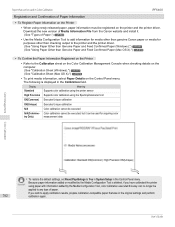
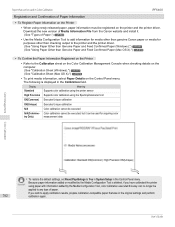
... can be used in Color Calibration
iPF6400
Registration and Confirmation of Paper Information
• To Register Paper Information on the Printer
• When using newly released paper, paper information must be registered on the printer and the printer driver. Download the new version of Media Information File from the Canon website and install it. (See "Types of Paper.") →...
User Guide - Page 768


... Calibration Management Console (Windows)
Color Management
Installation Procedure (Windows)
6 Choose a location to install the software and click the Next button.
7 Click the Install button.
8 If you want to create a shortcut to Color Calibration Management Console on the Desktop, click the Yes button.
9 Select Yes, I want to restart my computer now. or No, I will restart my computer later. and...
User Guide - Page 773


... the main window sheet.
• Update Printer List Refreshes the Printer list on the left side of the main window with the latest information.
• Printer Information Displays the Printer Information dialog box for the printer selected in the Printer list. This allows you to check detailed information about the printer.
• Status Monitor You can start the imagePROGRAF Status Monitor...
User Guide - Page 878


... or the Paper Reference Guide. (See "Types of Paper.") →P.524
The paper type that I want to print is not displayed on the Display Screen.
When using newly released paper, paper information must be registered on the printer and the printer driver. Download the new version of Media Information File from the imagePROGRAF website and install it. (See "Types of...
User Guide - Page 905


iPF6400
Removing Installed Printer Drivers
1 From the Windows start menu, select Programs > imagePROGRAF Device Setup Utility > Uninstaller (imagePROGRAF Device Setup Utility) to start the wizard.
2 In the wizard window, click Delete, and then click Next. 3 Follow the instructions on the screen to remove imagePROGRAF Device Setup Utility.
Troubleshooting
Installation problems
905
User's Guide
Basic Guide - Page 74


...computer on. When setting up a TCP/IP (network) connection, after making sure the printer is on, connect the LAN cable to the Ethernet port on the back of the printer and to your network hub port.
2 Insert the provided User Software CD-ROM for the appropriate operating system in the CD-ROM drive.
3 Follow the instructions displayed to complete installation.
Installing the Printer Driver (Windows...
Basic Guide - Page 76


... the Software (Mac OS X)
iPF6400
Installing the Printer Driver (Mac OS X)
Installing the Software
The basic instructions for installing the software are as follows. For detailed instructions, see the Setup Guide.
Supported connection methods The printer driver works over USB or network (Bonjour or IP) connections. Follow these steps to install the software and Electronic manuals.
Installing the...
Basic Guide - Page 81


... Paper Size, Scale to fit Roll Paper
Width, or Print Image with Actual Size.
Configuring Settings in Mac OS X 1. Access the Page Setup pane. 2. Select the Enlarged/Reduced Printing check box. 3. Select the Borderless Printing check box. 4. Select either Fit Paper Size or Fit Roll Paper
Width.
Basic Guide
Borderless Printing
81
Convenient Printer Driver Features
Software Installation
Basic Guide - Page 82


Convenient Printer Driver Features
Software Installation
Large-Format Printing
Large-Format Printing
You can create vertical or horizontal banners by printing originals in banner formats on rolls. Originals created in Microsoft Word or other applications in your preferred size can be enlarged to fill the width of roll paper by completing simple printer driver settings. The printer supports roll ...
Basic Guide - Page 83


.... 2. Make sure the width of the loaded roll is displayed
in Roll Width.
3. Make sure the size of the original you have pre-
pared is displayed in Page Size.
4. Select the Enlarged/Reduced Printing check box. 5. Select Fit Paper Size, Fit Roll Paper Width, or
Scaling.
Basic Guide
Enlarged/Reduced Printing
83
Convenient Printer Driver Features
Software Installation
Basic Guide - Page 115


iPF6400
Removing Installed Printer Drivers
1 From the Windows start menu, select Programs > imagePROGRAF Device Setup Utility > Uninstaller (imagePROGRAF Device Setup Utility) to start the wizard.
2 In the wizard window, click Delete, and then click Next. 3 Follow the instructions on the screen to remove imagePROGRAF Device Setup Utility.
Troubleshooting
Installation problems
115
Basic Guide
