Canon imageCLASS MF5880dn driver and firmware
Drivers and firmware downloads for this Canon item


Related Canon imageCLASS MF5880dn Manual Pages
Download the free PDF manual for Canon imageCLASS MF5880dn and other Canon manuals at ManualOwl.com
imageCLASS MF5880dn/5850dn Basic Operation Guide - Page 5


... for the Machine i Preface ix
Available Features ix How to Use This Guide x
Symbols Used in This Manual x Keys and Buttons Used in This Manual..........x Abbreviations Used in This Manual x Illustrations Used in This Manual x Important Safety Instructions xi Installation xi Power Supply xii Handling xii Maintenance and Inspections xiii Consumables xv Others xv Telephone Equipment...
imageCLASS MF5880dn/5850dn Basic Operation Guide - Page 18


... also available at the website. http://www.canontechsupport.com/ Customer Support (Canada) Canon Canada Inc., offers a full range of customer technical support options*: - For e-mail support, the latest driver or document
downloads, and answers to frequently asked questions, visit http://www.canon.ca/ - Free live technical support 9 A.M. to 8 P.M. ET Monday through Friday (excluding holidays) for...
imageCLASS MF5880dn/5850dn Basic Operation Guide - Page 19


... which business proprietors can participate voluntarily.
The targeted products are office equipment, such as computers, displays, printers, facsimiles, and copiers. The standards and logos are uniform among participating nations.
Trademarks
Canon, the Canon logo, and imageCLASS are registered trademarks of Canon Inc. in the United States and may also be trademarks or registered trademarks in other...
imageCLASS MF5880dn/5850dn Basic Operation Guide - Page 103


.... For instructions on how to install the Canon Driver Information Assist Service, see "Set Up Computers and Software" in the Starter Guide. - Most settings of printing are made from the printer driver. Although there are some settings which can be made from the machine, the settings from the printer driver have priority. - For information on the machines supported by the UFRII LT printer drivers...
imageCLASS MF5880dn/5850dn Basic Operation Guide - Page 104


... the scanning operation again.
- Printing methods may differ depending on the applications you are using. For details, see the instruction manuals provided with the application software.
- If you are using a shared printer in the Print Server (Point and Print) environment, it is necessary to install the Canon Driver Information Assist Service in the server computer in order to set up the printer...
imageCLASS MF5880dn/5850dn Basic Operation Guide - Page 147


... sending PC faxes. Make sure that the fax driver is installed. For details on the fax driver settings, see "PC Fax," in the e-Manual.
- Faxing methods may differ depending on the application you are using. For details, see the instruction manuals provided with the application software.
- You cannot access or edit the address book if you do not have access permission (default: Power Users or...
imageCLASS MF5880dn/5850dn Basic Operation Guide - Page 208


... store the scanned data on your computer. ① Configure the network settings. Connect the LAN cable and set the IP address. (See "Set Up Network Connection," in the Starter Guide or "Basic Network Settings," in the e-Manual.) ② Install Color Network ScanGear. Install the Color Network ScanGear scanner driver to scan documents from a networked computer. (See "Color Network ScanGear," in...
imageCLASS MF5880dn/5850dn Basic Operation Guide - Page 213


...is displayed, delete any documents stored in USB memory.
Scanning Documents to a Computer (USB Connection)
This section describes the basic procedures for scanning documents and storing the scanned images on a computer connected to the machine via a USB cable, by using the operation panel of the machine.
- Your machine must be connected with a USB cable and the USB scanner driver must be loaded to...
imageCLASS MF5880dn/5850dn Basic Operation Guide - Page 289


Setting Menu
Item 8. REMOTE UI 9. ACCESS TO DEST.
1. ADD. BOOK PASSWORD 2. RESTRICT NEW ADD. 3. FAX DRIVER TX 4. CONFIRM FAX NO. 5. REST. REDIAL/CALL 6. REST. MULTI DEST
10. CHECKING THE LOG 11. USE DEVICE USB 12. PDL SELECT (PnP)*1
13. UPDATE FIRMWARE *1 Available for the MF5880dn. *2 Available only for IPv4.
- OFF - ON
Settings
- OFF - ON (Seven digits)
- OFF - ON
- OFF - ON
- OFF - ON
- OFF ...
Send Setting Guide - Page 22


Outline
Setting Up
Storing documents
02
Windows Vista
Setting up file sharing
Creating a shared folder
On the Windows taskbar, click [Start], then select [Computer].
About Buttons
Open the hard disk drive where Windows Vista is installed (usually C: Drive).
Open the Users folder.
Open the Public folder.
Send Setting Guide - Page 27


Outline
Setting Up
Storing documents
02
Windows 7
Setting up file sharing
Creating a shared folder
On the Windows taskbar, click [Start], then select [Computer].
About Buttons
Open the hard disk drive where Windows 7 is installed (usually C: Drive).
Open the Users folder.
Open the Public folder.
imageCLASS MF5880dn/5850dn Starter Guide - Page 2


... LAN Cables...13 Specify the IP Address Settings...13 Automatic Setting...13 Check IP Address Setting...13 Check Network Connectivity...14
5 Set Up Computers and Software...15 Types of Connection between Computers and the Machine 15 Network Connection...15 USB Connection...15 About User Software CD-ROM...15 System Requirement...15 Drivers & Toolbox...16 Bundled Programs...16 Software Installation...
imageCLASS MF5880dn/5850dn Starter Guide - Page 18


..., see the online manual and online help for this program.
To install Presto! PageManager, load the User Software CD into a computer, click the [Custom Installation] button on the CD-ROM Setup screen, click the [Next] button for USB connection, then follow the instructions that appear on the screen.
NetSpot Device Installer (NSDI) NetSpot Device Installer enables you to set up the machine for...
imageCLASS MF5880dn/5850dn Starter Guide - Page 19


... on-screen instructions. - If the error message is displayed indicating that the disk space is insufficient to install the software, make the enough free disk
space, and then try again.
- For uninstallation of the drivers and Color Network ScanGear that you installed in this chapter, see "Troubleshooting," in the e-
Manual.
Network Connection
4
Precautions
- Make sure the LAN cable is
connected...
imageCLASS MF5880dn/5850dn Starter Guide - Page 20
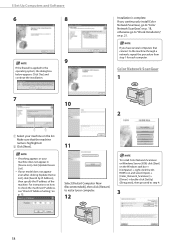
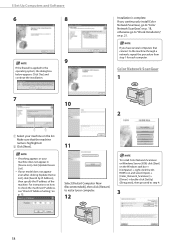
... not appear
even after clicking [Update Device List], click [Search by IP Address], then specify the IP address of the machine. For instructions on how to check the machine's IP address, see "Check IP Address Setting," on p. 13.
Select [Restart Computer Now (Recommended)], then click [Restart] to restart your computer.
12
To install Color Network ScanGear on Windows Server 2008, click [Start] on...
imageCLASS MF5880dn/5850dn Starter Guide - Page 21
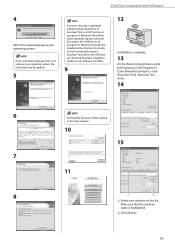
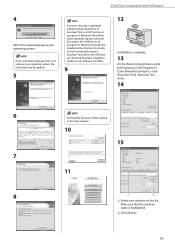
...an error message is displayed indicating that registration of ScanGear Tool or a UDP port as an exception in Windows Firewall has failed, manually register ScanGear Tool and/or the UDP port as an exception in Windows Firewall after installation has finished. For details on how to manually register ScanGear Tool and/or the UDP port, see "Network ScanGear Installation Guide," in user Software CD-ROM...
imageCLASS MF5880dn/5850dn Starter Guide - Page 22


... instructions on how to check the machine's IP address, see "Check IP Address Setting," on p. 13.
2
16
3
The settings are saved and ScanGear Tool is closed. Go to "Check Installation," on p. 21.
4
For details, see "Scanning Documents from a Networked Computer," in the e-Manual.
USB Connection
Precautions
- Do not connect the USB cable before
installing the software. If you
connect the USB...
imageCLASS MF5880dn/5850dn Starter Guide - Page 23


... you installed software with network connection, go to step 5.
3
Open [Scanners and Cameras] or [Scanners and Cameras Properties], then verify that the corresponding scanner driver icon is displayed.
Windows XP: On the Windows task bar, click [start], then select [Control Panel], and then click [Scanners and Cameras]. Windows 2000: On the Windows task bar, click [start], select [Settings], select...
imageCLASS MF5880dn/5850dn Starter Guide - Page 24


... folders on the network. ‒ Send a scanned image as an e-mail attachment to the specified e-mail address without using a computer. Follow the procedure in this section to start the Send Function Setting Tool.
Precautions
① C lick [How to Set] to display the Send Setting Guide, then
5
- POP before SMTP authentication is
minimize the guide until the
not supported by this tool...
imageCLASS MF5880dn/5850dn Starter Guide - Page 25


...- The memory and CPU required to run each operating
system are also required.
- A display with the resolution of 1024 x 768 pixels or
higher is required.
- The User Manual CD-ROM (e-Manual) may not operate
correctly if Flash Player is not installed or a version of Flash Player earlier than Flash Player 8.0 is installed on your computer.
Using the User Manual CD-ROM (eManual)
● For Windows To...
