Canon imageCLASS D530 driver and firmware
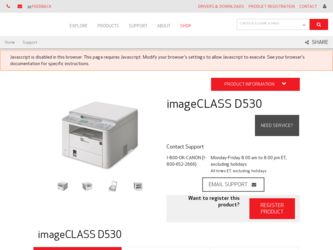
Related Canon imageCLASS D530 Manual Pages
Download the free PDF manual for Canon imageCLASS D530 and other Canon manuals at ManualOwl.com
Basic Guide - Page 1


...For information about machine setup and software installation, see the Starter Guide.
This guide describes the basic use of the machine. Read this guide after finishing the machine setup. Read zImportant Safety Instructionsz ILUVW
ĺS Keep this manual for future reference.
For information about advanced operations and specifications, see the e-Manual included on the User Software CD-ROM.
Basic Guide - Page 2


... manual are based on the operation in the Windows environment. To view how to use printer driver and scanner driver, refer to the driver guides included in the User Software CD-ROM and the driver's help.
Displaying Driver Guides
To view the Driver Guides, double-click the HTML files from the following folders on the User Software CD-ROM. • Canon MF Printer Driver Installation Guide ...
Basic Guide - Page 35


... to a computer and install the printer driver on the computer. See the Starter Guide to learn how to install the printer driver. • You cannot specify printing options with the printer driver and another
application at the same time. • Your computer screen may differ from the images shown here,
depending on your operating system and the type and version of the printer driver.
35
Basic Guide - Page 36


... 1 Make sure that a computer and the machine are connected properly, and
the printer driver is are installed on the computer.
2 Open a document from an application, and then open the Print window. 3 Select your printer.
4 Click [Print] to... open the Print window. 2 Select your printer, and then open the Printing Preferences window. 3 Click the [Page Setup] tab, and then specify the print ratio.
36
Basic Guide - Page 44
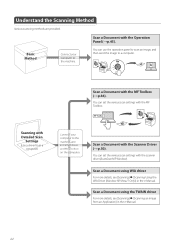
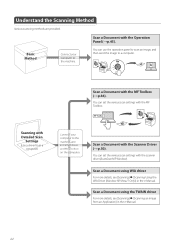
... machine, and install MF driver and MF Toolbox on the computer.
Scan a Document with the Scanner Driver
(→p.50).
You can set the various scan settings with the scanner driver (ScanGear MF Window).
Scan a Document using WIA driver
For more details, see [Scanning] [Scanning Using the WIA Driver (Window XP/Vista/7 Only)] in the e-Manual.
Scan a Document using the TWAIN driver
For more...
Basic Guide - Page 46
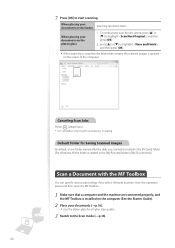
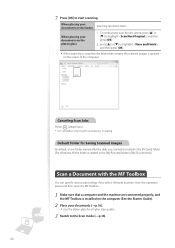
... with the MF Toolbox
You can specify various scan settings if you select from the operation panel, and then open the MF Toolbox.
1 Make sure that a computer and the machine are connected properly, and the MF Toolbox is installed on the computer (See the Starter Guide).
2 Place your documents (→p.16). • Use the platen glass...
Basic Guide - Page 47


.... Computer Remote Scanner
5 From your computer, double-click the [Canon MF Toolbox 4.9] icon.
6 When the MF Toolbox appears, click the desired scan mode button.
[Mail]
• The scan preset for an e-mail attachment is displayed. • The scanned document will be attached to a new message
in your e-mail application.
[OCR]
• The scan preset for the OCR (Optical Character Reader) is...
Basic Guide - Page 50


...;] to highlight , and then press [OK]. 5 From your computer, double-click the [Canon MF Toolbox 4.9] icon. 6 When the MF Toolbox appears, click the desired scan mode button.
• You may not use the ScanGear MF when using the [OCR] mode.
7 When the scan setting window appears, select the [Display the Scanner Driver] check box, and then click [Start].
8 Select...
Basic Guide - Page 69
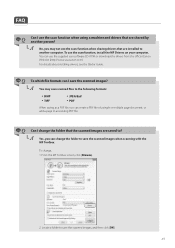
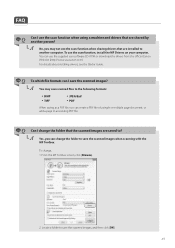
...; A
No, you may not use the scan function when sharing drivers that are installed to another computer. To use the scan function, install the MF Drivers on your computer. You can use the supplied user software CD-ROM or download the drivers from the official Canon Web site (http://www.usa.canon.com).
For details about installing drivers, see the Starter Guide.
Q To which file formats can...
Basic Guide - Page 72
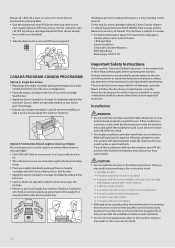
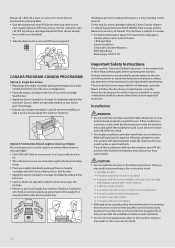
... pay attention to these instructions and operational requirements. Please note that you are responsible for all damages caused by failure to follow the directions provided herein, using the device for any purpose for which it was not intended, or repairs or alterations made by anyone other than a Canon-approved technician.
Installation
WARNING • Do...
Starter Guide - Page 1


Starter Guide
1
Preface
P.2
2
Installing the Machine
P.4
3
Connecting to a Computer
and Installing the Drivers
P.12
Read this guide first.
Please read this guide before operating this product. The remarks for important safety instructions are described in the Basic Operation Guide. After you finish reading the Starter Guide, store it in a safe place for future reference.
Starter Guide - Page 2


... missing or damaged, please contact the Canon Authorized Service Facilities or the Canon Customer Care Center.
Machine Unit
Power Cord
The toner cartridge is already installed.
Starter Guide
Sta
User Software CD-ROM Limited Warranty Notice
Basic Operation Guide
Registration Card
About the USB Cable The machine does not come with a USB cable. Have a USB cable ready as needed.
Supplied Toner...
Starter Guide - Page 3
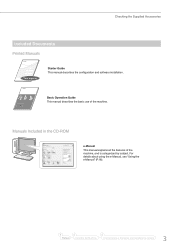
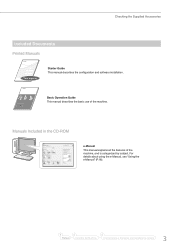
... and software installation.
Basic Operation Guide This manual describes the basic use of the machine.
Manuals Included in the CD-ROM
e-Manual
This manual explains all the features of the machine, and is categorized by subject. For details about using the e-Manual, see "Using the e-Manual" (P.18).
1
2
3
Preface
Installing the Machine
Connecting to a Computer and Installing the Drivers
3
Starter Guide - Page 5


... not have any affect on the human body. However, if you intend to use the machine for long periods of time, ensure that the installation location is well ventilated for a comfortable working environment.
1
2
3
Preface
Installing the Machine
Connecting to a Computer and Installing the Drivers
5
Starter Guide - Page 7


Preparing the Toner Cartridge
3
4
7
8
Shake 5 to 6 times.
Place on a flat surface.
11
2 1
Check!
Are all the packing materials removed?
Packing materials Sealing Tape
Packing material with a sheet
1
2
3
Preface
Installing the Machine
Connecting to a Computer and Installing the Drivers
7
Starter Guide - Page 12


...
User Software CD-ROM
˛
• Windows Vista/7 [Start] Menu → [Search programs and files] (or [Start Search]) → enter [D:\MInst.exe*] → press the [Enter] key
* The CD-ROM drive name is indicated as "D:" in this manual.
Follow the instructions on the screen to continue.
◀ Click!
• Printer and scanner drivers and MF Toolbox will be installed...
Starter Guide - Page 13


Connecting to the Computer
2 USB Connection Connect the USB cable.
Windows
After installing the software, such as MF Driver, connect the USB cable. Make sure the software is installed first.
Square Connector Connect to the machine.
Pull the string to remove.
Flat Connector Connect to the computer.
Computer connection via the USB is now complete.
1
2
Preface
Installing the Machine...
Starter Guide - Page 14


... depending on the version of Mac OS X.
This operation is for Macintosh. If using Windows, proceed to P.12
Do not connect the USB cable yet. Connect the USB cable after installing the MF Drivers and the MF Toolbox.
If you already connected the USB cable: 0 Disconnect the USB cable from the computer, 1 and then proceed to step .
Insert the User Software CD-ROM and double-click...
Starter Guide - Page 15
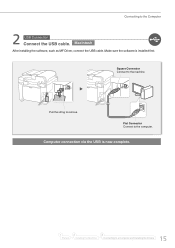
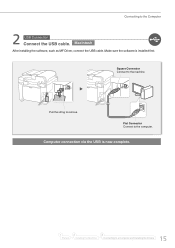
Connecting to the Computer
2 USB Connection Connect the USB cable. Macintosh
After installing the software, such as MF Driver, connect the USB cable. Make sure the software is installed first.
Square Connector Connect to the machine.
Pull the string to remove.
Flat Connector Connect to the computer.
Computer connection via the USB is now complete.
1
2
Preface
Installing the Machine
3...
Starter Guide - Page 19
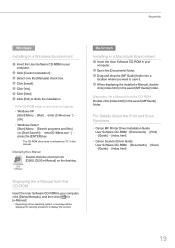
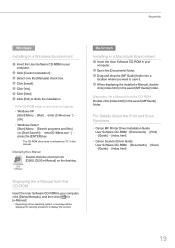
... Scan Functions
• Canon MF Printer Driver Installation Guide User Software CD-ROM →[Documents] → [Print] → [Guide] → [index.html]
• Canon Scanner Driver Guide User Software CD-ROM → [Documents] → [Scan] → [Guide] → [index.html]
Displaying the e-Manual from the CD-ROM
Insert the User Software CD-ROM in your computer, click [Diplay Manuals...

