Canon PowerShot ELPH 110 HS driver and firmware
Drivers and firmware downloads for this Canon item


Related Canon PowerShot ELPH 110 HS Manual Pages
Download the free PDF manual for Canon PowerShot ELPH 110 HS and other Canon manuals at ManualOwl.com
User Guide - Page 2


...2LDE
Interface Cable IFC-400PCU
Wrist Strap WS-800
Getting Started
DIGITAL CAMERA Solution Disk
• A memory card is not included (p. 2).
Warranty Card
PDF Manuals
For information about the included software, refer to the ImageBrowser EX User Guide, in PDF format (p. 25).
• Adobe Reader is required to view the PDF manuals.
Compatible Memory Cards
The following memory cards (sold...
User Guide - Page 6


... Contents 2 Compatible Memory Cards 2 Preliminary Notes and Legal
Information 3 Part Names and Conventions in
This Guide 4 Contents 6 Contents: Basic Operations 8 Safety Precautions 10 Initial Preparations 13 Trying the Camera Out 20 Included Software, PDF Manuals ....25 Accessories 32
1 Camera Basics 33
On/Off 34 Shutter Button 35 Shooting Modes 35 Shooting Display Options 36 FUNC...
User Guide - Page 25


..., with instructions for installation, saving images to a computer, and using the PDF manuals.
Features of the Included Software
After installing the software on the CD-ROM, you can do the following things on your computer.
ImageBrowser EX z Import images and change camera settings z Manage images: view, search, and organize z Print and edit images z Update to the latest software version with the...
User Guide - Page 26


... included USB port and Internet connection
Processor
Still images: Core Duo 1.83 GHz or higher, Movies: Core 2 Duo 2.6 GHz or higher
RAM
1 GB or more (still images), 2 GB or more (movies)
Interfaces
USB
Free Hard Disk Space
550 MB or more
Display
1024 x 768 resolution or higher
• Check the Canon website for the latest system requirements, including supported OS versions.
26
User Guide - Page 27


...Manuals
Windows 7 and Mac OS X 10.6 are used here for the sake of illustration. Using the software auto update function, you can update to the latest version and download new functions via the Internet (some software excluded), so be sure to install the software on a computer with an Internet connection.
Insert the CD-ROM in the computer's CD-ROM drive. z Insert the included CD-ROM (DIGITAL
CAMERA...
User Guide - Page 28


... plug of the interface cable in the computer's USB port. For details about USB connections on the computer, refer to the computer user manual.
Install the files. z Turn the camera on, and follow the on-screen
instructions to complete the installation process. X The software will connect to the Internet to update to the latest version and download new functions. Installation may take some time...
User Guide - Page 29


Included Software, PDF Manuals
Saving Images to a Computer
Windows 7 and Mac OS X 10.6 are used here for the sake of illustration.
Connect the camera to the computer. z Follow step 3 on p. 27 to connect the camera
to a computer.
Turn the camera on to access CameraWindow. z Press the 1 button to turn the camera on. z On a Macintosh computer, CameraWindow is
displayed when a connection is ...
User Guide - Page 30


... turn the camera off, and unplug the cable. z For instructions on viewing images on a computer, refer to the ImageBrowser EX User Guide.
• In Windows 7, if the screen in step 2 is not displayed, click the icon in the taskbar.
• To start CameraWindow in Windows Vista or XP, click [Downloads Images From Canon Camera using Canon CameraWindow] on the screen displayed when you...
User Guide - Page 31


... Manuals
Using the PDF Manuals
Use the included CD-ROM to install the PDF manuals, and a shortcut for the camera manual will be created on the desktop. Adobe Reader is required to view the PDF manuals.
• It may not be possible to install the software and PDF manuals on computers that do not meet the system requirements (p. 26). To view the manuals on these computers, copy...
User Guide - Page 32


...(with terminal cover)
Battery Charger CB-2LD/ CB-2LDE*
DIGITAL CAMERA Solution Disk
Interface Cable IFC-400PCU*
Power
AC Adapter Kit ACK-DC90 Flash Unit
Memory Card
Card Reader
Cable
HDMI Cable HTC-100
AV Cable AVC-DC400
Windows/ Macintosh Computer
TV/Video System
Case
Canon PictBridgeCompatible Printers
High-Power Flash HF-DC2
Waterproof Case WP-DC330L
* Also available for purchase...
User Guide - Page 55
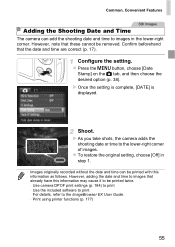
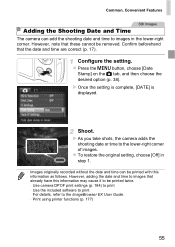
... this information as follows. However, adding the date and time to images that already have this information may cause it to be printed twice. - Use camera DPOF print settings (p. 184) to print - Use the included software to print For details, refer to the ImageBrowser EX User Guide. - Print using printer functions (p. 177)
55
User Guide - Page 61


...the camera toward a subject, the names of up to 3 registered people will be displayed when they are detected.
z Shoot. X Displayed names will be recorded ...update their face info regularly (p. 63).
• When information display is set to off (p. 36), names will not display, but will be recorded in the image.
• If you don't want names to be recorded in still images, choose [Face ID Settings...
User Guide - Page 63


... edit registered names. Some characters entered with the included software may not display on the camera, but will be correctly recorded in images.
Overwriting and Adding Face Information
You can overwrite existing face information with new face info. You should update face information regularly, especially with babies and children, as their faces change quickly as...
User Guide - Page 67


...
aspect ratio will be updated. z To restore the original setting, repeat this
process but choose .
Same aspect ratio as HDTVs, used for display on widescreen HDTVs or similar display devices. Same aspect ratio as 35 mm film, used for printing images at 5 x 7-inch or postcard sizes. Native aspect ratio of the camera screen, used for printing...
User Guide - Page 98


...Images
Shoot a large subject by taking multiple shots at various positions, and then use the included software to combine them into a panorama.
Choose x or v. z Follow steps 1 - 2 on ....
Use the software to combine the images. z For instructions on merging images, refer to
the ImageBrowser EX User Guide.
• This function is not available when using a TV as a display while shooting (p....
User Guide - Page 99


... playback later in slow motion. Note that sound is not recorded.
Choose . z Follow steps 1 - 2 on p. 78...bar showing the elapsed time is displayed.
Maximum clip length is approx. 30 sec. z To stop movie recording, press the movie
button again..... 2 min.
• Zooming is not available during recording, even if you move the zoom lever.
• ...software. For details, refer to the ImageBrowser EX User...
User Guide - Page 100


... software or devices. You can quickly edit, save, and manage iFrame movies using the included software.
Choose . z Follow steps 1 - 2 on p. 78 and choose .
X Black bars displayed on the top and bottom edges of the screen indicate image areas not recorded.
Shoot. z Press the movie button. z To stop movie recording, press the movie
button again.
• The resolution...
User Guide - Page 145


... is displayed. z Press the qr buttons to choose [OK], and
then press the m button.
• Images will not be tagged as favorites if you switch to Shooting mode or turn the camera off before finishing the setup process in step 3.
• Favorite images will have a three-star rating (
) when transferred
to computers running Windows 7 or Windows...
User Guide - Page 160


... Cards
Before using a new memory card or a card formatted in another device, you should format the card with this camera. Formatting erases all data on a memory card. Before formatting, copy images on the memory card to a computer, or take other steps to back them up. An Eye-Fi card (p. 190) contains software on the card itself. Before formatting an Eye-Fi card, install the software on a computer...
User Guide - Page 214
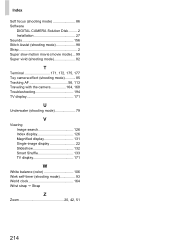
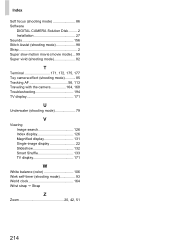
... (shooting mode 86 Software
DIGITAL CAMERA Solution Disk ......... 2 Installation 27 Sounds 156 Stitch Assist (shooting mode 98 Strap 2 Super slow motion movie (movie mode) ... 99 Super vivid (shooting mode 82
T
Terminal 171, 172, 175, 177 Toy camera effect (shooting mode 85 Tracking AF 56, 113 Traveling with the camera 164, 168 Troubleshooting 194 TV display 171
U
Underwater (shooting...
