Canon PIXMA mini260 driver and firmware

Related Canon PIXMA mini260 Manual Pages
Download the free PDF manual for Canon PIXMA mini260 and other Canon manuals at ManualOwl.com
Photo Printing Guide - Page 2


... you contact Canon, please record the following information.
Serial Number (located on the bottom face of the product
Model Number (located on the front of the product
Setup CD-ROM number (located on the CD-ROM
Purchase Date
Customer Technical Support Sequence*
1. Internet - www.canontechsupport.com
For quick and comprehensive self-help in an intuitively guided interactive troubleshooting...
Photo Printing Guide - Page 4


Introduction
Thank you for purchasing the Canon PIXMA mini260. This Photo Printing Guide uses the following symbols to indicate important information. Always observe the instructions indicated by these symbols.
Warning
Instructions that, if ignored, could result in death or serious personal injury caused by incorrect operation of the equipment. These must be observed for safe operation.
...
Photo Printing Guide - Page 6


... the optional Portable Kit, refer to the manual provided with the Portable Kit.
AC Adapter Connector Connector used to connect the supplied AC Adapter plug.
Carrying Handle Pulls out this handle to carry the printer.
Interior
Print Head Holder Install the Print Head here.
Ink Lamp Lights or flashes red to indicate the status of the...
Photo Printing Guide - Page 7


...install the Print Head and ink tank, refer to the Easy Setup Instructions (Setup Sheet).
Ink Lamp
You can check the status of ink tank according to the way its lamp flashes.
On: The printer is ready to print.
Slow flashing...has been an error and the printer cannot print. Confirm the error message displayed on the LCD and take an appropriate action. For details, "Error Message Is Displayed on the LCD...
Photo Printing Guide - Page 12


... Head and ink tank are not installed, refer to the Easy Setup Instructions (Setup Sheet) to install them.
1 Plug the AC Adapter and connect the other end to a power outlet.
2 Open the Paper Feed Tray and press the
ON/OFF button to turn the printer on.
The POWER lamp flashes then changes to steady (non-flashing). The HOME screen appears on...
Photo Printing Guide - Page 41


...optional Bluetooth unit BU-20.
Note
The printer cannot print data from a computer via a Bluetooth communication. The printer can print from OPP (Object Push Profile) or BIP (Basic Imaging Profile) compatible mobile phones equipped with Bluetooth. For information on the profiles your mobile phone supports, refer to your product's instruction manual.
Printing through Bluetooth communication
When you...
Photo Printing Guide - Page 49
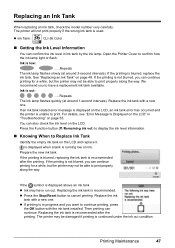
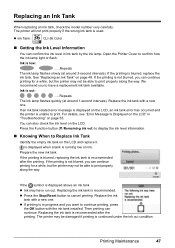
...flashes quickly (at around 1-second intervals). Replace the ink tank with a new one. If an ink tank related error message is displayed on the LCD, an ink tank error has occurred and the printer is unable to print. For details, see "Error Message Is Displayed... the ink tank installed. Then printing can continue. Replacing the ink tank is recommended after the printing. The printer may be damaged if...
Photo Printing Guide - Page 50


...is displayed distinctly
Ink has run out. Replace the ink tank. Printing under the current condition may damage the printer.
If...level is memorized. Please be advised that Canon shall not be liable for any malfunction or trouble which may be caused by continuation of ...installed, do not remove it from the printer and leave it out in the open. This will cause the ink tank to dry out, and the printer...
Photo Printing Guide - Page 57


... a certain problem, refer to the User's Guide on-screen manual.
"Error Message Is Displayed on the LCD" on page 55 "LCD Cannot Be Seen at all" on page 60 "An Unintended Language Is Displayed on the LCD" on page 60 "Cannot Install the Printer Driver" on page 61 "Cannot Connect to Computer Properly" on page 62 "Print Results Not...
Photo Printing Guide - Page 58


...level is memorized. Please be advised that Canon shall not be liable for any malfunction or trouble which may be caused by continuation of ...Setup Instructions (Setup Sheet) to install the Print Head.
If the Print Head is already installed, remove the Print Head and then reinstall it. If the error is not resolved, the Print Head may be damaged. Contact your Canon Service representative.
The printer...
Photo Printing Guide - Page 59


... device's instruction manual before reconnecting it to the printer.
If the error is still not resolved, there is a possibility that you are using a digital camera or digital video camcorder that is not supported by this printer. Use a digital camera or digital video camcorder compatible with this printer.
An error requiring servicing may have occurred. Turn off the printer, and unplug the power...
Photo Printing Guide - Page 63


... letter of the disc drive depends on your computer.
Double-click the CD-ROM icon on your desktop to start installation.
If the CD-ROM icon is not displayed, restart your computer. If the icon is still not displayed, try different disks and see if they are displayed. If other disks are displayed, there is a problem with the Setup CDROM. Contact a Canon service representative.
Troubleshooting
61
Photo Printing Guide - Page 64


....
Follow the procedure described in the Easy Setup Instructions (Setup Sheet) for proper installation.
If the drivers were not installed correctly, uninstall the printer driver, restart your computer, and then reinstall the drivers. Refer to the Printer Driver Guide on-screen manual.
Note
If the installer was forced to be terminated due to an Windows error, the system may be in an unstable...
Photo Printing Guide - Page 65
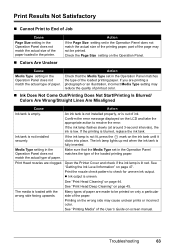
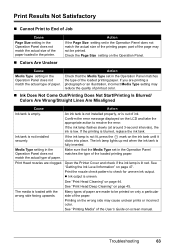
...setting in the Operation Panel does not match the actual size of the paper loaded in the printer.
Colors Are Unclear
Action
If the Page Size setting set...installed properly, or is out of ink.
Confirm the error message displayed on the LCD and take the appropriate action to resolve the error.
If the ink lamp flashes...Cleaning" on page 45.
The media is loaded with the wrong side facing upwards.
Many...
Photo Printing Guide - Page 75


... system or Internet Explorer version. We recommend that you keep your system up to date with Windows Update.
To view the on-screen manual, double-click the mini260 On-screen Manual alias on the desktop.
Note
Users in Asia If you installed the User's Guide from the Manual folder in the Setup CD-ROM, open the folder in which you copied the User's Guide and...
Photo Printing Guide - Page 79


... is higher than this.
For updated compatibility, visit our website. *2 Operation can only be guaranteed on a PC with built-in USB or USB 2.0 Hi-Speed port and pre-
installed Windows XP, 2000, or Mac OS X v.10.2.8-V.10.4. *3 Including compatible processors. *4 For bundled software installation.
CD-ROM drive
Display:
800x600 Colour 16 bit (Windows) / Thousands Colours (Macintosh)
Macintosh File...
Photo Printing Guide - Page 80


... Help Viewer
Note: Microsoft® Internet Explorer 5.0 or later must be installed. The On-screen Manual may not be displayed properly depending on your operating system or Internet Explorer version. We recommend that you keep your system up to date with Windows Update.
Browser: Help Viewer
Note: The On-screen Manual may not be displayed properly depending on your operating...
Photo Printing Guide - Page 86


... REMEDY.
Canon USA offers a range of customer technical support* options:
Interactive troubleshooting, e-mail technical support, the latest driver downloads and answers to frequently asked questions (www.canontechsupport.com)
Toll-free live technical support Monday-Saturday (excluding holidays) at 1-800-828-4040
Telephone Device for the Deaf (TDD-1-866-251-3752)
Repair or Exchange Service Options...
Easy Setup Instructions - Page 1


... be executed correctly and a message is displayed
on the LCD, please refer to "Error Message Is Displayed on the LCD" in the Photo Printing Guide.
Hardware setup and Print Head alignment is complete.
If you are connecting the printer to a computer, please see the back side of this sheet for Software Installation Instructions.
Important Be sure to Lock the Print...
Easy Setup Instructions - Page 2


... is connected to the computer with the USB cable, then turn the printer on. The software will begin identifying the printer port being used.
Important If you cannot proceed to the next procedure after three minuets, refer to "Troubleshooting" instructions in the Photo Printing Guide.
Macintosh® Printer Drivers Installation
Macintosh
Note • A printer cable is not included. You must...

