Canon PIXMA MP530 driver and firmware

Related Canon PIXMA MP530 Manual Pages
Download the free PDF manual for Canon PIXMA MP530 and other Canon manuals at ManualOwl.com
User's Guide - Page 2


...Before you contact Canon, please record the following information.
Serial Number (located on the inside of the product
Model Number (located on the front of the product
Setup CD-ROM number (located on the CD-ROM
Purchase Date
Customer Technical Support Sequence*
1. Internet - www.canontechsupport.com
For quick and comprehensive self-help in an intuitively guided interactive troubleshooting...
User's Guide - Page 3


...Compliant Device 55 Printing Photographs Directly from a Canon Bubble Jet Direct Compatible Digital Camera 58
4 Faxing 60 Preparing Your Machine for Fax 60 Sending Faxes 71 Receiving Faxes 78
5 Printing from Your Computer 84
Printing with Windows 84
Printing with Macintosh 86
6 Scanning Images 89 About Scanning Images 89 Scanning Methods 89
7 Changing the Machine Settings............91...
User's Guide - Page 6
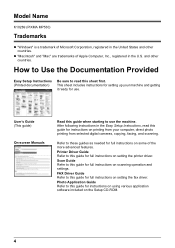
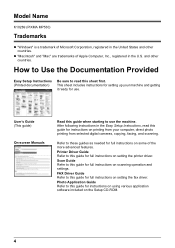
... in the Easy Setup Instructions, read this guide for instructions on printing from your computer, direct photo printing from selected digital cameras, copying, faxing, and scanning.
Refer to these guides as needed for full instructions on some of the more advanced features. Printer Driver Guide Refer to this guide for full instructions on setting the printer driver. Scan Guide Refer to this...
User's Guide - Page 86


... Service Pack 2 (hereafter, called Windows XP SP2).
z If your machine is connected to a computer, you can send faxes using the fax driver from any application software that has a printing function. For details, refer to the FAX Driver Guide.
1 Press [ON/OFF] to turn on the machine.
See "Turning on the Machine" on page 18.
2 Load the paper in the machine.
See "Loading...
User's Guide - Page 88


... the [Page Setup] tab. If it does not match the document size set by the application software, select the matching page size.
z This section describes the procedure for selecting [Paper Feed Switch] from [Paper Source]. For a detailed description of the [Paper Source] settings, refer to the Printer Driver Guide.
z For details about other printer driver functions, click [Instructions] or [Help...
User's Guide - Page 90


...] settings.
z For details about other printer driver functions, click to view the Printer Driver Guide. If the Printer Driver Guide is not installed, the Printer Driver Guide is not displayed even if is clicked.
z Clicking [Preview] displays a preview screen that allows you to confirm the selected printing effects and how your document will look when printed. Some application softwares do...
User's Guide - Page 91


... supplied OCR (Optical Character Recognition) software to convert scanned paper documents to text data.
„ Before Scanning
Before scanning images, confirm as follows: z Are the necessary software (MP Drivers and MP Navigator) installed?
If the software is not yet installed, refer to the Easy Setup Instructions. z Does the document to be scanned meet the requirements for an original to set on...
User's Guide - Page 92


... MP Navigator, perform the [Custom Install] once again to install them.
z ScanSoft OmniPage SE does not support Windows 98 first edition. z You can also open the MP Navigator from the Operation Panel. For details on using the MP
Navigator, refer to the Scan Guide.
„ Scanning from an Application Software
You can scan an image from TWAIN- or WIA...
User's Guide - Page 113


... the Digital Camera" on page 133 z "Cannot Install the MP Drivers" on page 135 z "Cannot Connect to Computer Properly" on page 137
z "Printing Speed is Slow/USB 2.0 Hi-Speed Connection Does Not Work" on page 137
z "When You Connect to a Computer Running Windows XP, the Screen Shows the Warning Message "This device can perform faster" or "High-SPEED USB Device Plugged...
User's Guide - Page 138


... the Easy Setup Instructions and reinstall the MP Drivers.
Click [Start], select [My Computer] and then double-click the CD-ROM icon. For non-Windows XP users, open the [My Computer] window and then double-click the CD-ROM icon.
Double-click the CD-ROM icon on your desktop to start installation. If the CD-ROM icon is not displayed on the desktop, there is...
User's Guide - Page 139


.... z The USB port on your computer supports USB 2.0 Hi-Speed
connection. z Both the USB cable and USB hub support USB 2.0 Hi-Speed
connection.
Be sure to use a certified USB 2.0 Hi-Speed cable. You are recommended to use the cable no longer than 3 meters (9.8 feet). z Your computer supports the USB 2.0 Hi-Speed connection.
Obtain the latest version of the USB 2.0 Hi-Speed driver and install it on...
User's Guide - Page 143


... or a computer modem) are connected securely.
Problems Scanning
„ Scanner Won't Work
Cause
The machine is not recognized by the computer.
Action
Restart the computer. This may enable the computer to recognize the machine.
„ ScanGear MP Won't Start
Cause
Scanner driver (ScanGear MP) not installed.
Action
Set the Setup CD-ROM and install the software.
Chapter 9
Troubleshooting...
User's Guide - Page 144
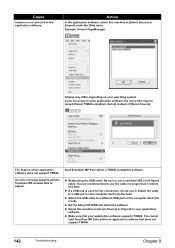
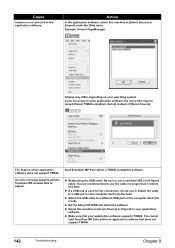
..., do not use it. Attach the cable to a USB port on the computer itself (not the hub).
z Attach the USB cable to a different USB port on the computer itself (not a hub).
z Set the Setup CD-ROM and install the software.
z Select this machine in [Select Source] or [Import] in your application software.
z Make sure that your application software supports TWAIN. You cannot start ScanGear MP from...
User's Guide - Page 149


... Setup Instructions and reinstall the MP Drivers.
„ When an Error is Displayed Regarding Automatic Duplex Printing
Cause
The correct media size is not selected in the printer driver.
Action
Check the page size setting from within your application software to ensure that it matches the size of the paper loaded. Check [Page Size] on the [Page Setup] tab in the printer...
User's Guide - Page 151


... ALIGNMENT ERROR" on page 115.
„ For Windows Users
Cause
The [Instructions] button is not displayed on the printer driver screen.
Scan Guide is not displayed.
Action
The [Instructions] on the printer driver screen is not displayed if the Onscreen Manuals (instruction manuals) are not installed. Set the "Setup CDROM" in your computer and install the On-screen Manuals (instruction manuals...
User's Guide - Page 155


... Setup CD-ROM by either of the following. z Select "Easy Install" to install the on-screen manuals along with the MP driver and application
softwares. z Select "On-screen Manual" from "Custom Install" to install the on-screen manuals.
Browser: Windows® HTML Help Viewer
Note
z Microsoft Internet Explorer 5.0® or later must be installed. z The on-screen manual may not be displayed properly...
User's Guide - Page 161


... updated compatibility, visit our website. *2 Operation can only be guaranteed on a computer with built-in USB or USB 2.0 Hi-Speed port and pre-installed Windows XP, 2000, Me or 98. *3 Including compatible processors. *4 ScanSoft OmniPage SE (OCR software) does not support Windows 98 first edition. z CD-ROM drive z Display : SVGA 65,000 colors
Additional System Requirements for On-screen Manuals...
User's Guide - Page 166


... technical support, the latest driver downloads and answers to frequently asked questions (www.canontechsupport.com)
z Toll-free live technical support Monday-Saturday (excluding holidays) at 1-800-828-4040
z Telephone Device for the Deaf (TDD-1-866-251-3752)
z Repair or Exchange Service Options:
In the event service is required for the Product during the limited warranty period, Canon USA offers...
User's Guide - Page 169


...connections of the power utility, telephone....
z This Class B digital apparatus meets all requirements of...support, the latest driver downloads and answers
to frequently asked questions (www.canon.ca) z Free live technical support Mon - Fri 9am-8pm EST (excluding holidays) for products still under
warranty (1-800-OK-CANON) z The location of the authorized service facility nearest you (1-800-OK-CANON...
Easy Setup Instructions - Page 2


... [COPY] stops flashing and all the lamps on the Operation Panel are
off.
2 Turn the computer on and start Windows.
IMPORTANT If you see the Found New Hardware Wizard, turn off the machine. Remove the USB cable connected to your computer. Next, click Cancel. Then proceed from step 3 to install the MP Driver.
3 Insert the Setup Software & User's Guide CD-ROM...

