Canon PIXMA MP180 driver and firmware

Related Canon PIXMA MP180 Manual Pages
Download the free PDF manual for Canon PIXMA MP180 and other Canon manuals at ManualOwl.com
Easy Setup Instructions - Page 1


Thank you for purchasing the Canon PIXMA MP180/MP160. To prepare your machine for use, please follow these Easy Setup Instructions before referring to any other documentation.
IMPORTANT Do not connect the USB cable until after the software is installed. See the reverse side of this sheet for details.
1 Carefully remove all items from the box. 2 Check the package contents...
Easy Setup Instructions - Page 2


... [Printer Setup Utility] ([Print Center] when using Mac OS X v.10.2.8) icon.
If the printer is displayed in the [Printer List], the printer driver is installed. If the printer is not displayed in the [Printer List], click [Add] in the [Printer List] and select [USB] from the pop-up menu. Select your machine from the [Product] list and click [Add].
• You can set the scan operation...
User's Guide - Page 2


...
Before you contact Canon, please record the following information.
Serial Number (located on the inside of the product):
Model Number (located on the front of the product):
Setup CD-ROM number (located on the CD-ROM):
Purchase Date:
Customer Technical Support Sequence*
1.Internet - www.canontechsupport.com
For quick and comprehensive self-help in an intuitively guided interactive troubleshooting...
User's Guide - Page 4


...Images 57 About Scanning Images 57 Scanning Methods 57
7 Printing Photographs Directly From A Digital Camera 60 Printing Photographs Directly From A PictBridge-Compliant Device ...........60
8 Changing The Machine Settings (MP180 64 Changing The Settings 64 PRINT SETTINGS 64 PICTBRIDGE SET 65 OTHERS 65 RESTORE DEFAULT 66 SAVE CONFGURATION 66 LOAD CONFGURATION 66
For Windows Users 106...
User's Guide - Page 53


... steps may be required. For details, refer to the documentation for each
software application you use. z The steps described in this section are for printing in Windows XP Service
Pack 2 (hereafter, called Windows XP SP2).
1 Press [ON/OFF] to turn ON the machine.
2 Load the paper in the Auto Sheet Feeder. (See page 23)
3 Create...
User's Guide - Page 54


...For print settings, see the On-screen Manual.
(3) Click [OK] (3). The [Printing Preferences] screen is closed.
(1)
(2)
(3)
Note
z From the [Page Setup] tab, select the correct document size to be
printed. z For details about other printer driver functions, click [Instructions] or
[Help] to view the Printer Driver Guide. [Instructions] is only displayed when the On-screen Manual is installed...
User's Guide - Page 57


...]: Select to fine-tune the [Print Quality] and [Halftoning] setting.
z For details about other printer driver functions, click [?] to view the Printer Driver Guide. If the On-screen Manual is not installed, the Printer Driver Guide is not displayed even if [?] is clicked.
z Clicking [Preview] displays a preview screen that allows you to confirm the selected printing effects and how your document...
User's Guide - Page 59


... with the USB cable.
Scanning Methods
„ Scanning Using The MP Navigator
Using the MP Navigator, you can scan, process and save documents to your computer. For details on using the MP Navigator, see the Scanning Guide.
On the Windows desktop, double-click the [MP Navigator 3.0] icon to open the MP Navigator.
On the [Go] menu, select [Applications], [Canon Utilities], then...
User's Guide - Page 60


... can open the MP Navigator and change the settings for the scanning operations. (See the Scanning Guide)
z If you are using Windows XP
The program selection screen is displayed the first time you press [Black] / [Color] (MP180) or [SCAN] (MP160) on the machine. Specify [MP Navigator Ver.3.0] as the application software to use, check [Always use this program for...
User's Guide - Page 87


...)
An Unintended Language is Displayed on the LCD (MP180) (See page 95)
Cannot Print Properly From The Digital Camera (See page 96)
Cannot Install The MP Driver (See page 98)
Cannot Connect To PC Properly (See page 99)
Problems With Scanning (See page 100)
An Error Message Appears On The Screen (See page 103)
For Windows Users (See page...
User's Guide - Page 91


... directly from a digital camera, on the Operation Panel, confirm that the (MP180) / paper type (MP160) selected matches the paper loaded. When printing from a computer, check the following.
On the [Main] tab of the printer driver, ensure that the [Media Type] selected matches the paper loaded.
FINE Cartridge nozzles clogged or shifted.
Print Quality is not set properly.
In the...
User's Guide - Page 100


...the procedures described in the Easy Setup Instructions and reinstall the driver.
Other applications opened on your computer can interfere with the installation routine. Close all open software applications before reinstalling the MP Driver.
Click [Start], select [My Computer] and then double-click the CD-ROM icon. For non-Windows XP users, open the [My Computer] window and then doubleclick the CD...
User's Guide - Page 101


... the Easy Setup Instructions packaged with your machine for proper MP Driver installation. If the MP Driver was not installed correctly, uninstall the MP Driver, and restart your computer. Try to reinstall the MP Driver.
If the installer was forced to be terminated due to an error, Windows may be unstable. Remove the CD-ROM from the CD-ROM drive and restart your computer. Reinstall the...
User's Guide - Page 102


... not installed.
Action
Set the "Setup CD-ROM" in your computer and install ScanGear.
Machine may not be selected.
Select your machine following the directions in Scanning with ScanGear in Initiating a Scan.
The Feature of the application program does not support calling up ScanGear.
Start ScanGear from within a TWAIN compatible program.
An error message appears and the ScanGear window fails...
User's Guide - Page 106


... is not loaded.
Load paper and press [OK].
If this error (Paper is not loaded) is ignored for a certain period of time, an additional message may be displayed.
Printer port setting does not match the interface connected to the machine.
Check the printer port settings. 1. Click [Start] and select [Control Panel], [Printers and Other Hardware], and then [Printers and Faxes]. For non-Windows XP...
User's Guide - Page 108


...not displayed on the printer driver screen.
Action
The [Instructions] button on the printer driver screen is not displayed if the Onscreen Manual is not installed. Set the Setup CD-ROM in your computer and install the On-screen Manual.
The [Instructions] button is displayed only on [Main] and [Maintenance] tabs.
The Scanning Guide cannot The [?] button for displaying the scanner driver operating...
User's Guide - Page 117


...The CD-ROM drive, or the CD-ROM drive that is shared online. z Available hard-disk space for printer driver installation
Windows XP/Windows 2000/Windows Me/Windows 98: Approx. 550 MB z Canon IJ Status Monitor cannot be used under the following conditions:
- When sharing this machine on a network (Windows Me, Windows 98)
z Use a Macintosh series computer equipped with USB interface on which Mac OS...
User's Guide - Page 118


... for On-screen Manuals
z Browser: Windows HTML Help Viewer
* Microsoft Internet Explorer 5.0 or later must be installed.
The on-screen manual may not be displayed properly depending on your operating system or Internet Explorer version. We recommend that you keep your system up to date with Windows Update.
z Browser: Help Viewer
* The on-screen manual may not be displayed properly depending on...
User's Guide - Page 121


... technical support, the latest driver downloads and answers to frequently asked questions (www.canontechsupport.com)
z Toll-free live technical support Monday-Saturday (excluding holidays) at 1-800-828-4040
z Telephone Device for the Deaf (TDD-1-866-251-3752)
z Repair or Exchange Service Options: In the event service is required for the Product during the limited warranty period, Canon USA offers...
User's Guide - Page 123
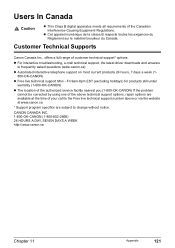
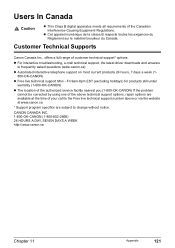
... e-mail technical support, the latest driver downloads and answers
to frequently asked questions (www.canon.ca)
z Automated interactive telephone support on most current products 24 hours, 7 days a week (1800-OK-CANON)
z Free live technical support Mon - Fri 9am-8pm EST (excluding holidays) for products still under warranty (1-800-OK-CANON)
z The location of the authorized service facility nearest...

