Canon DC10 - TC Converter driver and firmware
Drivers and firmware downloads for this Canon item


Related Canon DC10 Manual Pages
Download the free PDF manual for Canon DC10 and other Canon manuals at ManualOwl.com
ZoomBrowser EX 6.5 for Windows Instruction Manual - Page 9
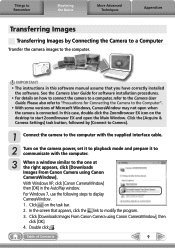
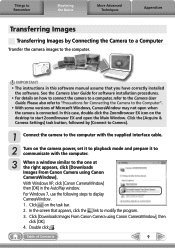
... to the computer.
IMPORTANT
• The instructions in this software manual assume that you have correctly installed the software. See the Camera User Guide for software installation procedures.
• For details on how to connect the camera to a computer, refer to the Camera User Guide. Please also refer to "Precautions for Connecting the Camera to the Computer".
• With some versions of...
ZoomBrowser EX 6.5 for Windows Instruction Manual - Page 11
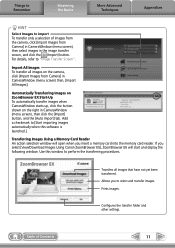
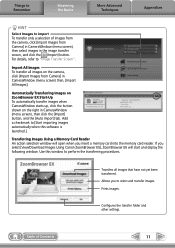
... importing images automatically when this software is launched.].
Transferring Images Using a Memory Card Reader An action selection window will open when you insert a memory card into the memory card reader. If you select [View/Download Images Using Canon ZoomBrowser EX], ZoomBrowser EX will start and display the following window. Use this window to perform the transferring procedures.
Transfers...
ZoomBrowser EX 6.5 for Windows Instruction Manual - Page 13
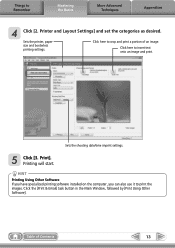
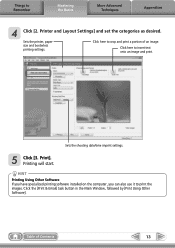
... as desired.
Sets the printer, paper size and borderless printing settings.
Click here to crop and print a portion of an image.
Click here to insert text onto an image and print.
Sets the shooting date/time imprint settings.
5 Click [3. Print]. Printing will start.
HINT
Printing Using Other Software If you have specialized printing software installed on the computer, you...
ZoomBrowser EX 6.5 for Windows Instruction Manual - Page 38
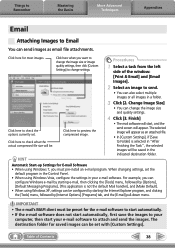
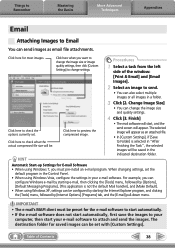
... in the indicated destination folder.
Automatic Start-up Settings for E-mail Software • When using Windows 7, you must pre-install an e-mail program. When changing settings, set the
default program in the Control Panel. • When using Windows Vista, configure the settings in your e-mail software. For example, you can
configure Windows e-mail by starting e-mail, then clicking the [Tools...
ZoomBrowser EX 6.5 for Windows Instruction Manual - Page 49
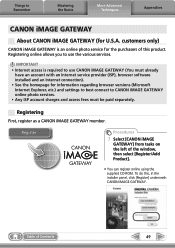
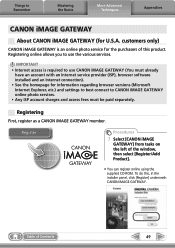
... iMAGE GATEWAY (You must already
have an account with an Internet service provider (ISP), browser software installed and an Internet connection). • See the homepage for information regarding browser versions (Microsoft Internet Explorer, etc.) and settings to best connect to CANON iMAGE GATEWAY online photo services. • Any ISP account charges and access fees must be paid separately...
ZoomBrowser EX 6.5 for Windows Instruction Manual - Page 60
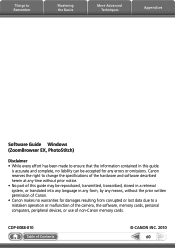
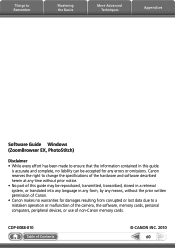
... translated into any language in any form, by any means, without the prior written permission of Canon. • Canon makes no warranties for damages resulting from corrupted or lost data due to a mistaken operation or malfunction of the camera, the software, memory cards, personal computers, peripheral devices, or use of non-Canon memory cards.
CDP-E088-010
Table of Contents
©...
Digital Video Software (Windows) Ver.19 Instruction Manual - Page 2


... Digital Video Software 5 Installing the Digital Video Software 6 Before Downloading Still Images 10
Connecting the Camcorder to a Computer 10 Downloading Still Images (ZoomBrowser EX 12
Starting CameraWindow 13 Using the Computer to Download Still Images 14
Auto-Downloading 14 Auto-Downloading Settings 14 Downloading the Selected Still Images from the CameraWindow 18 Using a Card Reader...
Digital Video Software (Windows) Ver.19 Instruction Manual - Page 3


... a music CD player.
Checking Supplied Accessories
Use the following accessories to download recorded still images from a disc or a memory card to your computer.
• IFC-300PCU USB Cable
• DIGITAL VIDEO SOLUTION DISK
Windows
The explanations in this manual use mainly Windows XP screen shots. The steps and windows may vary depending on your computer and the version of software.
Read...
Digital Video Software (Windows) Ver.19 Instruction Manual - Page 4


...Please install the software on a computer meeting the following minimum requirements.
OS:
Computer Model: CPU: RAM: Interface: Free Hard Disk Space:
Display:
Windows 98 (Second Edition) Windows Me Windows 2000 (Service Pack 4) Windows XP Home Edition or Professional (Service Pack 1 or 2) * Proper operation is not guaranteed on an OS that has
been upgraded from a previous version.
Computers that...
Digital Video Software (Windows) Ver.19 Instruction Manual - Page 5


...; USB Driver
• Driver software that enables you to download still images from a disc or a memory card to a computer. Users of Windows XP do not need to install this driver software. An OS standard driver will be installed automatically.
• Windows 98/Windows 2000: Canon DV TWAIN Driver • Windows Me: Canon DV WIA Driver
This instruction manual explains how to install the software...
Digital Video Software (Windows) Ver.19 Instruction Manual - Page 6


... once they are downloaded to the computer.
1 Check a camcorder is not connected to the computer. While a camcorder is connected to the computer, the software cannot be installed normally. If a camcorder is connected, detach the USB cable from the computer.
2 Close any programs that are running.
3 Set the DIGITAL VIDEO SOLUTION DISK in the computer's CD-ROM drive. If the installer panel does not...
Digital Video Software (Windows) Ver.19 Instruction Manual - Page 8


...USB driver.) • Windows 98/Windows 2000: Canon DV TWAIN Driver • Windows Me: Canon DV WIA Driver
8 Select your country/region and click [Next]. 9 Read the license agreement and click [Yes]. 10 Review the installation settings and click [Next].
• Installation starts. • If the "Digital signature not found" message appears, click [Yes].
8
Installing the Digital Video Software
Digital Video Software (Windows) Ver.19 Instruction Manual - Page 9


... regular desktop screen is displayed, remove the DIGITAL VIDEO SOLUTION DISK from the CD-ROM drive. When installation is complete, remove the DIGITAL VIDEO SOLUTION DISK before you connect the camcorder to the computer. Windows 98/Windows Me/Windows 2000: At this point, the files for the TWAIN Driver or WIA Driver have only been copied to your computer. To download still images via USB connection...
Digital Video Software (Windows) Ver.19 Instruction Manual - Page 10


...in the SYSTEM SETUP menu. To download still images on the card, select [CARD] in the SYSTEM SETUP menu.
5 Attach the supplied USB cable to the computer's USB port and the camcorder's USB Terminal. • The first time you connect the camcorder to the computer: - Installation of the DV TWAIN Driver (Windows 98/Windows 2000) or the DV WIA Driver (Windows Me) starts. - If the "Digital signature not...
Digital Video Software (Windows) Ver.19 Instruction Manual - Page 63


... select [Settings] and [Control Panel].
4 Double-click the [Scanners and Cameras] icon. If you cannot find the [Scanners and Cameras] icon, see TWAIN Driver/WIA Driver Uninstallation ( 65).
5 Windows 98/Windows 2000: 1. Delete [Canon Camera] from the [Scanners and Cameras Properties] list. 2. Click [OK] to close the window. 3. Turn the camcorder power switch to OFF and remove the USB cable from...
Digital Video Software (Windows) Ver.19 Instruction Manual - Page 64


... not supported for computer not in compliance with the following requirements. Acquire the necessary system to use the USB interface. Requirements: Built-in USB port on a system pre-installed with Windows 98, Windows Me, Windows 2000, or Windows XP. Î There is no disc or memory card in the camcorder. Insert a disc or a memory card into the camcorder. Î The camcorder is not set to...
Digital Video Software (Windows) Ver.19 Instruction Manual - Page 65


... the camcorder to the computer via the USB cable before installing the Digital Video Software.
Leave the camcorder connected to the computer.
1 Click the Windows [Start] menu and select [Settings] and [Control Panel].
2 Double-click the [System] icon. The [System Properties] dialog appears.
3 Click the [Device Manager] tab. 4 If [Canon Camera] appears under the [Other Devices] and/or
[Imaging...
Digital Video Software (Macintosh) Ver.19 Instruction Manual - Page 2


... is Digital Video Software 5 Installing the Digital Video Software 6 Before Downloading Still Images 9
Connecting the Camcorder to a Computer 9 CameraWindow Automatic Launch Setting 10
Mac OS 10.2 - 10.3 10 Mac OS 10.1.5 10 Downloading Still Images (ImageBrowser 11 Using the Computer to Download Still Images 11 Auto-downloading 11 Applying Auto-downloading Settings 12 Downloading the...
Digital Video Software (Macintosh) Ver.19 Instruction Manual - Page 11


...
the USB cable. For connecting a card reader/writer, see Using a Card Reader/
Writer ( 17).
E
Proper operation when connecting to a computer or printer cannot be guaranteed if the disc inserted into the camcorder was recorded or used in a non-Canon digital device.
If a memory card contains an enormous volume of images (approx. 1000 or more), you may not be able to download images...
DC20/DC10 Instruction Manual - Page 110


...a computer via USB cable without installing the software from the DIGITAL VIDEO SOLUTION DISK.
ALL IMAGES...
Transfers all images to the computer.
NEW IMAGES...
Transfers only those images that have not yet been transferred to the computer.
TRANSFER ORDERS... Transfers images with transfer orders to the computer. Transfer orders ( 112) are only available for images recorded on the memory card...
